Many top brands, like Samsung and Apple, have locking system for data protection. The primary purpose of the locking system is to secure your data from theft even after resetting the device. The activation lock is automatically activated on your smartphone as soon as you try to approach it from Find My Device. FRP lock also serves the same purpose for the device security.
In this article, we will talk about how to disable the activation lock and how to remove the FRP lock from your device.
1. How to Disable Activation Lock on Samsung Devices?
If you have a Samsung android device, you can remove the FRP lock or even disable activation lock. Here is the first working method for disabling the activation lock.
What Is Activation Lock on Android Device?
You might have heard about factory reset protection features in Samsung devices. Well, the activation lock is also the FRP lock that you can disable for your device. Just imagine a situation that your mobile phone is stolen. The thief can easily use the device after resetting the device. After resetting the mobile, all screen locks will be removed.
Do you want to keep your device out of reach even after resetting? Yes, you can do it as FRP lock provides this facility. Whenever someone resets your smartphone, he will be asked to enter the details of the previous Google account to use the device. It means that he will not be able to use the device without providing the Google account details.
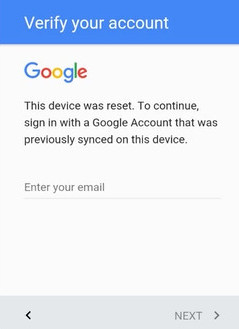
Let's look at the same situation from a different angle. If you have lost the password of your Google account, you won't be able to use the device, and after resetting, the device will be FRP locked. It does not mean that your device is useless now. You can disable the activation lock for the first time or can remove the FRP lock with the help of some tools.
How to Disable Activation Lock on Samsung Devices?
If you have a device that is locked with FRP lock, you can use iMyFone LockWiper (Android). Do you know what iMyFone LockWiper is? If your device is ever locked and you don't have the screen password, it can make your device useless for you. FRP locked devices are also inaccessible unless you don't enter the Password of previously synced Google Account.
You can use iMyFone LockWiper to disable the activation lock or to unlock the device even without a password. Here are its excellent features:

120,000,000 Downloads
Features of iMyFone LockWiper (Android)
- Disable activation on Samsung devices by removing FRP without password.
- Remove the previously attached Google account from your devices completely. Your device won't be tracked by the previous account.
- Use a new Google account to access your device without limitations.
- Support to remove any careen locks such as face ID, patterns, fingerprint and passwords on more than 6,000 Android device running Android 2.3 to 9.0.
Steps to Disable Activation Lock on Samsung
After iMyFone LockWiper (Android) is equipped on your computer, you can unlock the FRP lock without password effectively. Here are some operations on bypassing Samsung Google account lock with LockWiper (Android). The steps are really simple and you don't need technical knowledge to use this tool.
Step 1. Connect Your Device
Install and open LockWiper (Android) on your computer and choose the "Remove Google Lock" mode from the Home screen.

Click on the "Start" button and you will be asked to connect your Android device to the computer with the help of USD cable.

Step 2. Select Your Device and Confirm Its Information
The LockWiper (Android) software will automatically detect the device information - brand and device name. If anything is wrong, select the right one with the dropdown boxes and proceed to the following steps by clicking "Next".

You will find it easy to follow instructions on the screen to turn your Samsung device to recovery mode. Choose the PDA, Country and Carrier information of your device in the related boxes. When you have chosen all the options, click "Download" to download the data package for your device.

Step 3. Prepare Data Package for Your Device
Click on "Start to Extract " to use the package when the download completes. After extraction, you can put your device into downloading mode by following onscreen instructions and click "Start". To start the installation process, enter this code 000000.

After the successful installation, take the instructions displayed on the computer screen to enable the "USB debugging" and "OEM unlock" on your Samsung device. Confirm the OEM unlock one more time.
.jpg)
Step 4. Prepare Firmware Package for Your Samsung Device
Follow the onscreen instructions to reset your device. Put your device into Downloading Mode again to download the firmware package for your device. Start to extract the package when the downloading process ends.
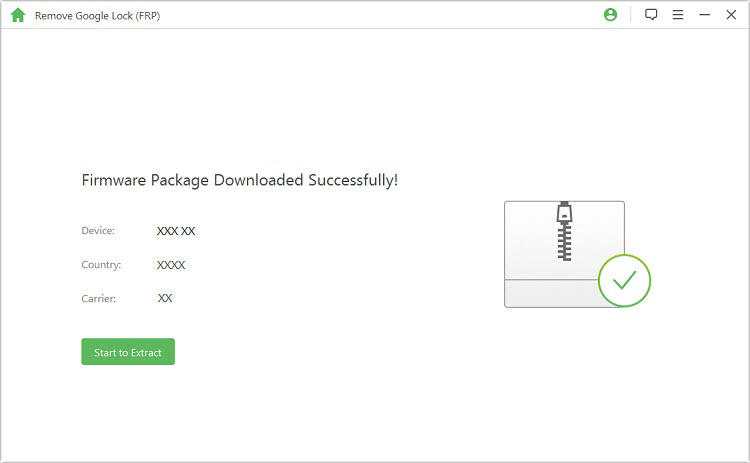
Step 5. Unlocking the Google Lock
When the firmware is extracted successfully, the unlocking process will start and this will take some time. In a few minutes, the Google account lock and the previous Google account on your Samsung device will be removed. Your Samsung phone will be ready for you to use all its features.

2. How to Disable Activation Lock on Apple Devices?
The process to disable the activation lock for Apple devices is different from Samsung devices. Here is everything that you need to know about disabling activation lock for Apple devices.
What is Activation Lock on Apple Devices?
To protect your device in case of theft or any case, the activation lock is activated for your Apple device. If you have bought the device, you can disable the activation lock by entering Apple user ID and password. Here are steps to disable activation lock for Apple devices.
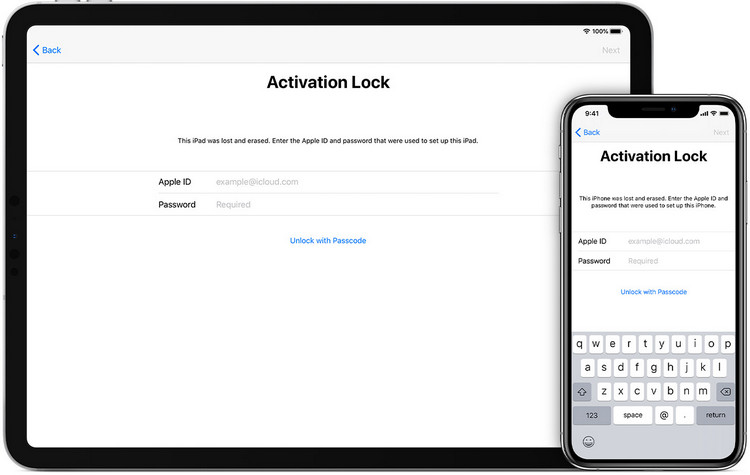
If you erased your device:
If you don't sign out of your Apple ID, the activation will be activated for your device. If you want to disable the activation lock for the Apple device, you can use the mobile passcode to disable it.
If you bought the device from someone else:
If you have purchased the device from some friend or another person, you need to provide the login details of the previous owner. You need to contact them for the account details, and if that person is not available, you need to follow these steps:
Step 1. Sign in to iCloud.com with their Apple ID.
Step 2. Go to Find My iPhone. Click All Devices at the top of the screen.
Step 3. Select the device that you want to remove from iCloud.
Step 4. Click Erase [device]. Select Next until the device is erased.
Step 4. Click Remove from Account .
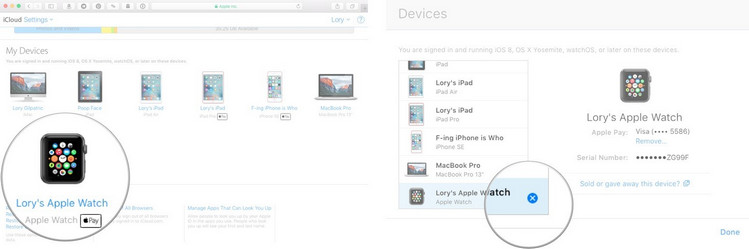
Conclusion
If you compare the available options, you will come to know that iMyFone LockWiper (Android) offers the highest success rate. The use of iMyFone LockWiper is not only easy to disable activation lock, but it is useful for removing Google account too. If you want to try this tool for your device, you can try the free trial version. If you are satisfied with the results, you can buy the full subscription of iMyFone LockWiper (Android) with all the professional tools to remove any lock for Samsung devices.



















 March 31, 2023
March 31, 2023
