Fix “Custom Binary Blocked by FRP Lock” [Proven]
Category: Unlock Android

2 mins read
If you happen to run into the “custom binary blocked by FRP lock” error, without the knowledge on how to fix it, life with your Android device could become frustrating. To help you solve this error, we will show you the best solution you can use. First, let’s see the reasons why custom binary blocked by FRP lock error happens.
In this article:
Free download iMyFone LockWiper (Android) to unlock screen locks and FRP lock/Google account without password.
Why “Custom Binary Blocked by FRP Lock” Happens?
In most instances, the error appears on your device when you flash an unauthorized binary file to the phone. The phone prevents itself from booting after detecting some modified file(s). If you are trying to root or change some vital Android device settings on a device running Android 5.1 or newer, you may also run into this issue.
The FRP, which stands for the Factory Reset Protection, was introduced with Android 5.1. The main purpose of the FRP lock is to ensure that unauthorized software does not tamper with your device. It also keeps other people from factory resetting your device. For someone to reset your device, the FRP lock will force him or her to enter the Google ID and password used on the device.
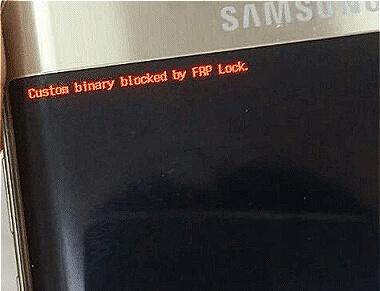
How to Fix “Custom Binary Blocked by FRP Lock” Error?
Lockwiper (Android) is the easy way out when you are dealing with the custom binary blocked by FRP lock issue. The tool makes it possible for Android device users to bypass the FRP Lock without the Google account and password. It does not require you to have any technical knowledge for you to have the ability to bypass the custom binary blocked by FRP error. All you will have to do is follow some very simple onscreen steps. You can use iMyFone LockWiper to get rid of the error irrespective of the Android device model you are using.

Features that help you fix the error and bypass FRP lock:
- The tool makes it possible for you to get rid of the FRP lock without Google ID or password.
- After bypassing the FRP lock, you will have the ability to access the full features on your Android device.
- It makes it possible for you to use a different Google account and avoid being blocked by the previous account.
- It has smart fixes and a user-friendly interface to bypass FRP without any hassle.
- It bypasses locked Android screens, such as pattern, PIN, face lock, or fingerprint.
How to Fix “Custom Binary Blocked by FRP Lock” Error Using LockWiper:
Step 1: Download and run LockWiper, select Remove Google Lock (FRP).
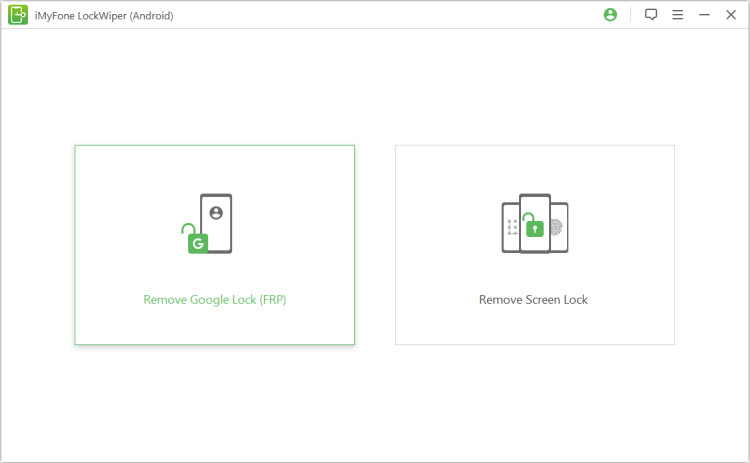
Step 2: Next click Start and be sure to connect your device to the PC using a USB cable.
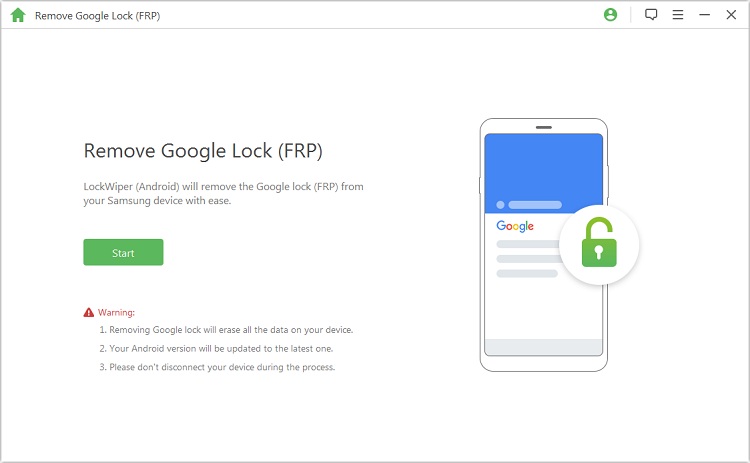
Step 3:Confirm or select your device information and then hit the Next button.
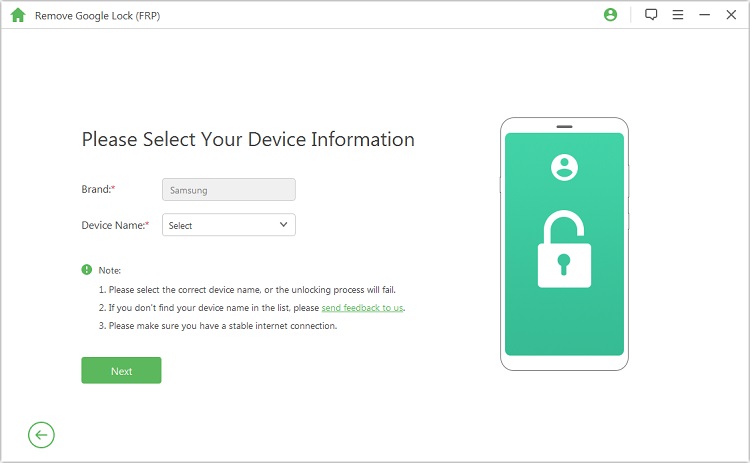
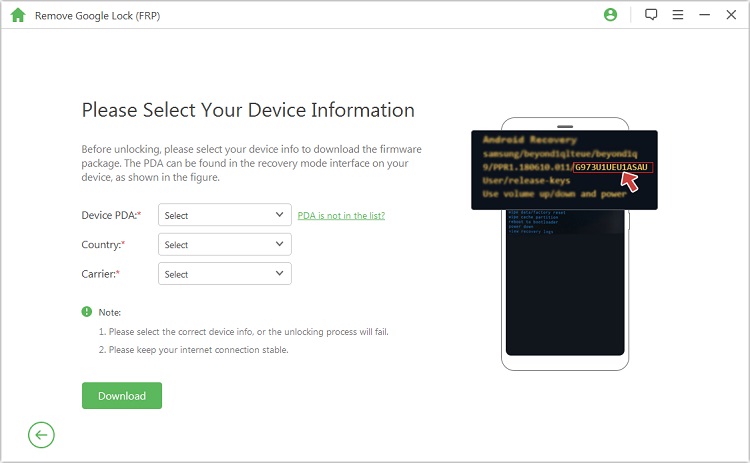
Step 4: Follow the onscreen instructions to download a data package for your device. Next, tap Start to Extract > put the device in Downloading Mode > hit Start > enter 000000 to initiate the data package installation process. .
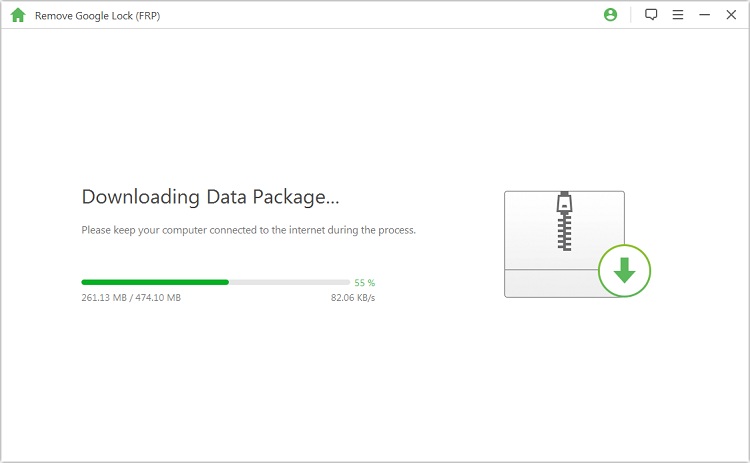
Step 5: Enable USB debugging and OEM Unlock > Reset your device and then put the device in Download Mode to download the firmware package.
.jpg)
Step 6: After extracting the firmware package, wait while LockWiper bypasses the FRP lock.
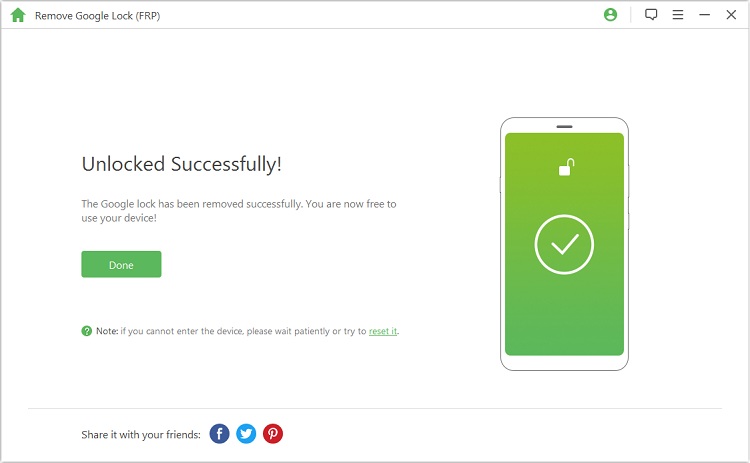
Video Guide of Using LockWiper to Fix “Custom Binary Blocked by FRP Lock” Error:
Summary
If you are currently dealing with the custom binary blocked by FRP lock error, you can try force restart or factory reset your device. But there is no guarantee that it will help you solve your issue. It will be still suck on FRP lock. However, bypassing this error is pretty easy using LockWiper, it also helps you remove your device from previous Google IDs, which is important if you cannot recall the Account’s passwords. This allows you to freely enjoy your device without any limitations.





















