Don't know Google account after resetting phone? Here, you will learn how to remove Google account lock on Android when you can't verify Google account after a factory reset.
Usually, factory reset protection is set in a way that when you reset your phone, you'll need the name& password of your linked Google account to activate your phone, all this in a bid to make devices more secure. Getting locked out of your phone as a result of forgetting password or for any other reason can be frustrating. Thankfully, there is a way to remove FRP/Google lock without a password as you'll learn below.
Part 1. What Happens When You Reset Your Android Phone
There are several reasons why you may need to reset your phone, either you bought a used phone, downloaded an app that offset the standard functionality of your phone, or you want to reset your phone to restore it to an earlier state. But what happens when you reset your phone? Resetting your phone means all apps, files and settings will be deleted.
When you reset your phone, it reformats its drive and restores it to an earlier state. One thing you may not know about. With the factory reset protection on Android, you'll need to verify your Google account by providing the login details to have access to the phone. So, if you reset phone but can't verify Google account, you get locked out of the phone. Let's see what you can do to solve this issue.
Part 2. Reset Phone but Can't Verify Google Account? Remove it!
If you recently deleted your phone but don't know or can't verify Google account after a factory reset, the best solution is to remove the FRP lock, and there's no better way to do that than using the iMyFone LockWiper (Android), this tool will help you remove Google account verification page/Google FRP lock easily without limitations. It also helps wipe out all types of screen locks on Android including password, pattern, pin, face lock, and fingerprint lock without damaging or losing any data on Samsung phones.
Top Features of LockWiper (Android):
Remove Google account verification when you can't verify Google account.
Straightforward to use and unlock your phone within minutes.
Support to unlock Google FRP lock after a factory reset without password.
Offer free technical support to customers.
Support Android devices from 2.3 to 13.0.
Steps to Remove Google Account Verification via LockWiper (Android)
Step 1: Launch LockWiper on your computer and select the "Remove Google lock(FRP)" option, then connect your Android device to the computer using a USB cable and tap "Start".

Step 2: Select your device information. If it is not automatically detected, you can select your device manually. Then click "Next".

Step 3: Follow the on-screen instructions then click "Next," choose your device PDA then click "Download" to continue.

Step 4: The program will search and download the data package for your device, now click "Start to Extract" to extract the data package.
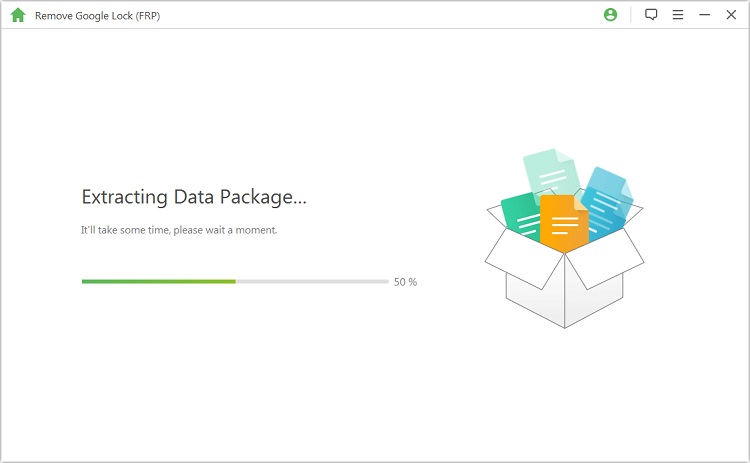
Step 5: Put your device into Downloading mode then enter "000000" to install the data package to your device.

Step 6: On your device, follow the instruction to set up OEM lock on settings.
.jpg)
Step 7: Follow the instructions to put your device into downloading mode to download the firmware package now.

Step 8: Next to extract the firmware package and after that the program will start the unlocking process. After a few minutes, your Google lock will be removed successfully.

When you forget the Google account password or just can't verify Google account after a factory reset, then let iMyFone LockWiper (Android) to help you. Follow the detailed guide here to fully make use of it.
Part 3. How to Add A New Google Account after Removal
Now that you've removed the Google account, we recommend you add your Google account to give added security to your phone. Follow the steps below to add your personal Google account after removing the Google lock.
Follow these instructions:
Go to Settings on your phone, tap "Accounts".
Then tap "Add Account."
Tap "Google," then sign in your own Google account.
The Google account will automatically sync with your phone.
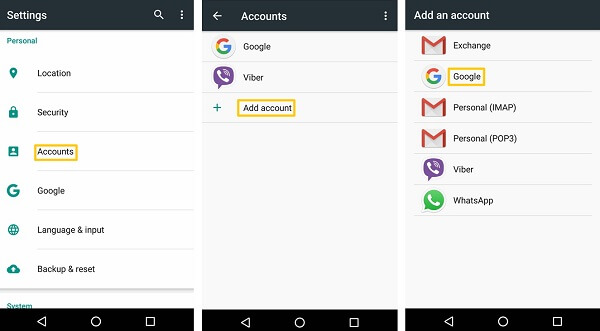
Part 4. How to Deactivate Google Account Verification
To avoid situations like can't verify your own Google account or reset but don’t know the Google account and password, you can also disable Google account verification. Deactivating Google account verification means your phone is not secure beyond the screen lock. Here's how to disable Google account verification.
Go to Settings on your phone.
Tap "Accounts," then select the Google account you added to the phone.
At the top right, tap "Remove Account."
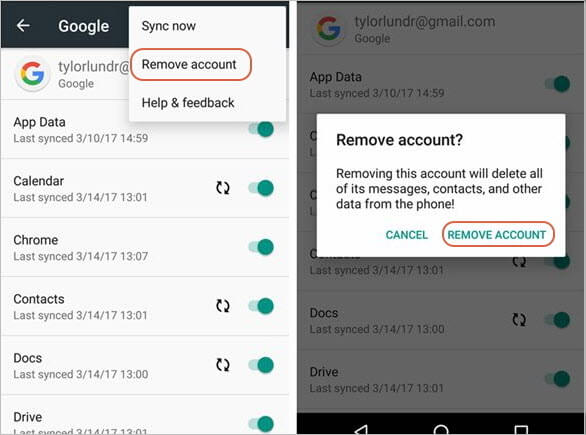
If you reset phone but don't know Google account or can't verify Google account after a factory reset, either because you bought a used phone or you forgot your Google account password, iMyFone LockWiper (Android) is the best tool to remove the lock, help you get complete access to your device. Also, you should write down your Google Account login details to avoid getting locked out of your phone or Google account.



















 June 25, 2024
June 25, 2024

