Fix! Cannot Login to Google Account on Android Phone after Reset
Category: Unlock Android

3 mins read
Google Account Verification or Factory Reset Protection prevents unauthorized access to the device when it is reset and you can only gain access to the device's contents by logging in via the correct Google account credentials.
However, sometimes logging in via correct Google account credentials doesn’t work. Read on to learn why this happens and how to sign into Google account after factory reset.
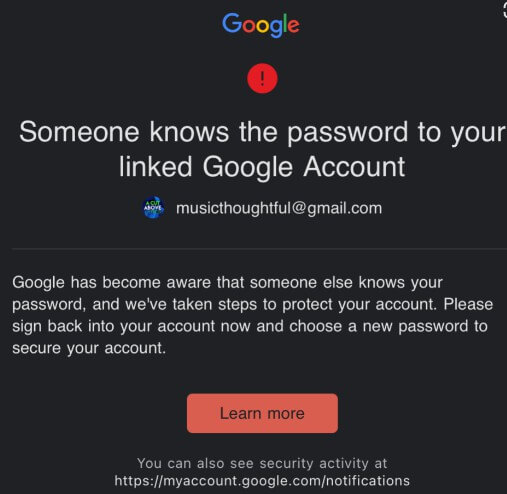
In this article:
1. Why Cannot Login to Google Account after Factory Reset
Google and Android device manufacturers have put some tools in place in order to help prevent phone theft and your privacy with regards to resetting your device.
When FRP is enabled, resetting the device locks it from unauthorized access and requires you to input correct Google account credentials to proceed.
However, sometimes the correct credentials don't work. Following could be some reasons behind it:
- Problem with internet connectivity or syncing with Google’s servers.
- You have recently changed your Google account password.
- Google locked your sign in by marking your login attempts as suspicious activity. This can sometimes occur if you change location, internet provider, etc.
- You don’t have the correct Google account of this device.
2. Cannot Login to Google Account after Factory Reset – Remove it
If you can't sign into google account on Android phone after reset, then it is recommended that you bypass the Google Account Verification via a professional FRP removal tool. iMyFone LockWiper (Android) can help you in this regard.
It is a powerful tool that can help you easily bypass FRP and solve "cannot login to Google account after factory reset" issue. The software has a very high success rate when it comes to removing Factory Reset Protection lock from Android devices.

Top Features of LockWiper (Android) FRP Unlock Tool
Bypass Factory Reset Protection from your device quickly & conveniently.
Don't have to provide any details regarding your Google account to bypass the FRP lock.
Have a user-friendly interface which is ideal for beginners to bypass FRP on their devices.
A reliable Android lock screen removal tool to bypass screen lock on Android devices.
Remove all kinds of screen locks e.g. PIN lock, fingerprint lock, face lock, pattern lock, and more.
Step 1: On your computer, launch iMyFone LockWiper (Android) and click on Remove Google Lock (FRP) mode. After that, click on the Start button.

Step 2: Connect your phone to your computer via USB cable and input the required details.

Step 3: Then provide the requirement information. The data package download process will begin.

Step 4: Once the package is downloaded, prepare it for extraction by following the on-screen instructions on the next page.

On the next screen, now wait for the firmware installation process to complete and start the unlocking process.

Isn't it easy to remove an unknown Google account verification on your Android device? If you need a more detailed guide on how to fully use it, you can check here to get the latest steps and guides.
3. Can't Log into Phone Google Account after Factory Reset – Reset Password
Google offers users a way to reset their passwords to fix unable to sign in Google account after factory reset. The 2 easiest ways to reset Google are to request a verification code and to authenticate your identity by some means.
Follow these instructions to reset Google account password:
Step 1: On your favorite web browser, visit the Google Account Recovery page.
Step 2: Next, input your email address and on the next page, choose a method to reset your password via the "I don't know my password" or other similar option. Click on Continue to proceed.
Step 3: Now you can either use two-factor authentication and request a verification code sent to your phone number to reset your password or answer certain security questions under the ‘Verify your identity’ section to do so.
4. Can't Log into Phone Google Account after Factory Reset – Recover Account
If you don't remember your Google account username and password, then you will need to find your Google account username (i.e. your email address) first before you can recover your account.
Follow these instructions to recover Google account:
Step 1: Visit the Google Account Recovery page on your favorite web browser.
Step 2: Click on the "forgot email?" option.
Step 3: Then on the next screen, input your phone number or recovery email and click on Next.
Step 4: After that, you will need to verify your identity via the message received on your phone number or recovery email and then follow the on-screen instructions to recover your account.
Wrap Up
Even if you use the correct Google account credentials, sometimes FRP prevents you from logging in and accessing your device after a reset, one of the best solutions is to bypass Google account authentication with iMyFone LockWiper as it's easy to use and the chances of successfully bypassing the FRP lockout are very high.




















