Android wipe data/factory reset is a useful feature many Android users take advantage of to solve various common issues with the device. When it works, the feature helps. However, if it stops working, you must find other ways to factory reset your device. You can just read on to learn different ways to factory reset an Android device.
Part 1. Android Wipe Data/Factory Reset Not Working – Using Android Wiper
If factory reset not working on Android for some reason, don’t worry; you can still factory reset your device via a professional tool. iMyFone LockWiper Android Lock Screen Removal is one such tool you can rely on in this regard.
With this tool, you won’t have to provide any password to factory reset your device. LockWiper (Android) has a user-friendly interface so you won’t have any issues performing factory reset even if it’s your first time using the tool.
Following are the key features of LockWiper (Android):
- Reset any Android device without providing a device password.
- Delete all types of screen locks on Android without a password.
- Fix factory reset not working Android with ease.
Follow these instructions to factory reset Android via LockWiper (Android):
Step 1: Download, install, and launch iMyFone LockWiper (Android) on your PC. Then from its home interface, click on Remove Screen Lock mode.
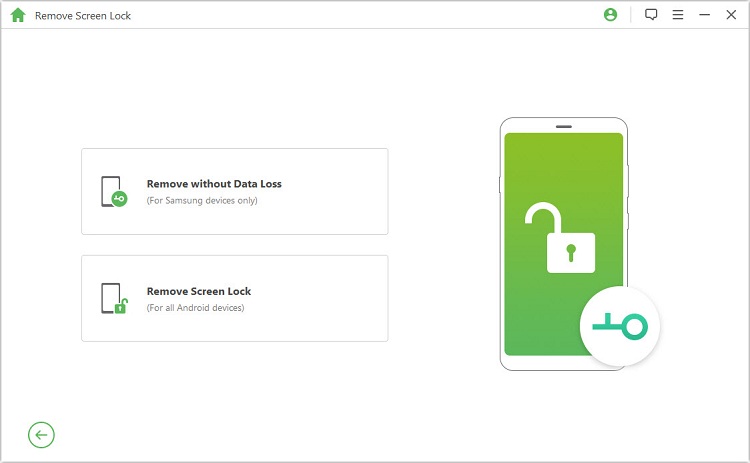
Step 2: Proceed by clicking on the Start button.

Step 3: Connect your Android device to your PC via USB cable and input the required details about your device.
.jpg)
Step 4: Next, follow the on-screen instructions to find and download the compatible data package for the device.

Step 5: Now the only thing you need to do is wait. Once the package gets installed, your device will reset and automatically reboot.
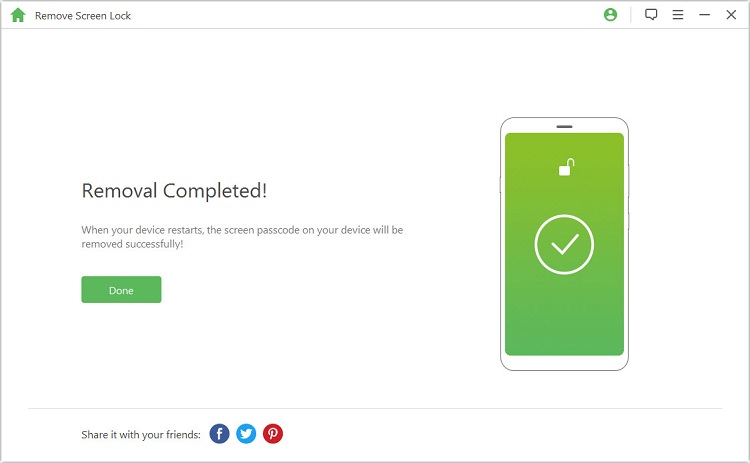
Note: When Android Wipe data Factory reset not working, you can use iMyFone LockWiper (Android) to help you reset your device without any hassle.
Part 2. Factory Reset Android via Settings
When you don’t have the Android wipe data/factory reset not working issue, all Android devices can be factory reset via the Settings app. The exact method to factory reset an Android device via the Settings app may differ depending on the device’s brand and model. It is highly recommended that you back up your data.
Follow these instructions to factory reset Android via the Settings app:
- Launch the Settings app on your device.
- Navigate to the Backup and Reset section.
Find and tap on the Erase All Content and Settings option. You will see a prompt asking you to provide the device password to continue.
- Input the correct device password. After that, follow the on-screen instructions and the factory reset process will begin.
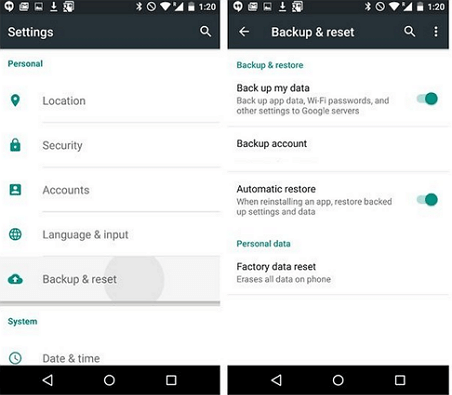
Part 3. Factory Reset Android via Recovery Mode
There is another way to factory reset an Android device i.e. via Recovery Mode. Every Android device has a Recovery Mode that allows you to fix factory reset not working Android.
Factory resetting the device via this method is beneficial when you cannot boot your device for some reason. The method to reset Android via Recovery Mode is quite easy and it can differ depending on the device model and brand.
Follow these instructions to reset Android phone:
- Turn off your Android device.
- After turning it off, wait for a few seconds then press and hold the Volume Up and Power buttons simultaneously.
- Don’t release the buttons until the Android logo appears on the screen. Now you are in Recovery Mode.
- In Recovery Mode, use the volume buttons of the device to find and select the Wipe data/factory reset option.
- Confirm your action via the Power button. The factory reset process will begin.
Android wipe data/factory reset is a great feature that can help you solve various issues that you may be encountering with your device. However, if it doesn’t work via both the Settings app and Android wipe data factory reset not working, then you will need to find a reliable way to reset your device.
For this, it is highly recommended that you install iMyFone LockWiper Android Lock Screen Removal because it can help you easily reset any android device without requiring any password and it can also help unlock Samsung device without factory reset or losing any data.



















 August 21, 2024
August 21, 2024

