Screen lock allows users of Android phones to set their passwords to protect the data on their devices, but in the unfortunate event that they forget the password or pattern, they cannot access the device themselves.
Don't worry, this article will give a clear explanation of some of how you can reset your Android password in case you forget it.
Android Password Reset via iMyFone LockWiper (Android)
iMyFone LockWiper (Android) is a tool that focuses on unlocking all types of screen passwords on Android phones, it helps users to easily reset their passwords in less than 5 minutes and also can remove FRP locks and Google Verify.
Features of iMyFone LockWiper (Android):
- It helps to reset your Android phone devoid of password.
- Bypasses various screen locks including pattern, PIN, password, fingerprint and face lock.
- Compatible with over 6000 models of various brands like Samsung, Huawei, LG, Motorola, etc.
- Free you from all the trouble in 3 simple steps without any hassle.
How to Reset Android Password with iMyFone LockWiper (Android)
STEP 1Download and open iMyFone LockWiper (Android) on your computer. Choose the “Remove Screen Lock” mode and press “Start” to begin.
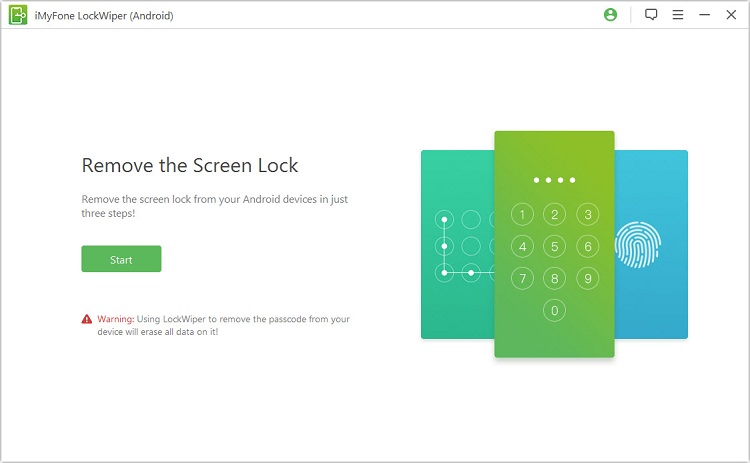
Connect your phone to PC via USB cable and wait until the software automatically detects your device.
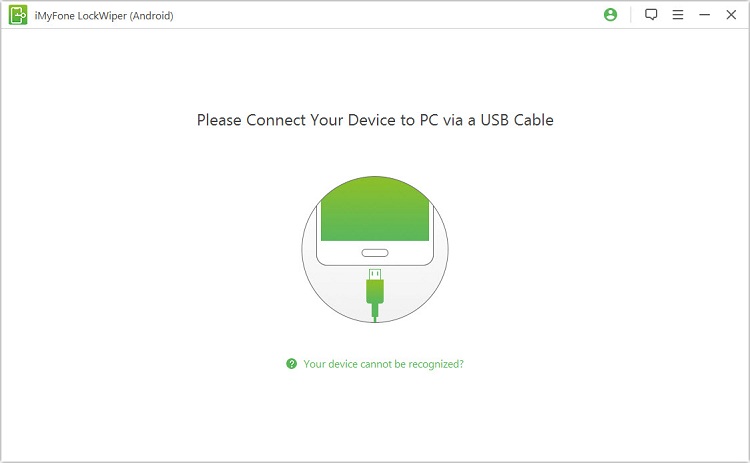
STEP 2After confirming your device information, click “Start to Unlock” to go on.

The program will prepare an unlocking data package for your device.
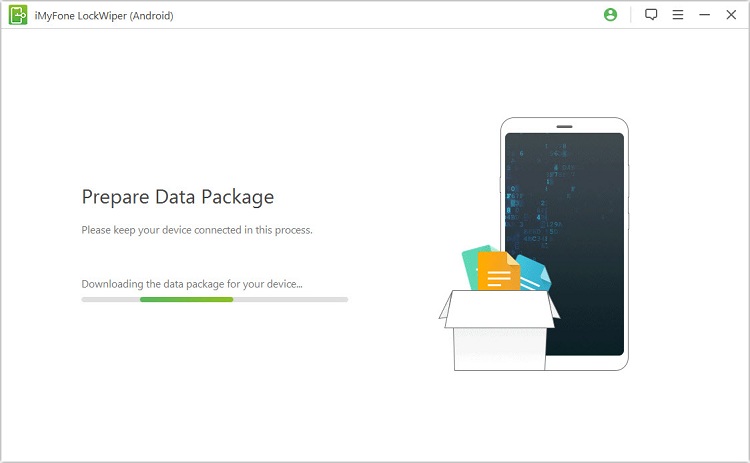
STEP 3Duly follow the instructions to reset your device, and wait for it to unlock your Android phone.

In a few minutes, the screen lock would be removed from your device.

And now you can set a new password and access all its features without limitation.
Android Password Reset Using Google Account
Google Account is another method to reset Android device screen lock password successfully. It is important to note that Google Account Reset is compatible with Android 4.4 and older versions.
Here are the steps involved:
Step 1: Try to enter a wrong password or pattern for over five times.
Step 2: Click on “Forget pattern”.
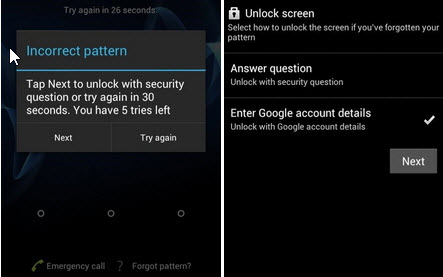
Step 3: Input your Google account user name and password.
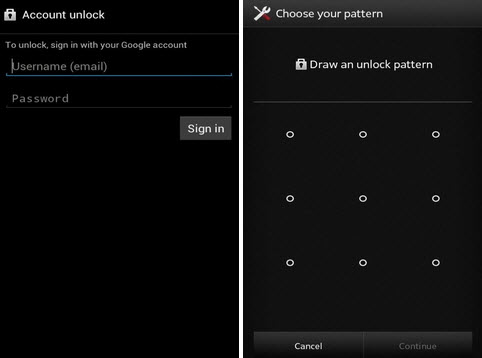
Step 4: Your phone will immediately be unlocked. You can now reset your password.
Android Password Reset Remotely through Samsung Find My Mobile
Many have recorded success through the use of Samsung Find My Mobile. Regrettably, this method only works with Samsung devices, but the resetting your Samsung device is well guaranteed.
Here are the steps involved:
Step 1: Navigate to “Settings” on your mobile phone.
Step 2: Click on “Lock Screen and Security”. Some Samsung mobile devices may instead require “Biometrics and Security”.
Step 3: Then click on “Find My Mobile”.
Step 4: Click on “Add Account” and login into your Samsung account.
Step 5: Switch on the “Remote controls” toggle.
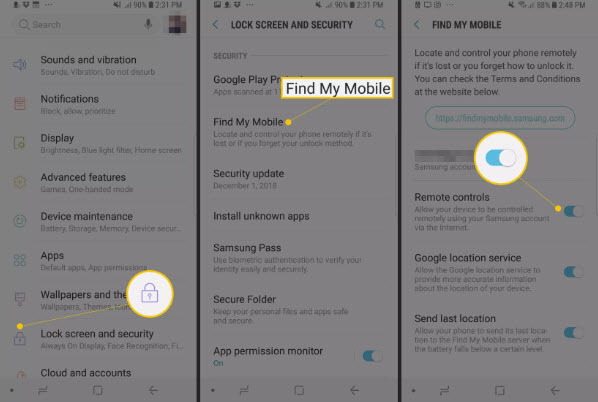
Step 6: Navigate to Samsung Find My Mobile web page and log in to unlock your Samsung device and then click on “Unlock”.
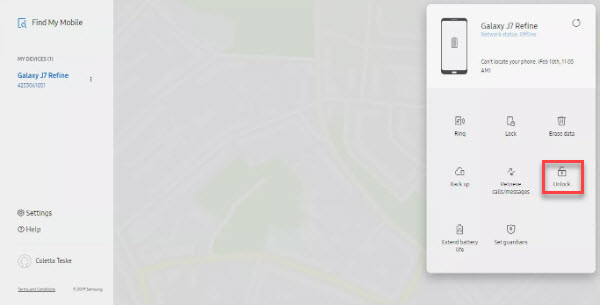
Step 7: The screen lock pattern, PIN or password information would have been automatically deleted from the locked device.
Then go to "Settings" to set up your device as a new one again.
Android Password Reset by Performing Factory Reset
1 Factory Reset through Setting Menu
You can easily reset your Android device through Factory Reset. It is simple and can be used by all Android devices to reset your password. You won’t need any other device to do this, just your mobile phone.
Here are the steps to follow:
Step 1: Go to “Settings” on your mobile device and locate “Backup and Reset”.
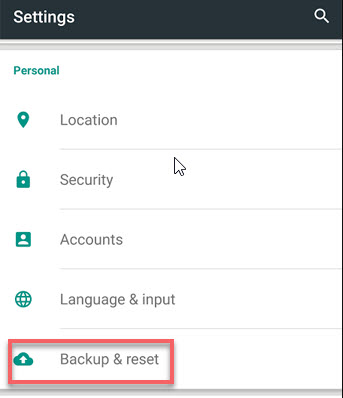
Step 2: Click on “Factory Data Reset” and "Reset Phone".
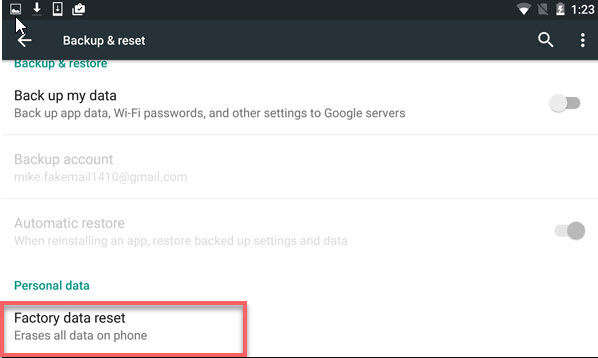
Step 3: A pop-up screen asking you to confirm by drawing your unlock pattern will appear. Draw your unlock pattern if you remember it, otherwise, go for the next method.
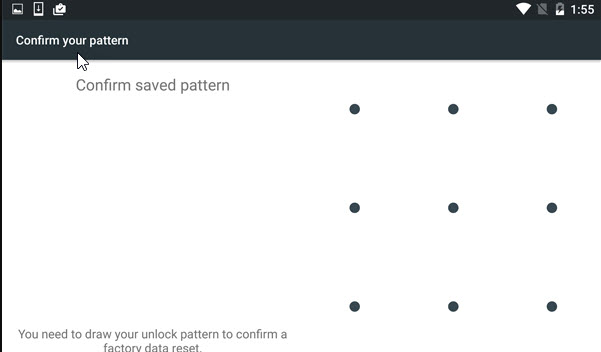
Step 4: Then you will be asked if you want to “Erase Everything”, hit the icon to continue.
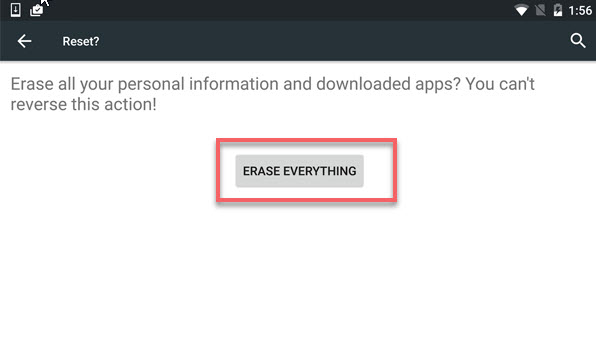
After a while, the phone will reboot and prompt you to go through the set up process in which you can reset a password for your device.
2 Factory Reset through Hardware Keys
If Factory Reset Menu does not work on your Android mobile device, do not worry as there is another Factory Reset that is certain to work with your device. It is “Factory Reset through Hardware”. Yes, it helps in resetting all your device information including password reset.
Follow these steps and your password will be reset in a moment:
Step 1: Turn off your Android mobile device and gently remove your SD card if available.
Step 2: Press simultaneously, the following three buttons “Home button”, “Power button” and the “Volume Up” button. For HTC, only press the “Power button and “Volume up button".
Step 3: Your Android mobile device will vibrate, release when you feel the vibration. The device will go to “recovery mode”.
Step 4: Use the “Volume key” to navigate to “Wipe Data/Factory Reset”.
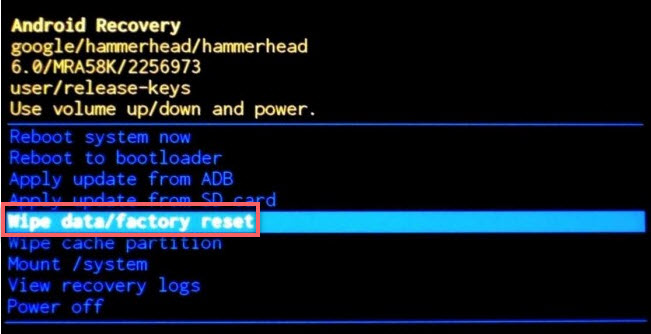
Step 5: Click on the “Power Button” to confirm your selection.
Step 6: Next, scroll down with the same volume key to select “Delete All User Data” and confirm your selection with the “Power Button”.
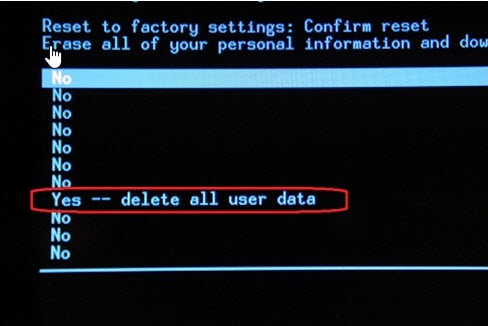
Once your phone is rebooted, you can set a new password, pin or pattern for your screen lock.
Conclusion
No doubt, all the methods work effectively for Android password reset, you can just try any of them as per your requirements. iMyFone LockWiper (Android) screen lock removal tool won’t fail you, it conducts unlocking process with a few simple steps involved. Most important, it allows you to reset your device without a password.
Home > Unlock Android > 4 Amazing Ways to Reset Android Password Easily: Guaranteed!



















 July 12, 2024
July 12, 2024

