[Reset Easily] Full Guide about Android Factory Reset Code
Category: Unlock Android

3 mins read
When Android users experience screen freezes, program crashes, or other phone problems, they think of trying a hard reset to fix their phone.
So this article summarizes the Android factory reset codes for common brands of phones to help users understand how to perform a hard reset using these reset codes.
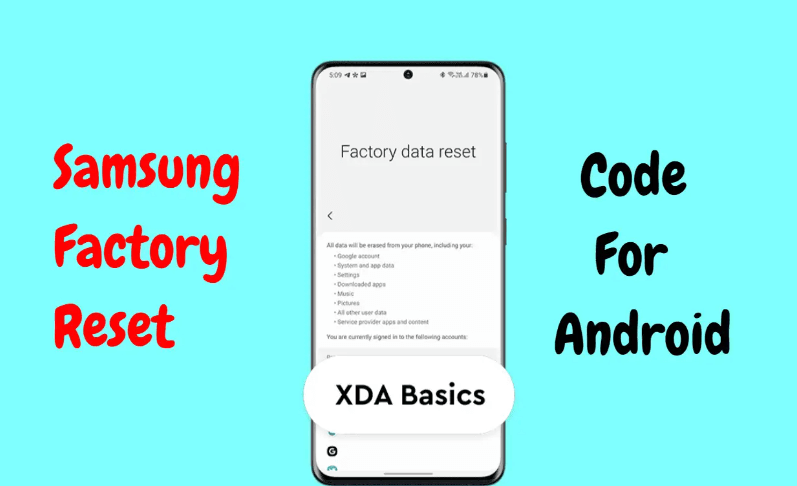
In this article:
Part 1. Why and When to Reset Your Phone
When you encounter some bugs that you can't handle by restarting your phone, such as screen freezing and app crashes, you can try hard reset by yourself using the Android factory reset code.
Following are some common reasons to factory reset your mobile phone:
- Your phone is protected via lock screen and you cannot remember/recover the password or pattern.
- Your phone often gets hanged or starts freezing when performing certain activities.
- Your Android apps keep crashing or freezing randomly.
In these or more serious cases, a hard reset will be required by the factory reset code for Android.
Part 2. Samsung Factory Reset Code
The regular Samsung factory reset code is *#*#7780#*#*. If the last Samsung reset code did not work, try another Samsung hard reset code: *2767*2878#.
Follow below for Samsung factory reset without password via Samsung master reset code:
- Step 1. Remove SIM card from your device.
- Step 2. Open the dialer/phone app on your Samsung and input the Samsung reset code: *#*#7780#*#*.
- Step 3. As soon as you input the code, confirm the operation and the process of restoring the factory settings will begin.
This is all about the use of Samsung factory reset code, if one code doesn't work, remember to try another one.
Part 3. HTC Factory Reset Code
The factory reset code for HTC phones is *2767*3855#, and the way to use the HTC phone reset code is simple too.
Follow these instructions to reset HTC via the Android reset code:
- Step 1. Remove SIM card from your HTC phone.
- Step 2. Open the dialer/phone app on your device and input this reset code: *2767*3855#.
- Step 3. After that, follow the on-screen instructions to reset your HTC.
There is only one known reset code for HTC phones and you only need to try it once.
Part 4. Huawei Reset Code
The factory reset code for Huawei phones is ##7780##, using the Huawei mobile reset code also needs to be done at the dialer.
Follow these instructions to reset your Huawei via the Android reset code:
- Step 1. Remove SIM card from your Huawei phone.
- Step 2. Open the dialer/phone app on your device and input this code: ##7780##.
- Step 3. After that, follow the on-screen instructions to reset your device.
Huawei's phone reset code is also the only known one, so follow the above instructions to reset your phone.
Free download iMyFone LockWiper (Android) to factory reset Android phones without factory reset code for Android or password Effortlessly in 5 minutes.
Part 5. Android Factory Reset Code for LG
LG devices also have two hard reset codes, 2945#*# or 1809#*101#.
Follow the instructions below to reset your LG by reset code:
- Step 1. Remove the SIM card from the LG phone.
- Step 2. Turn on the dialer and enter the code 2945#*# or 1809#*101#.
- Step 3. Follow the prompts and your device will be restored to factory settings.
The above are the two ways to use the LG mobile reset code.
Part 6. Android Factory Reset Code for OPPO
For a hard reset on your OPPO device, you can try OPPO reset code: *2767*3855#.
Follow the instructions below to reset your OPPO by reset code:
- Step 1. Remove the SIM card from your OPPO phone.
- Step 2. Turn on the dialer and enter the phone reset code *2767*3855#.
- Step 3. Follow the prompts and your device will be restored to factory settings.
The above is the simple procedure to use the phone reset code for OPPO.
Part 7. Sony Xperia Reset Code
For a hard reset on your OPPO device, you can try OPPO reset code: *2767*3855#.
Follow the instructions below to reset your Sony by restore code:
- Step 1. Open the emergency call keypad and enter the code - *#*#7378423#*#*.
- Step 2. In the Service menu, select the Customize Settings.
- Step 3. Select Reset Customization and then select the Reset Customization and reboot option.
- Step 4. Wait a few minutes for your Sony to reset to factory settings and all messages will be deleted.
The above is the simple procedure to use the factory reset code for Sony.
Part 8. Nokia Hard Reset Code
Nokia brand phone reset code is *#7370# and it has slightly different steps to use than the others.
Follow the instructions below to reset your Nokia by restore code:
- Step 1. Open Menu > Settings > Restore factory set.
- Step 2. Enter the security code - *#7370#.
- Step 3. Click OK and the device will reset and delete all data.
The above is the simple procedure to use the Android reset code for Nokia.
How to Reset Phone Without Android Factory Reset Code
If none of the above factory reset codes for Android work on your phone, or you simply don't know the reset code for your phone brand, then you should not miss the one-click reset tool - iMyFone LockWiper (Android).
It can reset all Android phones, and clear phone data and bugs in just 5 minutes without any restore code or password, and it is also the best tool for Samsung factory reset without password.

Key features of Android Reset Tool:
- Factory reset any Android device without providing factory reset code for Android.
- Reset Samsung phone with 98% success rate without factory reset code for Samsung.
- Easily remove any kind of lock screen from your device within just 5 minutes.
- Effortlessly remove screen lock without factory reset and data loss on some Samsung devices.
- Support to remove Samsung Google account verification FRP lock without password.
- Easy operation with a friendly interface - everyone can use it without any hassles.
Video tutorials on how to reset Android phones with computer:
Follow these instructions to reset Android phones via LockWiper (Android):
Step 1. Launch LockWiper (Android) on your computer and choose the Remove Screen Lock mode.
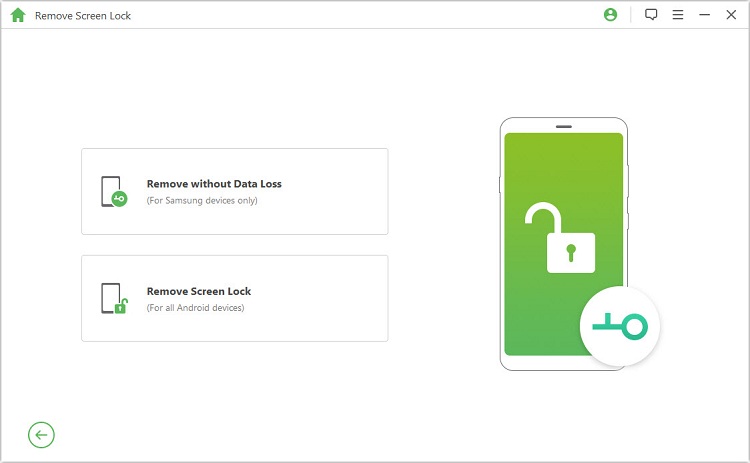
Step 2. Use a compatible USB cable to connect your Android phone to your computer and provide the required details. Then click on the Start button to continue.

Step 3. Now start the reset process by following the onscreen guide.

After following three simple steps, you just need to wait less than 2 minutes to get your Android phone reset done without an Android hard reset code, such a simple and effective method is worth trying.
If you have a Samsung device, then you can bypass screen lock without resetting your phone.
iMyFone LockWiper (Android) can also unlock the device without resetting. It's also easy to perform such process in 3 steps:
Step 1. Choose Remove without Data Loss mode.
Step 2. Download the firmware and connect your device.
Step 3. Start the unlocking process. Wait a moment, the screen lock on your Samsung device will be successfully removed.

Conclusion
Above is the all mobile reset codes for major brands, if your reset code is useless or you don't know the reset code for your phone, then using iMyFone LockWiper (Android) will be a faster and more efficient way to reset your phone efficiently without any Android factory reset code or password.





















