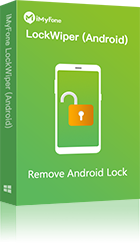The FRP lock, implemented on all devices running Android 5.1 and above, makes life difficult for people who cannot recall the password for the Google account synced on their device. If you do not know the password for the Google account, the only option you will have is bypassing the FRP lock. The ADB FRP bypass is one of the best FRP bypass tools to unlock FRP lock. We will show you how to use the ADB method, as well as a better tool you can use to bypass the FRP lock.
How to Remove FRP Lock Using ADB Command?
To use the ADB FRP bypass, you will need to download both the ADB and Fastboot and install them on your computer. Download ADB and Fastboot and install them on your PC. Then follow the steps outlined below to bypass the FRP lock using ADB commands.
Step 1. Power on your Android device and connect it to your PC using a USB cable. Enable the USB debugging. To do this, you will need to do the following:
• Open Settings > About Phone > Scroll to the bottom > tap the Build Number 7 times.
• Go back to settings and access the Developer options. Check the USB debugging option and tap OK on the prompt that appears.
Step 2. Open the CMD on your PC and type the following commands on the interface:
• adb shell am start -n com.google.android.gsf.login/
• adb shell am start -n com.google.android.gsf.login.LoginActivity
• adb shell content insert --uri content://settings/secure --bind name:s:user_setup_complete --bind value:s:1
Note: You are supposed to type the commands 1 by 1. After typing each command, press Enter before typing the next command. Once the commands finish executing, you will need to reboot your device. The FRP lock should be gone.
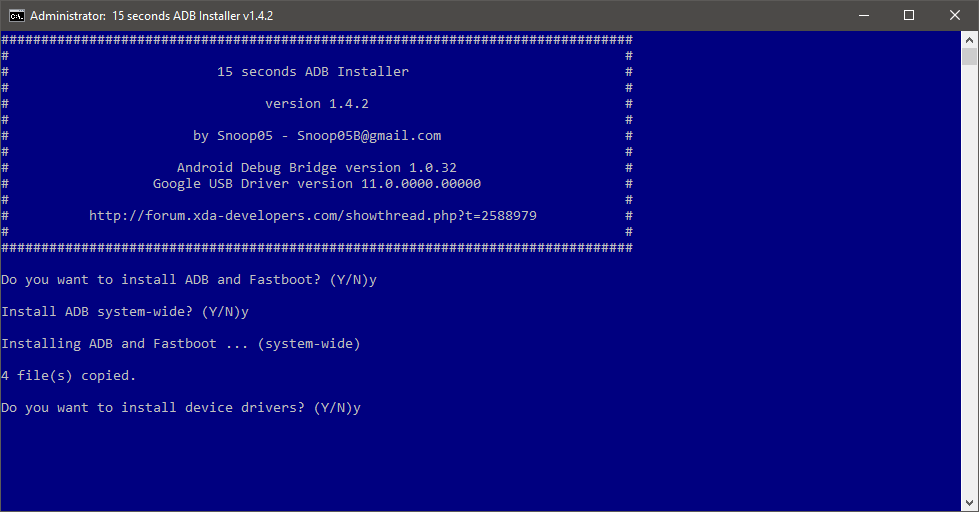
Limitations of this method:
Although there is a chance that ADB FRP bypass could work for your Android device, the method is not recommended. The main reasons include:
2023 Best FRP Bypass Tool - LockWiper (Android)
Having to deal with the Android FRP lock can be quite frustrating. You may prefer an FRP bypass method that is not complicated. Lockwiper (Android) is here to help. It offers the best and easiest solution when it comes to bypassing the FRP. Unlike when you are using the ADB FRP bypass, all you need to do is install LockWiper (Android) on your computer and then follow some simple onscreen steps to get rid of the FRP lock. LockWiper users report that the tool bypasses the FRP within a couple of minutes.
Benefits to bypass FRP via LockWiper (Android)
- Easily bypass the FRP lock without the Google account or password. /li>
- Completely remove the old Google account and you can use a different account after the unlock.
- Use your device without worrying about being tracked, monitored, or blocked from using the device via the previous Google account.
- Re-access all the features available on the device.
- User-friendly interface makes it extremely easy to use.
How to Bypass FRP Lock Using iMyFone LockWiper (Android)?
Step 1: Download and launch LockWiper (Android), select Remove Google Lock (FRP).
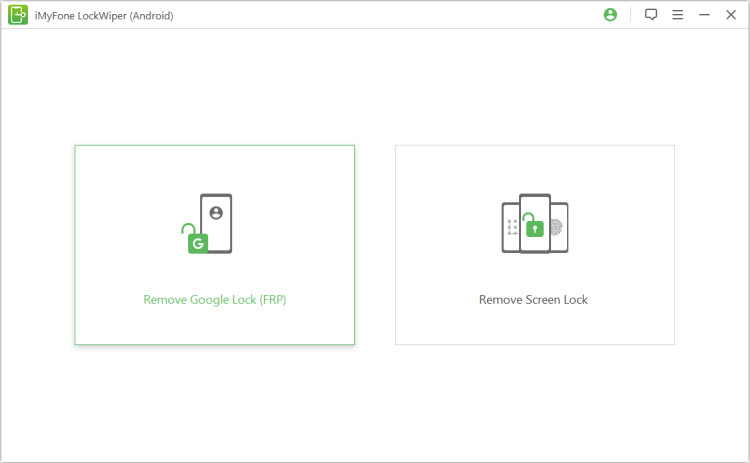
Step 2: After clicking “Start” on the next screen, connect the device to the computer using a USB cable.
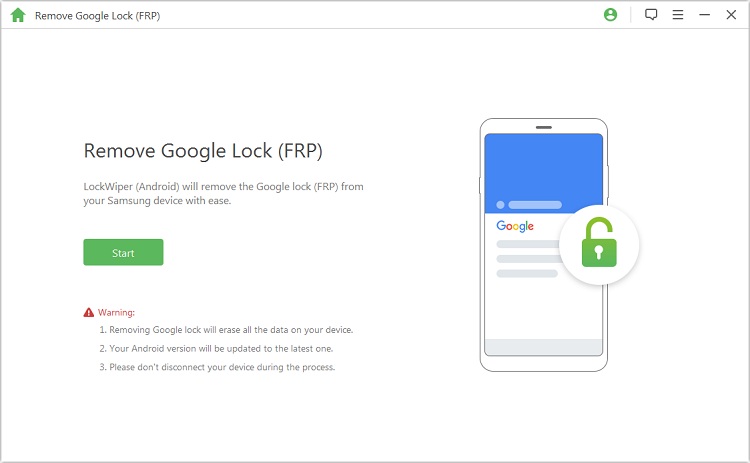
Step 3: Confirm your device information or correct it manually.
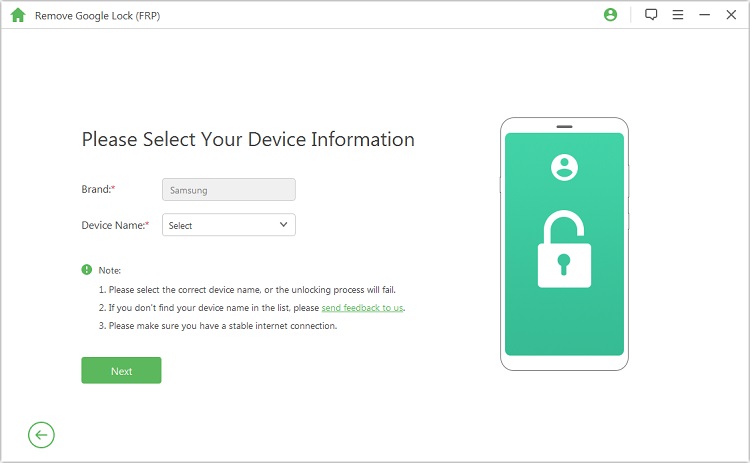
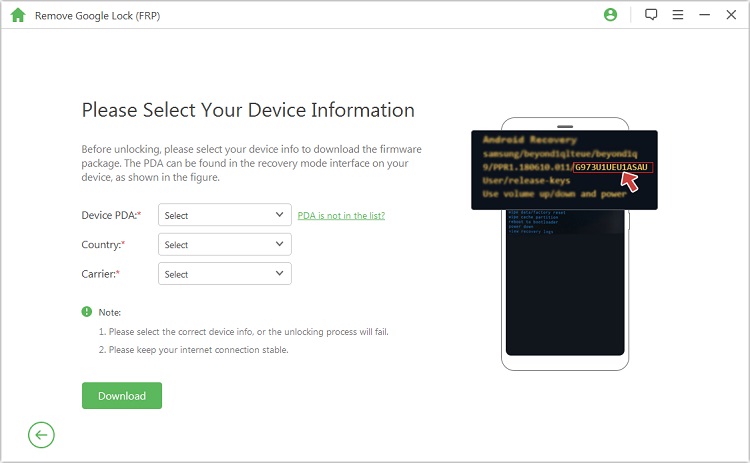
Step 4: Follow the onscreen instructions to download your device’s data package. Extract the data package and install it.
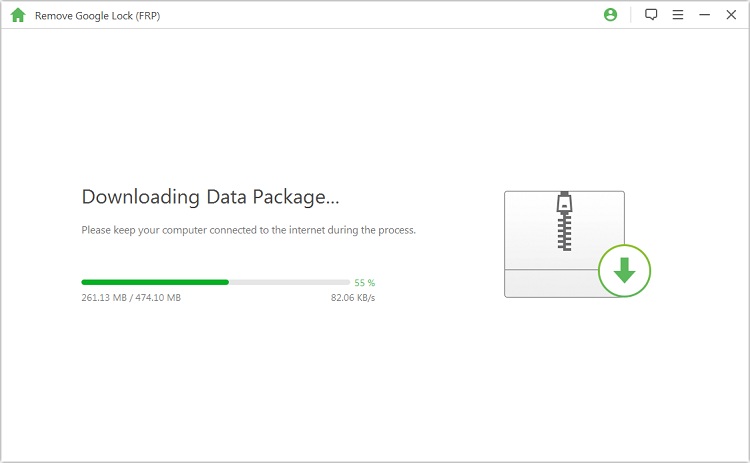
Step 5: After the data package installation, enable the USB debugging by following the instructions on your computer screen. Also, enable OEM unlock.
.jpg)
Step 6: Download and extract firmware for your device by following the steps on LockWiper. After extracting the firmware, wait while LockWiper bypasses the FRP lock.
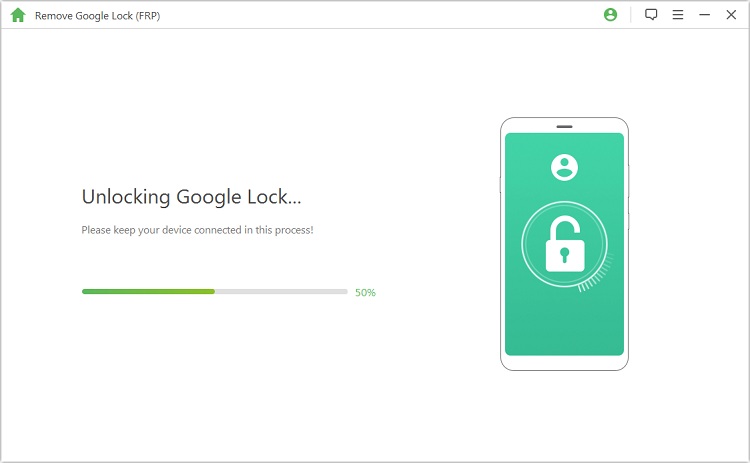
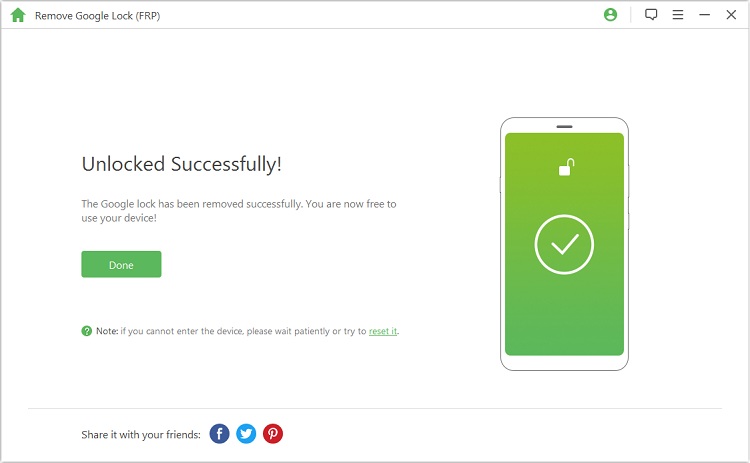
Conclusion
If you cannot recall the password or you purchased a secondhand device featuring an account whose password you do not know, you will have to bypass the FRP. While you could use the ADB FRP bypass method, there is no guarantee that the option can work for you. If you use LockWiper (Android), however, the chances of bypassing the FRP lock increase. Why not try the easier way to unlock your device now?



















 March 13, 2025
March 13, 2025