Music is something that everybody listens to daily. For people, listening to music is soothing or therapeutic. Since the beginning, it has gained popularity over the years, and people tend to listen to music in different languages. People love their playlists because it is very time-consuming to create a new playlist from scratch. This is the reason people transfer their music to all their devices. This article will discuss how to transfer music from iPod to SD Card and vice versa.
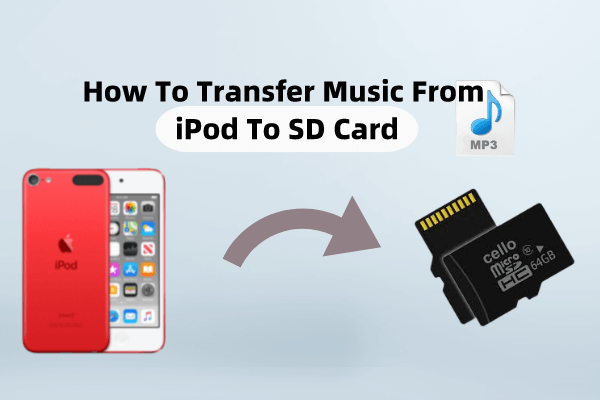
Part 1. How to Transfer Music from iPod to External SD Card Free without iTunes
If you are an Apple device user, including iPod or iPhone, then you should know that mode of transfer is through iTunes only. However, iTunes is not always the easiest way to transfer music or any file from or to your Apple device. There are easier and more effective methods available that allow you to transfer music from iPod to External SD Card. One such tool is iMyFone TunesMate.
iMyFone TunesMate is a third-party tool that allows you to transfer files between your iOS device and computer. It allows you to sync your iTunes library to iOS without losing or overwriting the existing data. You can also fix or rebuild the damaged or corrupted iTunes library. iTunes has multiple restrictions, and through this tool, you can lift the restrictions and perform any activity you wish.
Why choose Tunesmate to Transfer Music from iPod to External SD Card?
- Tunesmate will allow you to import and export music freely between iOS devices and iTunes/PC/SD card.
- Keep your iPhone or iPod playlist fresh with new songs. Easily delete those songs you no longer need to.
- Easily organize and manage playlists for a vast music collection: create, rename, delete,import, export.
- Transfer various kinds of media files including music,videos, photos,playlists, ringtones, podcasts, audiobooks and 10+ more.
- With TunesMate, you can surpass iTunes limitations and errors easily.
- You can preview your music and then select exactly what you wish to transfer.
Step 1: After downloading iMyFone TunesMate, install the tool and open it. Connect your iOS device to the computer with a USB cable.
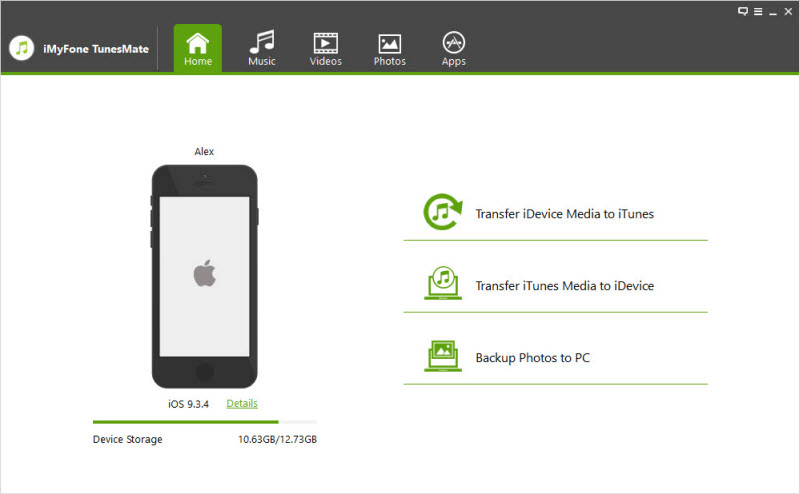
Step 2: As we want to transfer music from iPod to an external SD Card, click on “Music”. Choose the songs that you want to transfer to an external SD Card and select the option of “Export”. It will show you two options, namely “Export to PC” or “Export to iTunes”. Click on “Export to PC”.
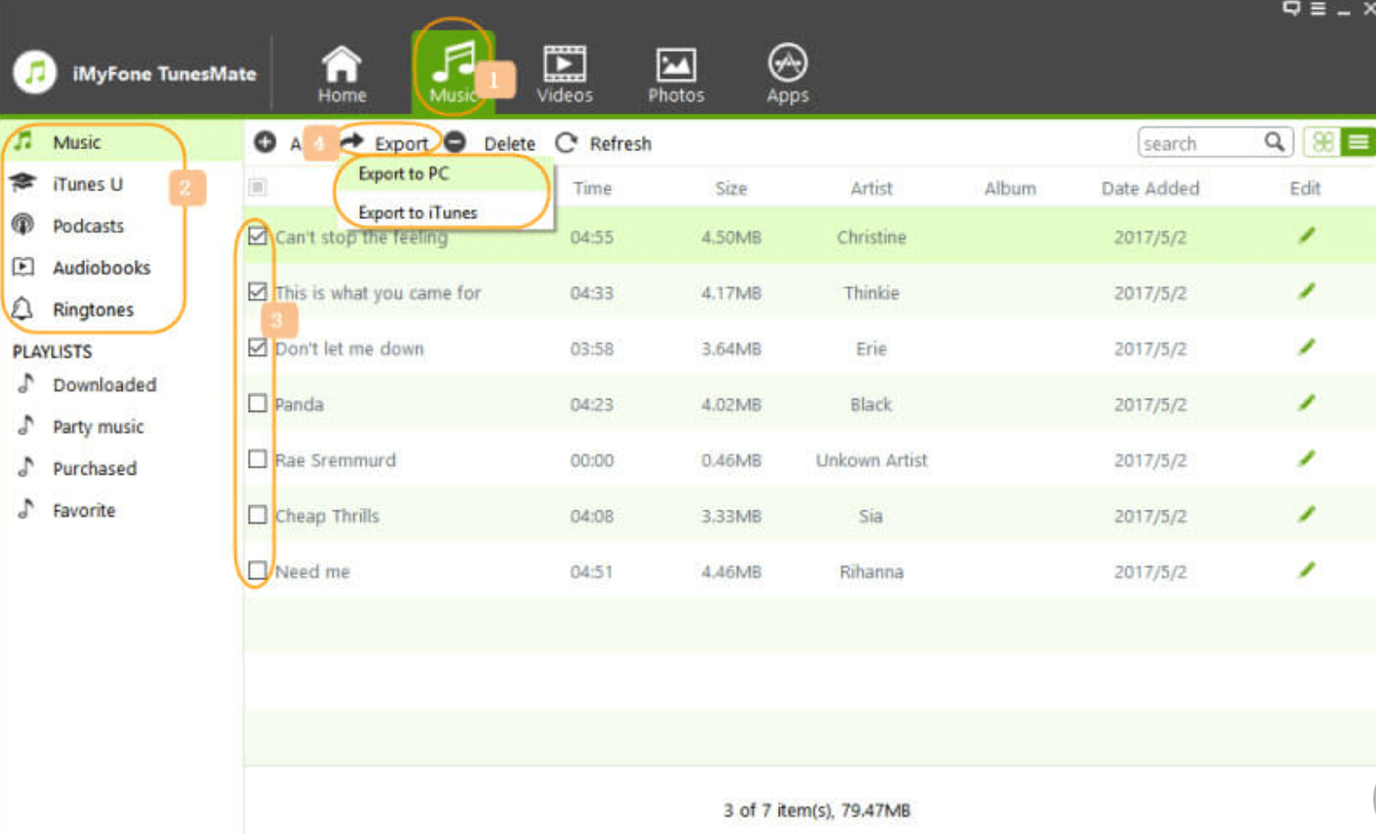
Step 3: Browse and choose the target folder of your external SD Card so that the selected music can be transferred to the desired location. Then click on “OK”. The export will start. Wait for it to finish. When it finishes, it will show you a notification that says “Export Successfully”. You can click on “Open Folder” to check if the transfer is satisfactory or not.
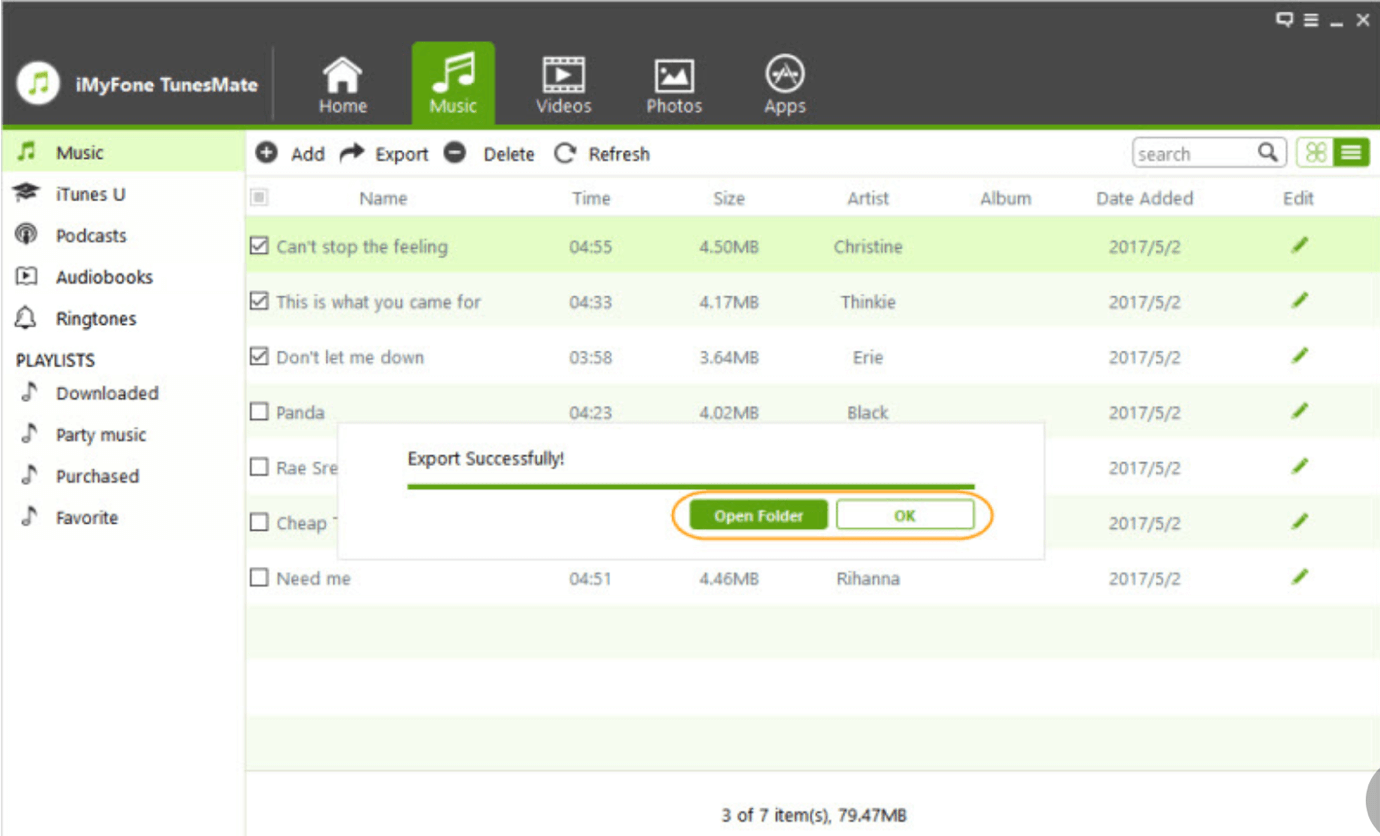
Part 2. How to Transfer Songs from iPod to SD Card or SD Card to iPhone Free with iTunes
Many people don’t prefer using a third-party tool because of trust and credibility issues, and it is fine. If you want to use iTunes to transfer songs from iPod to SD Card or SD Card to iPhone with iTunes without any cost, then you can. Here is how you can do it.
iPod to SD Card
Step 1: Connect your external SD Card to the computer.
Step 2: Open iTunes and go to music. You will see all the songs in your iTunes library. Choose the songs that you want to transfer.
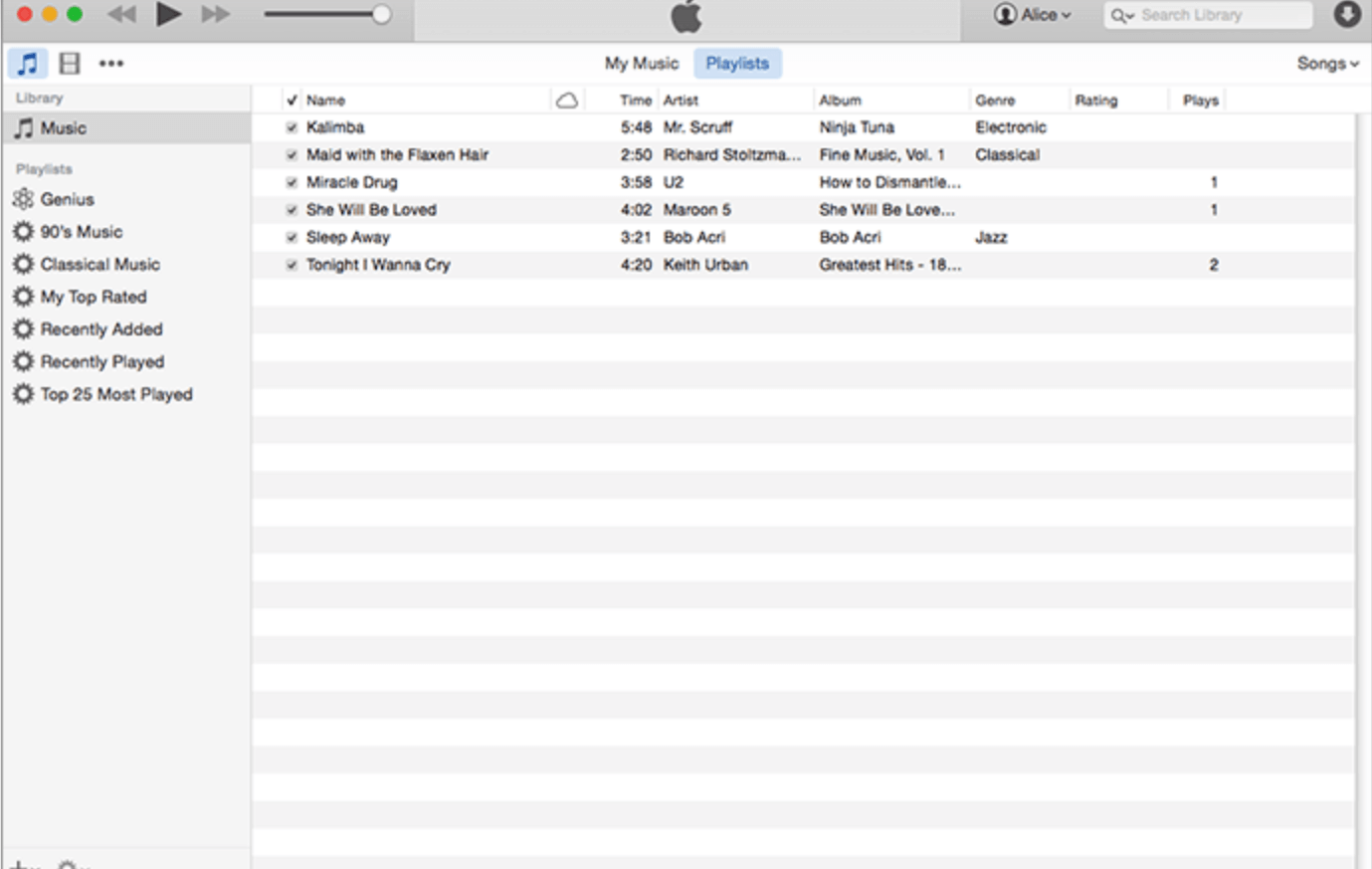
Step 3: Using file explorer, open the folder of your SD Card. Drag the music files from iTunes to the SD Card folder, and they will be transferred.
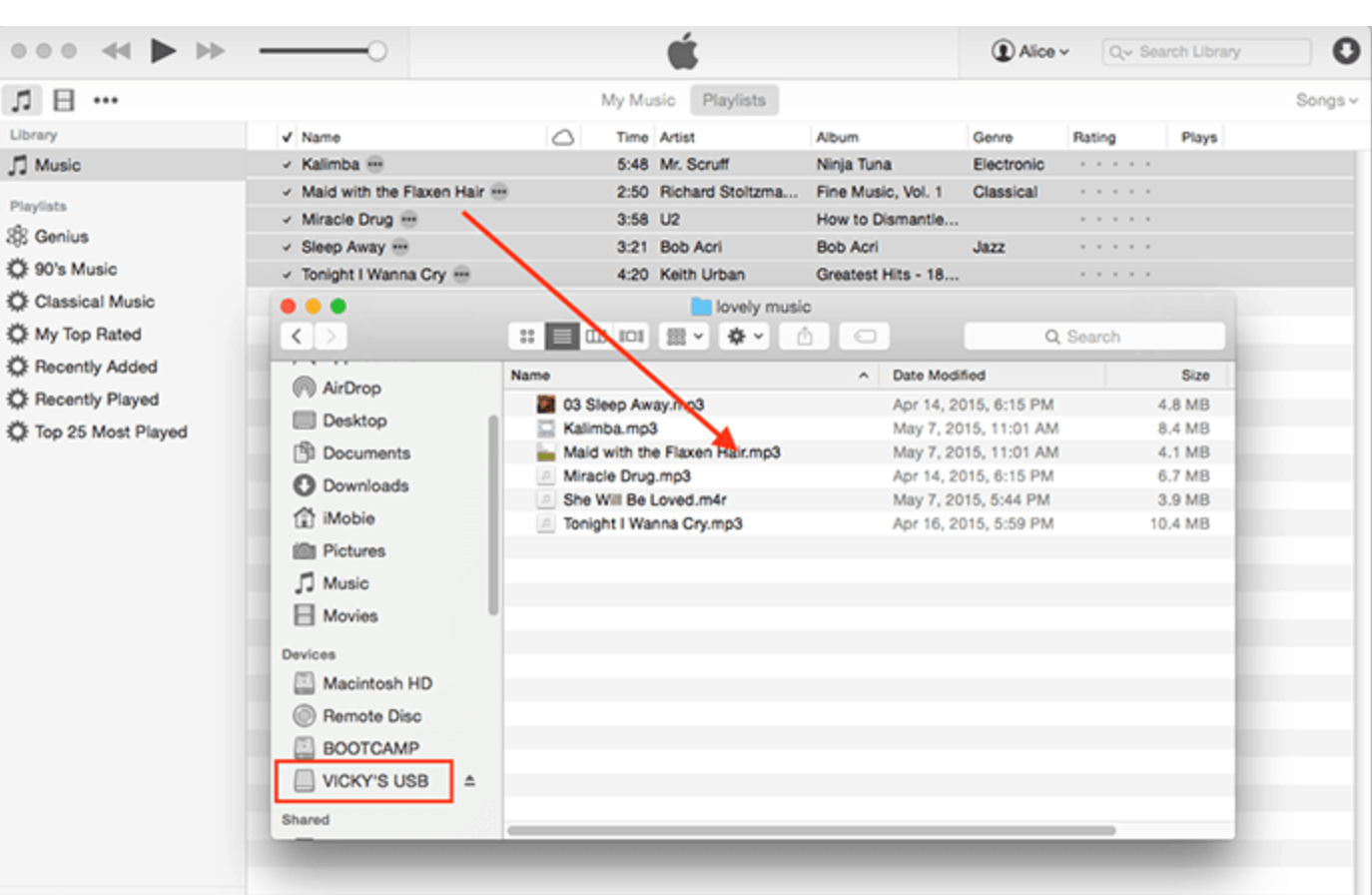
SD Card to iPhone
There is no direct way to transfer music from SD Card to iPhone. Therefore, you will need to transfer music from your SD Card to iTunes and then sync music to your iPhone with your iTunes library.
Step 1: Connect SD Card to the computer using a card reader. Make sure that the computer is reading it.
Step 2:Open iTunes and go to “Files” and then to “Add File to Library”.
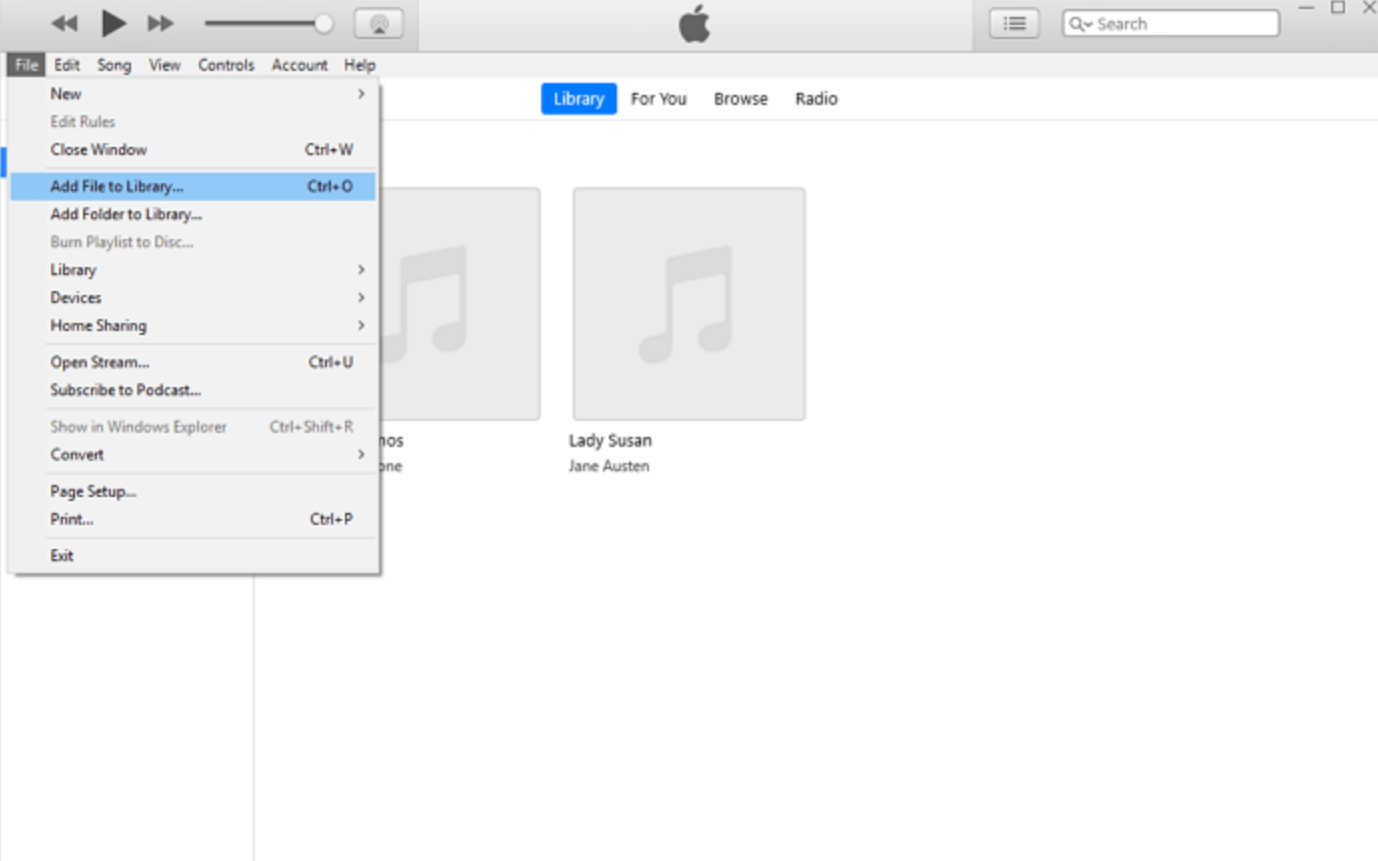
Step 3: You can then choose the songs that you want to transfer to your iPhone. Select the songs and then click on “Open”. It will be added to your iTunes library. Now, you can transfer music from iTunes to your iPhone easily.
Part 3. FAQs about how to transfer music from iPod to SD Card
3.1 Can you download music from an iPod to an SD card?
Yes, you can download music from an iPod to an SD Card. There are two ways in which you can perform this task. You can use iTunes and drag and drop to transfer music from iTunes to SD Card. Or you can use iMyFone TunesMate and transfer music with just a click. Both are effective, but iMyFone TunesMate is simple.
3.2 How can I get music off my old iPod for free?
If you have a playlist on your old iPod and you want to extract that, then you can do it easily. You can use iMyFone TunesMate as it supports old iPod formats as well. As soon as you plug your iPod into the computer, it will sense it and open its library. You can then choose the songs to transfer them to your desired location. The same outcome can be achieved using iTunes, but compatibility issues may arise with the old-gen iPod and new versions of iTunes.
Conclusion
Music is something personal to everybody. There is a saying that one can know a lot about a person from his/her music taste. If you have a music collection or library on your iPod or iPhone and you want to transfer it to an external SD Card, then you can use the tool iMyFone TunesMate. It supports data transfer of many types. With this tool, you can transfer data from iOS to iTunes, iTunes to iOS, iOS to computer, and computer to iOS. Download the free trial of this tool to transfer your files easily.



















 December 20, 2022
December 20, 2022


