Are you looking to transfer AVCHD videos from Sonny a6000 digital camera to iPhone quickly and efficiently? If you do, today we will give you very simple solutions. We will give you a step-by-step guide on how to do it and what exactly to do if the videos are not supported by the phone.
Part 1. How to transfer AVCHD to iPhone from Sony a6000 with a computer?
Transferring AVCHD files between your iPhone and computer has never been this easy, and it’s all thanks to iMyFone TunesMate software. It is an excellent tool that allows you to transfer files in a two-way transfer conveniently and could even help you rebuild your iTunes library. The software supports playlists, movies, camera roll images and videos, podcasts, and many more. Now, in this case, you are not only transferring your AVCHD files from your Sony a6000 digital camera, but you can also perform an array of other things. They include controlling your music library, importing, exporting, backing, deleting, organizing the videos, and transferring all the videos to your iPhone. Some of the strongest features are as follows;
So, here is how to use this software to transfer your files from your Sony a6000 to your iPhone;
Main features
- A two-way transfer that facilitates a two-way data transfer scenario, like from an iOS device to Sony a6000 and vice versa.
- It facilitates the merging and updating of iTunes libraries
- The software can synchronize iOS devices without having to change the old data.
- There will be no limitation on the number of PCs or iDevices when using this tool.
- With TunesMate, you can surpass iTunes limitations and errors easily.
- You can preview your data and then select exactly what you wish to transfer.
Step 1: the first step is downloading and installing the iMyfone TunesMate. Of course, you will have transferred the files from the camera to the computer. So, open the software and connect your iPhone to the computer with a USB cable.
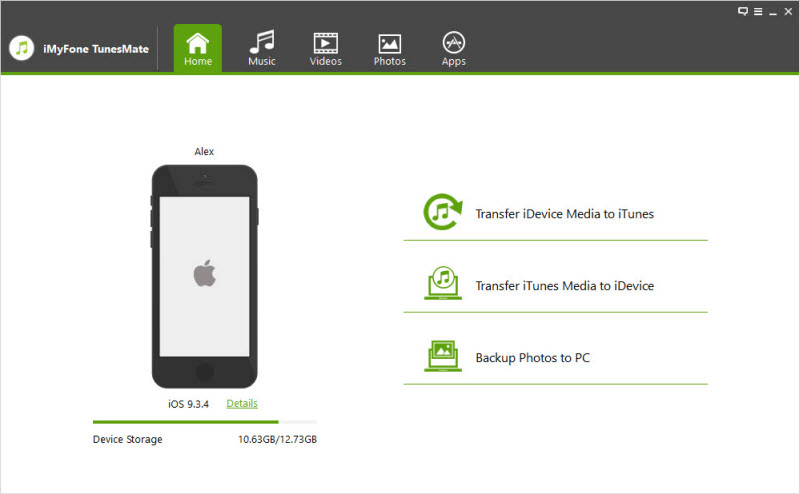
Step 2: once on the interface, click on Videos at the top. Then, select the video type you want to transfer
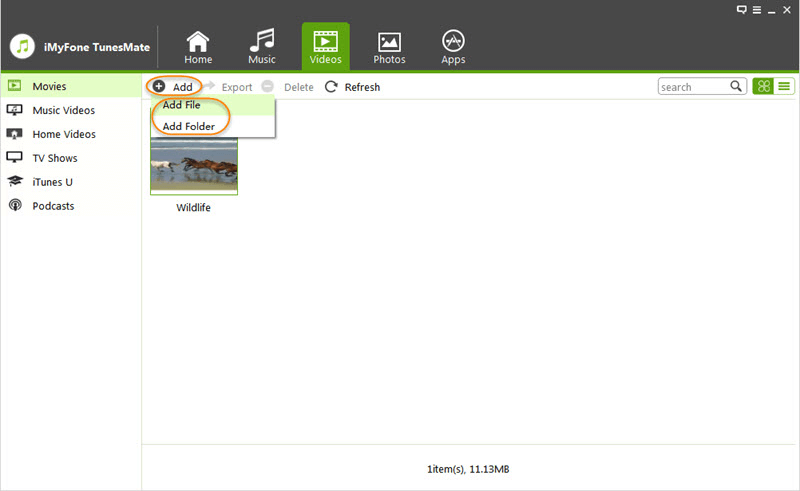
Step 3: once you select the video, click on the Add button, which you will find at the top, and then select Add File/Folder. Remember, you click on Add File when you want to add specific videos and click Add Folder when you wish to transfer the videos to a folder.
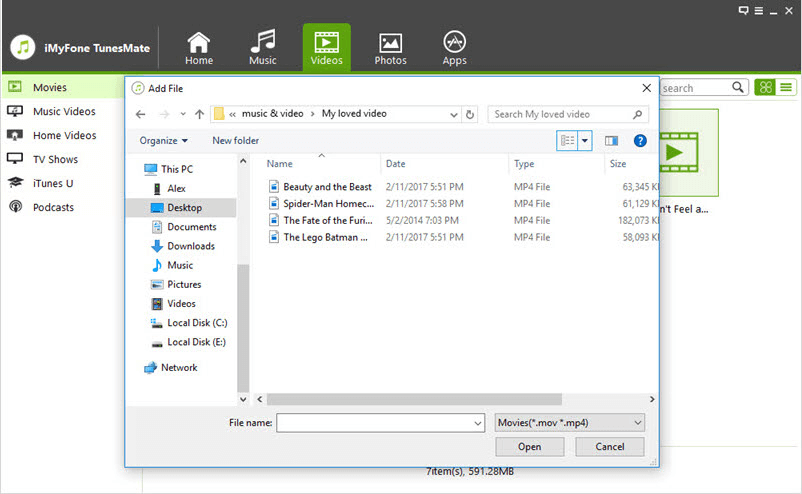
Step 4: then browse and select the specific AVCHD video from your computer, and then click open to have the video transferred to the iMyfone platform.
Part 2. How to convert AVCHD to MP4 if iPhone cannot play AVCHD?
When you have an AVCHD video on your iPhone and can’t open or play, the best solution would be to convert the video to MP4. Even though the visual quality will drop slightly, at least it will open. One of the simplest ways to convert the video would be through an online converter, as you can access it through your phone. The tool is very convenient and has a user-friendly design that even a first-time on the platform would easily navigate. The only limitation of this converter is that you can only convert a 200 MB file and below. For anything above that, you might require a different software on your PC to convert it. But if the file is below 200 MB, here is how you can convert it;
Step 1: type OnlineConverter on your web browser
Step 2: then, under AVCHD to MP4, tap Choose File in order to upload the file

Step 3: you may check the Options checkbox to see if there is anything you would like to alter
Step 4: after that, tap Convert and wait until the process is done. Then download the file and enjoy.
Part 3. FAQs about how to transfer AVCHD to iPhone from Sony a6000
3.1 Does Apple iPhone support AVCHD?
No, it doesn’t! For you to play an AVCHD video on your iPhone, you must first convert it to a compatible format like MP4, MOV, M4V, etc. You may also use a transfer tool to convert the video into an iPhone-accepted format before you transfer it to your phone.
3.2 Can Sony A6000 connect to iPhone?
Yes, it can! You see, the a6000 camera is designed with a Wi-Fi network that enables a direct camera-to-phone connection. You need to enable the camera to become a Wi-Fi hotspot, then use the camera’s Play Memories app, which will allow you to directly transfer network and files.
3.3 How do I open AVCHD on iPhone?
You can only open an AVCHD file on iPhone when you convert it first since, as we told you earlier, these can’t be supported on iPhones.
Conclusion
If you have a Sony a6000 camera, you now know how to seamlessly transfer files to your iPhone. With a powerful tool like iMyFone TunesMate software, you can easily transfer and much more. The tool is pretty easy to use, as it has a user-friendly interface. Download it today, and it will literary make your digital life easier.



















 December 20, 2022
December 20, 2022


