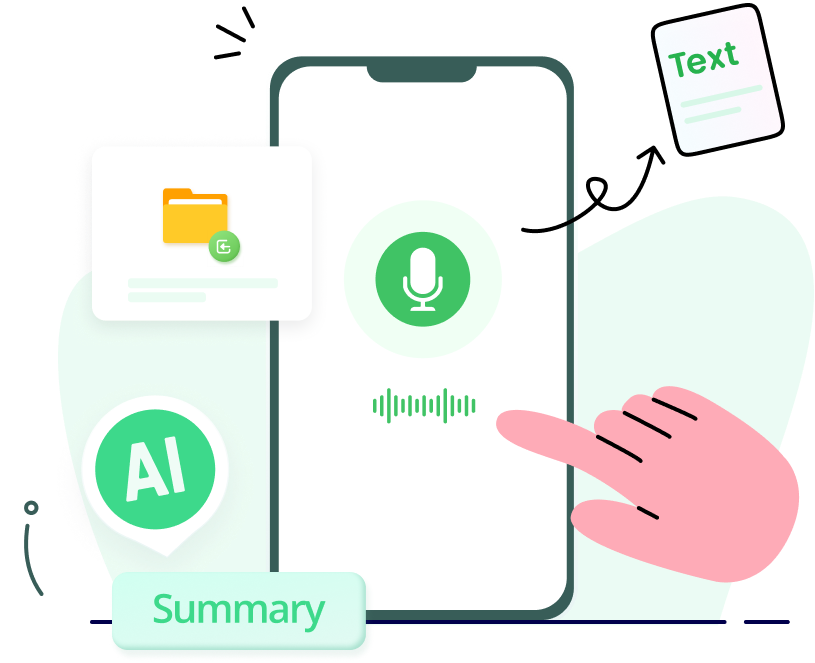How to Record & Transcribe A Lecture
Category: Transcribe Voice

4 mins read
Recording and transcribing lectures is a valuable practice for students, professionals, and individuals seeking to effectively retain and revisit crucial information. This process involves capturing the spoken content of a lecture and transforming it into written text, enabling easy review, study, and referencing.
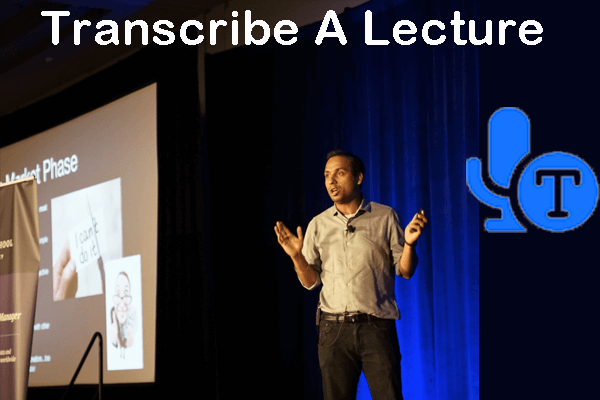
This comprehensive guide provides a step-by-step overview of the recording and transcription process. Whether you are a student aiming to enhance note-taking or a professional seeking to preserve essential insights, this guide equips you with the necessary tools to record and transcribe lectures.
In this article:
Part 1. Why You Need to Record & Transcribe Lectures
Transcribing lectures into text has several benefits:
1. Improved comprehension: Transcribing a lecture allows you to revisit the content and review important details that you might have missed during the live session. It helps reinforce your understanding and enhances comprehension.
2. Note-taking aid: Having a written transcript of the lecture can serve as a useful reference for taking notes. You can annotate the transcript, highlight key points, and add additional comments, making it easier to organize and study the material later.
3. Accessibility: Transcribing lectures makes educational content more accessible to individuals with hearing impairments or those who prefer reading over listening. It promotes inclusivity and ensures that everyone can benefit from the information presented.
4. Language support: Transcripts can be translated into different languages, enabling students who are not native speakers of the lecture language to understand the content more effectively. It facilitates international education and learning.
Part 2. How to Transcribe a Lecture into Text Automatically
iMyFone VoxNote is a speech-to-text tool developed by iMyFone. It offers an efficient and convenient way to transcribe audio recordings into written text. With VoxNote, you can easily convert recorded lectures, meetings, interviews, and other spoken content into accurate and editable text.
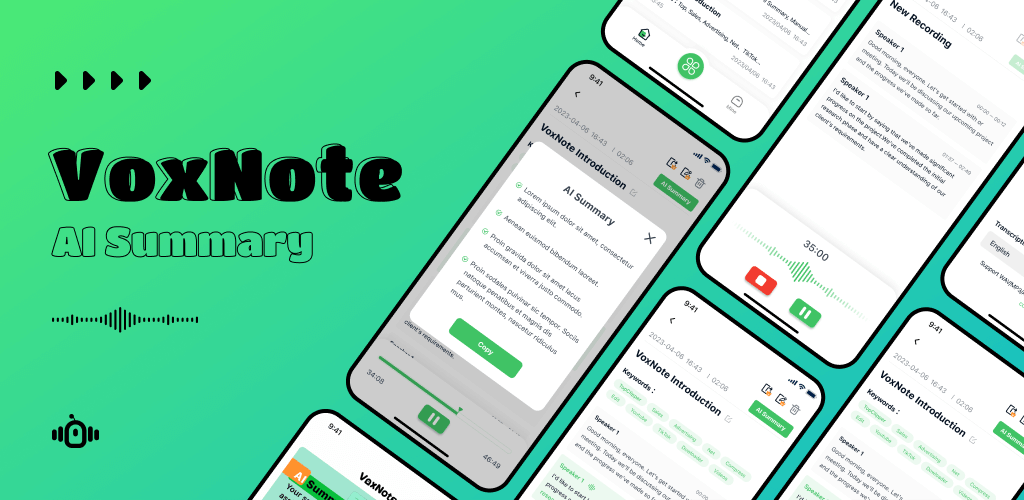
Transcribe A Lecture:
1. Download & install VoxNote iOS Version or Android Version from App Store or Google Play Store.
2. Launch the app. Tap the bottom center icon in the main interface.
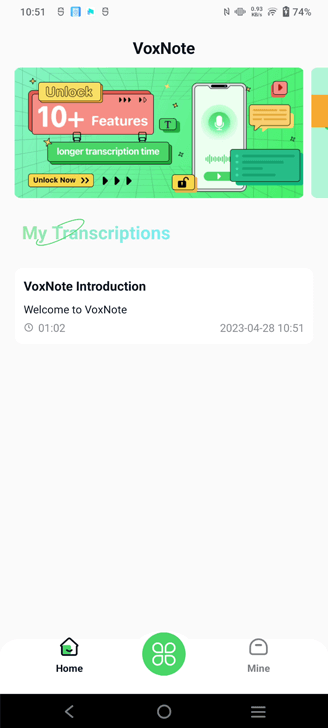
3. Select transcription type: "Live Transcription". Then choose the language you want to transcribe.
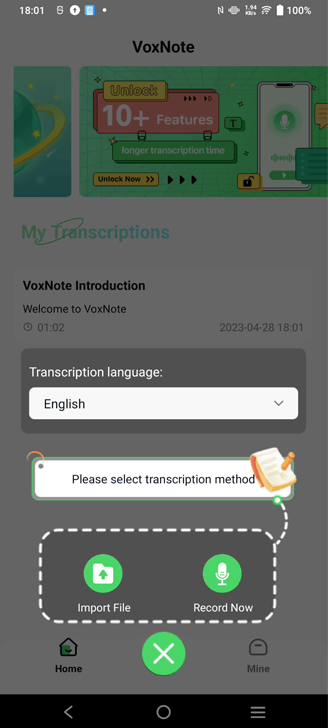
4. Start transcribing. The lecture will be recorded and transcribed into text automatically.
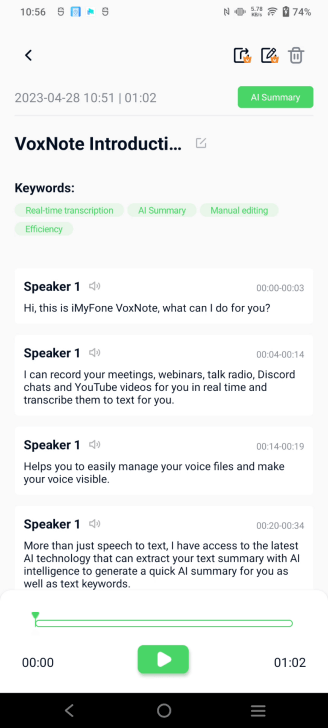
5. Then you can edit and export the transcripts.
Video tutorial on transcribing a lecture with VoxNote:
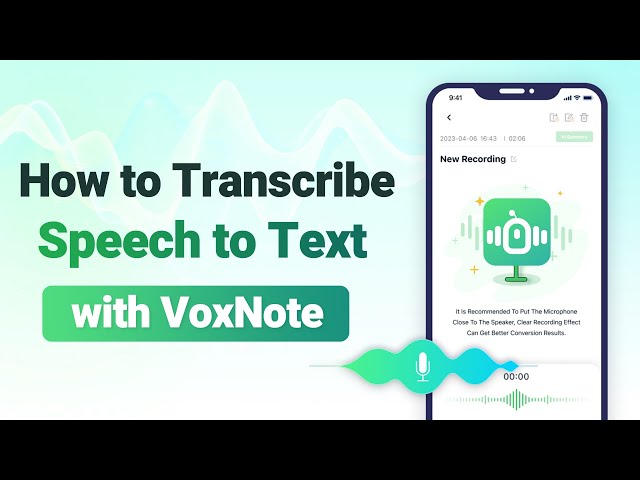
Part 3. Hot Features of this Speech-to-text App
Different speech-to-text applications offer various features that enhance the transcription process. Some notable features to look for include:
1. Accurate speech recognition: Choose an application with high accuracy in converting spoken words into text. Look for tools that utilize advanced language models and machine learning techniques for improved transcription quality.
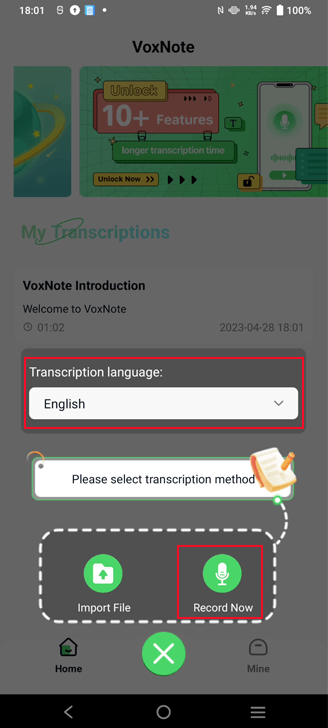
2. Speaker identification: If the lecture involves multiple speakers, opt for a tool that can differentiate between speakers and assign speaker labels to the transcript. This feature helps identify who said what during the lecture.
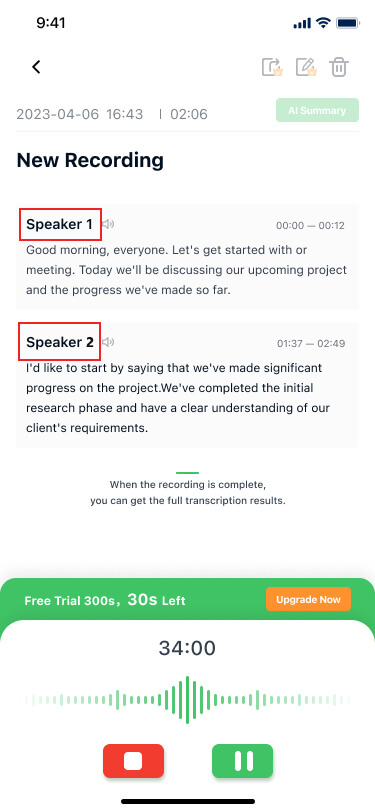
3. Speaker-specific AI summaries: This speech-to-text software provide speaker-specific AI summaries that condense key points and information from each speaker. These summaries are generated using artificial intelligence algorithms that analyze the transcript and extract key points, important concepts, and notable information from each speaker.
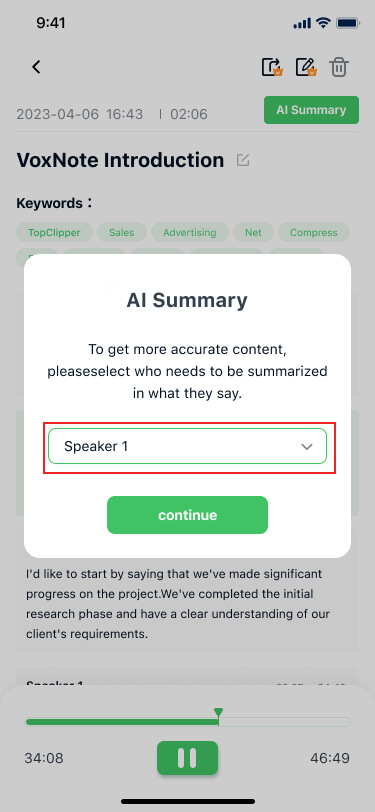
4. Editing capabilities: Select an application that allows you to easily edit and make corrections to the generated transcript. This feature is crucial for ensuring the accuracy and readability of the transcribed content.
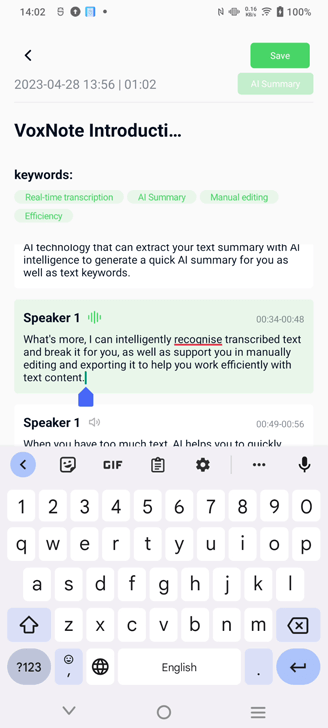
5. Export options: Look for applications that allow you to export the transcript in various formats such as plain text, Word documents, or PDFs. This flexibility ensures compatibility with different devices and makes it easier to share or store the transcriptions.
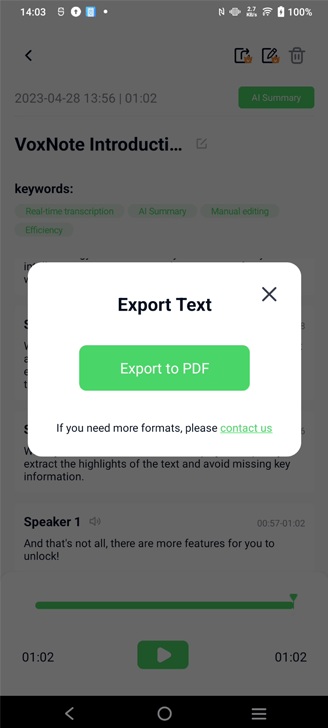
Part 4. FAQs about Transcription of Lectures
1 Can I use automatic transcription for any lecture?
Of course. Automatic transcription works best with clear audio recordings and well-enunciated speech. However, If the audio quality is poor, there are significant background noises, or the speaker has a heavy accent, the accuracy of the transcription may be compromised.
2 Are there any free speech-to-text applications available?
Yes, some speech-to-text applications offer free plans or trial versions with limited features. Examples include Google Docs Voice Typing. However, more advanced features and higher transcription limits often require a paid subscription.
3 Can I transcribe lectures in real-time?
Some speech-to-text applications offer real-time transcription capabilities. These applications use live audio input and provide immediate text output as the lecture progresses. Real-time transcription can be useful for live note-taking or accessibility purposes.
4 Can I transcribe a lecture from a class into text?
Yes, you can transcribe a lecture from a class into text using VoxNote. The process involves recording the lecture and then converting the audio recording into written text.
5 How to transcribe a lecture on Word?
To transcribe a lecture on Word, record the lecture and type the spoken content directly into a new Word document. Review, edit, and format the transcript for accuracy and organization. Save the document for future reference or sharing with others.
Or you can transcribe it with speech-to-text tool like VoxNote and copy the transcript into Word.
Conclusion
Learn how to transcribe lectures effectively and enjoy the benefits of improved comprehension, better note-taking, and increased accessibility. Our article provides a step-by-step guide, highlights hot features of speech-to-text apps, and addresses common FAQs. Share this valuable resource with others to help them unlock the power of lecture transcription.