How to Talk to Text on iPhone | iPhone Dictation
Category: Transcribe Voice

3 mins read
Using the "Talk to Text" (also known as "Speech to Text" or "Dictation") feature on an iPhone is a convenient way to convert your spoken words into written text. This feature relies on Apple's built-in speech recognition technology.

In this article:
Part 1. How to Enable Dictation
Before we use the "talk to text" on iPhone, we need to enable the dictation feature. Follow the steps:
1. First, make sure you have an active internet connection.
2. Go to your iPhone's Settings:
For iOS 14 and later including iOS 17: Open the Settings > Accessibility.
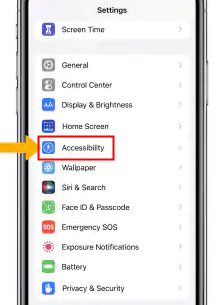
iOS 13 and earlier: Open the Settings and tap on General.
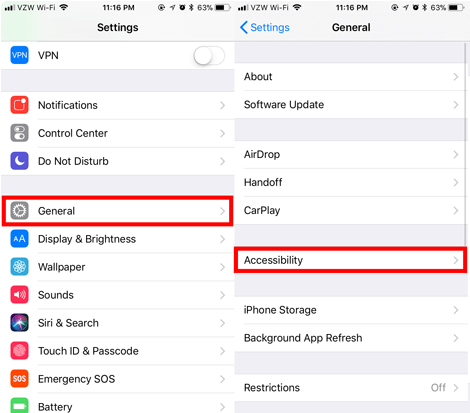
3. In the Accessibility (or General) Settings, find and tap on "Keyboard".
4. Turn on "Enable Dictation". If prompted, confirm your selection.
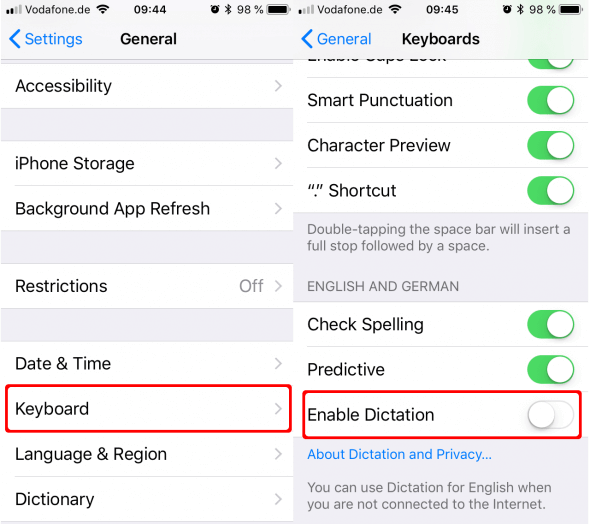
Part 2. How to Use Talk to Text on iPhone
After enable Dictation on your iPhone, follow these steps to transcribe voice into text:
1. Open any app that requires you to type, such as Messages, Notes, or any other text input field.
2. Tap on the text input field to activate the keyboard.
3. Tap the microphone icon once to start the speech-to-text feature.
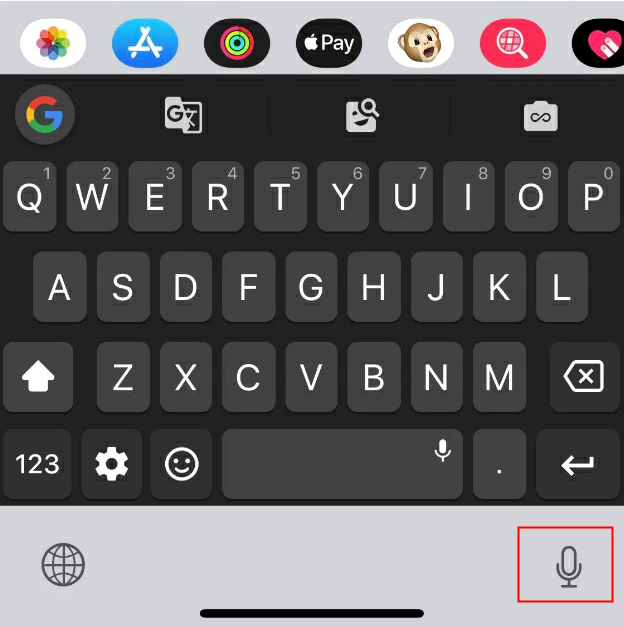
4. Begin speaking clearly and at a normal pace. Your spoken words should appear as written text on the screen in real-time.
Part 3. How to Fix iPhone Talk to Text not Working
VoxNote is an application that converts spoken words into written text. It can be useful for various purposes, including note-taking in class and meetings, transcribing audiobooks to text, accessibility for individuals with hearing or speech impairments, and more.
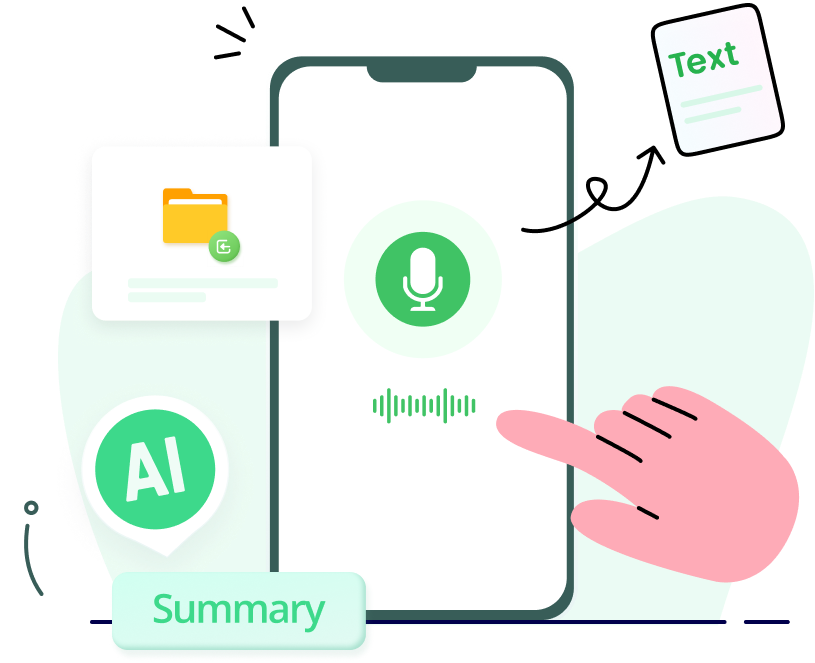
Key Features of VoxNote:
- Live/File transcription: You can transcribe real-time voice or audio files into text.
- Speaker identification: It helps to identify multiple speakers in a meeting or conversation.
- Keyword & summary generation: It help you to get a quick understand about the transcription.
- Editable: You can freely edit your transcription and share it with others
Use voice to text on iPhone/iPad:
1. Download & install VoxNote in Apple App Store.
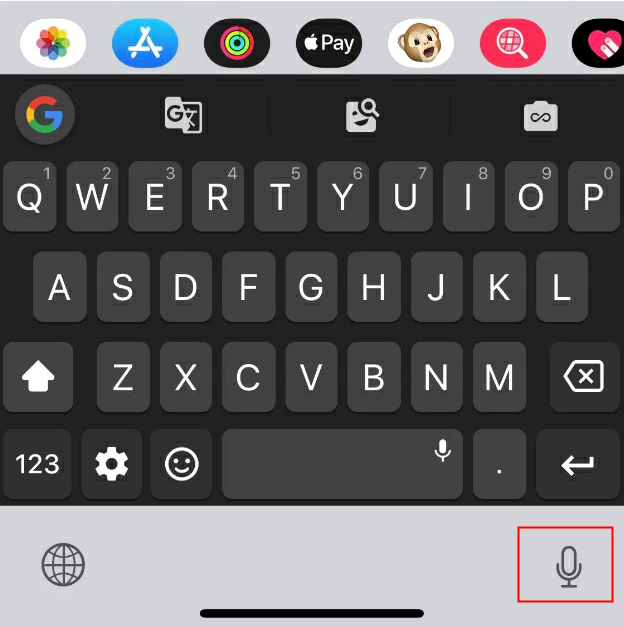
2. Launch the app and sign up your account.
3. Tap the bottom-center button on the main interface.
4. Then choose the language you want to transcribe and tap "Live Transcription".
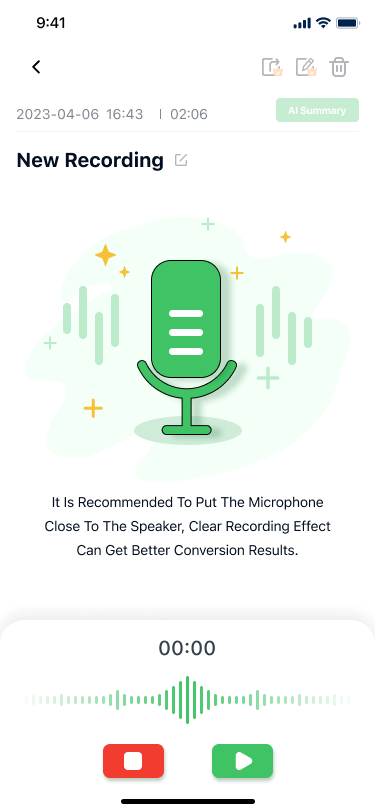
5. Now you can record and transcribe voice to text on your iOS device. It’s a game changer for deaf individuals.
Part 4. How to Fix iPhone Talk to Text not Working
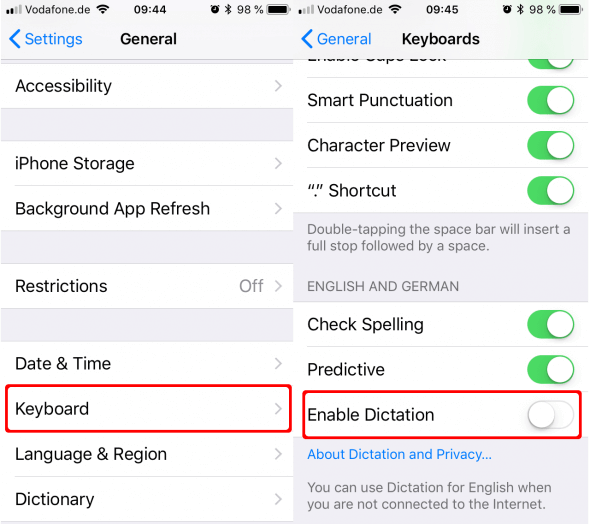
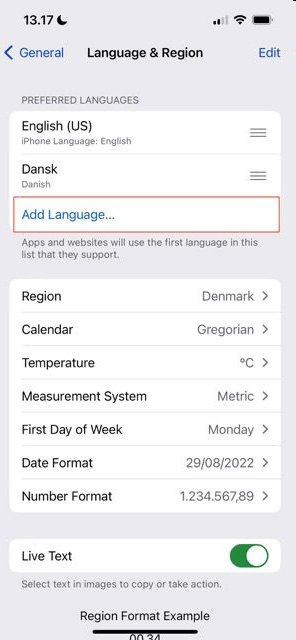
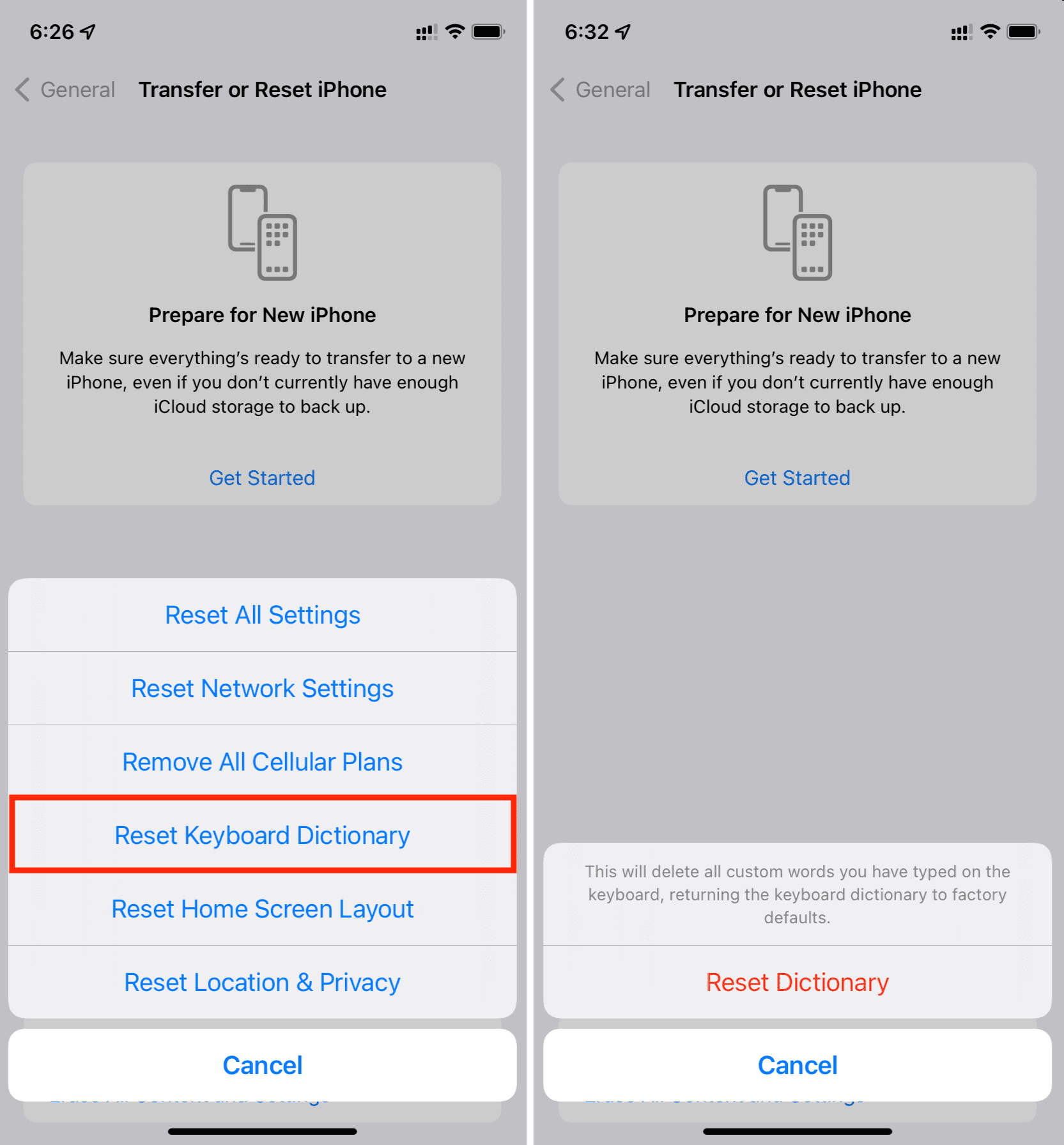
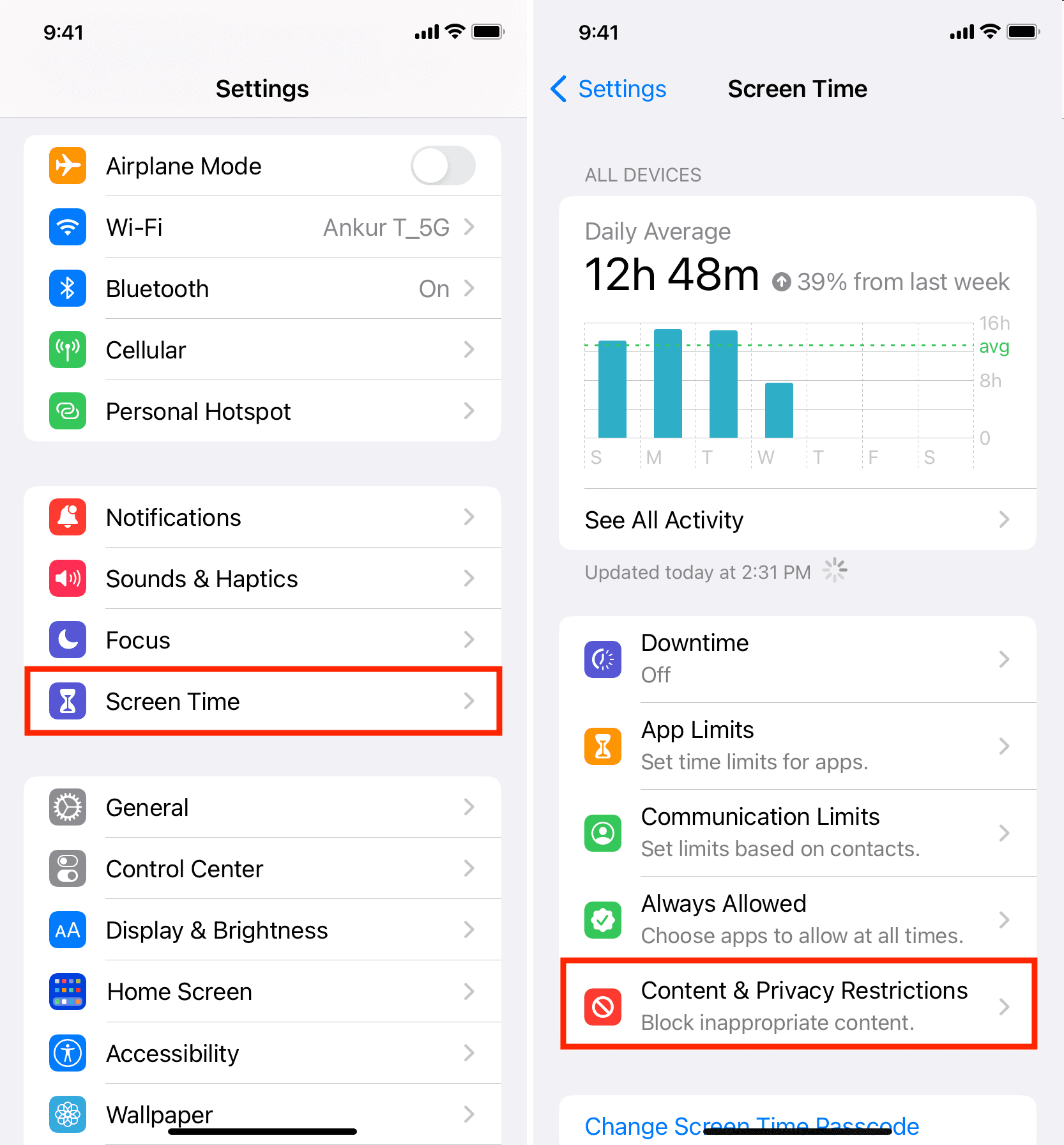
Conclusion
In this comprehensive guide, we've explored the power of Talk to Text on your iPhone through the remarkable Dictation feature and a great speech-to-text app – iMyFone VoxNote. Learn how to enable Dictation, troubleshoot issues, and utilize this game-changing tool for efficient communication. Master the art of speech-to-text on your iPhone, improving productivity and accessibility. Boost your iPhone experience today!






















