How to Talk to Text on Android
Category: Transcribe Voice

3 mins read
Talk-to-Text on Android offers efficient, hands-free input, aiding accessibility, multitasking, and transcription. It makes chat more efficient and easy.
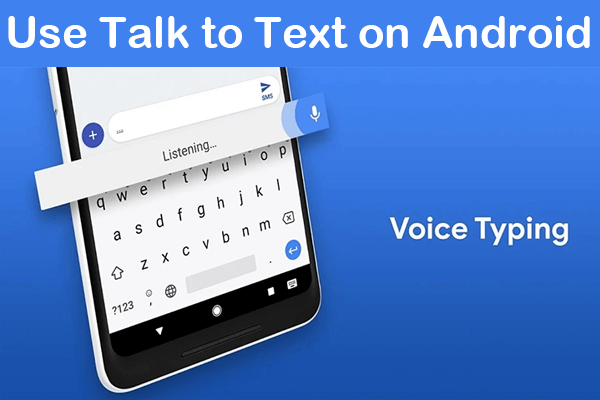
In this article:
Part 1. How to Use Talk to Text on Android
Steps to use Speech Dictation on Android devices:
1. Before you use, please enable voice to text on Android: Go to Settings > Language & input > Turn on "Voice typing" or "Voice input".
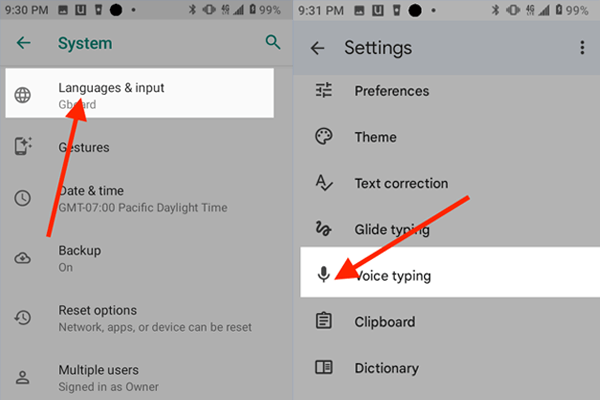
2. Then when you chat with others, you can find the microphone icon on the keyboard.
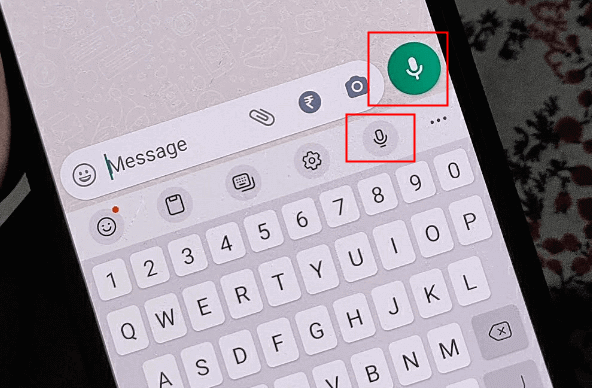
3. Tap the icon, to start voice input. A microphone icon with a waveform should appear, indicating that the device is listening.

4. Begin speaking clearly and at a normal pace. Your spoken words should be transcribed into text in real-time.
5. The speech recognition feature is quite accurate, but it's a good idea to review the transcribed text for any errors or inaccuracies.
6. To finish the voice input, tap the microphone icon again or the appropriate button that indicates sending or completion.
If you want turn off voice text on android, go to Settings > Language & input > Turn off "Voice typing" or "Voice typing".
Part 2. A Great App for Android Talk to Text
Introducing VoxNote, a powerful app that turns spoken words into written text, offering a world of possibilities. It's a valuable tool for students and professionals, from taking notes in class to capturing meetings. Imagine the convenience of transcribing audiobooks, a boon for those with hearing or speech impairments.
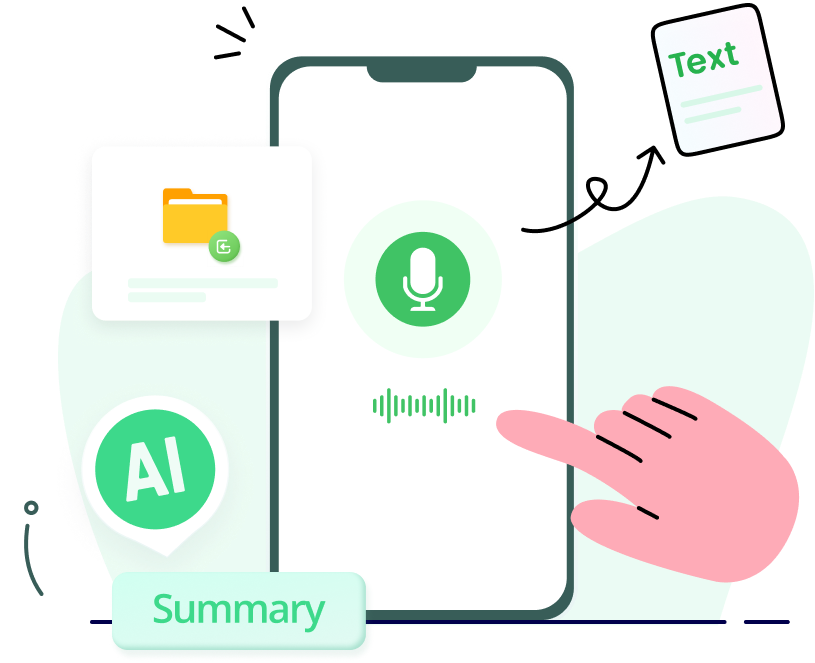
Key Features of VoxNote:
- Live or file transcription - convert real-time voice or audio files into text.
- Speaker identification - effortlessly distinguish multiple voices in meetings.
- Keyword & summary generation - a quick way to grasp the essence of the transcription.
- Edit & share transcription - freely refine your transcriptions and share them with ease.
Use talk to text on your Android:
1. Download VoxNote from the Goole Play Store.
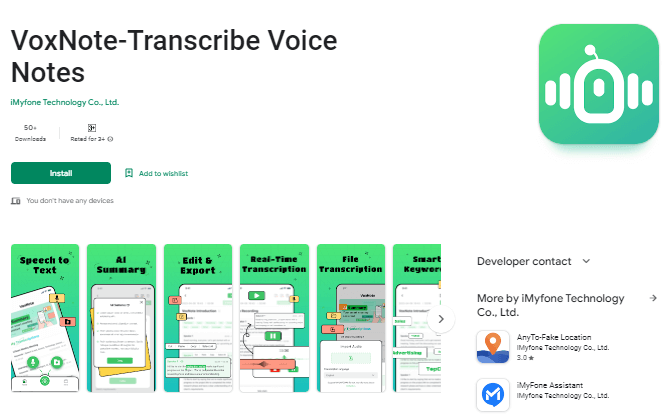
2. Launch the app and sign up.
3. Tap the central button on the main screen.
4. Select your language and tap "Live Transcription".
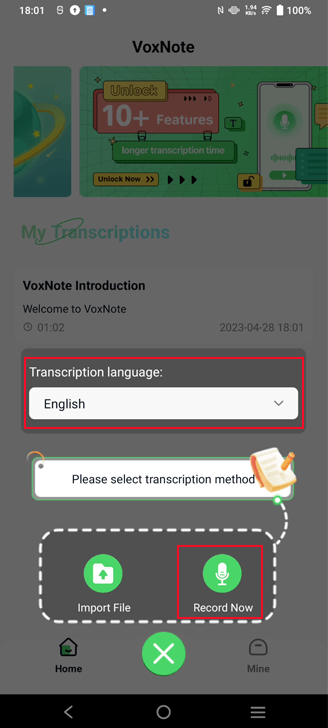
5. Record and transcribe effortlessly - a game changer, especially for those with hearing needs.
Part 3. FAQs about Voice to Text Android
1 How do I turn on voice to text on my Samsung?
On your Samsung device, go to Settings > Language & input > select Samsung Keyboard. In the keyboard settings, turn on the "Voice input" or "Voice typing" option. You can select the language you prefer.
2 Why voice to text not working on Samsung?
3 Is an internet connection required for voice-to-text on Android?
Yes, an active internet connection is often needed for better accuracy as speech recognition processing is often performed on remote servers.
Conclusion
In conclusion, Talk-to-Text on Android devices is a remarkable feature that offers convenience, accessibility, and enhanced productivity. By converting spoken words into written text, it empowers users to communicate effortlessly, transcribe notes, and accommodate individuals with hearing or speech impairments. You can also use the convenient and powerful speech-to-text app – iMyFone VoxNote to edit your transcription.






















