How to Use Speech to Text in Google Docs
Category: Transcribe Voice

5 mins read
Does Google Docs support speech-to-text?
Yes, Google Docs supports speech-to-text functionality through its Voice Typing feature. With Voice Typing enabled you can use your voice to dictate text, which is then transcribed into written form in real-time.
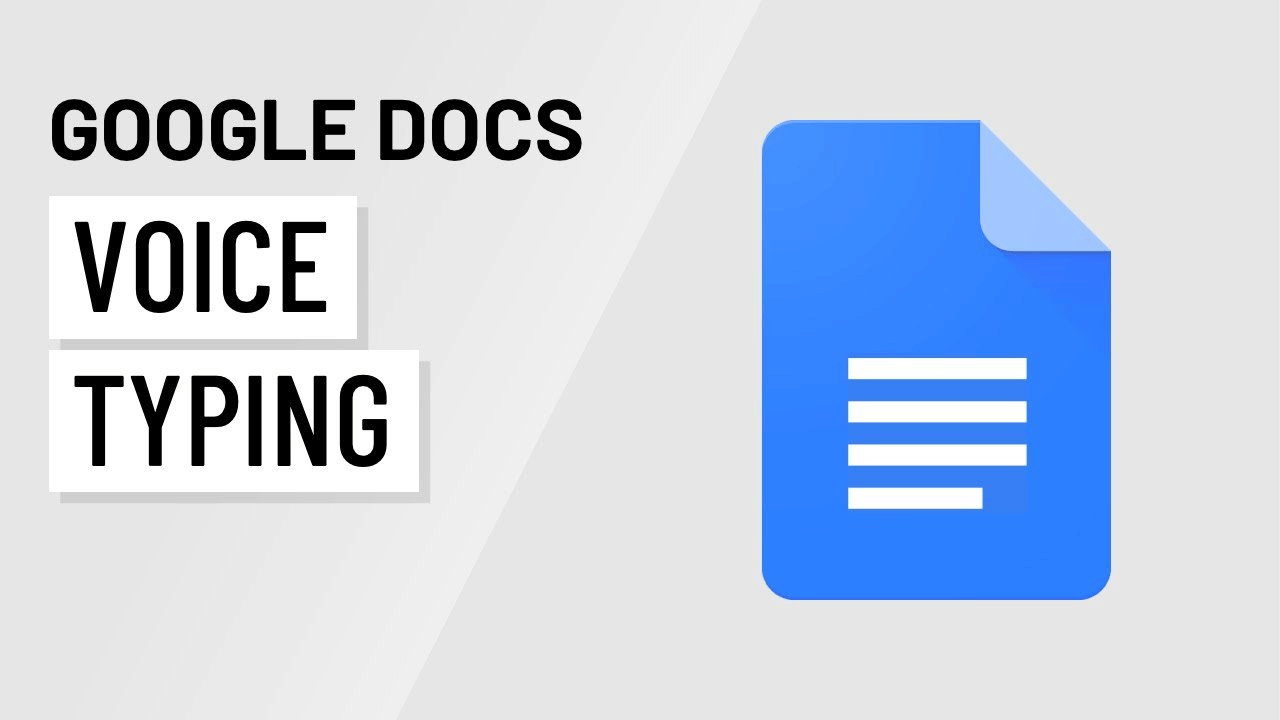
In this article:
Part 1. What is Google Docs?
Google Docs is a versatile tool that offers a plethora of benefits. It facilitates seamless collaboration, allowing multiple users to work on documents simultaneously. With its auto-save feature, you never have to worry about losing your work. It provides a wide range of formatting options, templates, and add-ons to enhance productivity. Additionally, Google Docs incorporates voice typing, a feature that enables users to dictate their text instead of typing manually, which makes your work and study more efficient.
Part 2. How to Translate Audio to Text in Google Docs
This innovative functionality allows for hands-free document creation and can be accessed as follows:
Step 1: Open a document in Google Docs.
Step 2: Go to "Tools" and select "Voice typing". Or you can also press Ctrl+Shift+S in Windows or Command+Shift+S in macOS.
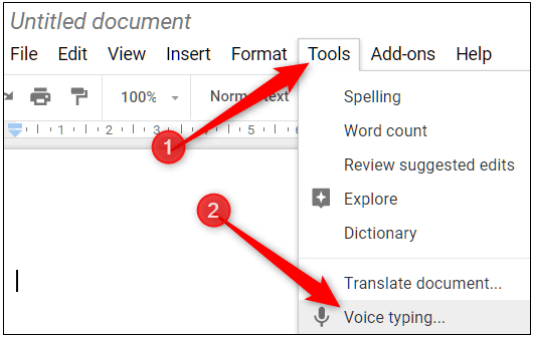
Step 3: Click the microphone icon on the left side of the document.
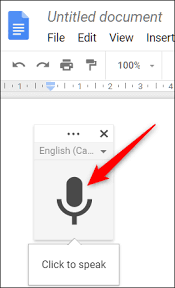
Step 4: You can choose language that you want to transcribe.
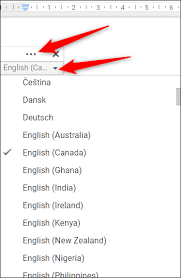
Step 5: Start speaking clearly to transcribe your text in real-time.
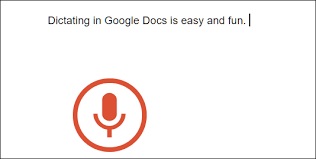
Step 6: Use voice commands like "period" or "comma" for punctuation.
Step 7: To stop voice typing, click the microphone icon again.
Part 3. A Great Voice to Text App for iOS & Android
VoxNote is a voice-to-text app that allows users to convert their spoken words into written text. It offers features such as real-time transcription, voice recognition accuracy, and compatibility with multiple languages. The app may provide additional functionalities such as editing tools, formatting options, and the ability to export or share the transcribed text.
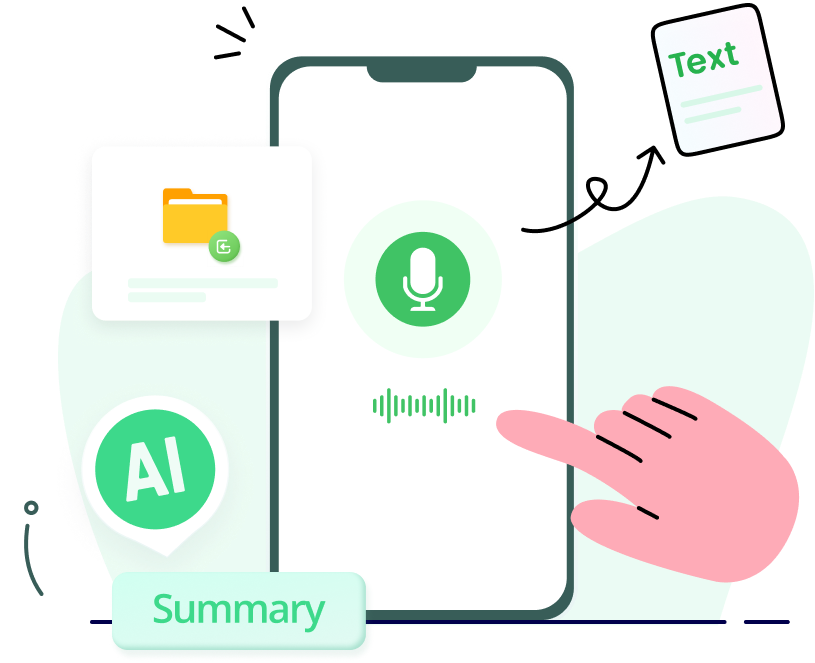
Features of VoxNote:
- Accurate & Fast: VoxNote helps to translate speech to text with high accuracy & speed.
- Keyword Generation: It generates keywords automatically, which helps you search notes quickly.
- Summary Generation: You can easily get a summary of your transcription with one click.
- Editable & Exportable: It allows you to freely edit & share your transcripts.
Part 4. Features of Voice Typing in Google Docs
- Real-time transcription: Instantly transcribes speech into text as you speak.
- Multilingual support: Works with a wide range of languages for transcription.
- Voice commands: Use spoken instructions for formatting and punctuation.
- Editing capabilities: Perform editing tasks with voice commands.
- Accessibility: Helps individuals with physical challenges to create and edit documents.
- Collaboration: Supports multiple users for simultaneous voice input.
- Integration: Seamlessly integrates with other Google Workspace tools.
Part 5. FAQs about Speech to Text in Google Docs
1 What languages are supported by voice typing in Google Docs?
Voice typing in Google Docs supports a wide range of languages, including but not limited to English, Spanish, French, German, Italian, Portuguese, and many others.
2 Can I use voice commands for formatting while voice typing in Google Docs?
Yes, you can use voice commands such as "new paragraph," "period," "comma," or "bold" to perform formatting actions while voice typing in Google Docs.
3 Is voice typing accurate in Google Docs?
The accuracy of voice typing in Google Docs depends on factors such as pronunciation, background noise, and clarity of speech. It generally provides good accuracy but may have occasional errors.
4 Does voice typing work offline in Google Docs?
No, voice typing in Google Docs requires an internet connection as the speech-to-text processing is done on Google's servers.
5 Can multiple users voice type simultaneously in a Google Docs document?
Yes, multiple users can voice type simultaneously in the same Google Docs document, allowing for collaborative transcription or document creation.
Conclusion
In conclusion, the integration of speech-to-text technology, whether through Google Docs' voice typing or using VoxNote, has revolutionized the way we capture and transcribe information. These powerful tools offer convenience, accuracy, and enhanced productivity. With voice typing in Google Docs, users can effortlessly convert speech into written text while collaborating in real time.
VoxNote, on the other hand, provides a dedicated voice-to-text app that excels in accuracy and speed, allowing seamless transcriptions on mobile devices. Whether you opt for Google Docs' built-in functionality or explore the specialized features of VoxNote, these tools empower users to capture ideas, streamline workflows, and focus on meaningful interactions without the hassle of manual note-taking.






















