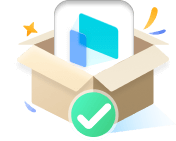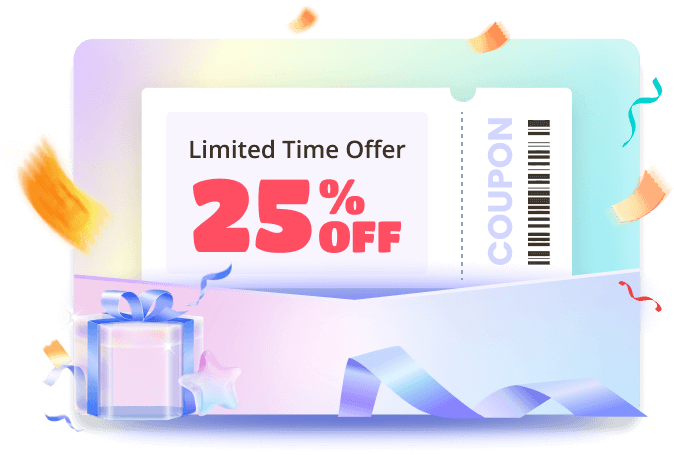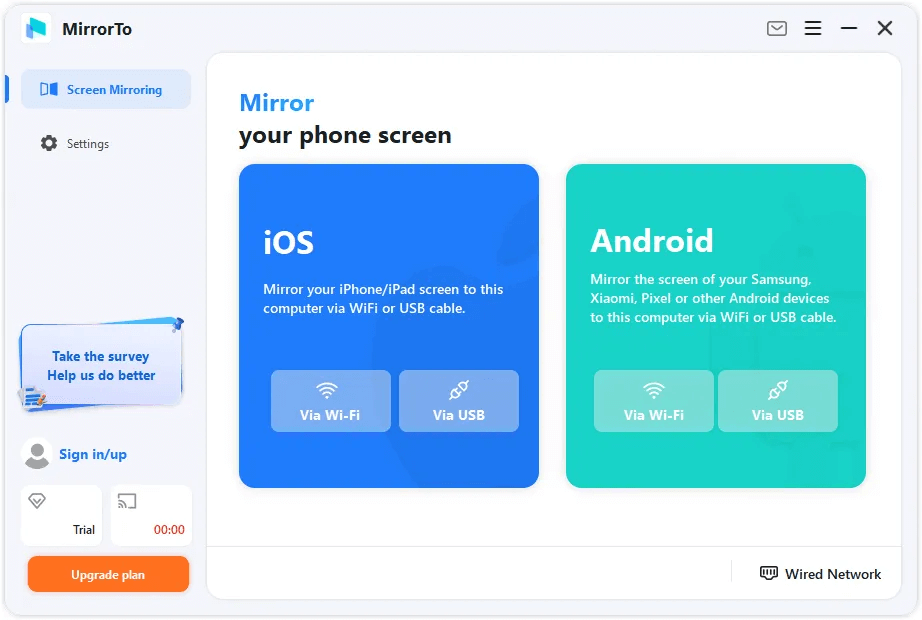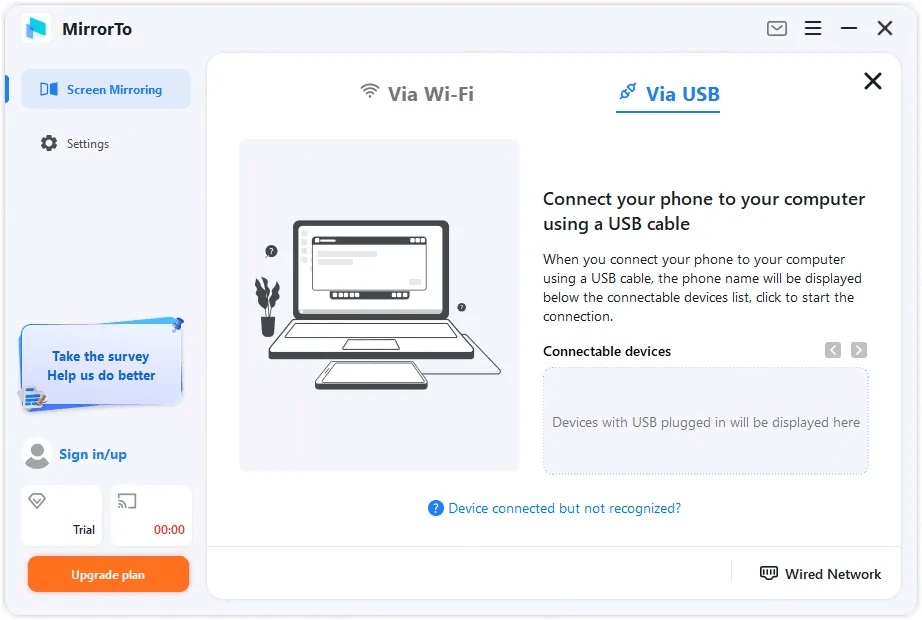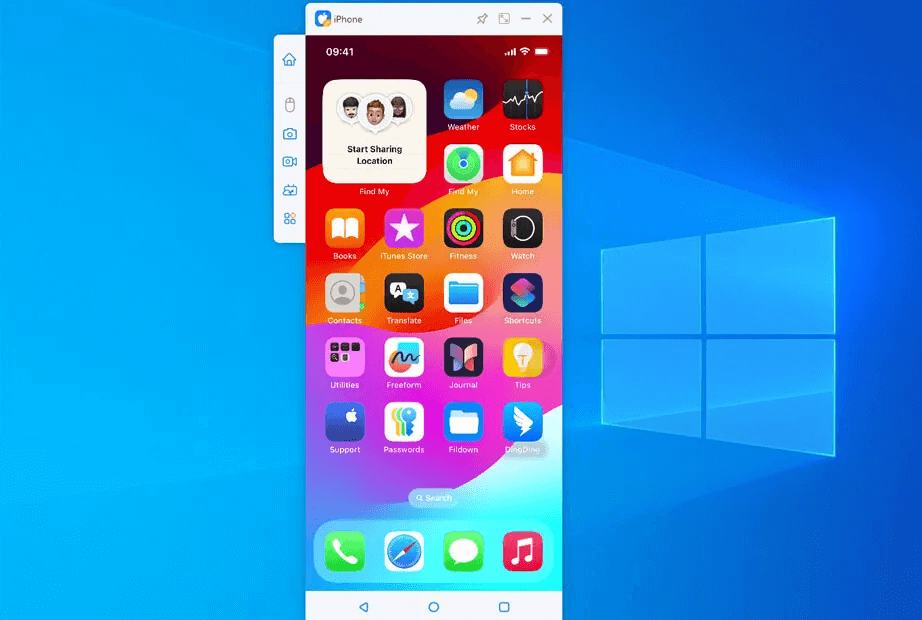-
Step 1. Connect Your Phone and Computer
Connect your phone and computer with a USB cable or on the same Wi-Fi connnection.
-
Step 2. Allow Permissions
For Android, enable USB debugging to allow screen mirroring.
For iOS, trust your computer. -
Step 3. View and Use Phone on Computer
Now you can view your phone screen on your computer and control your phone with the mouse and keyboard.
Upgrade to Full Version Now!
Benefits
- Cast iOS/Android on Windows/Mac Without Lag
- Use iPhone/Android on Your PC Smoothly
- Type on your iPhone using the computer's keyboard
- Play Mobile Games on PC Without Emulators
- Live Stream Phone Screen with Ease
Free Trial
- 10 min
Paid Version
- No Limit
Wow! You have received a 25% OFF coupon for 24 hours only.
00 Days
23 Hrs
59 Mins
59 Secs
10-Second Quick Start
Hot FAQs
-
1. How to make the mouse arrow disappear so I can control the movement of the game like PUBG Mobile?
MirrorTo supports "Focus Mode". You can press "~" to enable the "Focus Mode" for better gaming experience. You can press "~" again to turn the mode off.
-
2. What's the difference between the free trial and the full version?
The biggest difference between the free trial version and the full version is the restriction for use.
In the free trial version, You can only use the basic screen casting function for a limited trial period.
However, after purchasing MirrorTo, you can use virtual keyboard mapping, Enjoy more HD and smoother picture quality for screen casting, And all paid features will be unlocked, including new paid features.
Here is the feature table available with the VIP version of MirrorTo:
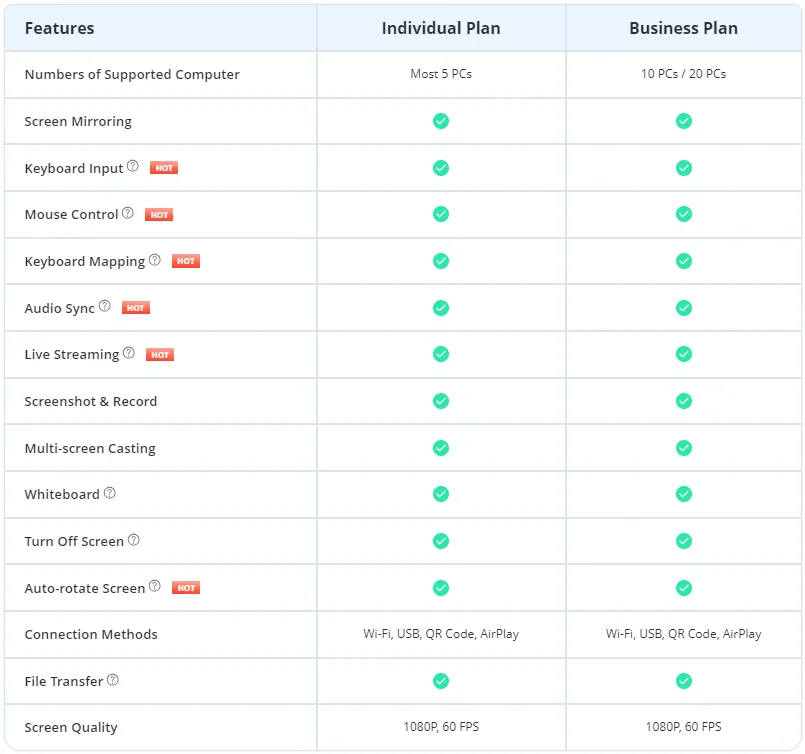
-
3. Why can’t I use my mouse to control my iPhone?
1. Mouse control is a paid feature. Ensure you have purchased and logged into MirrorTo.
2. To use mouse control feature, you need pair Bluetooth. Your computer's Bluetooth version must be 5.0 or higher and support BLE mode. If your computer has no built-in Bluetooth, you need to buy a Bluetooth 5.0 or higher version adapter.
3. Then connect your iPhone's Bluetooth to your computer's BLE mode Bluetooth. Start the Bluetooth connection on your iPhone, not on the computer. -
4. How to make the mouse control more precise on iPhone?
Due to the limits of the iOS system, the performance of mouse control on iPhone cannot be as good as on Android, In response to this unavoidable problem, we try our best to provide you with a solution, so we offer 2 mouse control methods. You can try them both to choose the better one. Currently, MirrorTo performs better than competing products in terms of mouse control on iOS mobile devices.
-
100
Contries used
-
5M
Users
-
10K
Customers like LocaChange
-
8M
Customer Support