iMyFone LockWiper (Android)
Please log into your account with the account information( email and password ) we sent you after purchase to use the full version. Please check the spam folder if you don't receive the account information.
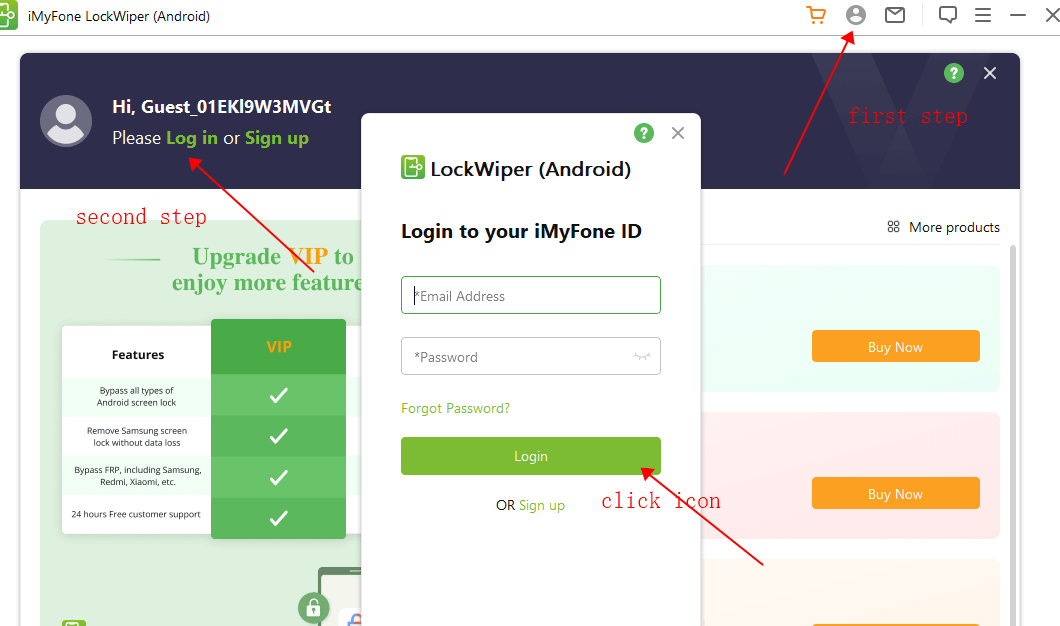
If you purchased this item and received a license code before. Please use your email address to create a new ID first.
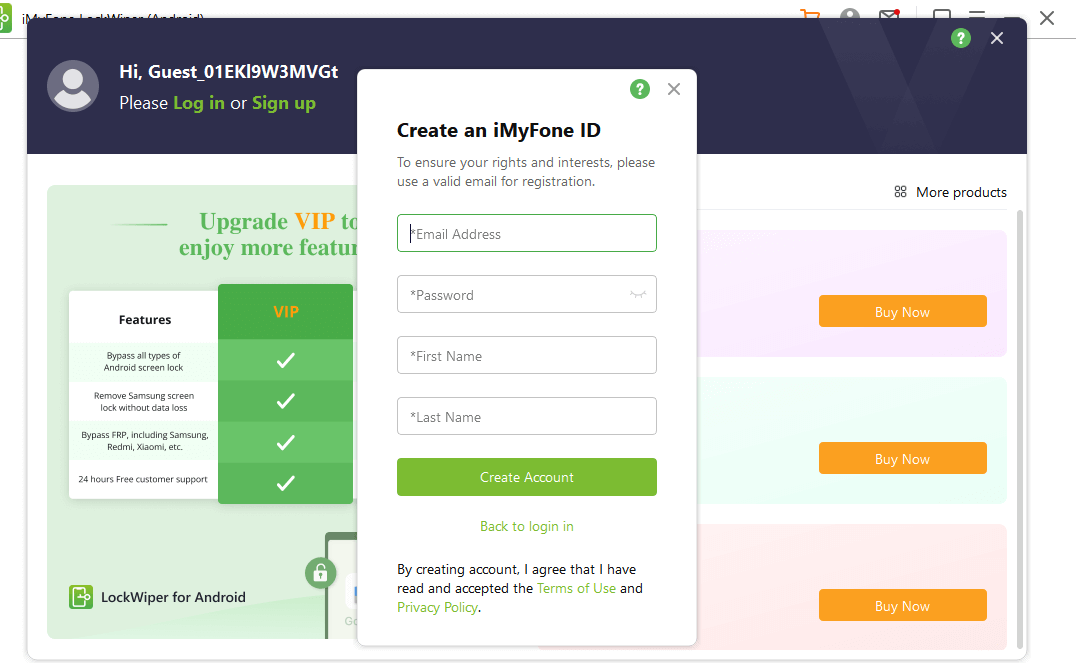
Then, try to bind your license code by clicking the avatar.
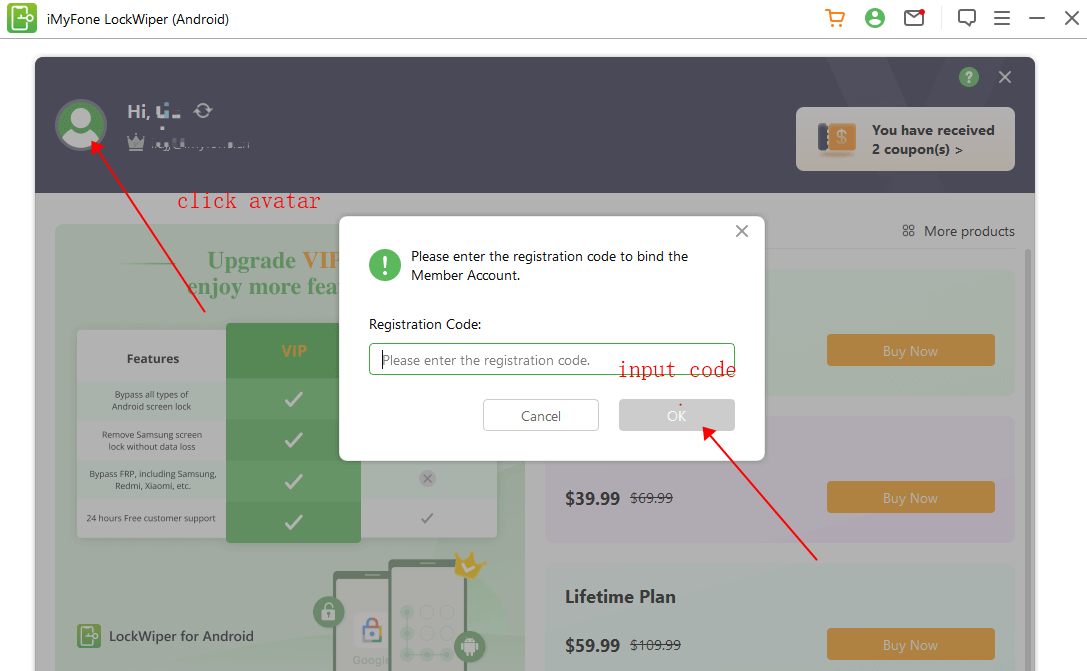
You can also contact our online customer service via Chatbot at the bottom right corner to solve this problem as a priority. You can also submit an online form to contact our support team to fix the issue.
It depends on which function do you use for your device. Using the Remove Google Lock (FRP) mode will erase
all data on your device. However, using the Remove without Data Loss mode of Remove Screen Lock will not
erase any data from your device. (Note: it only supports some models of Samsung devices.)
If your device cannot be recognized by the program, please try the following solutions:
(1) Unplug and re-plug your device. Restart the program and connect again.
(2) Try a different USB port with your original USB cable.
(3) Restart your device and computer, and then connect again.
In general, your device won’t be recognized when your device is in recovery mode. You can click “Click here”
behind “Is your device in recovery mode?”.
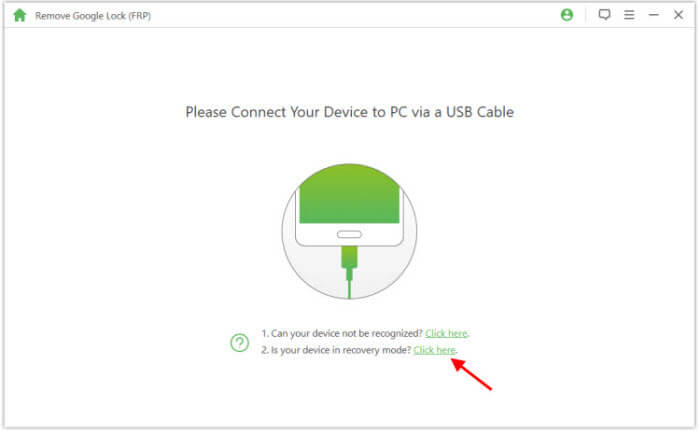
feature supports Samsung, LG, Motorola, Huawei, etc.
If you are not sure your device is supported or not, you can download the free trial to check. If you never
receive the message “Your Device Is Not Supported” and you can find your device name from the list, it means
device is supported.
Download
LockWiper (Android) >>
account from your phone without password. You can set up your device with a new Google account then.
connection to download specific package for your device.
In general, you just need to connect your phone to LockWiper (Android) and it will guide you step by step.
and fingerprint locks.
1. Connect your device;
2. Download the data package;
3. Remove the screen lock. You just need to follow these steps, and then the program will do the rest for
you.
continue.
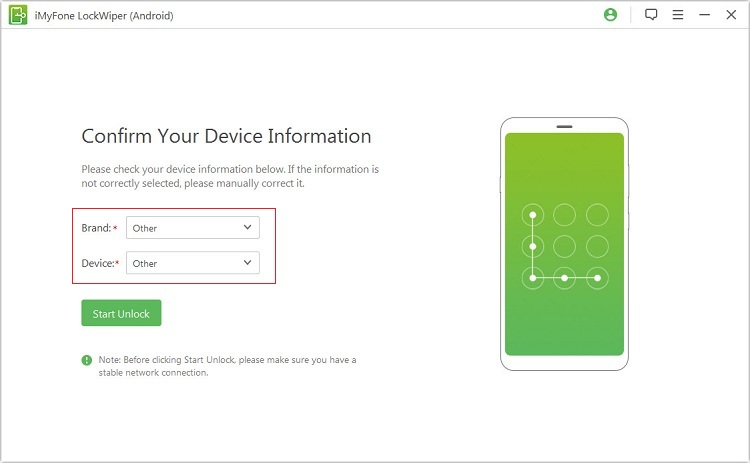
(1) Please make sure that you have selected the correct device information at the last step.
(2) If the device information is correct, please try several times following the steps.
(3) If the steps do not match your device, click the “send feedback to us” to submit a feedback.
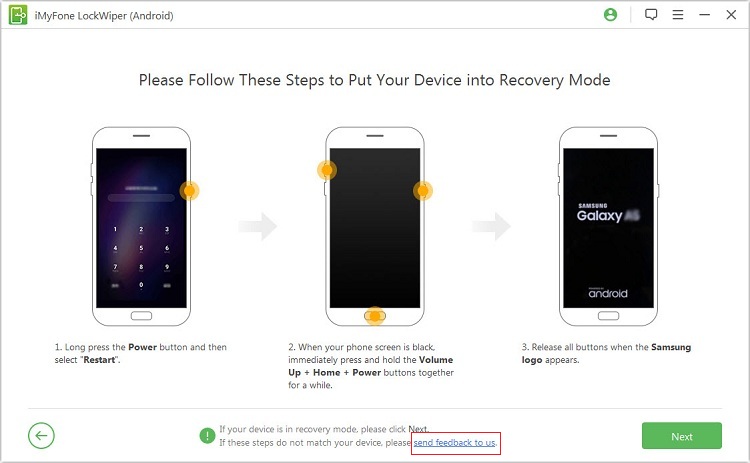
Step 1: Look at the back of your device.
Step 2: Locate the Model Number printed on the back of your device box.
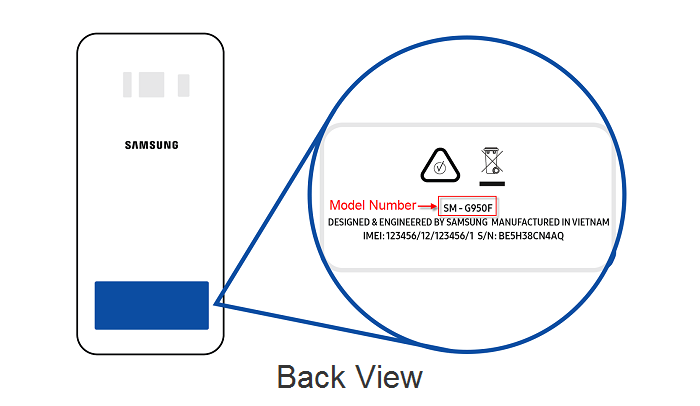
(2) For non-sealed mobile devices:
Step 1: Remove the back cover and the battery.
Step 2: Locate the Model Number printed on the sticker on the battery.
Note: if the model number isn't on the battery, please remove the battery and check behind it, on the phone.
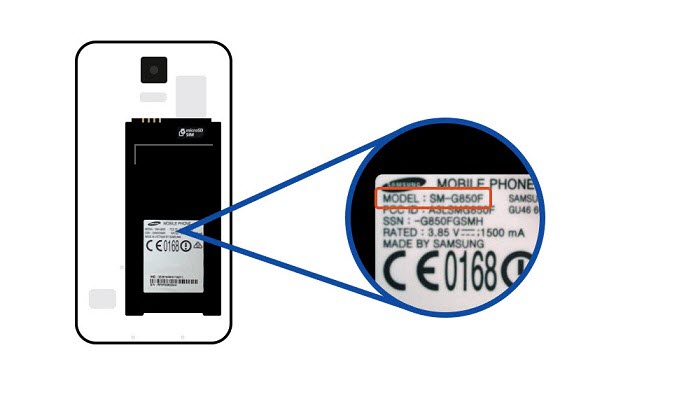
mode is that it does not erase the settings and data from your device.
As for the second mode, it supports all Android devices. If your device is not a Samsung device, you can use
this mode to remove the screen lock from your device.
of your network are also factors.
If you can unlock your phone to use as usual, then it is easy. Go to Settings > About Device/About Phone. Then scroll down to see the Android version. For some users, you need to click Software Information, and the system version is displayed here. But what if you cannot unlock your Samsung device? Then follow the steps below and put your device into download mode to view it.
For Samsung with Home Button
1. Turn off your Samsung phone and connect it to the computer via a USB cable.
2. Hold down the Volume Up button, Home button, and Power button at the same time. Don't release them until you see the Samsung logo.
3. Wait for your device to enter recovery mode when "Installing System Update" or "No command" is shown on the screen.
4. Then you can check the system version in recovery mode as shown below.
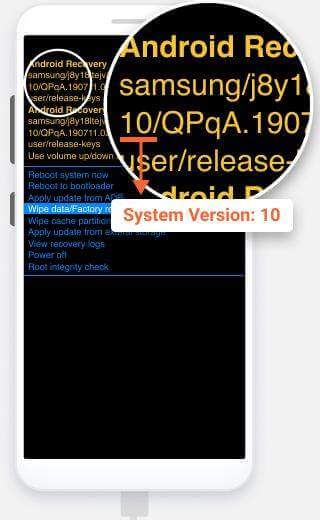
1. Turn off your Samsung device and connect it to your computer with a USB cable.
2. Hold down the Volume Up button, Power button, and Bixby button (if has), and release them when the Samsung logo is displayed.
3. Wait for your device to enter recovery mode when "Installing System Update" or "No command" is displayed on the screen.
4. Check the system version in recovery mode as shown in the picture below.
5. Finally, choose "Reboot system now" to restart your Samsung device.
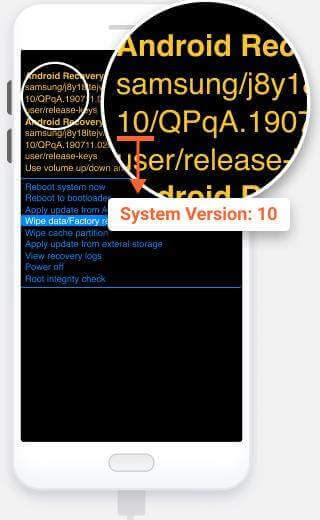
- iMyFone D-Back
- iMyFone Fixppo
- iMyFone UltraRepair
- iMyFone LockWiper
- iMyFone LockWiper (Android)
- iMyFone AnyTo
- iMyFone MirrorTo
- iMyFone ChatsBack
- iMyFone ChatsBack for LINE
- iMyFone iMyTrans
- iMyFone iTransor for LINE
- iMyFone iTransor
- iMyFone iTransor Lite
- iMyFone iTransor Pro
- iMyFone Umate
- iMyFone Umate Pro
- iMyFone TunesMate
- iMyFone Umate Mac Cleaner
- iMyFone TunesFix
- iMyFone D-Back (Android)
- iMyFone iBypasser
- iMyFone D-Back for Windows
- iMyFone D-Back for Mac
- iMyFone AllDrive
- iMyFone MagicMic
- iMyFone MagicPic
- iMyFone Filme
- iMyFone MarkGo
- iMyFone VoxBox
- iMyFone FamiGuard
- iMyFone KeyGenius
- iMyFone AnySmall
- Passper for Excel
- Passper for Word
- Passper for PDF
- Passper for PowerPoint
- Passper for RAR
- Passper for ZIP
- Passper WinSenior
- iMyFone Novi AI
- iMyFone MusicAI
- iMyFone DreamVid
- iMyFone PDFacademy


















