[Phone & PC] How to Fix YouTube Videos Are Not Loading?
Category: Repair Files

5 mins read
YouTube videos plays a rather important role to all of us. If you’re a fan for some YouTubers, you may feel it irritated when his YouTube videos are not loading or not playing suddenly.
So, to get rid of this problem, you’re welcomed to try several workable methods that we’ll mention in this article!
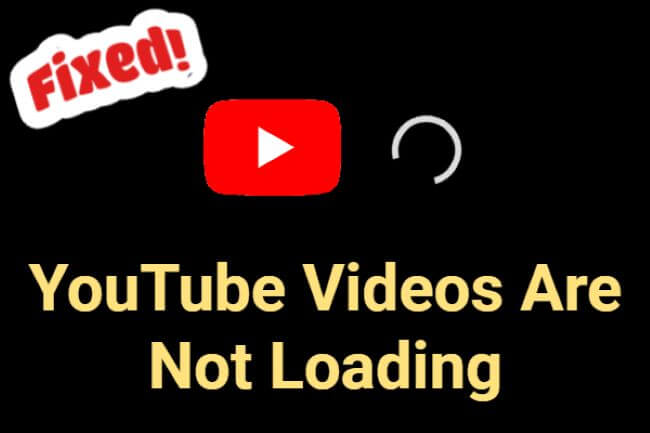
In this article:
- Part 1: Why YouTube Videos Not Loading?
- Part 2: How to Fix Videos Not Loading on YouTube (For PC)
- 1. Check Out Network Connection
- 2. Lower Video Quality
- 3. Clear Browser Cache and Cookies
- 4. Remove Wrong Extension
- 5. Watch YouTube Videos on Incognito Mode
- 6. Reset Browser
- Part 3: How to Fix YouTube Videos Not Loading (For Phone)
- Part 4: How to Fix Downloaded YouTube Videos Not Playing?

Download UltraRepair to fix YouTube videos are not loading.
Part 1: Why YouTube Videos Not Loading?
Part 2: How to Fix Videos Not Loading on YouTube (For PC)
For the YouTube not loading videos problem, make sure to troubleshoot it by trying all methods mentioned below.
01 Check Out Network Connection
The use of any online software relies on a strong internet connection, especially when you are trying to stream HD or 4K videos online. If the network connection is weak at this time, the video will definitely not load.
So the first thing to do is to confirm how fast your internet is running. Just open the browser, search for anything and refresh to see if the network speed can support normal content loading. If not, change another one.
02 Lower Video Quality
For poor network connection, loading a video in 1080p or 4K can be another burden. And that’s probably why your YouTube videos are not loading. And lower the video quality, then reload the video may fix the problem to some extent.
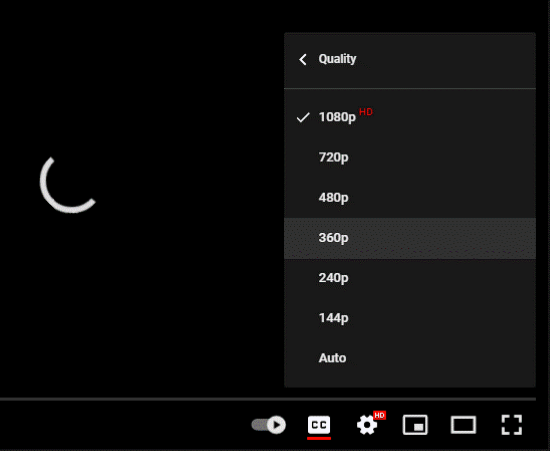
03 Clear Browser Cache and Cookies
For any webpage you scroll through, the information or the cache and cookies will be stored for improving the later performance when try to load the content.
But as you know, data that get saved or accumulated will then prolong the time for loading the content including videos. Or, it will cause the problem like videos not loading on YouTube, TikTok…
So, try to clear the browser cache and cookies for long-term content loading.
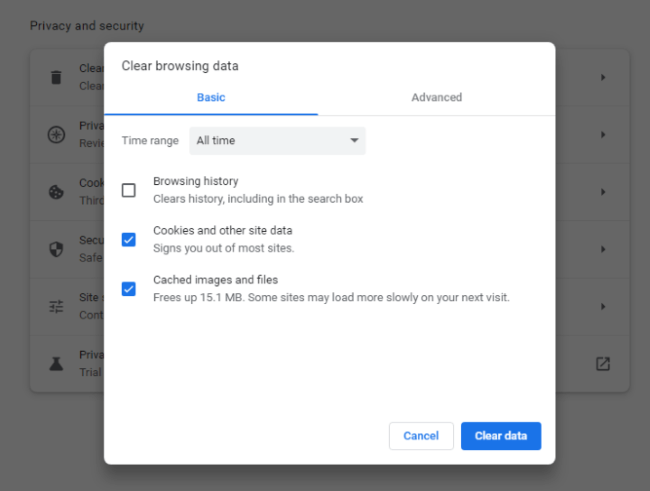
Step 1: Open your browser and click on the three dots in the corner.
Step 2: Navigate to Settings and click on Privacy and security.
Step 3: Select the Clear browser data, under the Basic tab, click Clear Data to confirm.
Step 4: Relaunch the browser and check if the problem is gone.
04 Remove Wrong Extension
Those third-party extensions are of a great help for our daily life use. But they may have conflict with some websites that cause the computer or phone to run slowing. And you don’t know which one is causing the trouble exactly.
So, turning off all the extensions and prevent the device from crashing or the videos not playing is a recommended option. To toggle them off:
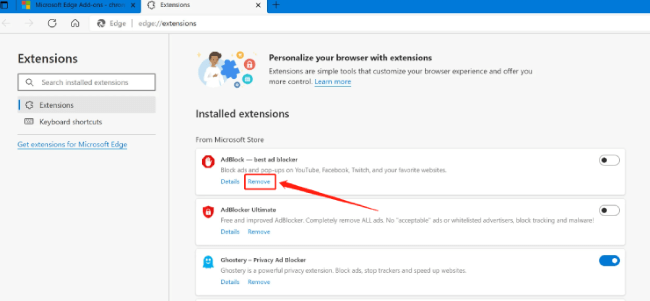
Step 1: Click on Extensions inside the three dots icon.
Step 2: Turn off all extensions or the one that is related to video playback.
Step 3: Relaunch the browser to start the YouTube video playback.
05 Watch YouTube Videos on Incognito Mode
For videos that are not loading on social platforms like YouTube, entering the Incognito mode can also be a fix.
All extensions will be placed into disabled state, which as has been said, may lead to certain conflicts. So, to not toggle off the extensions, the Incognito mode can be an easier method.
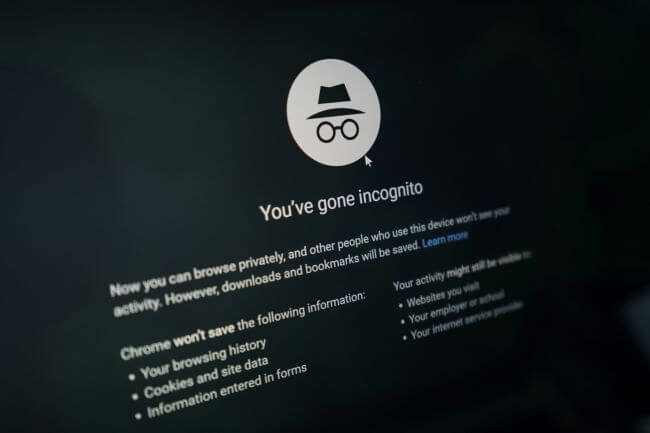
06 Reset Browser
Still, if your YouTube not loading videos, the ultimate way to perform on your PC would be to reset the settings of your browser, which can then turn the browser back to the default state. To make it:
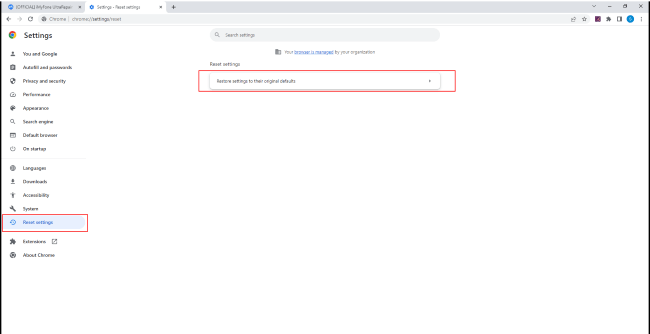
Step 1: Go to Settings of your browser.
Step 2: Hit Reset Settings in the menu and then the Restore settings to their original defaults.
Step 3: Confirm your action by clicking Reset Settings again.
Part 3: How to Fix YouTube Videos Not Loading (For Phone)
Here are simple methods that you can try if the YouTube videos not playing on your phone. This apply to both iPhone and Android users.
- 1. Restart your phone or perform a force-restart.
- 2. Clear the cache and cookies of your YouTube app.
- 3. Disable VPN or any Proxy.
- 4. Update the YouTube app to the latest version.
- 5. Reinstall the YouTube app.
Part 4: How to Fix Downloaded YouTube Videos Not Playing?
There are times when you want to download the videos for later enjoying offline. All of us would like to do that. But sometimes, even the downloaded videos can get stuck and not playing due to various reasons. But at the end, to conclude, they are corrupted.
iMyFone UltraRepair, as a professional file repair tool, is designed on the purpose of repairing damaged files including videos, audio, photos and documents.
With the advanced algorithm, this software can detect automatically the files you upload, then repair video files with a high success rate without causing any quality loss during the process!

Main Features:
- Repair videos in different levels of corruption, including downloaded videos not loading, videos no sound, header corrupted, videos can’t play, etc.
- Repair videos of various formats, including MOV, MXF, FLV, M4V, AVI, MP4, 3GP, etc.
- Repair videos stored at SD cards, mobile phone, camera, USB Drives, hard drives, etc.
- No video size and number limits on the videos to be repaired.
- Compatible with both Windows and Mac system.
Conclusion
That’s all for why and how to fix when YouTube videos are not loading. For both PC and phone users, you can try methods here to troubleshoot the problem as soon as possible.
And for those downloaded videos that are not playing, you can try a dedicated video repair tool like iMyFone UltraRepair, which is a more reliable way when it comes to repairing damaged files such as videos, audio, photos and documents!



















