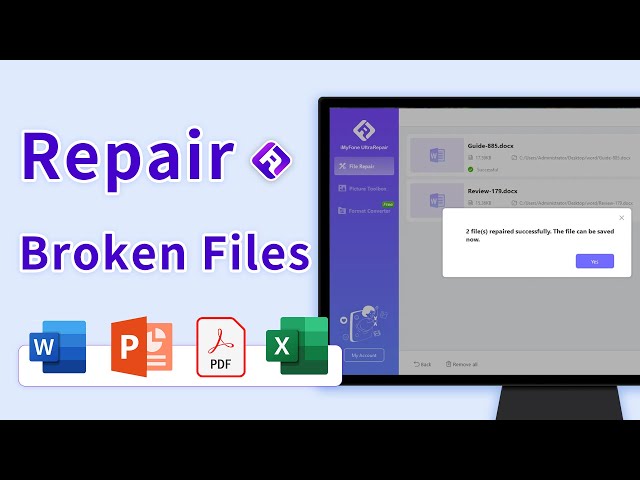[Solved] How to Fix Word Found Unreadable Content Error?
Category: Repair Files

5 mins read
There is no doubt that error messages such as Word found unreadable content annoys us a lot, especially when it is an extremely important file that needs to be dealt with right away.
Though Word file gets unopenable from time to time, there are still ways to fix this problem and recover all the Word content. If you're one of the man who runs into the same problem, please read on this article!
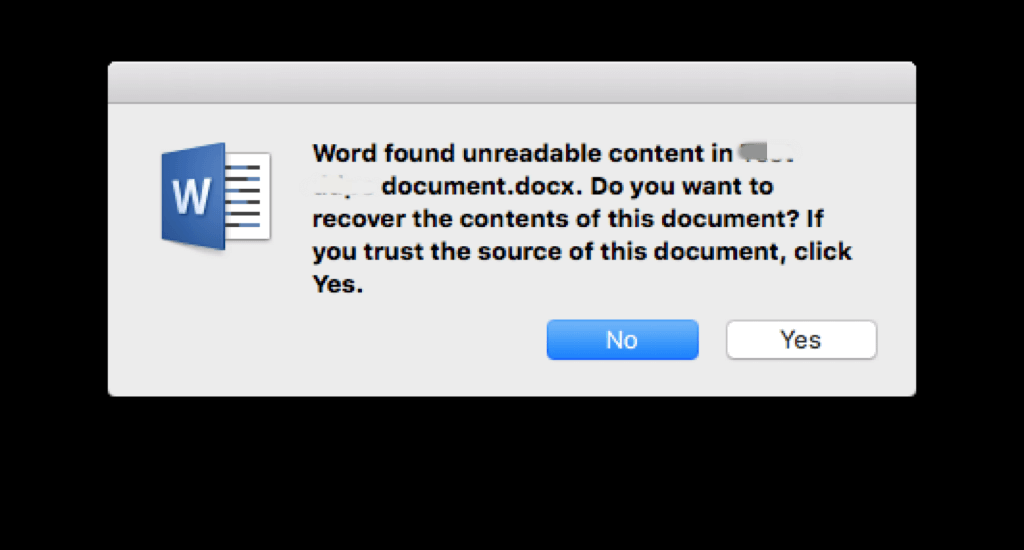
In this article:
- Part 1: What Cause Unreadable Content in Word File?
- Part 2: How to Fix Word Found Unreadable Content?
- Method 1. Try iMyFone UltraRepair Word Repair Tool

- Method 2. Try Recover Text from Any File Feature
- Method 3. Try Open and Repair Feature
- Method 4. Disable Protected View in Word
- Method 5. Quick Repair MS Word
- Part 3: Tips about How to Recover Unsaved Word File
Part 1: What Cause Unreadable Content in Word File?
When there are glitches in the Word file that stops the normal performing of your Word file, the Microsoft will show the ‘Word found unreadable content’ message. Here’re some potential causes:
- Corrupted File: File corruption can occur during saving, transferring, or storing, rendering the content unreadable or inaccessible.
- Incompatibility due to Software Versions: Different Word versions may cause compatibility issues, leading to unreadable content due to unsupported features or formatting.
- Font Compatibility Problems: If the document uses unavailable fonts, Word may substitute them, creating formatting issues and potentially making content unreadable.
- Malware or Virus Intrusion: Malware can corrupt Word files, causing content alteration and rendering it unreadable.
- Hardware or Disk Challenges: Issues with storage devices can corrupt files, resulting in unreadable content or data loss.
- Unsupported Content or Features: Documents with unsupported content may not display properly, causing the content to be unreadable.
- Problems during File Conversion: Conversion from another format can lead to complications, resulting in unreadable content in the Word file.
Part 2: How to Fix Word Found Unreadable Content?
When your PC shows you this error message, take it easy as here are 5 methods that proven to be useful for fixing this problem.
Method 1: Try iMyFone UltraRepair Word Repair Tool
Sometimes, this Word found unreadable content is caused by the corrupted file itself, which is because of the system crashes or software glitches. And at that occasion, people tend to seek help from a file repair tool like iMyFone UltraRepair.
Specifically designed to solve problems related to unreadable/damaged/corrupted files, this software is capable of repairing Word file not opening normally for file damage. It is a dependable software with high-efficiency solution.

Key Features:
- Repair corrupted Word files in formats like DOCX, DOC and DOCM.
- Batch repair unreadable Word documents at one time without file size limit.
- Preview the repaired Word file before saving.
- Also support to repair corrupted document files including Excel, PowerPoint and PDF.
- Repair all versions of Microsoft Word including 2019, 2016, 2013, 2010, 2007.
- Compatible with both Windows and Mac system.
Watch the video on how to repair broken files:
Step 1: Download and launch the software to choose Repair tab, then hit the Add files and start repairing button to upload your files.

Step 2: After importing the Word files with unreadable content, click Repair tab.
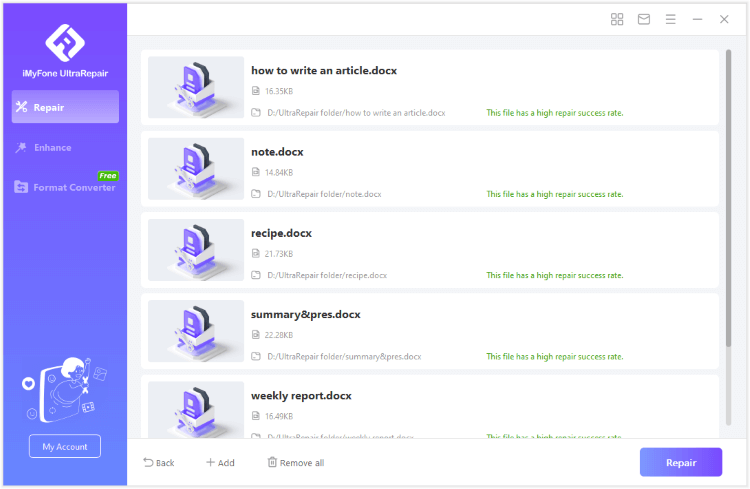
Step 3: You can preview the repaired files, click to save as copy or replace the original ones with these repaired Word files.
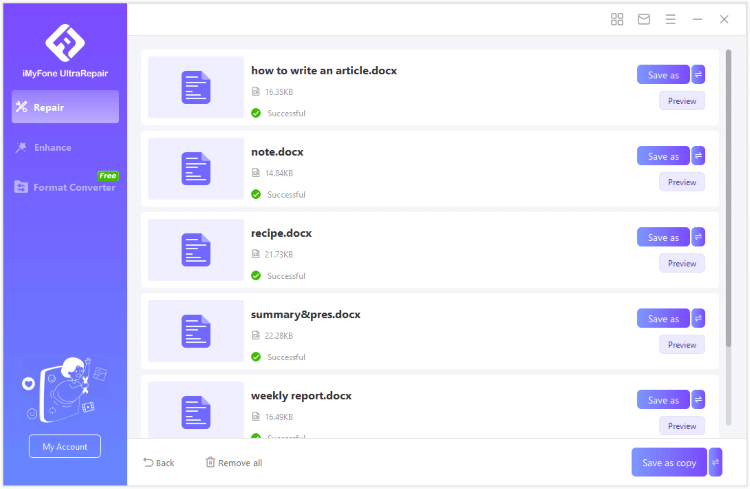
How to Fix PowerPoint Can't Open Issue?
Method 2: Try Recover Text from Any File Feature
Here is the built-in recovery feature comes with Microsoft, which is applied to fix small glitches with products like Word, Excel, PowerPoint and PDF. Feel free to try this Recover Text from Any File feature as it does no harm to your file but may potential recover the content.
Steps on how to recovery Word file:
Step 1: Launch the Word software. Click on the File tab, then the Open button, and find the Browse option on the panel.
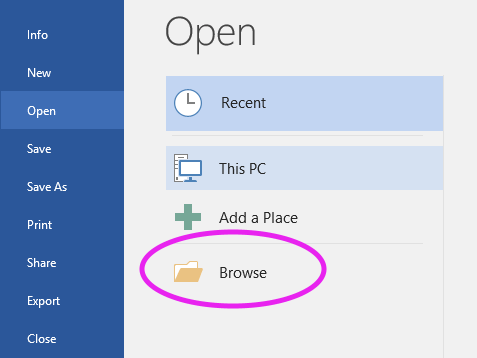
Step 2: Find the unreadable Word file you want to repair, then, from the drop-down menu of All Word Documents, choose Recover Text from Any File at the bottom and click it.
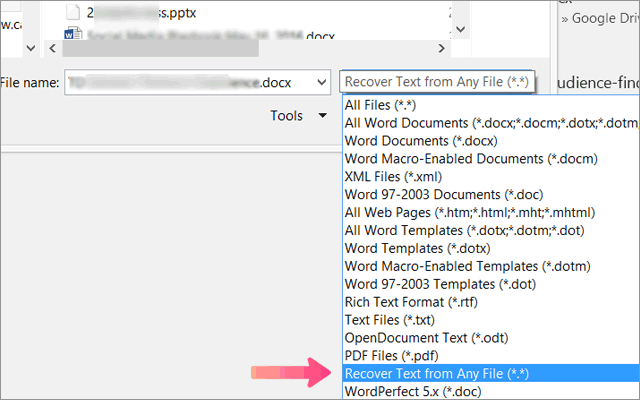
Step 3: Wait for a while for the Microsoft to recover the file.
Method 3: Try Open and Repair Feature
This is also a built-in feature that helps with the Word found unreadable content error. And the steps are quite the same as the last step. Let's follow and see.
Step 1: Move to the File tab, then the Open button, and find the Browse option .
Step 2: Select the unreadable Word file for fixing, then, from the drop-down menu of Open, choose Open and Repair and click to start.
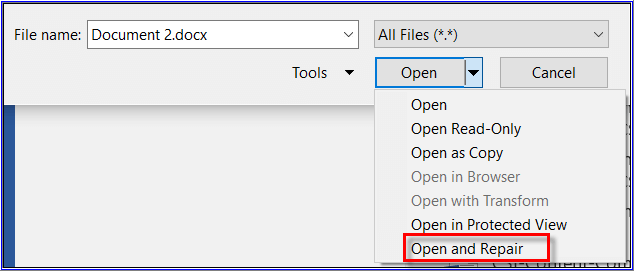
Step 3: The MS Word will then begin to apply the fixing method, you can then save the opened file as a new one.
Method 4: Disable Protected View in Word
Protected View in Word acts as a protective measure, securing your computer from potentially unsafe documents. When you open a file that Word deems risky (e.g., files downloaded from the internet or received as email attachments), it automatically opens in Protected View.
Here, the file is separated, and specific functions are limited to prevent potential system harm, including the disabling of macros and editing capabilities. That's why your MS Word shows unreadable content. And it requires disabling.
How to disable protected view in Word:
Step 1: Launch Microsoft Word, click on File at the top left corner, then select Options on the menu.
Step 2: In the Word Options window, select Trust Center from the left sidebar, then the Trust Center Settings on the right side.
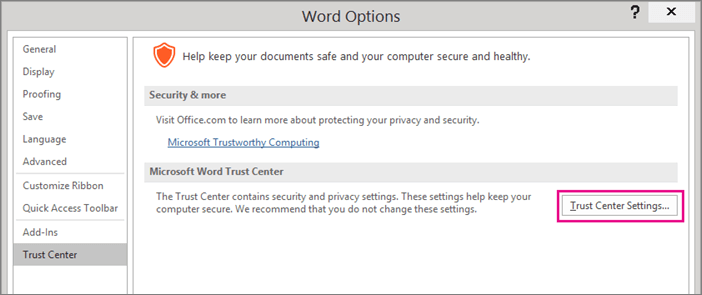
Step 3: Go to the Protected View tab, uncheck the 3 options shown on the screen.
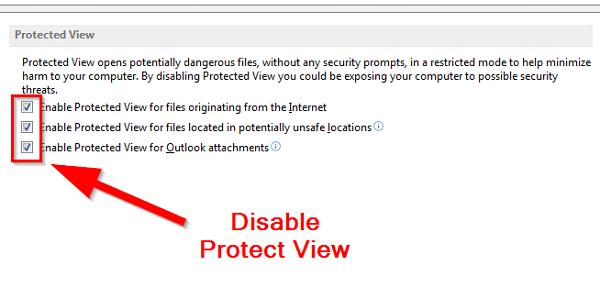
Step 4: Click OK to apply the changes.
Method 5: Quick Repair MS Word
If the Microsoft gets damaged itself, you can do nothing not along to edit or enter the file. And thanks to its another built-in feature, you have a chance to repair the MS Word to remove the bug of unreadable content in Word.
How to have a quick repair of MS Word:
Step 1: Search then go to the Control Panel of your PC.
Step 2: Choose Programs and then Programs and Features.
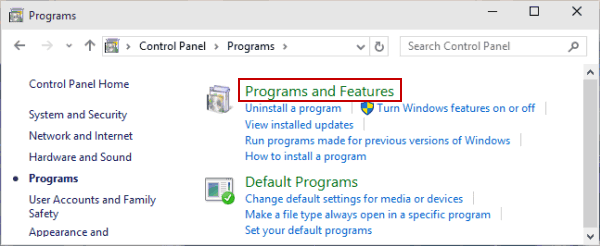
Step 3: Find Microsoft Office from the listed menu, right-click on it to choose Change.
Step 4: From the new window, select Repair, then Quick Repair and apply the change to begin the repairing.
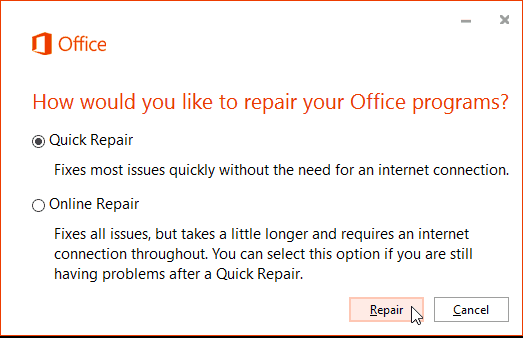
Part 3: Tips about How to Recover Unsaved Word File
If you're editing the Word file, but it closes itself abruptly, no worries, as you can recover the Word file that is being editing through the following steps.
Step 1: Move to File in the Word menu and select Open.
Step 2: Head to Recent tab with all latest files edited or opened.
Step 3: Scroll to the bottom to find Recover Unsaved Workbooks.
Step 4: Click on it to show all the unsaved document files. select the one you want, open it and save it right away.
Conclusion
That's all for why and how to fix Word found unreadable content. Also, you can learn how to recover Word file when it's not saved in time. For corrupted files that cause this problem, trying a Word File Repair Tool iMyFone UltraRepair is the quickest solution to ensure that all content can be recovered and saved in no time!