What Is an M4V File & How to Open/Convert It
Category: Repair Files

7 mins read
The M4V files should be new to you if you are used to the Windows system. When you start running on the Mac system, some of you may get stuck at what is an M4V file, how to open it and how to convert it.
In this article, we’ll detailedly introduce this file format, list a table to compare M4V with MP4, the more popular file format as well!
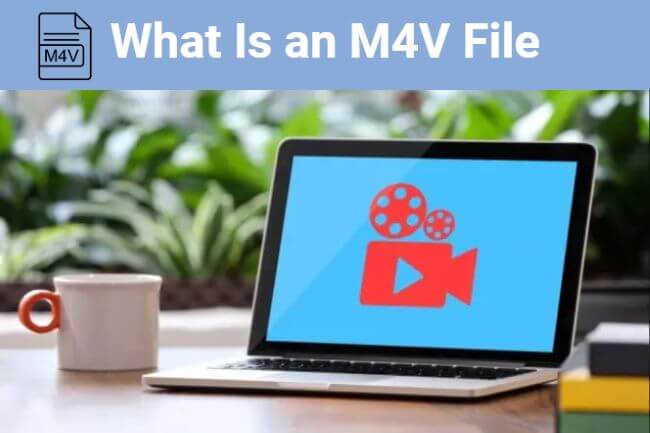
In this article:
- Part 1: What Is an M4V File?
- Part 2: How to Open an M4V File?
- 2.1. How to open M4V Files on Windows?
- 2.2. How to open M4V Files on Mac?
- 2.3. How to open M4V Files on Linux?
- Part 3: How to Convert M4V Files for Free?
- Bonus: How to Repair Corrupted Video Files?

- Part 5: M4V vs MP4 - Which Format to Choose?
Part 1: What Is an M4V File?
A M4V file is a type of video file by Apple. It's a lot like MP4 since they both use the same technology to compress videos and work with different audio types.
However, M4V files often come with DRM protection, especially for content from iTunes. This limits playing them to approved devices or accounts that makes M4V files popular for sharing copyrighted stuff and works best on Apple gadgets.
You can still watch them on non-Apple devices with the right software, but the DRM might make it tricky.
Part 2: How to Open an M4V File?
As it’s said, M4V is more compatible with Apple’s devices. But there are still ways that you can open the file on other running systems. For more, check out the table below.
| Platform | M4V Files |
|---|---|
| Windows | Divx, VLC Media Player, Windows Media Player with suitable codec packs |
| Mac | iTunes, Apple QuickTime Player, VLC Media Player |
| Linux | VLC Media Player, SMPlayer, Totem Movie Player |
| Android | VLC Media Player, MX Player, Google Play Movies & TV |
| iPhone | iTunes, VLC for Mobile, Infuse, PlayerXtreme Media Player |
01 How to open M4V Files on Windows?
For playing M4V files on Windows, there is no other shortcut but to download a suitable media player or installing the right codec for Windows Media Player.
For convenience, the media players mentioned can be used directly. If you prefer the default player on Windows, try to download and install the codec like K-Lite as instructed below:
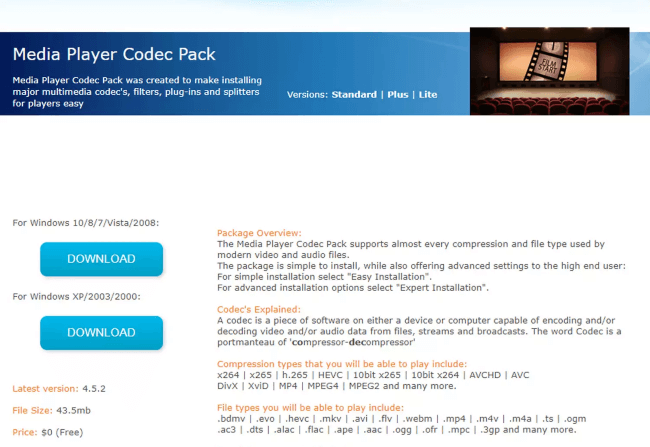
Step 1: Go to the official Media Player Codec Pack website.
Step 2: Choose the Standard edition to download the installer.
Step 3: Run the installer file after it's downloaded.
Step 4: Select the options for H.264/AVC and HEVC codecs, follow to complete the installation.
Step 5: Restart Windows Media Player and try playing an M4V file.
02 How to open M4V Files on Mac?
To open an M4V file on Mac system, the built-in QuickTime Player or iTunes can solve the problem. Simply double-click the file for playing, and if your QuickTime Player is in the latest version, the video file should be opened automatically.
03 How to open M4V Files on Linux?
For Linux users, the most direct way to open M4V files without costing a penny is to try the VLC media player, a popular media player that is compatible with some of the most popular video formats, including the M4V.
You can try by visiting the VLC official website and choose the platform you need, even for iOS and Android system.
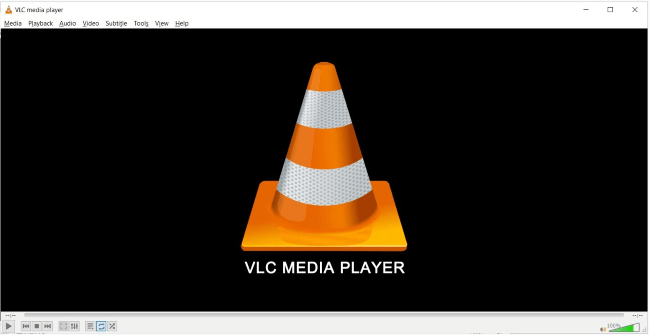
Part 3: How to Convert M4V Files for Free?
For some users, converting M4V files becomes a must when they need to make the videos not restricted to Apple’s devices only. And here are some ways that you can try to convert M4V files for free.
1 Try VLC
VLC, not only a media player, a video repairer, but also a free video converter. For you to convert M4V to MP4 or other formats, it’s also a great choice. Here’s how to convert M4V to MP4 with VLC:
Step 1: Download and install VLC Media Player.
Step 2: Open VLC and go to the menu bar, then select Media and click on Convert / Save.
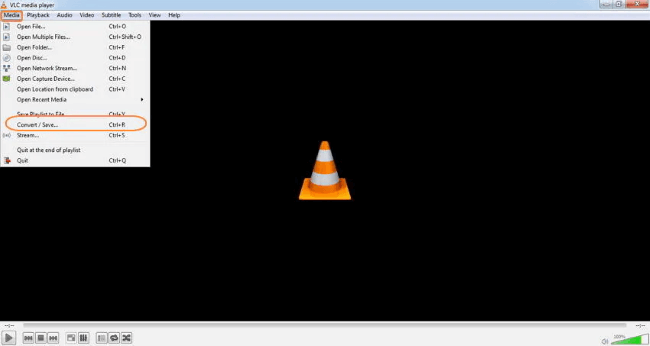
Step 3: Add the M4V file by clicking the + Add button under Open Media.
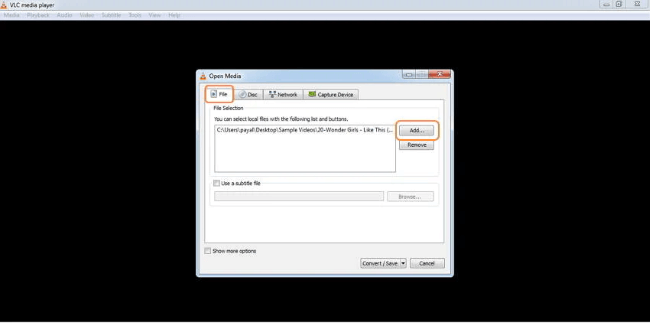
Step 4: Click Convert / Save at the bottom to access the conversion options.
Step 5: In the Convert window, choose Video - H.264 + MP3 (MP4) from the Profile dropdown menu.
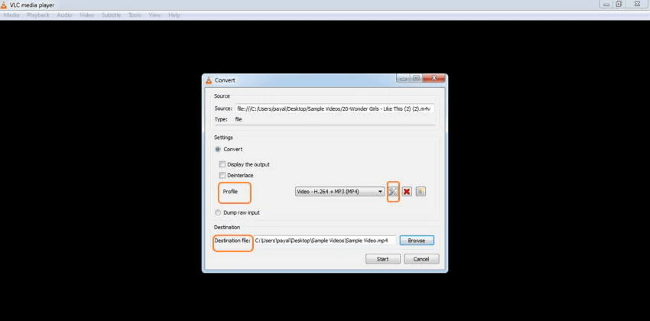
Step 6: Specify the output location, then start the conversion process.
2 Try CloudConvert
As an online free tool, CloudConvert is a powerful tool that works to convert any video to another format you need.
You can then adjust the video settings during converting, which offers as a simple way to modify the video.
Bonus: How to Repair Corrupted Video Files?
There are times when your M4V files or any other video files can’t open or just stop responding. If the file works well before, then it may get corrupted for some reasons.
To repaired corrupted video files before opening them, it’s suggested to try a video repair tool like iMyFone UltraRepair, which serves to fix damaged or corrupted videos without modifying the original content or high quality!
Watch how to repair corrupted MP4, MOV, AVI, M4V files and more with UltraRepair:
You May Also Want to Know:
Part 5: M4V vs MP4 - Which Format to Choose?
1. The differences between M4V and MP4
| Characteristic | M4V | MP4 |
|---|---|---|
| Developed By | Apple | ISO (International Organization for Standardization) |
| Common Use | Associated with iTunes Store, often used for copyrighted content | Widely used for video and audio files across various platforms |
| Codec Compatibility | Typically uses H.264 or H.265 for video compression, can support various audio codecs | Uses a variety of codecs, including H.264 and others |
| Platform Compatibility | Primarily optimized for Apple devices, may have limited support on non-Apple platforms | Compatible with a wide range of devices and operating systems |
| Usage Restriction | Commonly used for purchased or rented content, may have usage limitations due to DRM | Can be freely shared and used without DRM restrictions |
2. Which to Choose: M4V or MP4?
Advantages of M4V:
- M4V files are specifically tailored for the Apple environment, smoothly blending with iTunes, Apple TV, and other Apple offerings.
- Due to its prevalence in distributing copyrighted material, M4V is favored by content providers seeking to regulate access and usage.
Advantages of MP4:
- MP4 files enjoy wider compatibility, working well on different platforms, devices, and media players, which enhances their universal accessibility.
- MP4 is an internationally recognized standard set by ISO, guaranteeing its widespread acceptance and adaptability.
- MP4 files are usually not encumbered by DRM restrictions, providing greater flexibility for using and sharing content.
Conclusion
And that’s all for what is an M4V file, how to open/convert it. Also, we’ve listed details about M4V and MP4, hoping you can choose better in terms of different requirements.
And for corrupted video files, we also introduce a video repair tool, which serves to repair many video files on the basis of not modifying the original quality!




















