[7 Top Methods] VLC Not Playing YouTube Videos
Category: Repair Files

6 mins read
Do you run into the tricky problem of your VLC not playing YouTube videos when you just start to enjoy it? We know hoe annoying it can be!
And the good news is, there are several free ways that you can try to instantly fix the problem. In this article, we’ll explain why it happens and how to help you play the YouTube videos once more!

In this article:
- Part 1: Why VLC Media Player Not Playing YouTube Videos?
- Part 2: How to Fix VLC Not Playing YouTube Videos?
- 1. Update the Version of VLC
- 2. Turn Off Hardware-accelerated Decoding
- 3. Tick Off Cookies Forwarding Setting
- 4. Replace with the YouTube.lua File
- 5. Choose DirectX (Direct Draw) As Default Video Output Mode
- 6. Adjust the Cache Value of VLC
- 7. Reset the Preference of VLC
- Part 3: How to Fix Downloaded YouTube videos Not Playing on VLC for File Corruption?

Fix downloaded YouTube videos not playing on VLC for file corruption.
Part 1: Why VLC Media Player Not Playing YouTube Videos?
Behind the YouTube videos not playing in VLC, there are several reasons to this problem that we can have a look.
Part 2: How to Fix VLC Not Playing YouTube Videos?
You know what cause the YouTube videos not playing smoothly on VLC, here are the solutions that aim at repairing both the VLC and the videos.
01 Update the Version of VLC
For files that are working well on other platforms but not on the specific tool, that’s very likely that the container you’re playing the file is not compatible with the file. In other words, it’s too outdated to provide support.
So does the case of VLC media player not playing YouTube videos. And making the latest update can perfectly solve the problem.
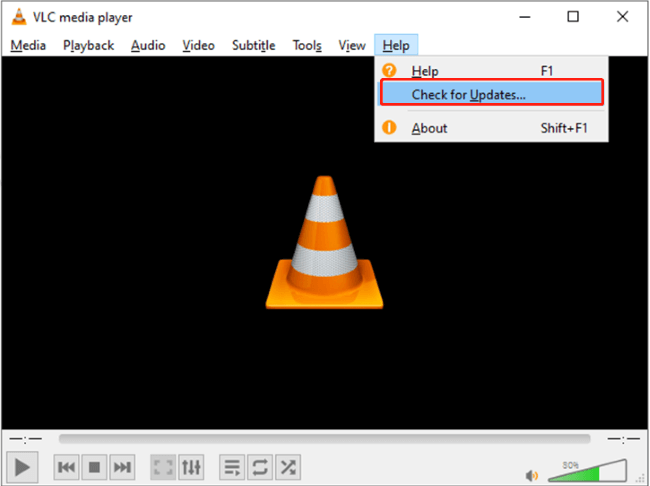
Here’s how to update the VLC media player:
Step 1: Launch the VLC. From the menu, choose Help and select Check for Updates.
Step 2: Follow the instructions when the system check for new update automatically.
Step 3: Re-open the VLC player to play the YouTube video again.
02 Turn Off Hardware-accelerated Decoding
You might know about VLC's hardware-accelerated decoding feature. Switching it on can make VLC work better and reduce CPU usage. But sometimes, it might not work well and prevent video files from being played due to compatibility issues. So, if you're having trouble, turning off this feature could help.
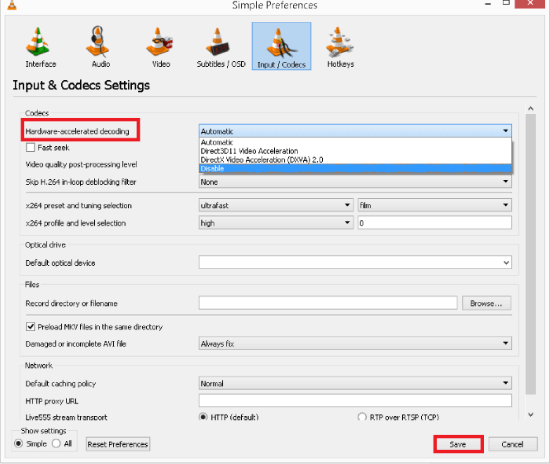
Here’s how to turn off hardware-accelerated decoding feature of VLC:
Step 1: From the listed menu, click on Tools, then the Preferences option. (Or, hold Ctrl + P at the same time).
Step 2: Click on Input/Codec option.
Step 3: Under Codec, Find the Hardware-Accelerated Decoding, drag the list and choose Disable from Automatic.
03 Tick Off Cookies Forwarding Setting
This may cause you data loss, so to perform this task, please make a full backup of your files first. Also, make sure that your network connection is stable enough to support.
Here’s how to toggle off cookies forwarding setting of VLC:
Step 1: Open VLC Media Player and select Tools.
Step 2 Choose Preferences in the dropdown menu.
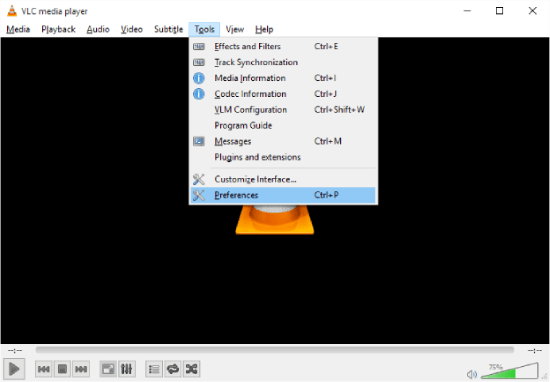
Step 3: In the new window, switch the Show Settings option from Simple to All.
Step 4: Double-click on Access modules in the Input/Codecs section. Find HTTPS and uncheck Cookies forwarding.
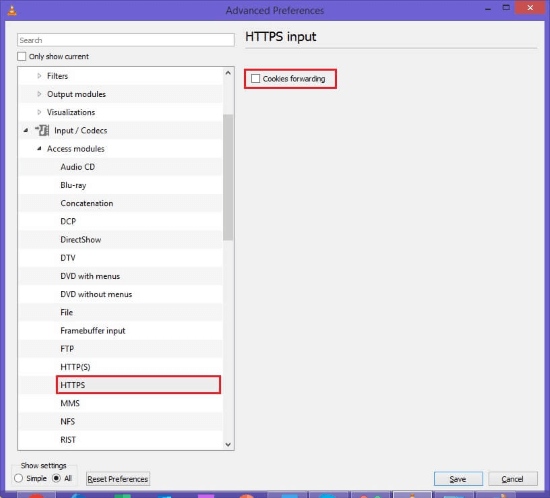
04 Replace with the YouTube.lua File
If still, there is sign showing that VLC not playing YouTube videos, you need an up-to-date youtube.lua file. This file helps VLC handle the newest way YouTube streams videos. If the file is outdated, VLC might have trouble playing YouTube videos.
Steps on how to remove and replace the YouTube.lua file:
Step 1: Download the latest youtube.lua file.
Step 2: Press Win + E to launch File Explorer and paste C:\Program Files\VideoLAN\VLC\lua\playlist (64-Bit devices) or C:\Program Files\VideoLAN\VLC\lua\playlist (32-Bit devices).
Step 3: Locate the outdated youtube.luac file, delete and replace it with youtube.lua.
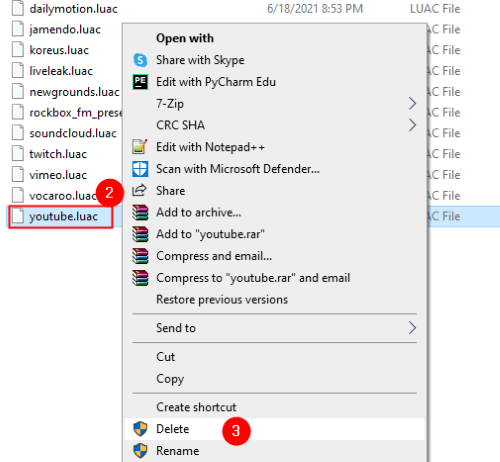
Step 4: Place the new youtube.lua in the location where the last file was removed. Relaunch the VLC after that.
05 Choose DirectX (Direct Draw) As Default Video Output Mode
As the default video output format in VLC, the OpenGL may not be compatible with all the uploaded video files. Therefore, turning to another output mode mat resolve the problem of YouTube videos not playing in VLC.
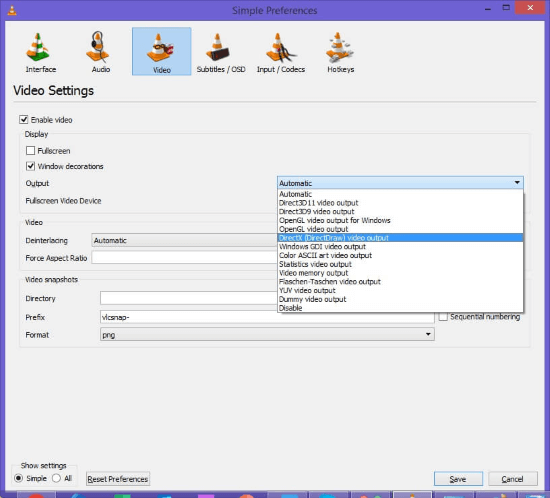
Steps on how to choose another video output mode:
Step 1: Press Ctrl + P to enter the Preference interface.
Step 2: From the Video tab, choose the Output option.
Step 3: The dropdown menu will show up, click to choose DirectX (Direct Draw) as the nest default output mode.
06 Adjust the Cache Value of VLC
Before playing a video in VLC, the file caching setting decides how much of the video is loaded first to make sure it plays smoothly. VLC does this to make sure it takes less buffer time before the video starts. But sometimes, this can cause problems and the video might not play. Luckily, you can make it work by increasing the file cache value in VLC.
Here’s how to adjust the cache value:
Step 1: Enter the Preference window, click on the Input/ Codecs tab.
Step 2: Change from Simple to All under Show Settings option.
Step 3: Now, click on Input/ Codecs on the left side.
Step 4: Scroll down to change the File caching value to 2000 that located under the Advanced section.
07 Reset the Preference of VLC
With all complicated trying, if the YouTube video is not opening in VLC as before, try to clear up all the preference settings, which can start anew and let you make any adjustment again.
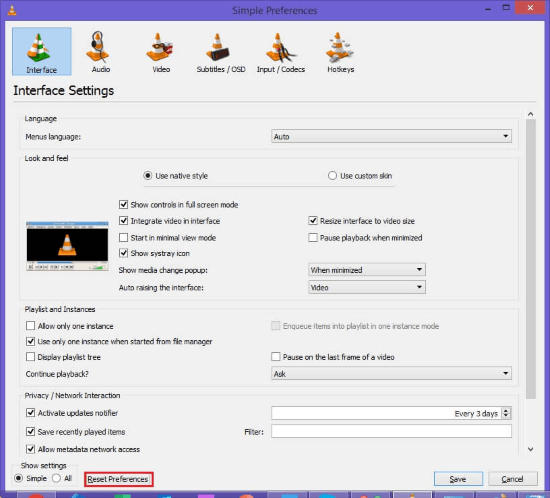
Here’s how to reset VLC preference settings:
Step 1: Still follow the above method to enter the Preference window.
Step 2: Click on the Reset Preferences option under the window.Reset Preferences.
Step 3: Confirm your choice and click on OK.
Part 3: How to Fix Downloaded YouTube videos Not Playing on VLC for File Corruption?
Let’s assume that you’ve tried all the above methods but none of them works, what to do next? If that’s the case, be careful that your video file may be corrupted due to incomplete download or other reasons.
So the problem lies in the video but not the VLC media player and the solutions we just mentioned can’t solve this problem. You need a file repair tool just like iMyFone UltraRepair.
For videos that you download and save from YouTube, TikTok or other streaming platforms that won’t play, UltraRepair can repair them all without quality loss!

Key Features:
- Repair downloaded videos of different levels of damages, such as videos not playing, pixelated videos, videos has no header, video is blurry, grainy videos, etc.
- Repair all video formats including MOV, MP4, MKV, 3GP, MPEG, AVI, WMV, M4V, etc.
- Repair corrupted videos without damaging the original quality and data.
- Batch repair videos without file size limit.
- Compatible with both Windows and Mac operating systems.
Step 1: Download and install the program, launch it to choose Repair tab.

Step 2: Click to upload your corrupted MP4 videos, hit Repair button to begin the repairing process.

Step 3: When the videos are fixed, click to save them.

Conclusion
For VLC not playing YouTube videos issue, there are 7 methods to when the problem is related to the VLC media player. But for the video that is corrupted by natural, fixing it with a video repair tool is better, which can be performed to let you have access to and play the video again!



















