[With Comparison] 5 Video Repair Tools for PC in 2024
Category: Repair Files

7 mins read
Video has become an essential part of contemporary life and plays a significant role in shaping our routines, serving purposes such as entertainment and promotion.
However, video corruption happens inevitably. In this article, we'll list some of the best video repair tools and delve into how to resolve these video issues. If you're keen to discover the most effective software, go through this article with us.

In this article:
Part 1: Comparison Table
| iMyFone UltraRepair | VLC Media Player | Digital Video Repair | Kernel Video Repair | OneSafe Video Repair | |
|---|---|---|---|---|---|
| Support various video formats |

|

|

|

|

|
| Support batch processing |

|

|

|

|

|
| Video size and number limit |

|

|

|

|

|
| Repair video without losing quality |

|

|

|

|

|
| Preview videos before saving |

|

|

|

|

|
Part 2:Introduction of 5 Video Repair Tools for PC
1 iMyFone UltraRepair
Regarding one of the best video repair tools, iMyFone UltraRepair should be on the list. As a professional file repair tool, UltraRepair has been working for years to help users with their corrupted videos, audio, photos and documents.
With its supporting a range of video file formats, you can utilize it to fix video problems including frame drops, incorrect frame rates, incomplete indexes, etc. Also, it’s supported to use on multiple operating systems, Windows and Mac included.

Key Features:
- Support diverse video formats including MP4, MOV, AVI, FLV, MKV, MTS, 3GP, M4V, WMV, MPEG, etc.
- Repair corrupted videos of different levels, such as video can’t play, video no sound, playback issue, audio-video out-of-sync, inconsistent framerate, etc.
- Support to batch process the damaged videos at once.
- No limit on the video size and number of the repairable videos.
- Compatible with Windows, Mac, Android and iOS.
Watch the video on how to repair corrupted video files:
Step 1: Launch iMyFone UltraRepair and choose the Repair tab, then click on the Add files and start repairing to select the video files for fixing.

Step 2: When the corrupted video files are chosen, click Repair for the software to begin.

Step 3: When the damaged files are repaired successfully, you can click to preview or save them as copy.

2 VLC Media Player
VLC Media Player, a freely available and open-source multimedia player, is versatile in handling video content, including DVDs, Audio CDs, VCDs.
Beyond its playback capabilities, it also serves as effective video repair software that works to fix corrupted video files by transforming the damaged MP4 files into AVI files with its transcoding feature.
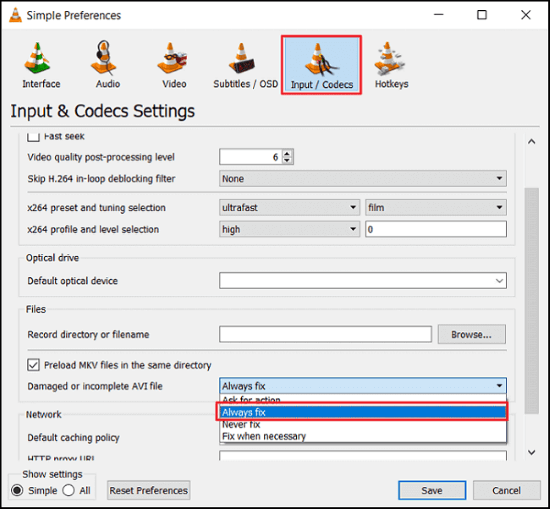
Features:
- Easy to use without any cost.
- Work with many popular operating systems
- User friendly with no ads on the interface.
3 Digital Video Repair
The digital video repair feature in Digital Video Repair can address a range of issues in video files, including formats like MPEG 4 and AVI.
For video files utilizing specific encoders, it has the capacity to reconstruct the file's original structure by re-encoding the damaged segments, ensuring seamless playback without interruptions.
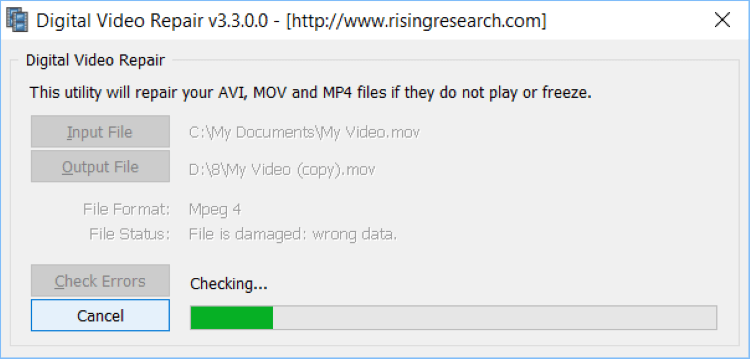
Features:
- Support video formats such as AVI, MPEG 4, MOV.
- Allow to repair videos up to 2GB.
- Free to use without complicated steps.
4 Kernel Video Repair
When dealing with a video file that has become unplayable due to an unsupported format or contains excessive segments, Kernel Video Repair for PC (Windows specifically) can resolve the issue.
Its video download preview functionality enables you to preview the videos requiring repair, saving you the trouble of downloading potentially corrupted video files, and providing prior awareness of any video file issues.
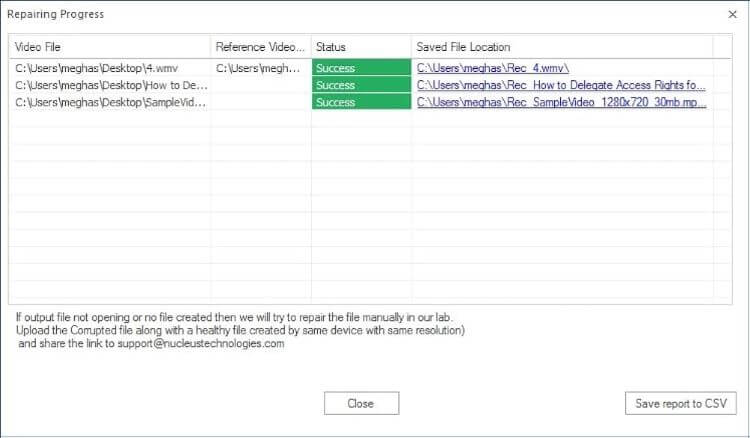
Features:
- Supported many popular video files.
- No video size limit on the video to be repaired.
- No need of professional video-related skills.
5 OneSafe Video Repair
Another video repair tool is OneSafe. Its remarkable capability lies in its batch repair function. You can repair multiple videos simultaneously and adapt the file to match your video player's specifications.
While it accommodates various video formats like MP4, WMV, 3G2, and FV4, it relies on Quicklook for video playback.
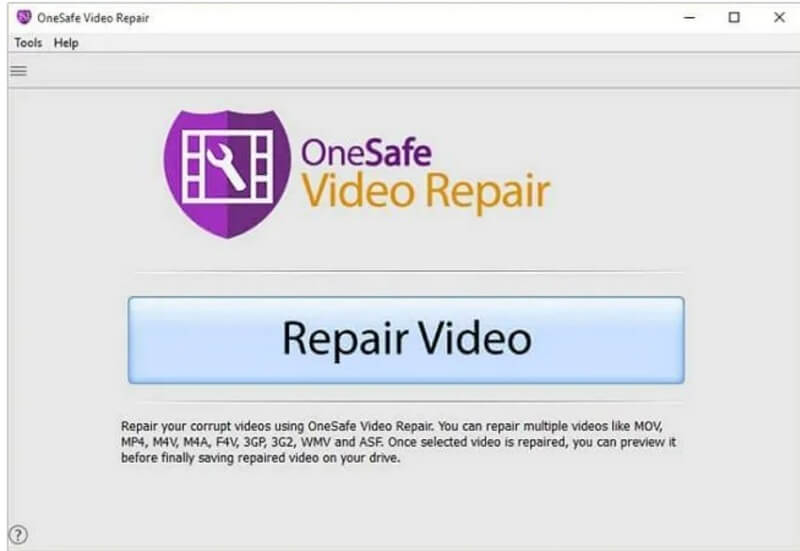
Features:
- Support multiple video formats for repairing.
- Support to batch process and fix the corrupted video files.
- NAllow to adjust the framework automatically.
Part 3: How to Repair Damaged Video Files Without Downloading Software?
To repair the video with no software downloaded, you can try the Double Repair Video technique, which works to fix a corrupted video file by increasing its length by 50% compared to its original duration.
You can then name the another file in case of confusion and then paste it to the same folder of the original video file. Then, follow the command prompt below to perform the remaining steps:
Step 1: Press the Windows + R keys to open the search bar.
Step 2: Enter cmd and click OK for it to run. Use the CD optin to navigate to the video location.
Step 3: Run the formula Copy/b VID1.mp4+VID2.mp4 to merge and repair both videos seamlessly.
Step 3: Check out the result to see if the video is doubled in length. If it is, then the video is merged and repaired successfully.
Conclusion
In this article, we’ve listed some of the best video repair tools that can assist you with the video damaged problem. Also, you can know how to fix the video without downloading a software. However, iMyFone UltraRepair is more recommended as it works for video in various formats, saving you time and effort to get the video back to normal.





















