In this digital era, everyone wants to be on their A-game when it comes to their Instagram feed. But when it comes to video quality, there are a lot of factors that come into play. However, with the right tools, you can dramatically improve the quality of your productions. There are many excellent options available on the market today.

In short, to enhance video quality, you can use any of the listed 8 best video enhancers to help you achieve the best results in 2024.
Free download UltraRepair to enhance videos, photos & files to enhance the quality.
In this article:
Why Do You Need a Video Enhancer?
There are many reasons why you might need a video enhancer – maybe you want to improve the quality of your video footage to make your videos more engaging, or perhaps you want your viewers to have the best experience when they view your content. With the right video enhancer, you can also do the following:
- Add special effects or filters to your footage to make it more visually appealing.
- Correct color issues or remove unwanted objects from your footage.
- Create a corporate video and make it look polished and professional.
- Make a wedding video and add some special effects to make it more memorable.
Whatever your reason, a video enhancer can help you drastically enhance your videos' appeal and ensure the final product is a masterpiece.
Top 4 Video Enhancers to Enhance Video Quality for Windows & Mac
Video enhancement is a beneficial tool to improve the quality of your videos. However, some people do not have the ability to edit their videos due to technical issues or lack of skill when it comes to using complex editing software programs. That’s why we have reviewed some best and easy to use video enhancers,which can make your videos clearer and sharp.
1 iMyFone UltraRepair
iMyFone UltraRepair is an all-in-one video repairing tool that not only fixes your damaged/corrupted videos but also converts them into different formats like MP4, FLV, MKV, etc, so you can play them on any media player without having any issues with playback or quality loss.

Key Features:
- Easily enhance blurry videos and make videos more clear.
- Instantly repair broken or damaged videos with ease.
- Quickly convert videos formats to other formats for FREE.
- Also repair corrupted photos and documents in 3 steps.
Steps to Make Blurry Videos Clear and Enhance Video Quality
You can quickly restore blurry films by following these 3 simple steps:
Step 1. Upload the damaged video to UltraRepair by clicking the "Please add video(s) and start repairing" or "Add video" button on the video icon. When the uploading process is complete, the user interface will display the file name, size, length, and resolution of the damaged videos.
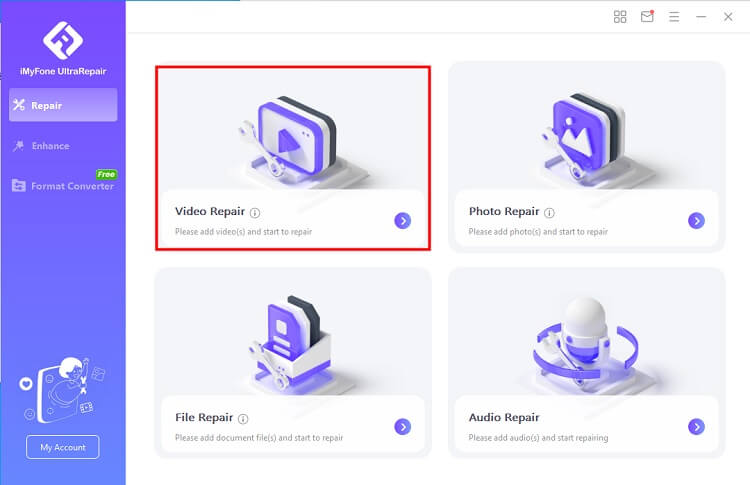
Step 2. Select "Repair" to launch the procedure. You can choose to save the corrected videos to your computer in a pop-up window that appears once the restoration procedure is complete.
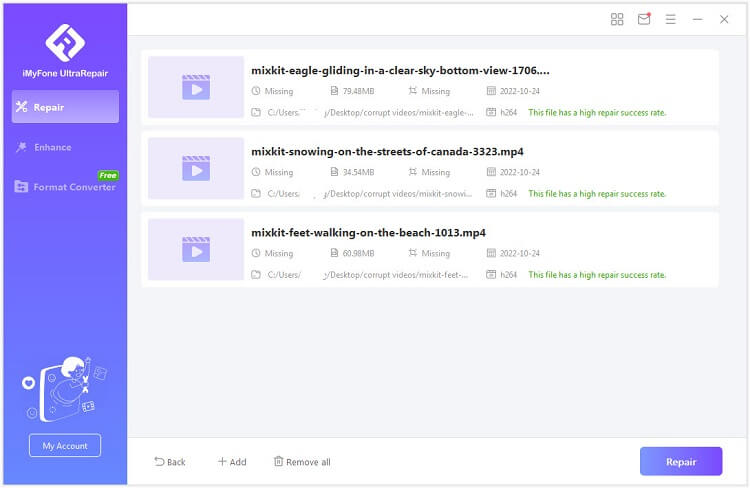
Step 3. Download the restored video. By selecting "Save" or "Save All", you can either save a selected video or all of the corrected videos.
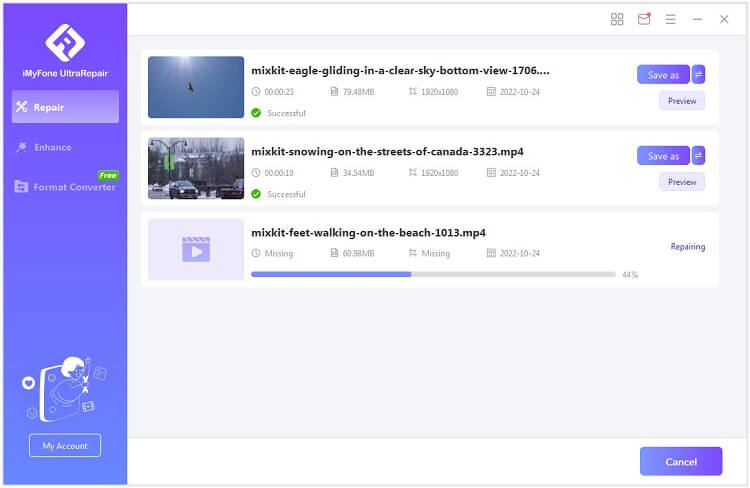
2 Shotcut
Shotcut is a free video editor for Windows, Mac, and Linux. It supports all common video, audio, and image formats (MP4/MKV/AVI/MOV) and allows you to import your projects from other apps like Premiere Pro or Final Cut Pro X.
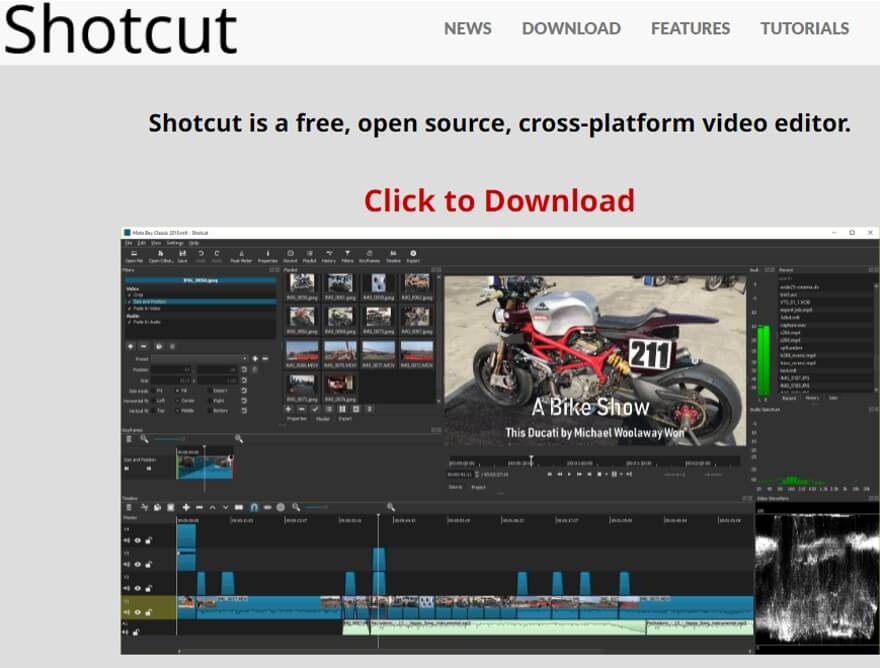
Steps to Use Shotcut:
To enhance your video with Shotcut, follow these steps:
Step 1. Open Shotcut, then select File > New. Enter the Project Name after choosing the Projects Folder and Video Mode. Finally, press the Start button to begin.
Step 2. Go to View> Layout> Timeline Project to choose the ideal editing layer. Select media files under File > Open File to import media files.
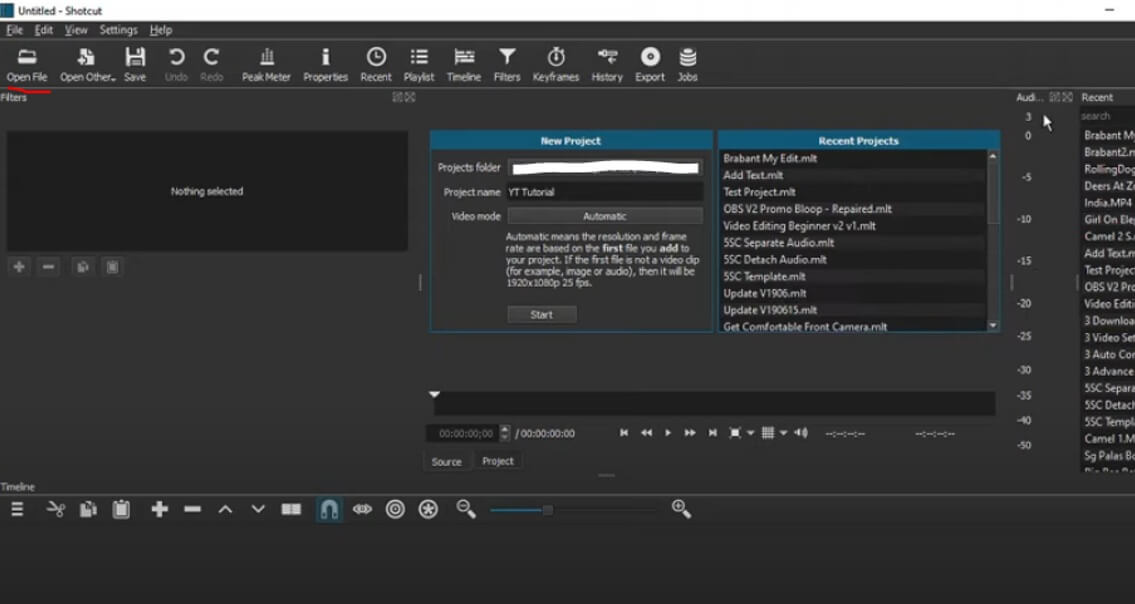
Step3. Select "Text:Simple" under the Video tab on the Filters menu to add text. After that, type anything, pick a font, and pick a color.
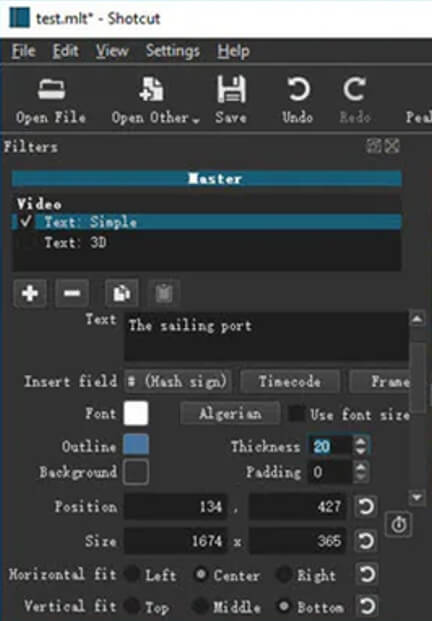
Step 4. Select the Crop option under Filters > Video to edit any video. You can choose from a variety of geometry shapes as you see fit.
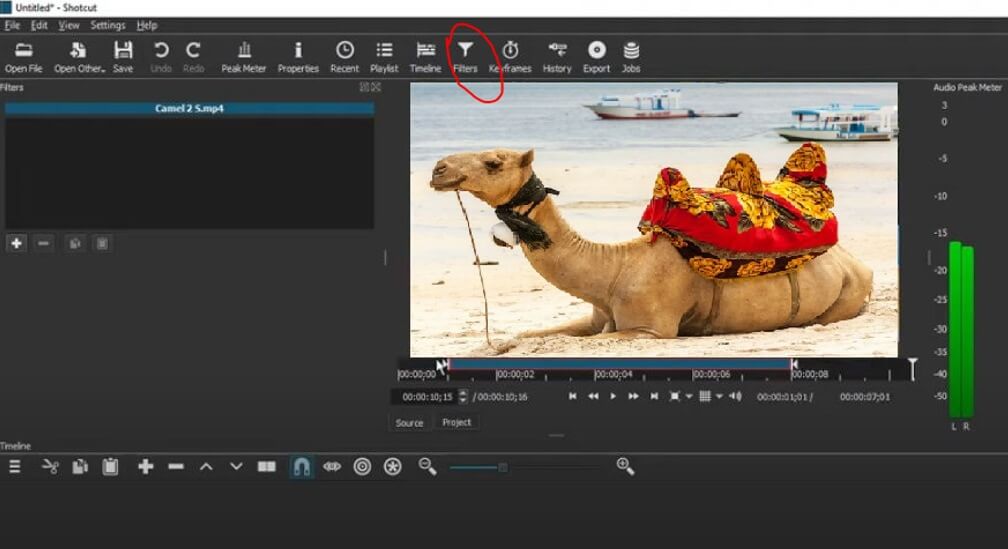
Step 5. Keep two clips on the same track and overlap them to add transitions. Apply a transition you have selected in Properties to your video.
Lastly, select the "Export Video" option under File. Frame rate, video resolution, and other options are available for selection under the ‘Advanced’ option.3 HitFilm Express
HitFilm Express is a video editor and compositor. The free version comes with everything you need to get started on your videos, but we recommend the paid version because it has more effects and better-quality output.

Hitfilm Express allows you to enhance your video quality by adjusting its brightness, contrast, saturation, and color balance settings.
Steps to Make Blurry Videos Clear with HitFilm Express:
Step 1. Open HitFilm Express and click "Edit" in the top menu bar, followed by "Open File". Select your video file here or drag it into the program window if you have already opened one.
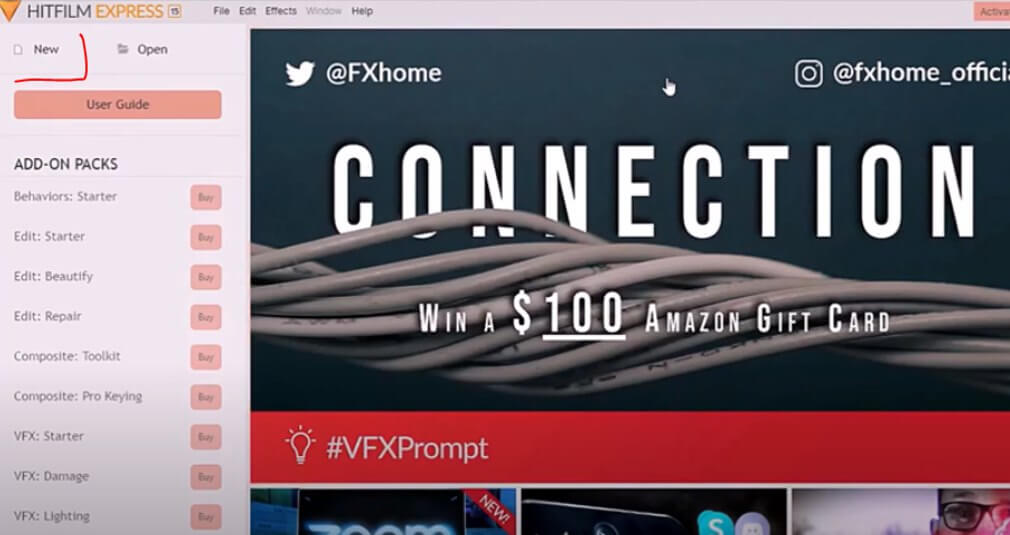
Step 2. Click on any part of your footage that needs to be adjusted while viewing full-screen mode within HitFilm Express' timeline view; this will bring up all sorts of options for editing things like exposure levels.
4 PowerDirector
PowerDirector is a video editing program that can be used to enhance video quality to a great extent. It has several features that support enhancement, such as adding special effects and filters and making videos look better by adjusting brightness and contrast.
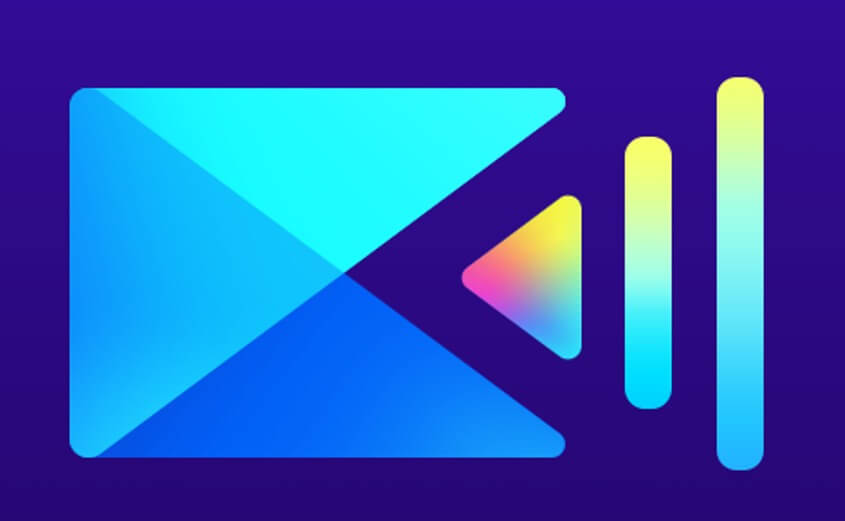
Steps to Make Blurry Videos Clear with PowerDirector:
You can enhance your video easily in this way:
Step 1. First, select video ration and video mode type and select your video. Now, you can now select enhancing features like:
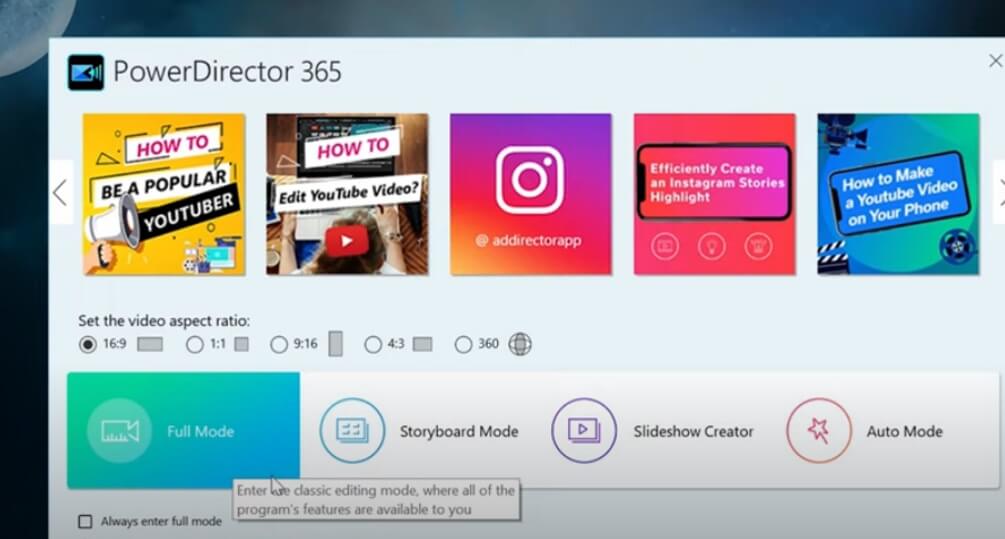
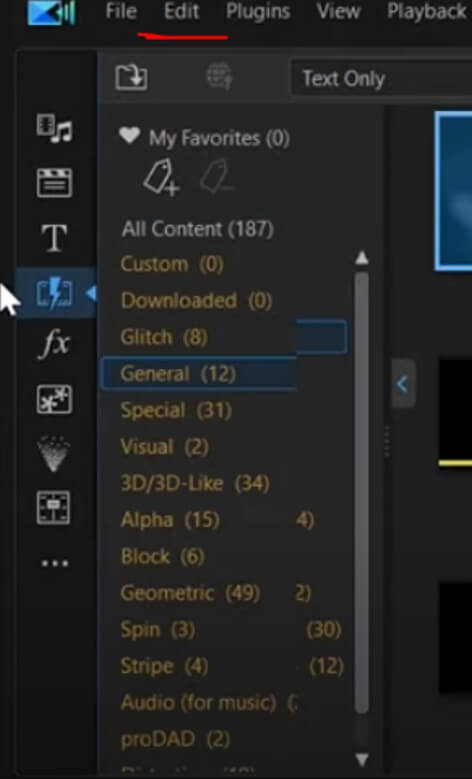
Step 2. Once you are done, simply render and save the video to your computer.
Top 4 Video Online Enhancers to Enhance Video Quality
1 Flixier
Flixier is a free video enhancer that allows you to enhance and improve the quality of your videos. With Flixier, you can edit your videos and make them look better or even add special effects like watermarks on top of your videos.
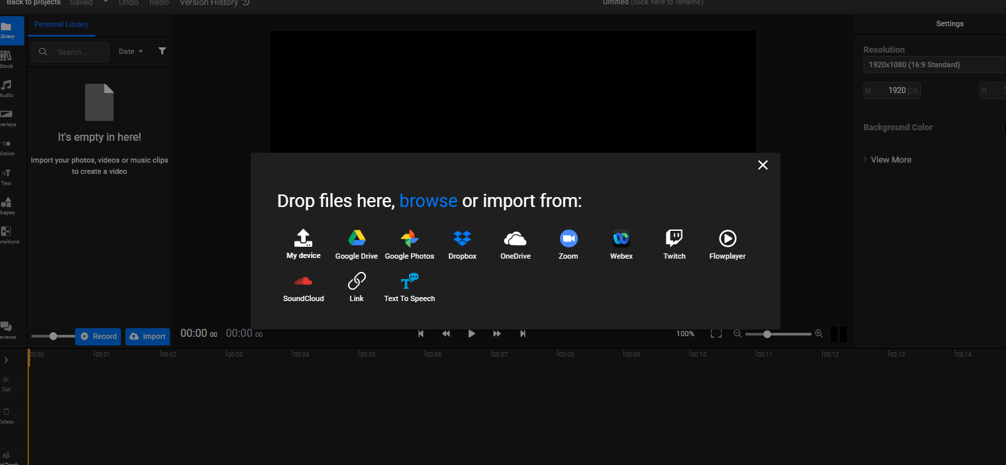
The steps below will show you how easy it is for anyone using this program:
Step 1. Open flaxier website, then click "Upload Files" at the top left corner of your screen.
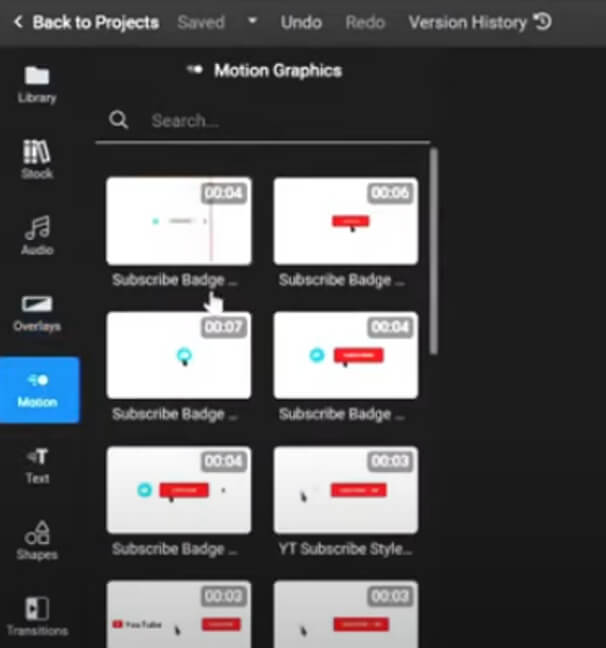
Step 2. You can alter any settings to your satisfaction to enhance the quality of your movie by using the options on the left side.
Step 3. When satisfied with the modifications, click the "Export" option in the top right corner of the screen.
2 Cutout.Pro
Cutout.Pro is another website that lets you enhance the quality of your videos. It's very easy to use and works with any device (including mobile). Here is what you need to do:
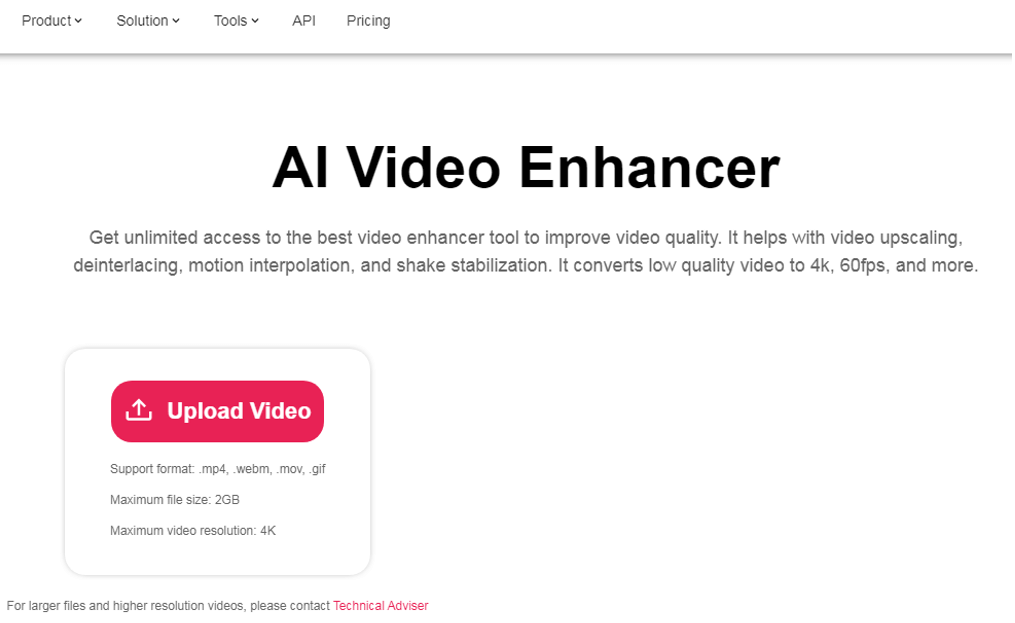
Step 1. Go to Cutout.pro in your browser (or download their app).
Step 2. Select a video file from your computer, or upload one directly from YouTube if it's shorter than 20 minutes long.
Step 3. Then click "Enhance".
Step 4. You can choose which video part should be enhanced by selecting "Select area" and drawing over an area with your mouse cursor before clicking "Enhance".
3 Clideo
Clideo is an online video enhancer that allows you to enhance the quality of your videos. It's an online video enhancer that uses artificial intelligence and machine learning techniques to improve the visual quality of your videos. To use it, you won’t have to do much, just:
Step 1. Import a file to the "Video Enhancer"on Android, iPhone, PC, or Mac; click the "Choose file" button above.
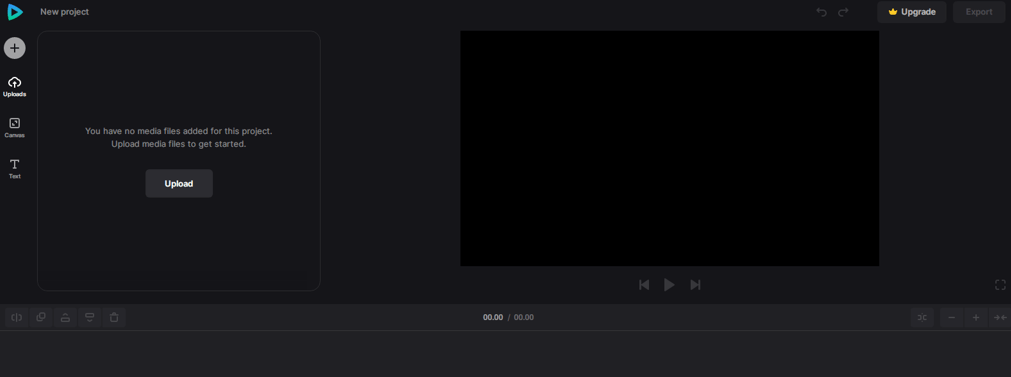
Step 2. Make the video better by using options from the "Slider" to modify many parameters.
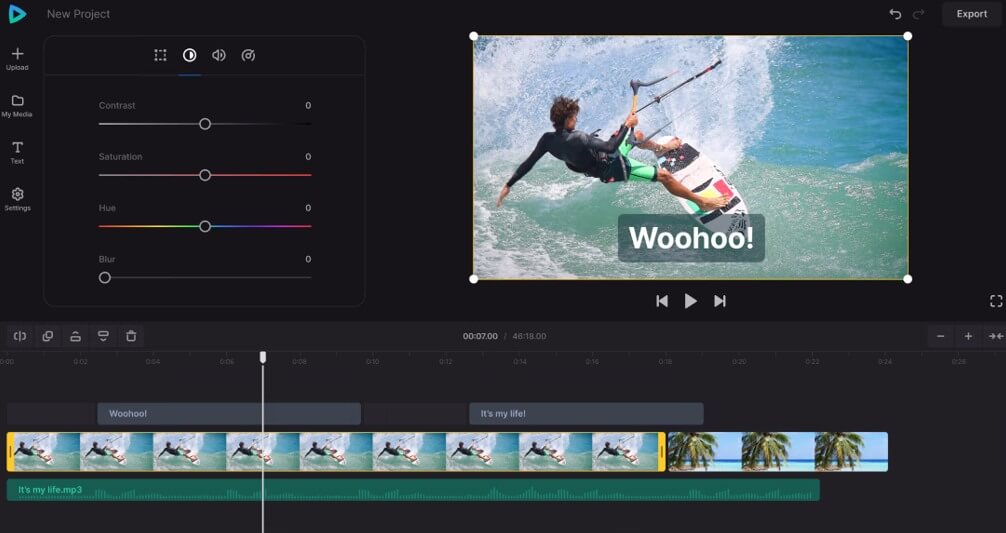
Step 3. Download the upgraded video.
4 VEED.IO
VEED.IO is a video enhancement tool that allows you to edit videos online. It also has an extensive library of templates and effects that you can use in your own projects if you don't want to start from scratch. Start by:
Step 1. Upload your video file on the site or paste the link to the video already uploaded on YouTube/ Facebook etc.
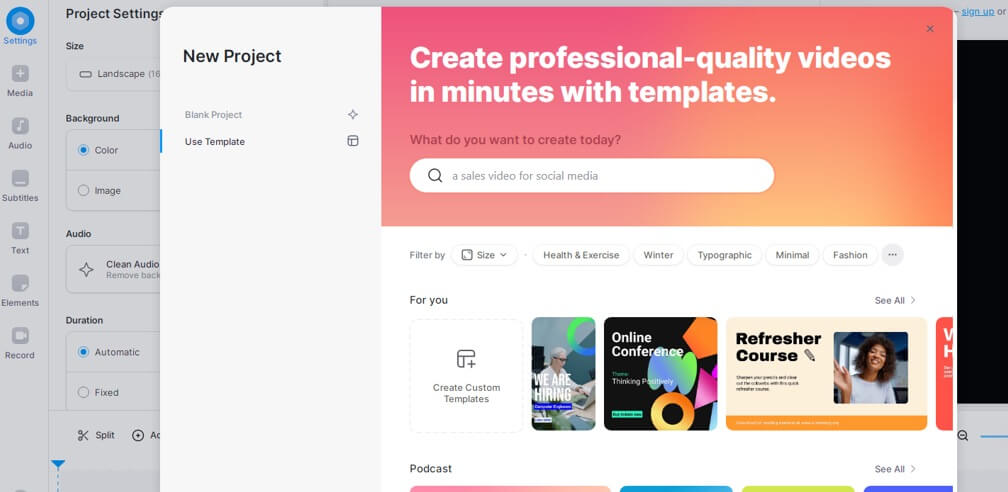
Step 2. Next, click on the "Start Editing" button at the top left corner of the page.
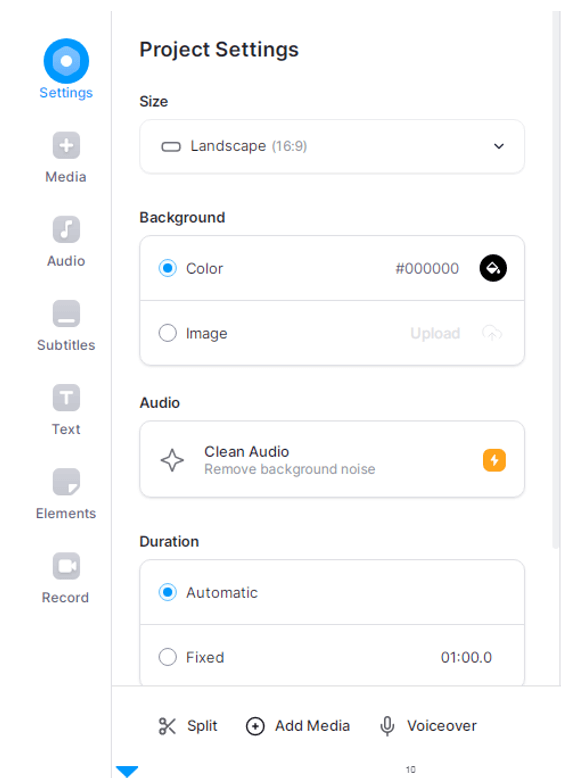
Step 3. Then click the "Select Video" button, where all uploaded files appear in a list format.
Tips for Enhancing Video Quality
The best way to improve your video's quality is through online apps or software. Of course, you can also do it manually.
- Take your time shooting. Plan to start by shooting high-quality footage to reduce the need for editing. To improve the quality of your videos, use compatible tools before editing with good software.
- Use a good camera and microphone. If you want to improve the quality of your videos, consider buying a DSLR camera instead of a smartphone because results will be more professional looking when editing later.
- Use good editing software. Editing tools are an excellent choice for editing your videos as they have many easy-to-use features while keeping the quality high when editing videos later on.
Summary
Video enhancing software and tools have become a must for people who love to capture videos, and iMyFone UltraRepair comes first here naturally. This intelligent software includes various useful repairing and enhancing functions precisely for all video needs. Considering its exclusive features, user-friendly interference, and extremely simple operations, it is the best reliable tool to enhance video quality and your memorable moments!
-
Best Video Quality Enhancer for Stunning Visuals in 2024
Discover the best video quality enhancer for 2024 to transform your visuals with stunning clarity and detail. Elevate your video content effortlessly!
4 mins read -
[Solved] How to Play MP4 on Mac with 3 Easy Ways
Learn how to play MP4 on Mac with 3 easy solutions. This guide provides simple steps to ensure your videos run smoothly on any macOS device.
3 mins read -
Best 4 Photo Repair Software for PC/Mac
Discover the best 4 photo repair software for PC and Mac! Restore and enhance damaged images with these top tools designed for professional and personal use.
4 mins read -
4 Top Methods to Repair JPG Files Losslessly [2024 Guide]
Discover 4 top methods to repair JPG files losslessly in this 2024 guide. Learn effective ways to fix corrupted images without quality loss.
3 mins read -
MP4 File Not Playing? 4 Top Fixes Here!
Struggling with an MP4 file not playing? Discover four easy fixes to resolve playback issues and get your videos working smoothly again.
3 mins read -
Repair Corrupted Video: 3 Easy Solutions for All Formats
Learn how to repair corrupted video files across all formats with this comprehensive, step-by-step guide. Restore your videos quickly and easily.
3 mins read





















Was this page helpful?
Thanks for your rating
Rated successfully!
You have already rated this article, please do not repeat scoring!