Your priceless video being damaged or unable to be played for some reason must be quite frustrating. It might happen while you're shooting, recording, transferring, editing, or converting.
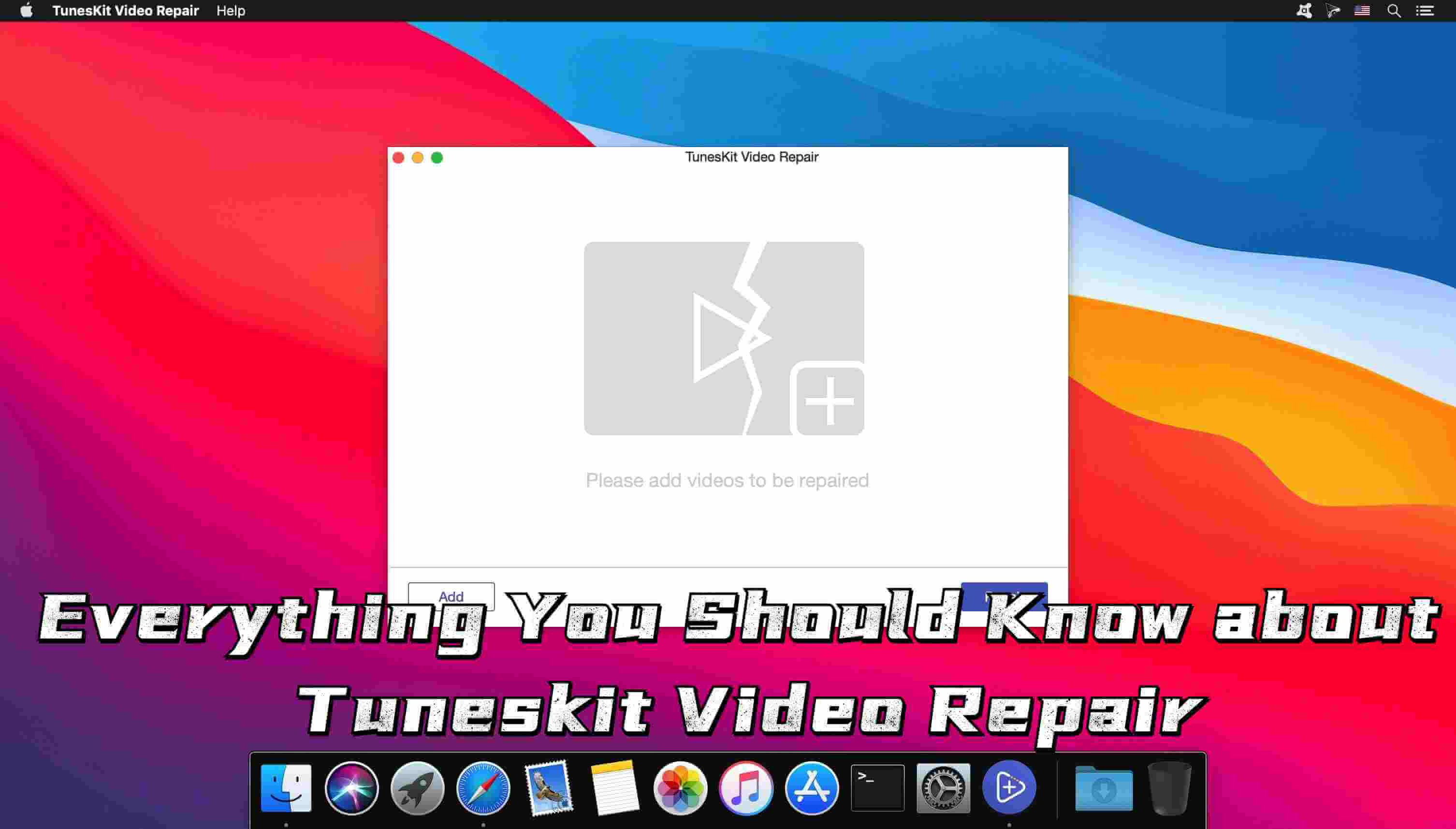
Videos that are fuzzy, flickering, frozen, audio that is out of sync, silent, or have a dark screen, among other issues, may require repair. TunesKit Video Repair is now here to assist you, regardless of the circumstance you're in.
- Part 1: What is Tuneskit Video Repair?
- Part 2: The Reviews of Tuneskit Video Repair
- 1. Features of Tuneskit Video Repair
- 2. Real Comments of Tuneskit Video Repair
- 3. Pros & Cons for Tuneskit Video Repair
- Part 3: How to Repair videos with Tuneskit Video Repair?
- Part 4: The 3 Best Alternatives for Tuneskit Video Repair
Part 1: What is Tuneskit Video Repair?
A potent yet user-friendly video repair program for Mac and Windows is called TunesKit Repair for Video. It can assist you in repairing any corrupted or damaged videos that were produced, edited, transferred, or opened.
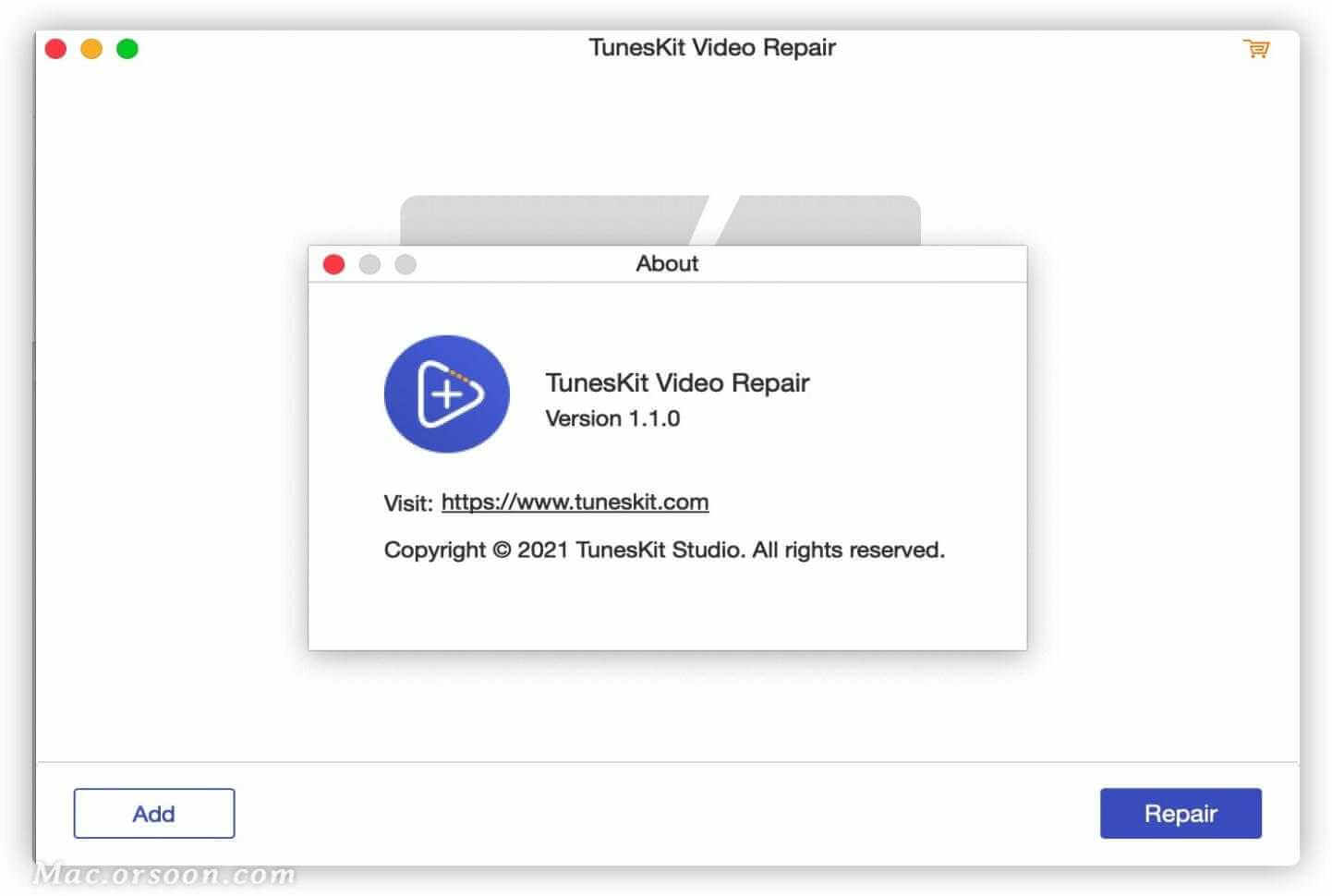
Try the TunesKit Video Repair software to automatically fix your critical videos when they are truncated, unplayable in QuickTime or Windows Media Player, flickering or grainy, audio out of sync, etc. for whatever reason.
Part 2: The Reviews of Tuneskit Video Repair
01 Features of Tuneskit Video Repair
TunesKit Video Repair's essential features are:
- Fix the corrupted videos' header, slider, movement, volume, or duration problems.
- Support for over 25 distinct media file types, including MP4, MOV, MKV, WMV, M4V, AVI, 3GP, 3G2, ASF, MPG, and MPEG.
- Fix damaged videos that were captured using a variety of cameras or equipment, such as DSLRs, digital cameras, camcorders, drones, etc.
- Restore videos from common storage devices, including hard discs, cameras, GoPro, DJI drones, and smartphones.
- The program is incredibly simple to use and has a clean, inviting user interface.
02 Real Comments of Tuneskit Video Repair
- By Yasmin Smith
- By John Stea
- By Terry Delaney
03 Pros & Cons for Tuneskit Video Repair
Pros
- Great free version.
- many seasoned users.
- sincerely loved by its users.
- Quick customer assistance is excellent.
- Simple to use.
- great assistance.
Cons
- Refund problems.
- Poor customer service.
- Alleged fraud.
- Issues of compatibility.
- Issues with money transfers.
- Customer service is unreachable.
Part 3: How to Repair videos with Tuneskit Video Repair?
The step-by-step tutorial that follows will show you how to use Tuneskit to fix damaged videos:
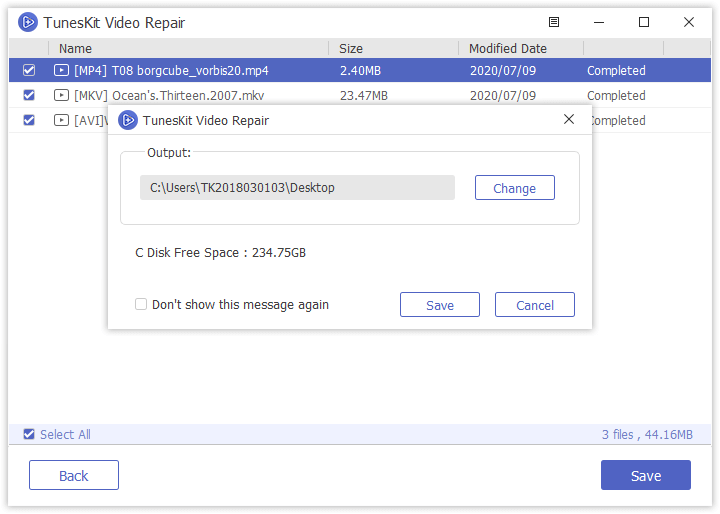
Step 1: Launch and register TunesKit Video Repair.
Launch TunesKit Video Repair on your PC or Mac once the installation is complete. Then, to register it, copy and paste your registered email address and license code.
Step 2: Add Damaged Videos to TunesKit.
Now import the video files from your computer that you wish to repair by clicking the "Add" button in the bottom left corner.
Step 3: Start repairing the videos.
Immediately after clicking the blue "Repair" button in the bottom right corner, TunesKit will begin to immediately fix all of the damaged, corrupted, or unplayable video files.
Step 4: Preview and Save Repaired Videos.
You can then click on each file to see a preview. Next, export the corrected files to your computer by clicking the blue "Save" button in the bottom right corner.
Part 4: The 3 Best Alternatives for Tuneskit Video Repair
Here are some effective alternatives to tuneskit if it isn't performing well enough for your needs.
1 iMyFone UltraRepair
iMyFone UltraRepair, a totally free and safe online video repair tool, can fix corrupt or damaged video files in well-known formats including MP4, MOV, GIF, etc. This video repair program may fix damaged video files so that they are playable on your player. Additionally, you can preview downloaded files.
Step 1. Launch the program and choose Video Repair from the left pannel. From there, Add video that you want to repair.
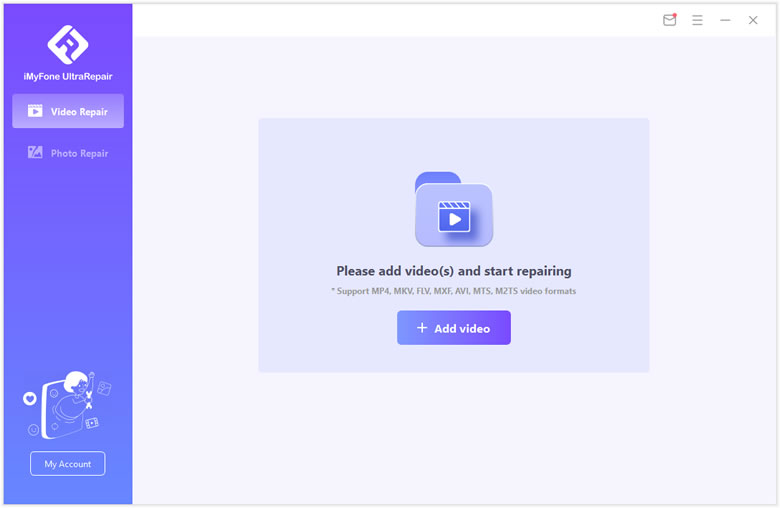
Step 2. Confirm the videos you uploaded and you can check related information there. Then click on Repair once everything is ready.
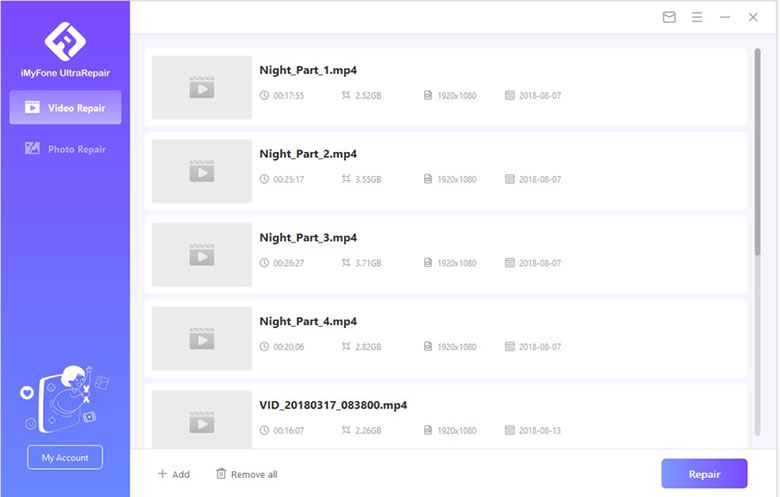
Step 3. The program will inform you the result of repair. Click Yes to continue once it says that "videos repaired successfully".
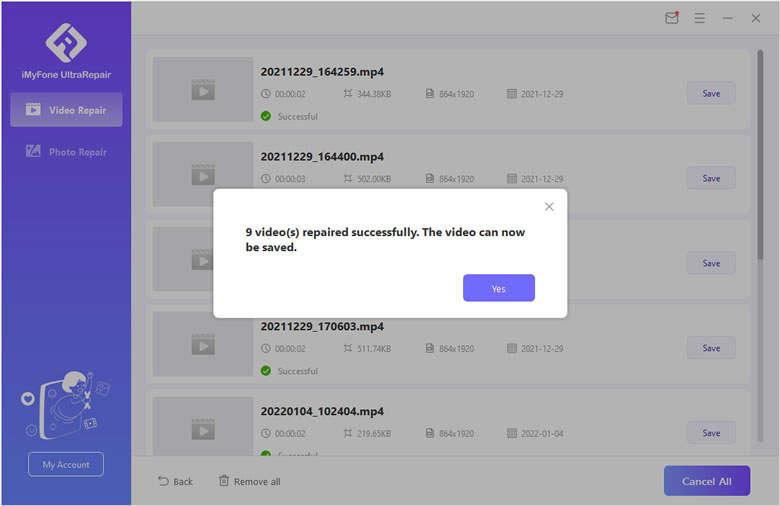
Step 4. Finally you can choose specific video to save to your computer, or you can also save all videos repaired. Also it will inform you the results.
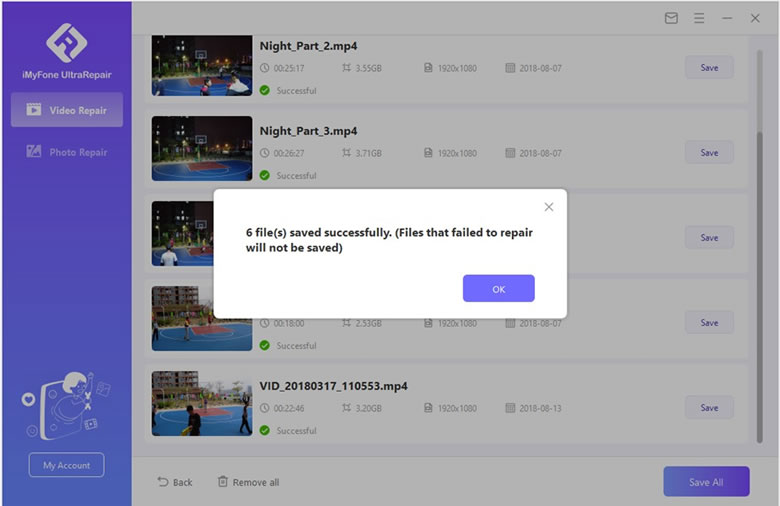
Pros
- Fix numerous corrupt or broken files with poor audio, low saturation, horrible pixelation, etc.
- The utilization of cutting-edge technology and algorithms ensures a high success rate for file repair.
- Unplayable files recorded with well-known camera brands like Canon and others can be recovered.
- Ensure that macOS 10.15 and Windows 11 are supported.
Cons
- Not free to use.
2 Repairit
A wider variety of video file types are supported by Repairit. Unique features like Quick Repair and Advanced Repair are included in this software. Quick Repair is the best option if your video has only minor problems. They can be promptly repaired and fixed. Additionally, the Advanced Repair function can resolve serious video problems like blank screens, metadata loss, audio synchronization, and blur.
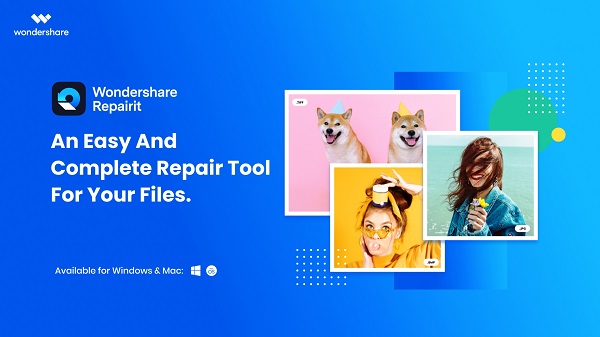
Pros
- A Portable tool
- Interface optimization is rather good.
- Behaves admirably on both the Windows and Mac platforms.
- Lessen your use of system resources.
- User-friendly software.
- There is a demo version available.
Cons
- There are no possibilities for modification.
- On the trial versions, you cannot save files.
- more expensive than expected.
3 Remo Video Repair Tool
Remo Repair MOV is a powerful tool that can easily fix your corrupted videos. It comes in two versions, one to repair faulty AVI files and the other to quickly fix MOV videos. On your Mac or Windows, Remo Repair MOV may repair a variety of defects to a MOV or MP4 file in a variety of circumstances.
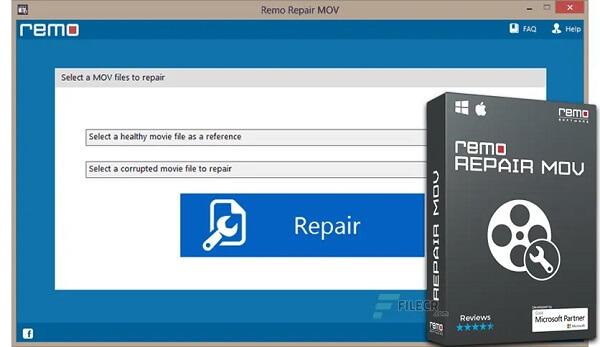
Pros
- Interface that is easy to use and friendly.
- restores video files made with various devices.
- works across a variety of systems, including Mac and Windows.
- Safe to use
Cons
- On outdated systems, it could be slow.
- only works with a small number of video file formats.
Conclusion
Indeed, videos have permeated every aspect of our lives. There is a high social, emotional, and financial cost associated with issues running these crucial files. Make sure you connect to only reliable devices. You might not have complete control over everything, though.
If the aforementioned repair tool is ineffective, a complete solution like iMyFone Ultra Repair can solve many of TunesKit Video Repair issues. This way, you won't ever have to explain why your HD video isn't playing correctly on a computer.



















 December 29, 2022
December 29, 2022
