9 Ways to Fix TikTok Videos Not Playing Problem
Category: Repair Files

6 mins read
As a popular social media platform, TikTok bears the burden to entertain users with countless video content we may enjoy. But the case is TikTok is not always good to use. It gets stuck with problems as well.
One typical issue is TikTok videos not playing, whether for online or offline. And to address the tricky problem, we’ll gathered 9 possible solutions for you. Start to read with useful tips!
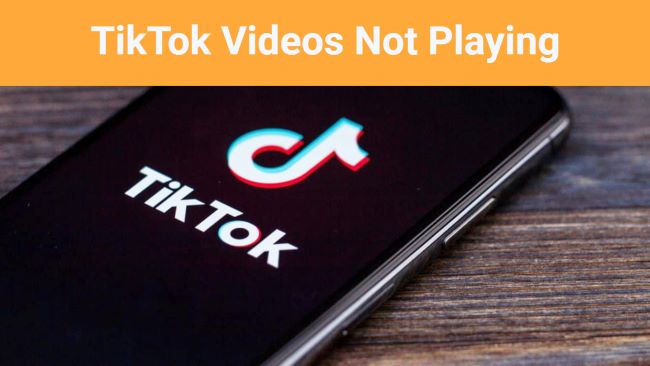
In this article:
- Part 1: Why I Can’t Play Videos on TikTok?
- Part 2: How to Fix TikTok Videos Not Playing?
- 1. Remove TikTok Glitches
- 2. Clear TikTok Cache
- 3. Update TikTok App
- 4. Check for Permission
- 5. Disable VPN
- 6. Adjust Account Settings
- 7. Force Stop TikTok
- 8. Restart Your Phone
- 9. Contact TikTok Support Team for Help
- Part 3: How to Fix Downloaded TikTok Videos Not Playing?

Try UltraRepair to fix downloaded TikTok not playing offline out of video corruption.
Part 1: Why I Can’t Play Videos on TikTok?
The following are some possible reasons to why the videos on TikTok not loading.
- Network Issues: Slow or unstable internet can hinder video loading. Ensure a stable, fast connection.
- Device Compatibility: Older or less powerful devices may struggle with high-definition videos. Meet TikTok's system requirements.
- App Glitches: TikTok app bugs can disrupt video playback. Restart or update the app.
- Storage Space: Limited storage hampers video caching. Free up space by removing unnecessary files/apps.
- Regional Restrictions: Location-based restrictions apply, especially for music-related content due to licensing agreements.
Part 2: How to Fix TikTok Videos Not Playing?
For the videos that are not playing in TikTok, try the following methods one by one to get rid of the problem instantly.
01 Remove TikTok Glitches
For the TikTok app with small glitches that you may not know, try to remove the bugs buy simply force-closing it, then restart it.
And for any other problems that you’ve run into with the app, this method also works. Check out steps here:
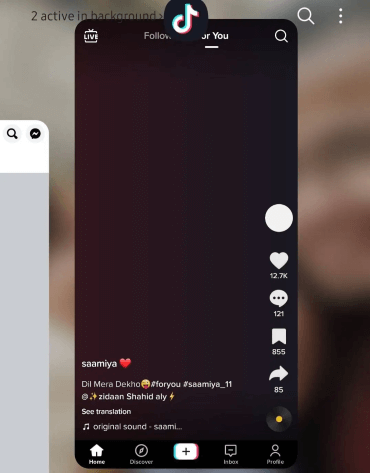
Step 1: Swipe from the bottom of the screen, or double-press the home button to show the background with all running apps.
Step 2: Find TikTok, swipe up to remove it or hit the icon with dustbin.
Step 3: Re-launch TikTok to see if the problem still exists.
02 Clear TikTok Cache
Clearing the TikTok cached data can help resolve various issues related to the app's performance, including slow loading times, video playback problems, and excessive storage usage, thus removing any redundant or outdated data that may be slowing down its operation.
Here’s how to clear TikTok cache on Android:
Step 1: Go to the Settings on your device.
Step 2: You may locate an option named Apps, Application Manager, or a similar term, click on it.
Step 3: Browse your list of installed apps and select TikTok to access its settings.
Step 4: Within TikTok's settings, find the Free up space option.
Step 5: Look for the option to clear the cache. A confirmation message may pop up, proceed with confirmation.
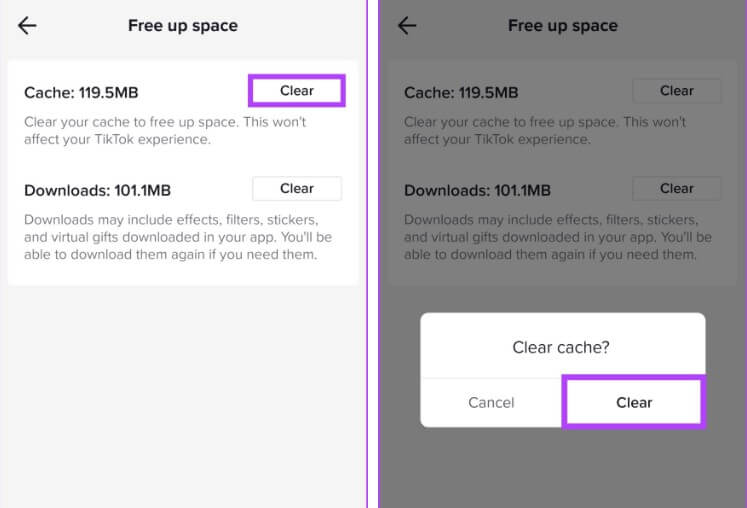
Here’s how to clear TikTok cache on iOS:
Step 1: Launch the TikTok app on your iOS device to access TikTok Settings.
Step 2: Tap the Profile icon at the bottom right to navigate to your profile page.
Step 3: Click on the three dots (...) at the top right for the menu. Choose Privacy and Settings.
Step 4: Scroll down to locate Clear Cache. Tap it, and a confirmation message will prompt. Confirm to clear the cache.
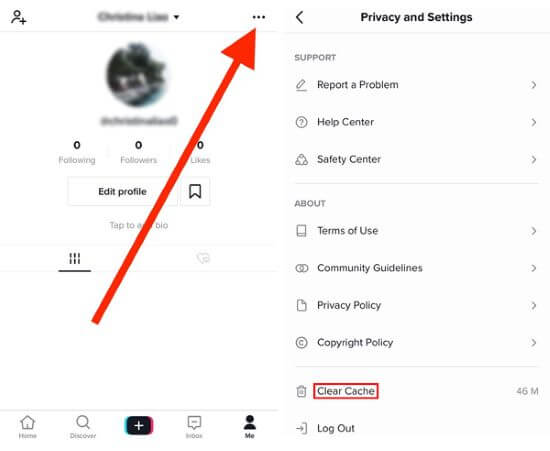
03 Update TikTok App
Updating TikTok is essential for bug fixes, performance enhancements, security, and the access to new features. It ensures compatibility with the latest devices and content that the files required.
So, if your TikTok not playing videos, try to make an update as the bug should be fixed with the new version released. Go to either the official store of Android and iOS, find the TikTok app and start to make an update.
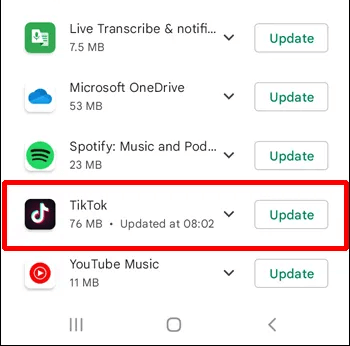
04 Check for Permission
It’s possible that you TikTok app is not allowed to have full permission of the necessary functions and data on your device, which causes the videos not opening on TikTok in time. And give permission to it may solve the problem.
For Android to check for TikTok permission:
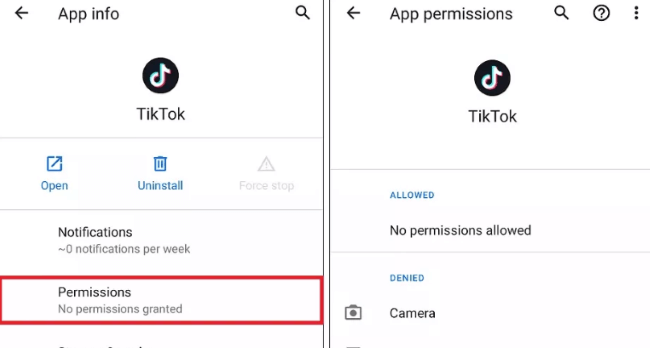
Step 1: Go to Settings > Apps or Application Manager.
Step 2: Select the app you want to check.
Step 3: Tap on Permissions to review and adjust.
For iOS to check for TikTok permission:
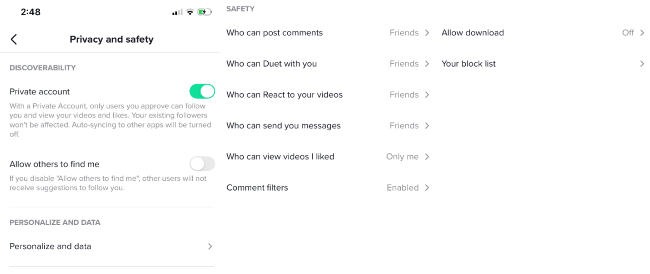
Step 1: Go to Settings > Privacy.
Step 2: Select the category (e.g., Camera, Location) and review app permissions.
05 Disable VPN
Sometimes you need to switch on VPN so as to visit certain content that may be restricted on your country, and there are times when you need to disable it to allow other contents to stream smoothly.
So to resolve app compatibility issues and accessing location-specific content, disabling VPN can allow for smoother functionality.
06 Adjust Account Settings.
If your TikTok account is set at the age under 13, you may not be permitted to view certain content. And for TikTok videos not playing on your account but others, this may be the culprit.
Try to adjust the settings and the content preferences, which sets preferences for the type of content you want to see or engage with on the platform.
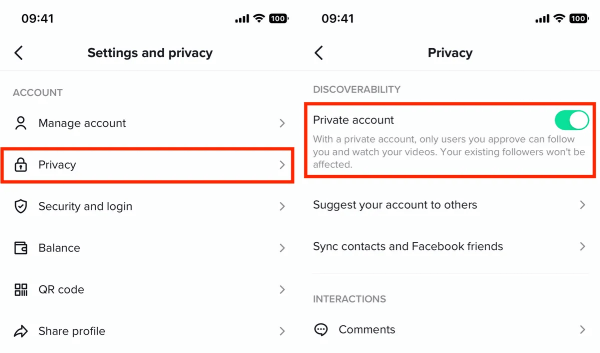
Here’s how to adjust TikTok account settings on Android/iOS:
Step 1: Open TikTok and log in to your account.
Step 2: Tap your profile icon to go to your profile page.
Step 3: Click on the three dots to select Settings and Privacy.
Step 4: Within settings, you can adjust privacy, content, and security settings.
Step 5: Save any changes you make to ensure they take effect.
07 Force Stop TikTok
For videos not playing/loading on TikTok, the built-in mechanism of this app allows you to force stop it in 1 click, which may up level the possibility of fixing this video playback issue.
The TikTok just stops running suddenly, the next step to try if the above force-close method is not working on Android.
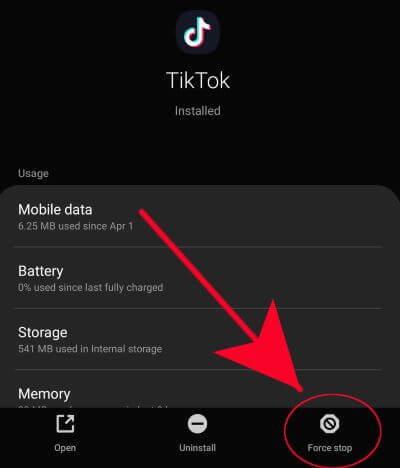
For you to force stop TikTok on Android:
Step 1: Open Settings on your device.
Step 2: Scroll down and select Apps or Application Manager.
Step 3: Find and tap on TikTok with Force Stop or Stop to close the app forcibly.
08 Restart Your Phone
When trying to enjoy the video on TikTok, but it shows no sign of displaying, trying to restart your phone may fix the issue. For both Android and iPhone users, close all the running apps on the background before turning off your device then restart it.
09 Contact TikTok Support Team for Help
Please try the above methods one by one, they are simple and the easiest ways to fix when TikTok is not playing videos properly. If still, you can’t scroll free to enjoy videos, try to contact TikTok’s official team for more professional help.
Part 3: How to Fix Downloaded TikTok Videos Not Playing?
You don’t have to painfully delete the corrupted video when it’s unplayable, as there is an advanced way of repairing and recovering all the video content now. If you’ve downloaded the TikTok videos for enjoying offline but they’re not playing, trying iMyFone UltraRepair can easily remove all concerns.
As a professional file repair tool, fixing damaged videos, audio, photos and documents is what UltraRepair do. Within simple clicks, you can get the saved TikTok videos back with all original data included.

Key Features:
- Repair videos in all levels of corruption, such as TikTok videos not playing, video has no sound, flickering videos, black screen video, etc.
- Repair videos in format types, including MOV, MP4, MKV, MTS, AVI, FLV, MXF, etc.
- Repair damaged videos from online sources, SD cards, cameras, USB flash drives, etc.
- No video size and limit on the videos to be repaired.
- Compatible with Windows and Mac system.
Watch the video on how to repair corrupted video files:
Step 1: Download and install the program, launch it to choose Repair tab.

Step 2: Click to upload your corrupted MP4 videos, hit Repair button to begin the repairing process.

Step 3: When the videos are fixed, click to save them.

How to fix video is not playing on YouTube?
Conclusion
The 9 methods to fix TikTok videos not playing issue are introduced, you can try them all and remove the annoying glitch as soon as possible.
And for the occasion of downloaded TikTok videos are not opening normally, try video repair tool iMyFone UltraRepair is the simplest way to get all the video content back!




















