[Video Tip] How to Repair Corrupted WAV File in 5 Easy Ways
Category: Repair Files

5 mins read
WAV files are audio files developed by Microsoft, which are widely used for audio recording and because of this, WAV file corruption often happens due to various reasons, and it becomes impossible to play WAV files.
This article has come for repair WAV files, and in the following article 5 methods will be discussed to fix corrupted WAV file, and restore them to their original state.
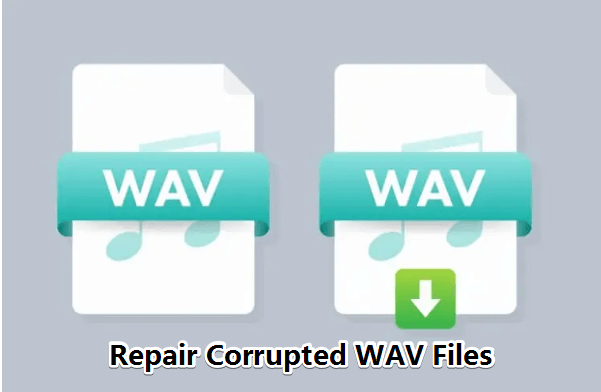
In this article:
Part 1. What is a WAV File?
WAV files, also known as waveform audio files, are a widely accepted standard for digital audio files used primarily for storing high-quality audio data on Windows systems.
In contrast to compressed formats such as MP3, WAV files retain the full content of the original audio data uncompressed, making them larger than mainstream audio formats, but without any loss of quality.
Part 2. How to Fix Corrupted WAV File on Windows & Mac?
01 Use UltraRepair to Repair WAV File
The first wav repair tool to be introduced is iMyFone UltraRepair File Repairer, which can fix corrupted WAV file, and restore the original wav version in less than 3 minutes.
Besides WAV, all audio files in other formats such as FLAC, APE, WV, MP3, AAC, etc. are supported to be repaired by UltraRepair.
Even all videos, pictures, and various other file formats can be repaired and restored by UltraRepair in one click.

Features of WAV File Repair Tool:
- One-click repair: Just one click and upload the file to repair corrupted WAV file.
- Repair all audio: Support to repair all formats of audio files, such as WAV, MP3, FLAC, etc.
- Repair various files: Supports repairing all types of files such as videos, pictures, documents, etc., such as MP4, JPG, etc.
- Upload unlimited: Allows to upload audio files without size and quantity limitations.
- Multiple processing: Allows users to process multiple WAV audio files at a time, saving time.
- System compatibility: Compatible with Windows and Mac operating systems.
Watch how to repair corrupted audio files including MP3, WAV, and FLAC:
Steps on how to repair corrupted WAV files:
Step 1: Download and launch the software, choose File Repair tab, then click the Add files and start repairing.
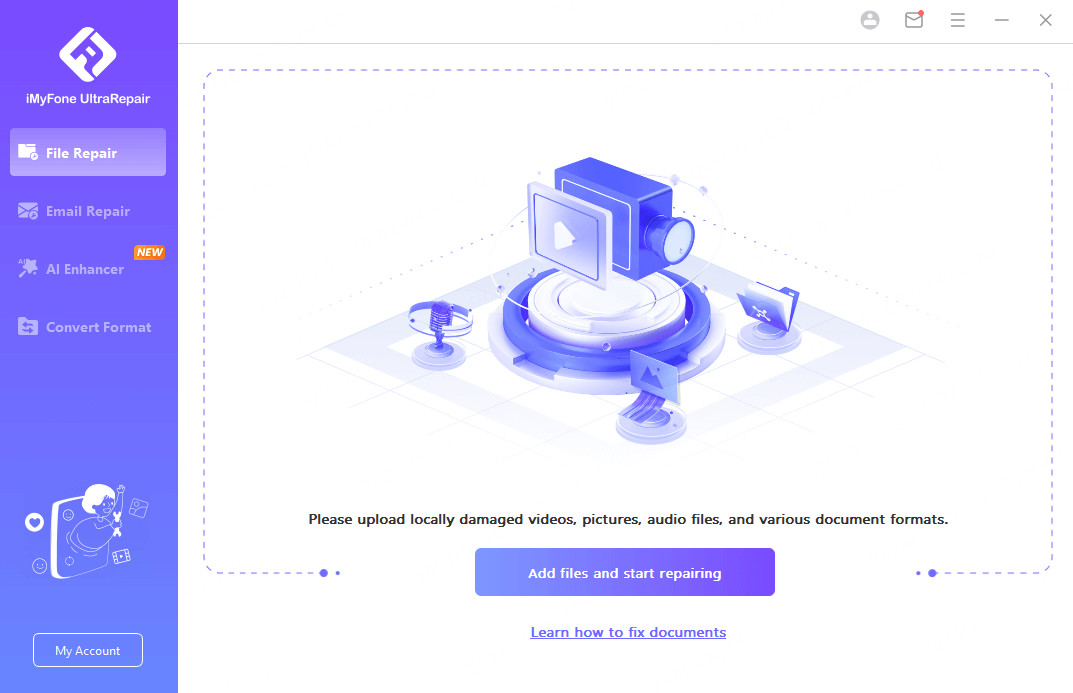
Step 2: Upload all your corrupted WAV audio files, then click Repair.
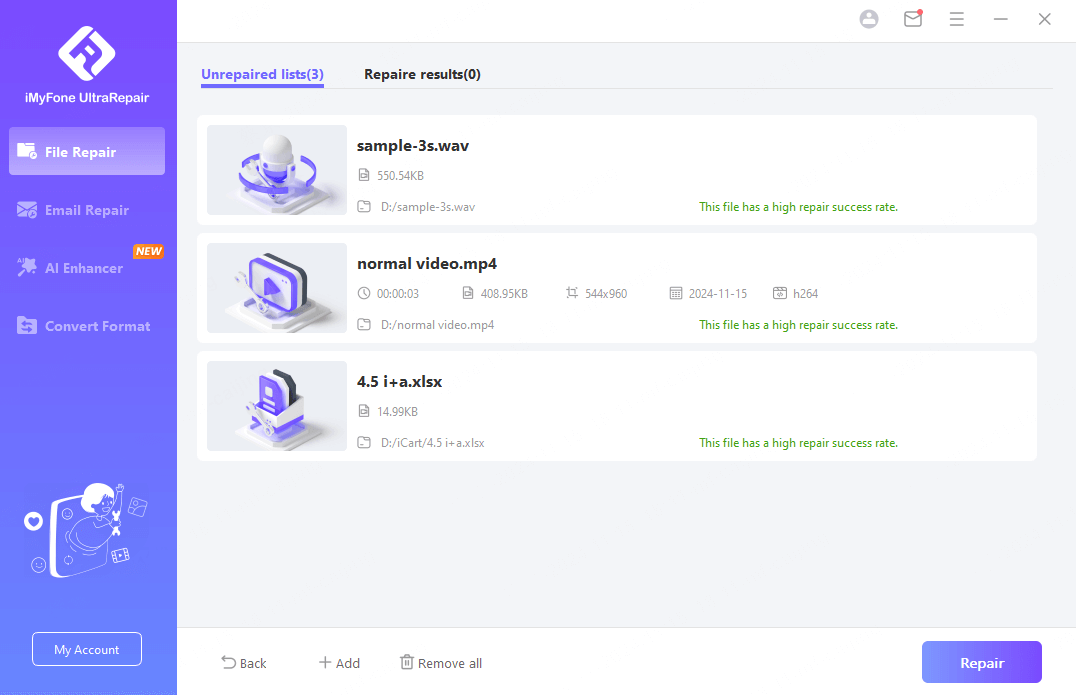
Step 3: Preview and click Yes to save the repaired WAV files as a copy.
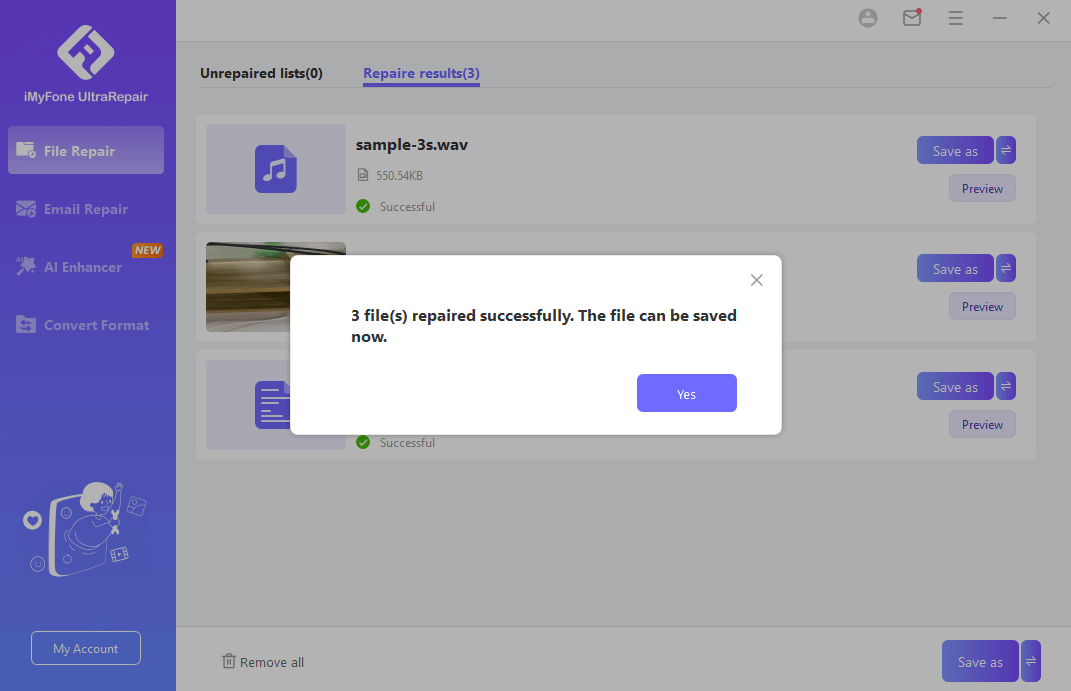
Just follow the three simple steps above to fix corrupt WAV file and recover WAV file, no need for you to manually modify anything, it is a good helper for you to repair the file, download and try it now.
02 Use VLC Media Player for WAV Repair
VLC Media Player is a media player that also has some basic repair features, such as for video files and a small number of audio files, but it can't go deep enough to repair serious corruption such as missing waveforms and missing headers in WAV files.
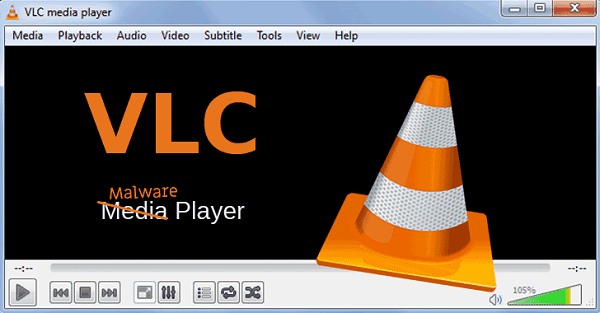
Steps to fix corrupt WAV files:
Step 1: Download the VLC media player and follow the wizard to complete the installation process.
Step 2: Open the software on your system and click on the Media option in the top bar.
Step 3: From the drop-down menu, select the Convert/Save tab.
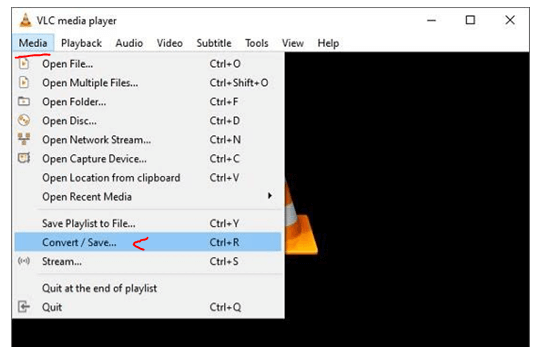
Step 4: Now, click on the Add option from the File menu.
Step 5: Then, choose the corrupted WAV file and click on Convert/Save appearing at the bottom of the screen.
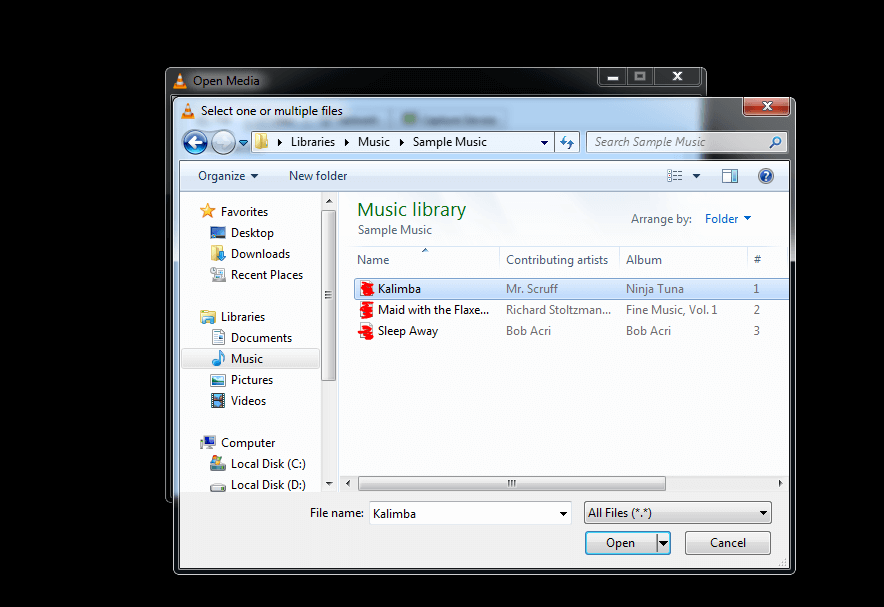
Step 6: Click the Browse option and choose a destination folder for the restored file.
Step 7: Type the file extension and name. And finally, click on the Start option to initiate the repair process.
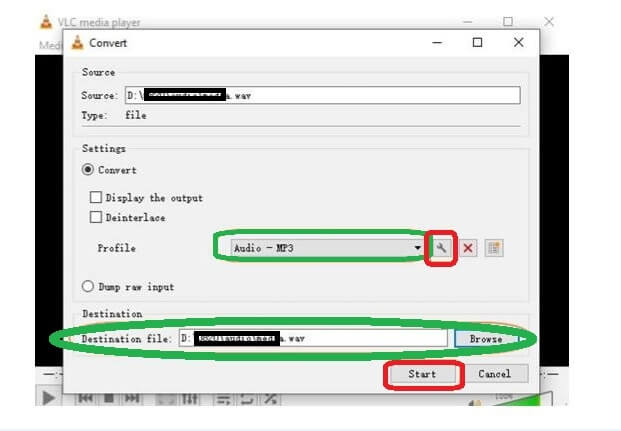
If you are experiencing a more complex or corrupted WAV file, then this tool may not be able to fix it for you.
03 Use Audacity to Fix Corrupted WAV File
The audio file editing tool Audacity. However, it doesn't have a dedicated file repair function, and is also able to fix corrupted WAV files through waveform editing, noise reduction, and re-exporting, but note that this only works if the file is not corrupted except for the title or metadata.
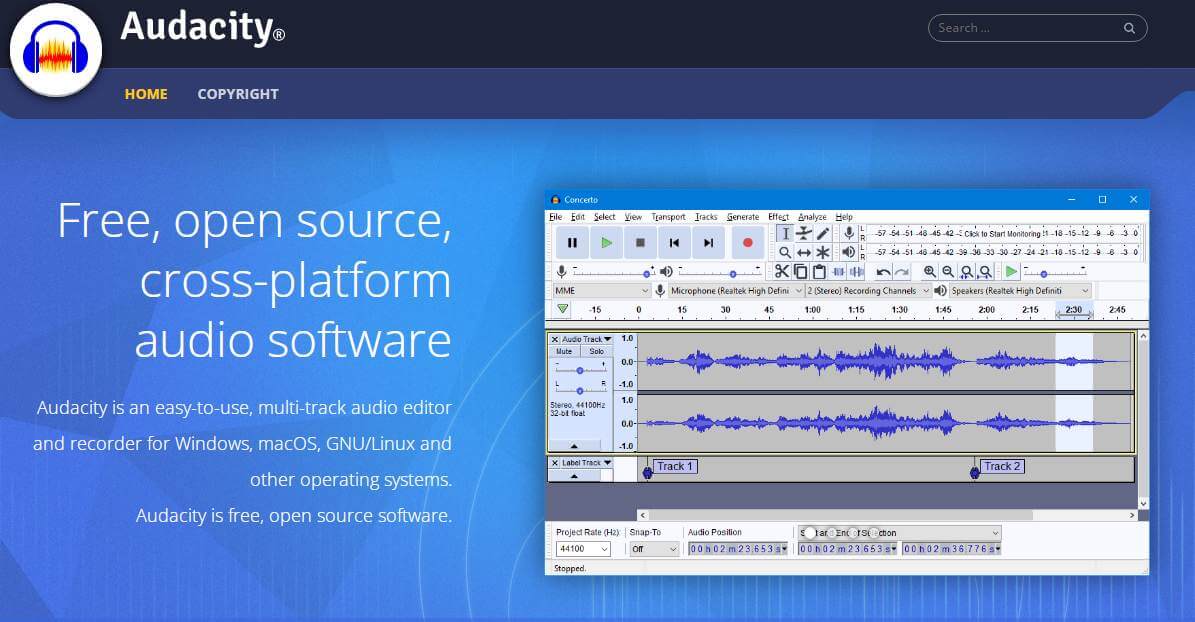
Steps to fix WAV files:
Step 1: Download and launch Audacity on your computer. Then upload or drag and drop the damaged audio file to it.
Step 2: Click on View in the top menu and select Show Clipping (on/off) so that all clip sections are shown in red.
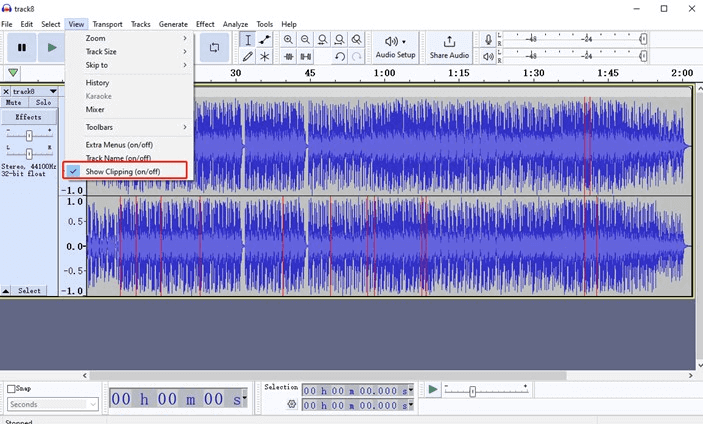
Step 3: Click on Effect in the top menu and select Noise Removal and Repair and Repair and then Repair.
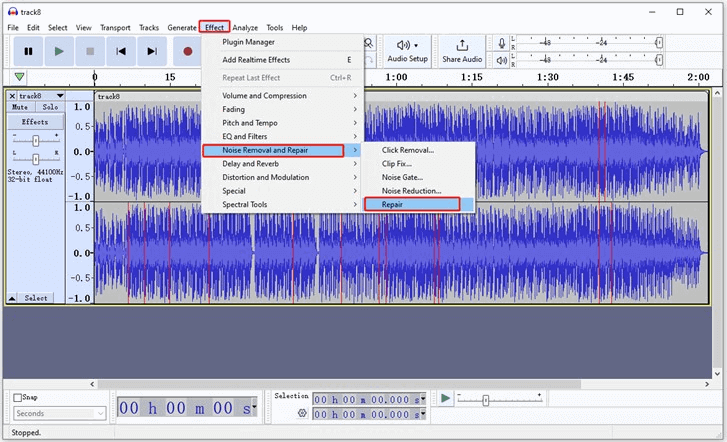
Then you can wait for the repair to complete, then click File, Export to save the repaired WAV file. Likewise, Again, Audacity is very effective at repairing minor repairs to WAV files, but it's useless for more serious problems.
Get UltraRepair to repair corrupted WAV files and restore WAV files to their initial state.
All audio files can be repaired in one click, no matter how badly damaged they are.
04 Use Adobe Audition to Fix WAV File
Fix corrupted WAV file can also be operated by Adobe Audition, which can diagnose audio problems, repair distorted audio and corrupted parts of the WAV file, and eliminate noise and other effects from the audio.

Steps to fix WAV files:
Step 1: Open Adobe Audition and click on File > Open to repair WAV file.
Step 2: Click on Windows in the top menu bar and from the drop down menu select click on Diagnostics.
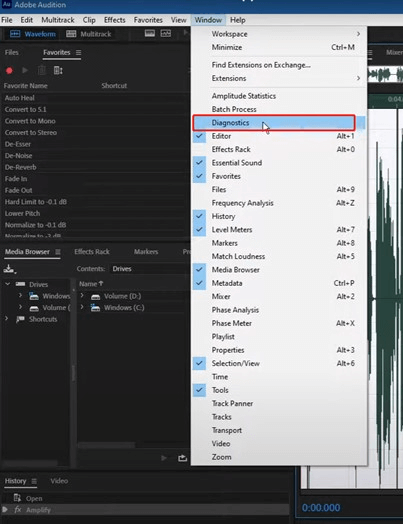
Step 3: You will then be able to pick different effects for WAV repair from the expanded tabs.
Once the repair is done to your satisfaction, you can click Save to keep the repaired audio file.
Part 3. How to Repair WAV File Online?
If you are looking for WAV repair online, Office Recovery Online can help you, it is available for users of all operating systems to repair WAV file online and supports a wide range of file formats including JPEG, GIF, TIFF, BMP, PNG and more.
Steps on how to repair WAV file online:
Step 1: Go to the Office Recovery Online tool through your web browser.
Step 2: Click the Choose File option to upload your corrupt WAV file. The software will start repairing the files.
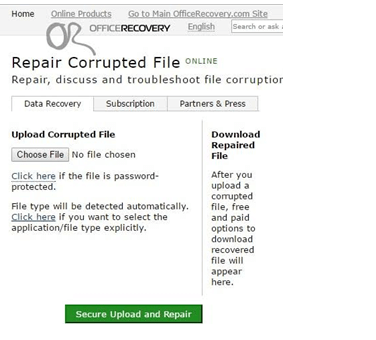
Step 3: Once done, click on the Secure And Upload option to save the repaired file.
If you don't want to download the software, then this tool can fulfill your requirement of repairing WAV file online free.
Part 4. Why Does WAV File Get Corrupted?
After repairing the corrupted WAV audio files, we need to understand the reasons behind a corrupt WAV file.
1 Unreliable Compressing Software
When working with large files, we often need to compress them because not every platform can handle large files and not all platforms are reliable and trustworthy. Unreliable software compression of WAV files can damage them.
2 Error During File Transfer
If the transfer of WAV audio files is interrupted or incomplete due to an unstable internet connection or the unexpected removal of an external device, it can lead to file corruption. So, always make sure your internet connection is stable and the system is running smoothly before starting the transfer process.
3 Virus or Malware
Electronic devices often get attacked by viruses through pop-up ads and websites, causing you to lose your important files and data. Once inside your system, they start attacking and corrupting your files. Therefore, make sure you have a high-quality anti-virus installed to protect your files from getting corrupted.
4 Damaged Hard Drive
All your data and information are stored on the hard drive. Since the hard drive is a primary storage source, it must remain operational in every way. A damaged hard drive will eventually corrupt your files, whether WAV files or others.
Final Words
Repairing WAV file can be a daunting task that leaves you feeling overwhelmed. But with the simple yet efficient tool iMyFone UltraRepair, you can quickly and easily repair audio files without any knowledge, saving all your hard work without any loss of sound quality.





















