Best & Powerful 3 Repair Video Master Alternatives for Flawless Video Repair
Category: Repair Files

5 mins read
When it comes to video repair, 'Repair Video Master' has long been a trusted choice for many users. However, no tool is perfect, and there might be instances where you're looking for alternatives. Whether it's because of compatibility issues, feature limitations, or simply wanting to explore other options, a hunt for alternatives is always beneficial. In this article, we delve into 3 powerful Repair Video Master alternatives. Each of these offers unique features, efficiency, and ease of use that can match, if not surpass, Repair Video Master.
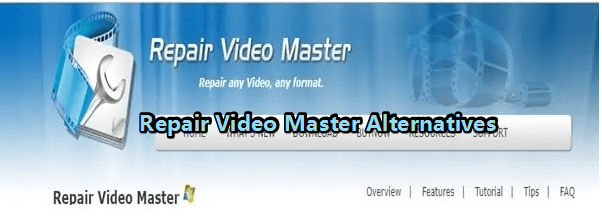
In this article:
Now download UltraRepair to repair corrupted, broken or blurry videos, images and Excel/Word/PPT files.
Part 1. All about Repair Video Master
Repair Video Master is a reliable utility specifically designed to fix and restore damaged or corrupted video files. It's a powerful tool that can handle a variety of video file formats such as MP4, MOV, 3GP, and more. Whether your video files are damaged due to improper system shutdown, virus attacks, file transfer errors, or any other reason, Repair Video Master can help you get them back in shape.
Features of Repair Video Master
- Supports Multiple Formats: It can repair a wide range of video file formats including MP4, 3GP, MOV, M4V, M4A, 3G2, and F4V.
- Advanced Repair Mechanism: The software uses a sophisticated algorithm to scan and repair the broken parts of a video file, ensuring maximum recovery.
- Easy-to-Use Interface: Its intuitive user interface is easy to navigate, making the repair process simple even for non-tech-savvy users.
- Preview Functionality: It allows you to preview the repaired videos before saving them, ensuring the effectiveness of the repair process.
Steps to Use Repair Video Master
Step 1: Download and install Repair Video Master on your computer.
Step 2: Launch the software, click on the "Add File" button to import the corrupted video files.
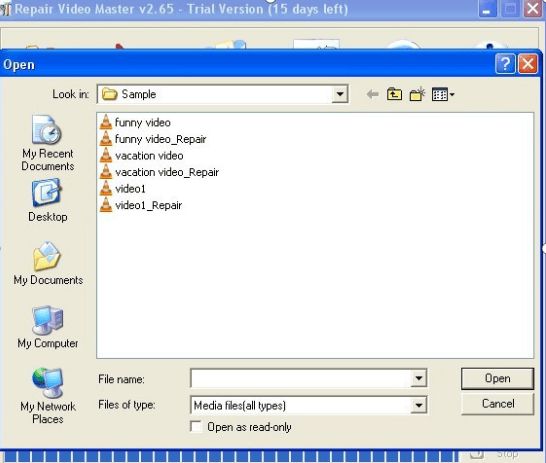
Step 3: After adding the files, click on the "Repair" button to start the repair process.
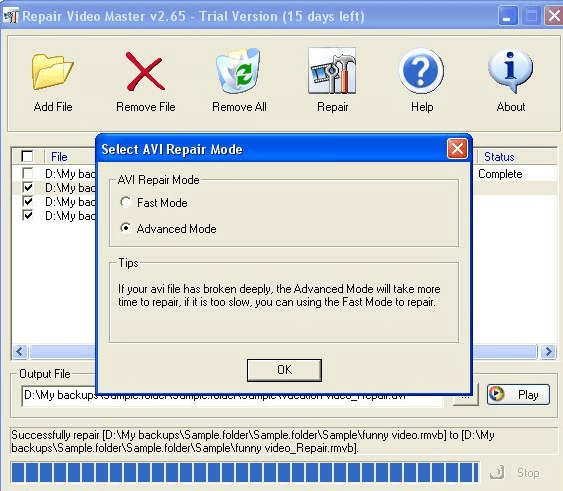
Step 4: Once the repair process is complete, you can preview the repaired video files.
Step 5: If you're satisfied with the preview, save the repaired files to your desired location.
While Repair Video Master is a useful tool for video repair, like any software, it has some limitations:
Part 2. Best 3 Repair Video Master Alternatives to Repair Corrupt Videos
01 iMyFone UltraRepair
iMyFone UltraRepair offers an innovative and comprehensive solution to repair and recover video files that are damaged, corrupted, or playing improperly. With its interactive user interface and step-by-step guidance, you can fix your video glitches effortlessly. And it supports a wide range of video formats, like MP4, MOV, MKV,AVI, 3GP, etc.
Here is a video and steps to repair damaged videos in 3 steps
Step 1: Install and launch iMyFone UltraRepair on computer, then select "Repair > Video Repair" .
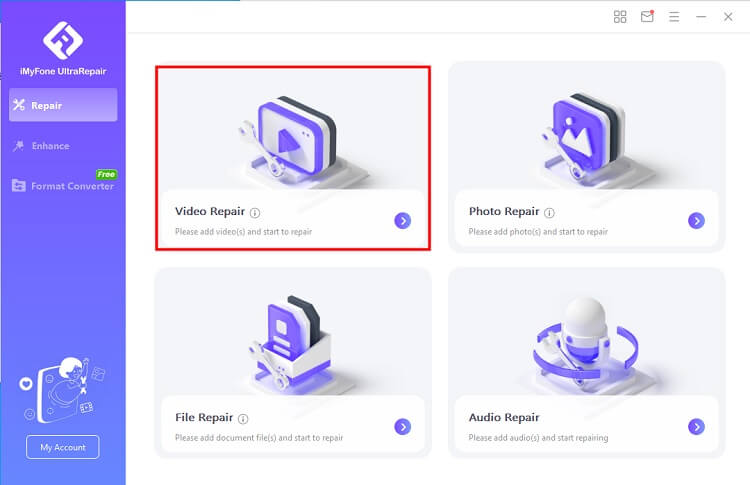
Step 2: Next upload the broken videos to the software, UltraRepair will soon start to fix your videos immediately. Batch video repair is also supported.
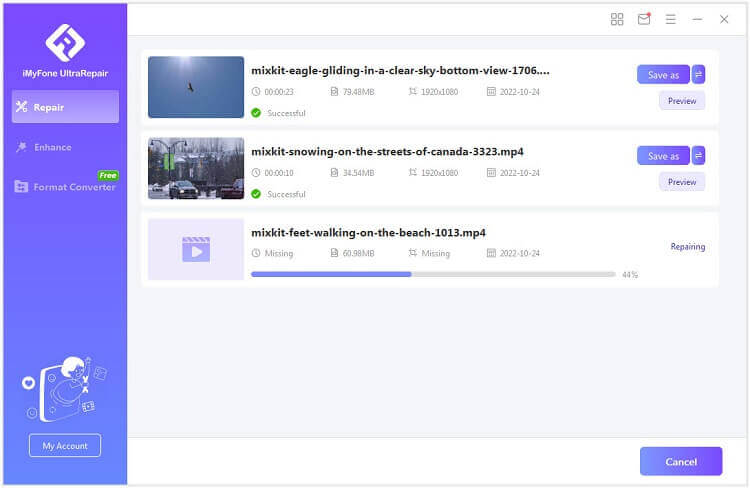
Step 3: Wait a minute, your corrupt videos will be fixed quickly. Now you can preview the videos after that.
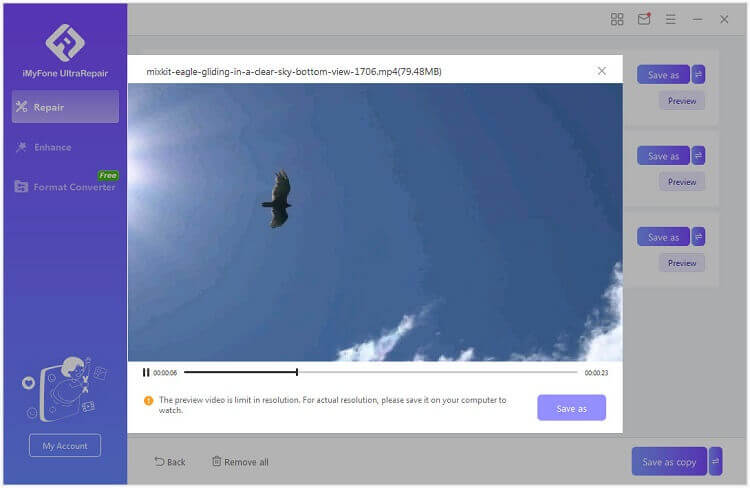
- Supports almost all video file formats.
- Easily repair different kinds of broken video issues.
- Has a very high success rate to repair corrupt videos.
- Uses advanced technology to repair severely corrupted files.
- Supports to fix several videos at the same time.
- Large video files may take a while to repair.
- Android version doesn’t support video repair.
02 Yodot AVI Repair
Yodot AVI Repair is another powerful tool specifically designed to repair AVI, DIVX, and XVID video file formats. It has a user-friendly interface that makes the repair process simple and efficient.
Steps to use Yodot AVI Repair:
Step 1: Download and install Yodot AVI Repair on your computer.
Step 2: Run the software and select the video file you wish to repair.
Step 3: Click 'Repair' and let the software do its magic.
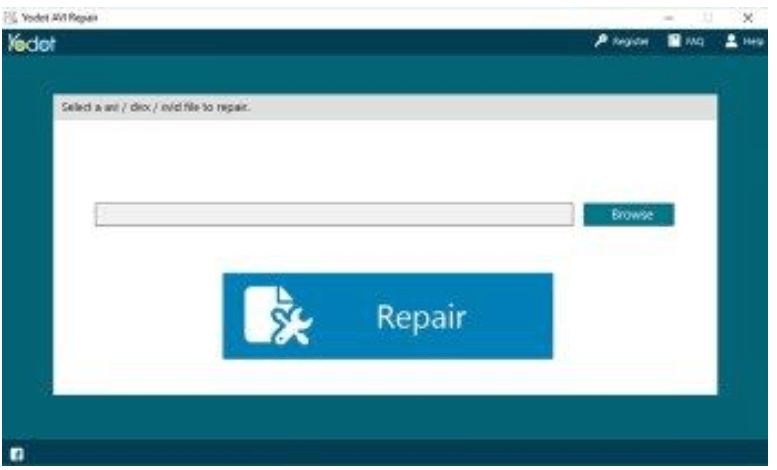
Step 4: Preview the fixed video and save it to your desired location.
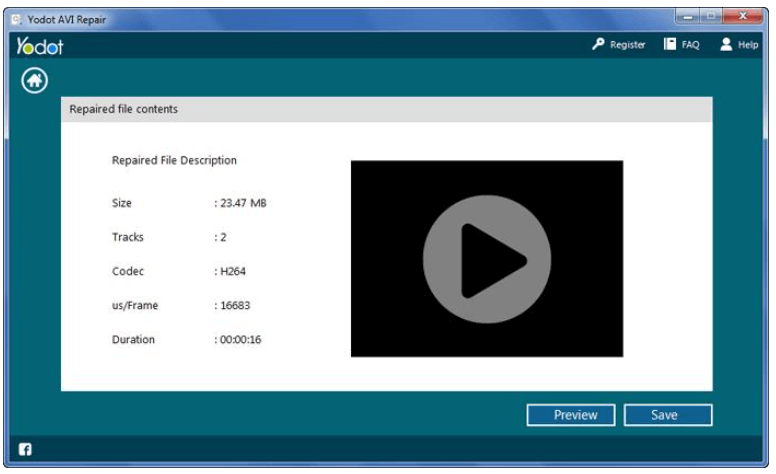
- Specializes in repairing AVI, DIVX, and XVID video file formats.
- Simple and straightforward repair process.
- Allows preview of repaired video files before saving.
- Only supports a limited number of video file formats compared to other tools.
- The interface, although user-friendly, can seem outdated.
03 Kernel Video Repair
Kernel Video Repair Tool is a flexible and robust utility capable of fixing videos in various formats like MP4, MOV, MPEG, MJPEG, MTS, M4V, MKV, AVI, AVCHD, WEBM, ASF, WMV, FLV, DIVX, 3G2, TS, 3GP, F4V file formats. It repairs video files that got corrupt during shoot, during transfer, while editing, or while converting the format.
Steps to use Kernel Video Repair Tool:
Step 1: Download and install Kernel Video Repair Tool on your computer.
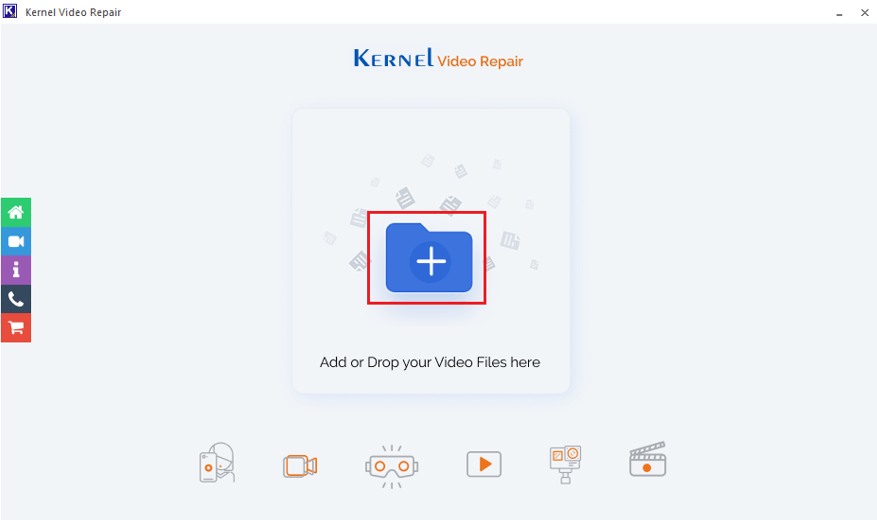
Step 2: Launch the software and click on 'Add' to add the corrupted videos.
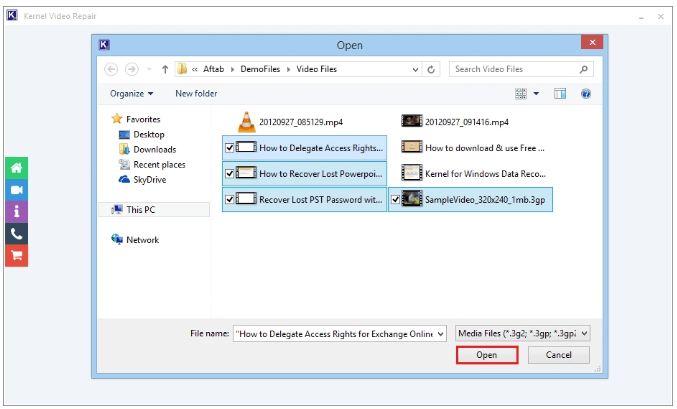
Step 3: Choose the location where you want to save the repaired video and click on 'Repair Files'.
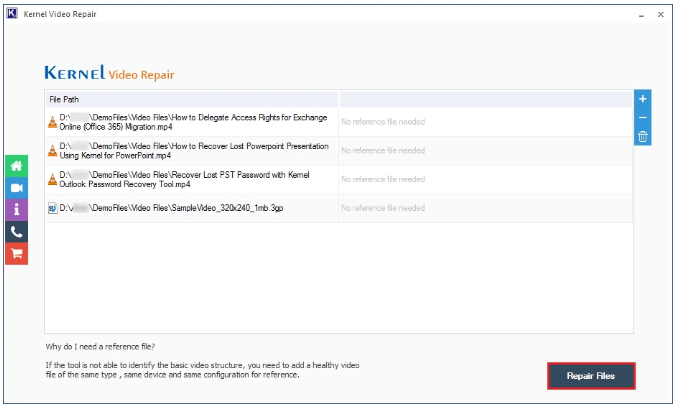
Step 4: Wait for the repair process to complete, and then you can preview the repaired video before saving.
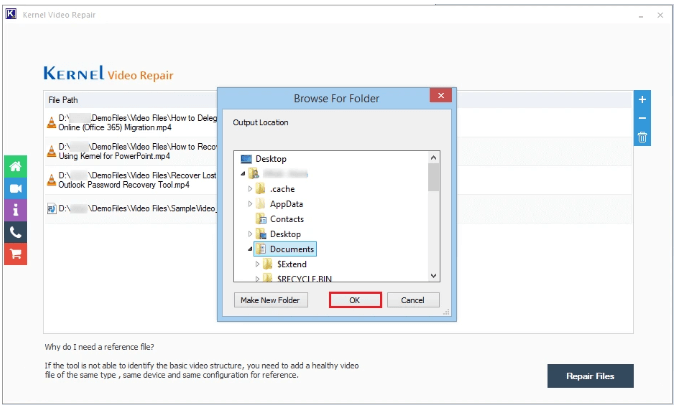
- Supports a broad array of video file formats.
- Enables you to repair multiple video files at once.
- Offers a preview feature to check the repaired videos.
- The repair process can be time-consuming for larger files.
- The free version only allows a limited amount of data to be repaired.
Part 3. Tips about Preventing Videos from Being Corrupt or Broken
Here are some tips to help prevent video files from becoming corrupt or broken:
- Backup Your Files: Always make sure to have a backup of your video files. You can utilize an external hard drive, cloud storage, or even a secondary device. Regularly backing up your data ensures that even if your video files become corrupted, you have another intact copy.
- Use Reliable Equipment: Use reliable and well-maintained devices to record videos. Poor quality or faulty devices may generate corrupted files.
- Proper Ejecting: Always eject your storage device properly from the computer. Abruptly removing it can lead to file corruption.
- Avoid Interruptions During Transfer: Avoid any interruptions when transferring video files from one device to another. This includes avoiding sudden power off or ejecting the storage device during the transfer process.
- Use Reliable Software: Always use reliable video editing or video player software. Corrupted software can damage your video files.
- Keep Your System Virus-Free: Regularly scan your system for viruses and malware. These malicious programs can corrupt your files.
- Avoid Downloading from Untrusted Sources: Downloading video files from untrustworthy or illegal websites increases the risk of downloading corrupt or infected files. Stick to trusted, legitimate sources.
Conclusion
Choosing the right video repair tool is crucial in safeguarding your memories and important video files. While Repair Video Master has been a go-to solution, the Repair Video Master alternatives we discussed above offer compelling features and advantages that make them worthy contenders. But you may know that iMyFone UltraRepair is the best choice. So don’t hestitate to try it free now!























