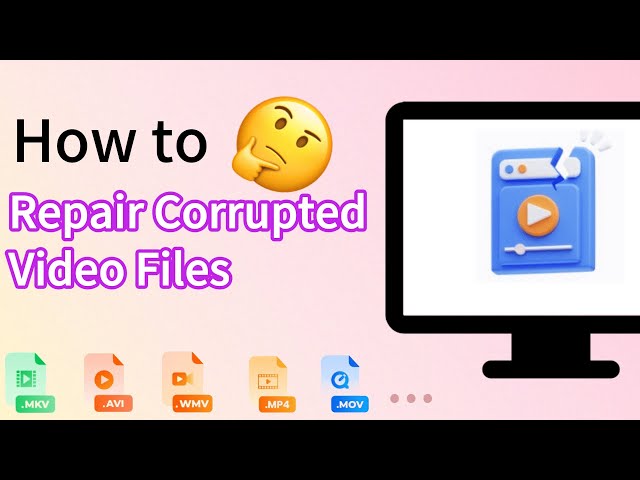[Latest] How to Repair Corrupt MPG Files in 3 Workable Ways?
Category: Repair Files

4 mins read
As a prevalent video format, your crucial videos might be in the MPG file format. However, it can be frustrating to encounter unexpected issues while playing these videos.
If you have a backup at this juncture, you needn't worry too much. But what if you don't? Do you fear losing this video permanently? If that's the case, you should be glad to know that there are possible ways to repair MPG files.
This article aims to introduce what is MPG file format, explore the causes of corrupt MPG files, and provide guidance for you to repair corrupted MPG files.

Repair corrupted MPG video files in all levels of corruption.
In this article:
Part 1: What is MPG File Format?
The MPEG or MPG (Moving Picture Experts Group) digital video format serves as the primary means to store a diverse range of videos.
MPG format is in MPEG-1 and 2 encoding standards and it has broad compatibility with media players like Windows Media Player, VLC, among others. Its identification typically bears the file extension .mpeg.
Part 2: Common Causes of MPG Video Corruption
After knowing what is MPG file format, it's time to see what cause MPG files to corrupt.
▼Syndromes of damaged MPG files:
- Video format not supported
- Unable to read video file
- Choppy or blurry video
- Audio and video out of sync
- Video has no audio
- Video playback speed slows down
- Black screen video
- Error opening video
▼Causes of damaged MPG files:
- Virus attack
- Use unauthorized software
- File extension is changed
- Hard disk containing flawed sectors
- Abrupt or forced closure of the media player
- Encounter an error during copying the MPEG file
Part 3: How to Repair Corrupt MPG Files?
If you want to know how to repair corrupted MPG video files, here are 3 different methods that can guide you to begin the repairing process.
1 Try MPG File Repair Tool [Easiest]
To repair MPG files, the easiest way should be using a professional video repair tool, which is iMyFone UltraRepair.
In 3 steps, you can repair 4D&8K video files in MPG format, all thanks to its Advanced Repair mode, which requires no technical skills to instantly bring back the corrupted videos.

Key Features:
Watch the video on how to repair MPG video files:
Step 1: Download to launch the software, click the Repair tab, then hit the Add files and start repairing to upload the MPG files.
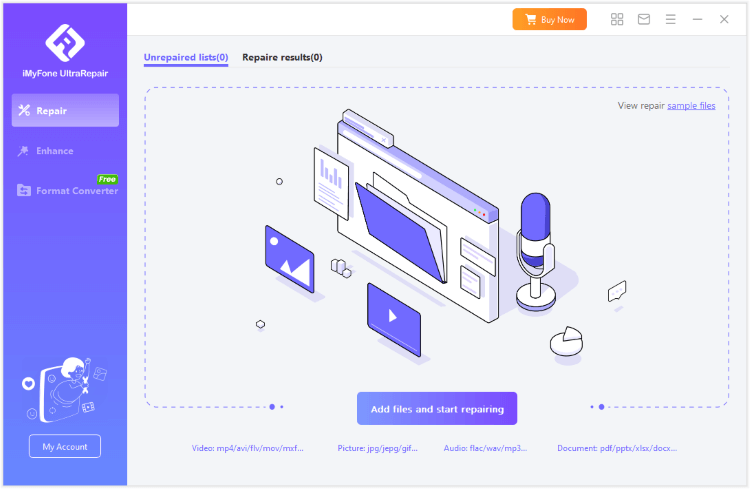
Step 2: When the MPG videos are uploaded, click Repair to begin.
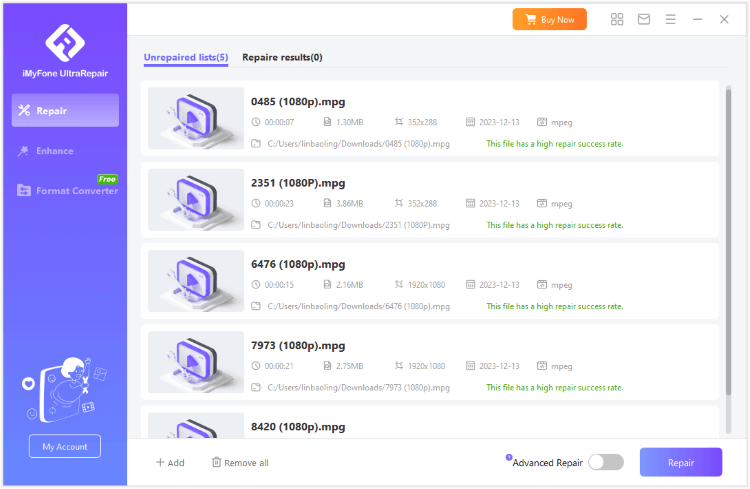
Step 3: After repairing, you can preview the result or save the repaired videos as copy to the destination folder.
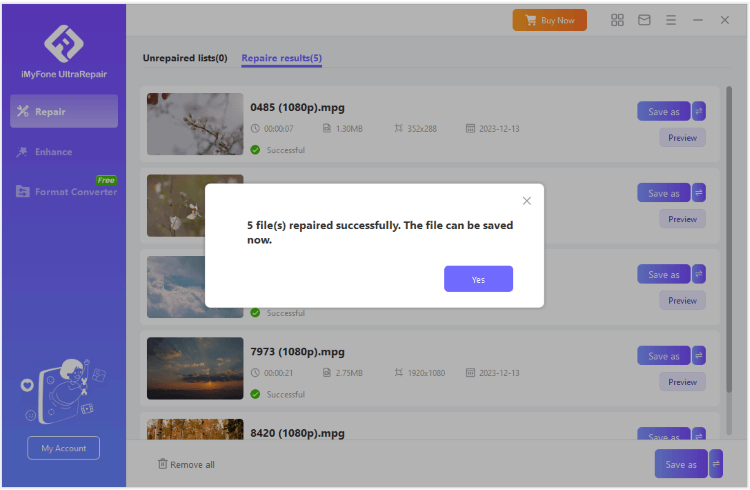
Limited Time 10% OFF Coupon Code for UltraRepair: YTR5E7
2 Try Built-in Feature of VLC
As a powerful media player, VLC is also capable of repairing MPG video files with its built-in feature. Here' s how to do:
Step 1: Access the Media menu within the VLC player.
Step 2: Select the Convert/Save feature from the options provided.
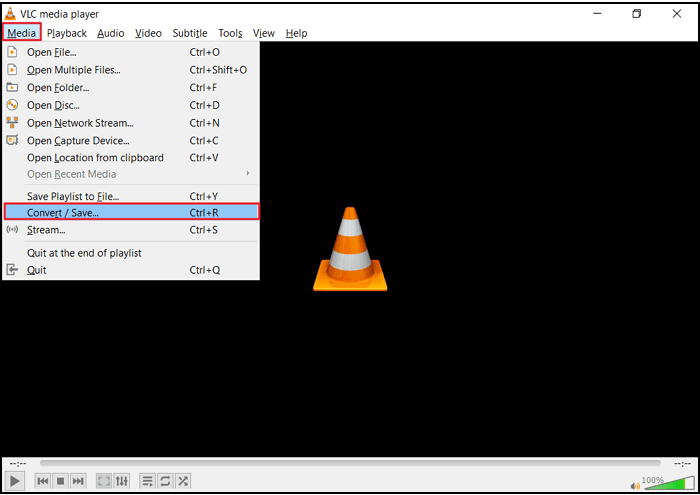
Step 3: Add your desired file by clicking the Add button. Proceed by selecting Convert/Save.
Step 4: From the dropdown menu, opt for the output video file format of Video H.264 + MP3 (MP4).
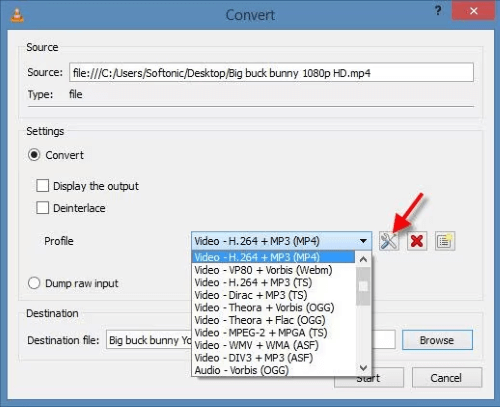
Step 5: Specify a name for the converted file by using the Browse button.
Step 6: Initiate the conversion process by clicking the Start button.
3 Try Another Media Player
As said, MPG files can be played using the Windows Media Player or VLC. But if the problem still exists, you can try another media player to narrow down the problem.
If your MPG files can be played using player like MPG Player, then the problem should be caused due to the problematic media player but not your video file.
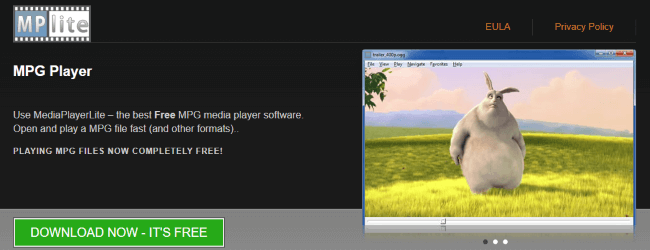
Part 4: FAQs about MPG Files
1 What supports mpg files?
For Windows users, you can try Windows Media Player and VLC Player; For Mac users, you can try QuickTime Player and Elmedia Player.
2 How to convert MPG to MP4/MOV/AVI?
You can try online video converter like CloudConvert, which supports to convert MPG files to other popular formats for free.
3 Why are MPG files so large?
MPG files tend to be large because of high-quality, high-resolution content, varied compression levels impacting detail retention, and higher bitrates for better quality.
Conclusion
While converting or downloading videos in MPG format, the videos sometimes get corrupted. And problems with the player may cause errors in the video file as well.
In case like that, it's always suggested to try a professional MPG Video Repair Tool, which works to repair corrupted video files in minutes to save your precious memory. Please download and have a try.