[Video Tips] 8 Ways to Repair Corrupted MP3 Files with Ease
Category: Repair Files

5 mins read
MP3 is a popular digital audio format, many important audio is stored in the form of MP3, but it can be corrupted due to various reasons, such as sudden system shutdown or download interruption, so at this time we can how to repair MP3 files by ourselves.
The following 8 ways to repair MP3 are for your reference, either MP3 repair tool or MP3 repair online, you can try it.

In this article:
- Try UltraRepair to Repair MP3 [One Click Fix]

- Via iTunes to Repair MP3 Files
- Using VLC to Fix MP3 Files
- Through MP3 Val to Repair MP3 File
- Via MP3 Diags for MP3 File Repair
- Try CMD for MP3 Repair Online
- Via MP3 Scan + Repair to Repair MP3 Files Online
- By mp3Repair Site for MP3 Repair Online
- FAQs about Repairing MP3 Files
Part 1. How to Fix Corrupted MP3 Files via UltraRepair
The first recommended MP3 repair method for you is to use iMyFone UltraRepair MP3 repair tool, which, as the most efficient and successful tool on the market for repairing MP3 and other audio files, is able to help users repair it with one click in 3 minutes.
Whether it's audio buzzing, MP3 files can't be opened, or audio codecs are not supported, they can all be repaired on UltraRepair, restored to their original quality, and replayed.

Key Features of MP3 Fixer:
- One Click Repair: With just one click, the program automatically repairs MP3s and other files in a hassle-free and efficient way.
- Multi-format Fixer: Repair audio in all formats, including MP3, WAV, FLAC, etc. with one click.
- Multi-File Repair: Repair all file formats other than audio files, such as videos, documents, pictures, etc.
- Repair Multiple Files at One Time: Allow users to upload multiple audio files for repair at one time.
- System Support: Compatible with Windows and Mac.
Watch how to repair corrupted audio files including MP3, WAV, and FLAC:
Step 1: Download and launch the software, choose File Repair tab, then click Add files and start repairing.
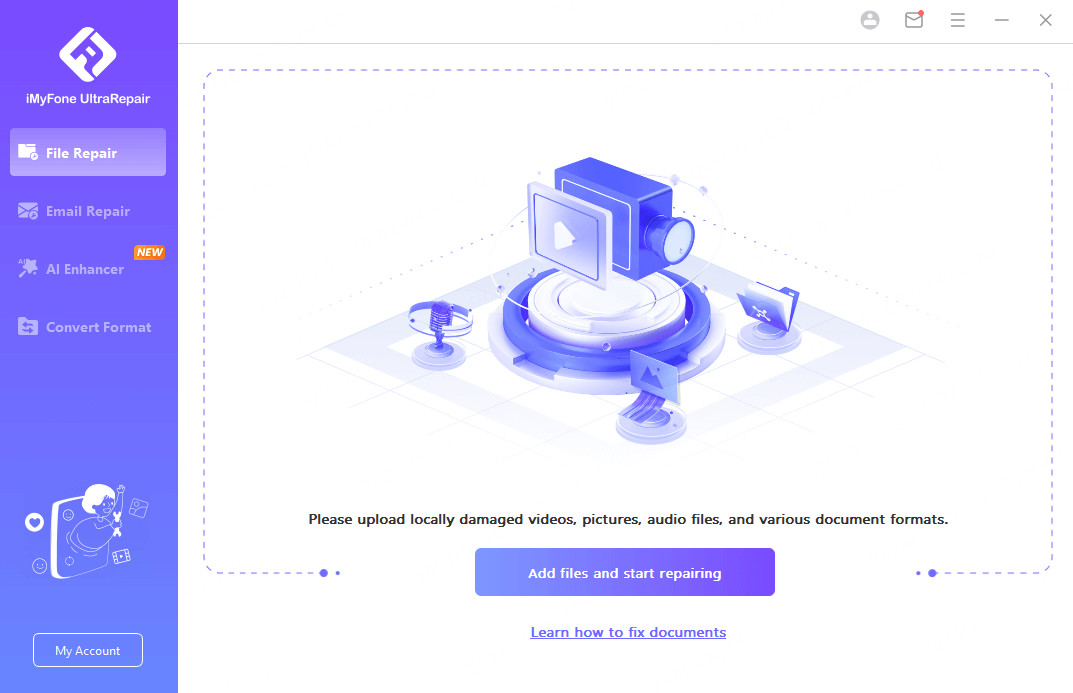
Step 2: Upload all your corrupted MP3 files, then click Repair.
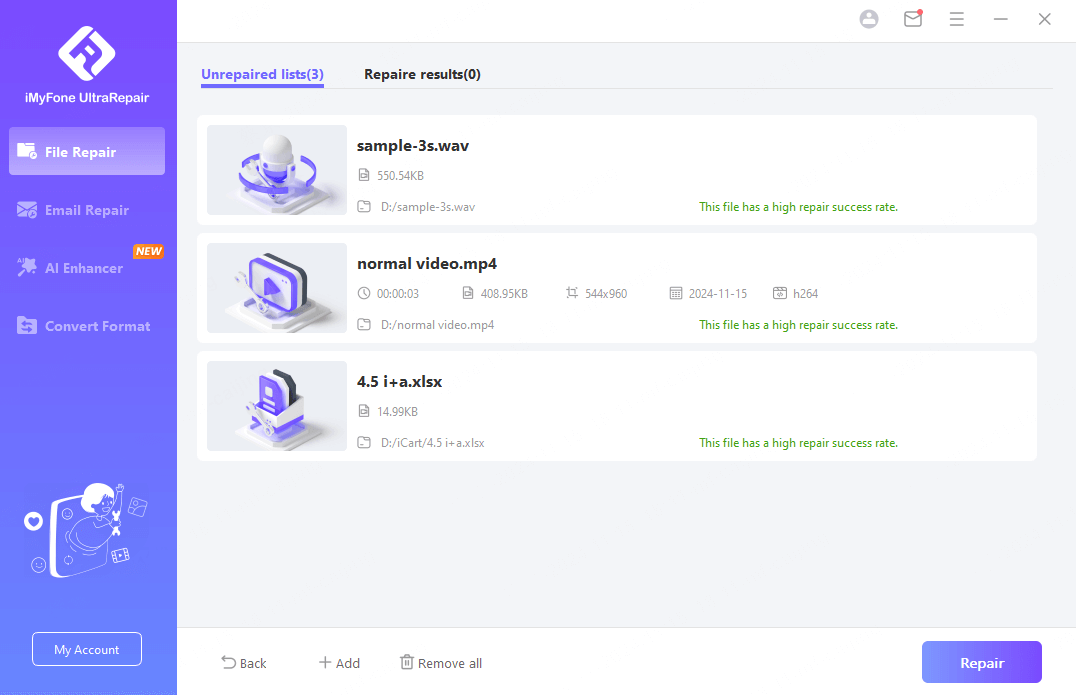
Step 3: You can preview or save the repaired audio files as a copy.
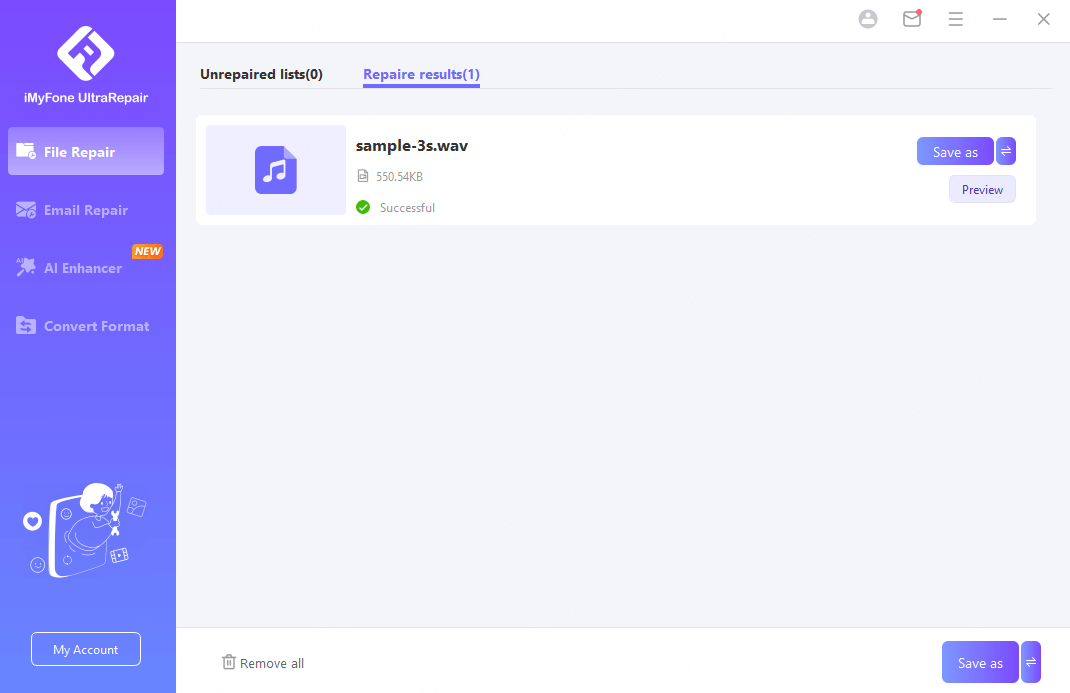
The steps to use UltraRepair are very simple, users just need to upload it and wait quietly, but the results of its repair are not simple, because this MP3 repair software uses AI technology to repair files, so the success rate is also very high, and can efficiently solve a lot of file corruption problems for users.
Part 2. How to Repair MP3 Files via iTunes
Repairing corrupted MP3 files is a simple task for iOS users as they can do it using the official software iTunes, which will remove the corrupted portion from the file to extract the undamaged file for you, in addition to this, it also has the feature of file conversion format.
Follow these steps to use iTunes for repairing MP3 files:
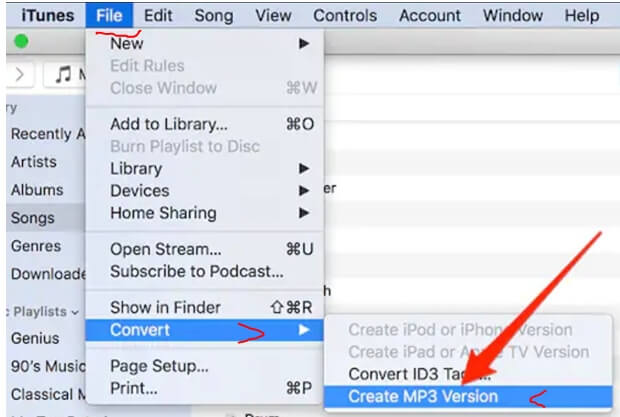
Step 1: Open iTunes and click on the damaged MP3 file to start the repair process.
Step 2: Choose File from the top menu.
Step 3: Click on the Convert option and select the Create MP3 Version option.
At this point, iTunes will start repairing the corrupted MP3 file for you and create a new version of the same file, but this method is only available for iOS users.
Part 3. How to Fix MP3 Files that Won't Play via VLC
VLC is a widely used media player that supports the repair of media files on Windows and mobile users, the file formats it supports include DVCD, Audio CD, VCD, etc., while the repair of corrupted MP3 files can be done with the conversion tool on VLC.
Steps to use this corrupted MP3 file repair tool:
Step 1: Click on the corrupted MP3 file and open it using VLC.
Step 2: Select the Media, choose Convert/Save, and then this will open the media window.
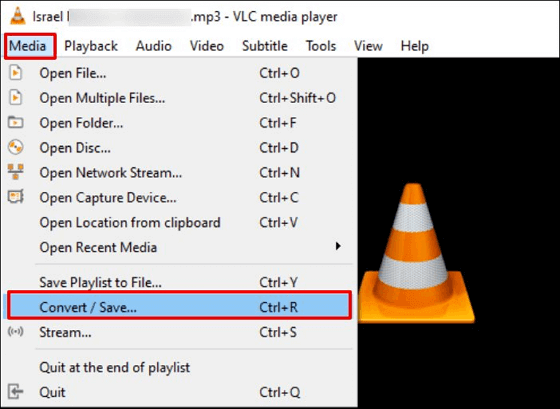
Step 3: Click on Add and select the audio file to be repaired.
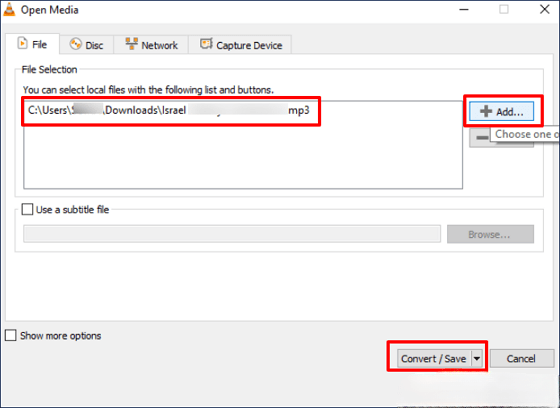
Step 4: Click Convert/Save and then click Browse to select the destination folder for the repaired MP3 audio file.
Step 5: Click Profile > Audio CD, and then click enter to play your MP3 audio files.
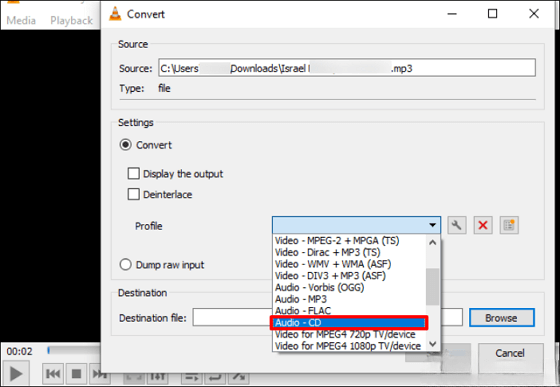
Download and try UltraRepair now, and with just one click, the software will automatically start repairing MP3s, as well as other formats of audio files, without requiring the user to do anything complicated.
Part 4. How to Fix Corrupted MP3 Files via MP3 Val
MP3 Val is an open-source program that repairs damaged MP3 and other audio files with just a few clicks, so even if you are not a technical professional, you will be able to master the use of its simple interface.
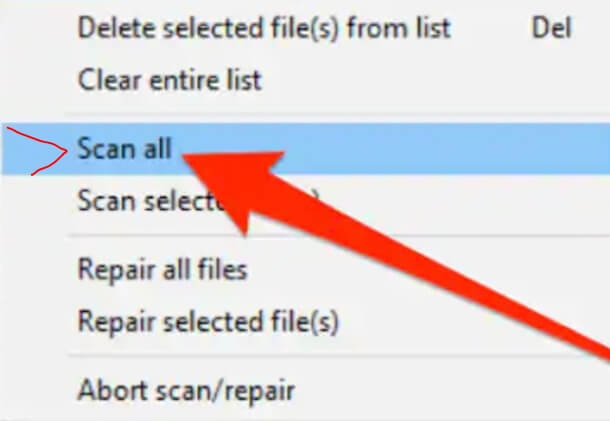
Steps to Follow:
Step 1: Go to the web browser and open MP3 Val. Open the Archive and run the executable files.
Step 2: Click on the File option from the top menu bar and choose the Add Files option. The corrupt MP3 files will be uploaded.
Step 3: As soon as the files are added to the application, click on the Actions tab and tap on Scan All to scan all the audio files.
Step 4: Go to the Action menu again and click Recover All Files to fix MP3 file. Save the file when the process is completed.
Part 5. How to Repair MP3 Files via MP3 Diags
The last tool to try is called MP3 Diags. It's a GUI-based app that enables users to track where the problem is and fix their MP3 files accordingly. And because of its open-source nature, it's free to use.
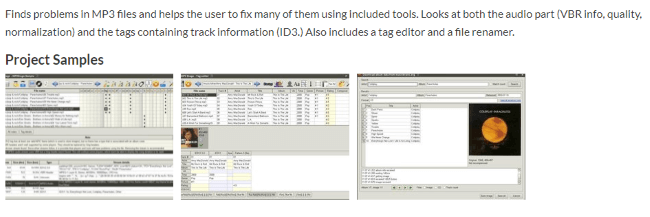
Steps to follow:
Step 1: Download and install the software using a reliable method.
Step 2: In the menu bar, find the Gear icon.
Step 3: Click on the icon to add the folder that stores your corrupted audio files.
Step 4: Once opened, the tool will start to scan and repair your files.
The next step is to introduce ways for MP3 repair online, which works without the need for a download tool.
Part 6. How to Fix Corrupted MP3 Files via CMD
If your MP3 file has some minor corruption, you can repair MP3 files online by using the method for file system problems and running CMD to identify the error codes in the file.
Follow the steps to repair MP3 online:
Step 1: Press the Win+S keys, type cmd, right-click on Command Prompt, and select run as administrator.
Step 2: Type sfc/scannow to check for corrupted files and click Enter.
Then this command will take some time to recognize your MP3 files, just be patient.
After the command finishes, the following 4 scenarios will appear:
- Windows Resource Protection did not find any corrupted files: You need to find another solution to repair your MP3.
- Windows Resource Protection found corrupted resources and repaired them: This is the best result, your MP3 is repaired and you just need to save and export it.
- Windows Resource Protection found corrupted files but did not repair all of them: This means that you need to find the files that were not repaired and then repair them manually.
- Windows Resource Protection was unable to perform the requested operation: This means you need to re-run the command in Windows Safe Mode.
This method is not a 100% solution to the problem, and if you want a one-click solution to corrupt MP3 files, you are more than recommended to try Novi AI.
Novi AI's one-click repair of corrupted MP3s is guaranteed to solve your file corruption woes 100%, without you having to do any manual steps, the whole process is efficient and automated.
Part 7. How to Fix a Corrupted MP3 File via MP3 Scan + Repair App
The MP3 Scan+Repair software is designed to identify and repair corrupt MP3 files. It is compatible with the Mac operating system. With this MP3 online repair tool, you can easily fix damaged audio files by simply dragging and dropping them into the program.
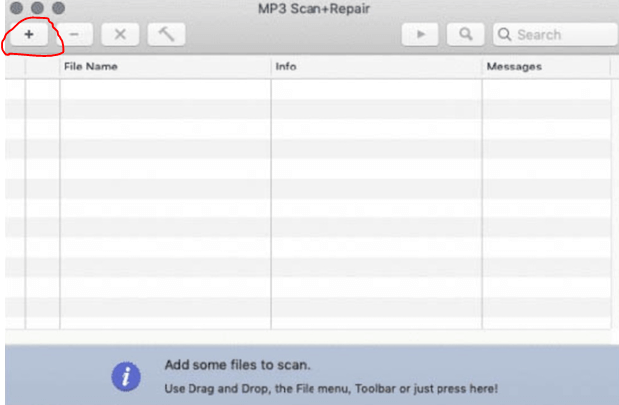
Follow the steps to repair MP3 files online:
Step 1: Download and launch the MP3 Repair + Scan on your computer.
Step 2: Use the drag-and-drop feature and upload the corrupted MP3 file into the application.
Step 3: Use the hammer icon from the top bar to initiate the repair process.
Step 4: Once complete, you can save the file to your desired location and listen whenever you like.
Part 8. How to Fix Corrupted Music Files via mp3Repair
If you want to have an MP3 repair online, then mp3Repair is recommended for you, you don't need to install the software on your system to repair online.
Steps to repair MP3 online:
Step 1: Open your browser and search for the mp3Repair website.
Step 2: Click on the upload icon and select the MP3 file you want to repair.
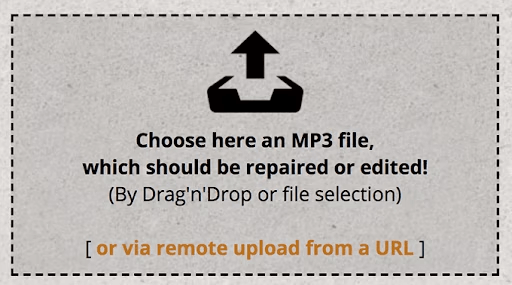
Step 3: After uploading without checking the Repair audio length box, click Repair/Edit your MP3 file now! to start the repair process.
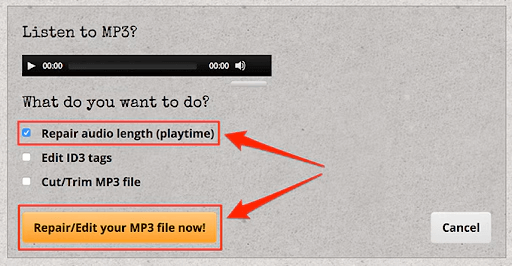
Step 4: Click on Deine neue MP3-Dtei herunterladen to download the repaired file.
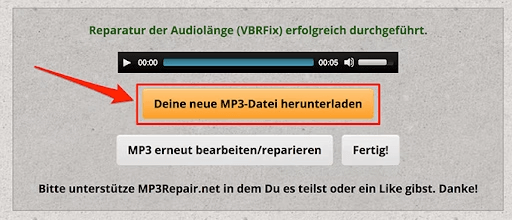
Part 9. FAQs about Repairing MP3 Files
1 How do I repair a corrupted MP3 file?
There are many MP3 repair tools online. The easiest way is to try UltraRepair as mentioned, which is a dedicated audio repair tool that will do all for you after you upload the corrupted MP3 files.
2 How do I find corrupt MP3 files?
You can use an online tool such as Checkmate MP3 Checker to do so.
- Download the free software Checkmate MP3 Checker.
- Browse MP3 files.
- Choose File > Scan.
- Check result columns for errors.
3 Will the repaired file be fully recovered?
The effectiveness of the repair depends on the extent of the file's corruption:
If the damage is minor, such as a metadata problem, it can usually be fully recovered, but if the damage is severe, such as a problem with missing audio frames or a broken file, it may only be partially repaired, or even unrecoverable.
4 How to avoid MP3 file corruption?
Firstly, use a reliable storage device and back up your files regularly, then make sure the network is stable when downloading files to avoid interruptions, you also need to install antivirus software to prevent malware attacks, and lastly, eject the USB or external storage device correctly to avoid data loss.
A Brief End
I believe that after knowing the above 8 ways to repair MP3 files, you can solve the problems you are encountering with your audio files, if you want to use an efficient and simple method, then don't miss out on trying out iMyFone UltraRepair, which has gained a lot of positive feedbacks in the market with up to 99% file repair success rate.




















