How to Repair Corrupted M4A File with PC Tools & Online Ways
Category: Repair Files

4 mins read
M4A is a file format for storing audio recordings, music, and other audio designed for Apple devices, and millions of iPad, iPod, and iPhone users worldwide use audio files supported by the M4A format.
If an Apple user encounters the problem of corrupted M4A file, what can be done to repair M4A corrupted files, the following content is just for solving such a problem, we have compiled a guide to professionally fix M4A files, which will help the user to complete the M4A repair either online or by using a tool.
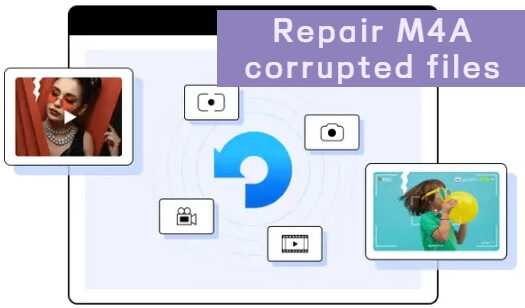
In this article:
Part 1. Things about M4A Corrupt File
1 What is An M4A File?
M4A is an audio file format that can store various types of high-quality audio content, such as songs, podcasts, and audiobooks. M4A is usually saved in MPEG-4 format and encoded using the Advanced Audio Coding (AAC) codec, or Apple Lossless Audio Codec (ALAC). The M4A codec delivers higher-quality audio in a smaller file format than other codecs such as MP3.
M4A files are natively supported by Apple's iTunes and QuickTime, as well as other players such as Windows Media Player and VLC Media Player. In addition, M4A files can be played on mobile devices such as iPod, iPhone, and iPad.
2 Why Does the M4A File Get Corrupt?
M4A, as a new audio format, is often incompatible with a wide range of applications, and so is often corrupted for the following reasons:
- The file was corrupted when transferred from the source.
- The file was interrupted during the transfer.
- A virus attacked it.
- M4A files can get corrupted if you receive a phone call while recording the audio.
- The recording application crashes or stops functioning.
- Improper synchronization of the file format.
- Due to incomplete transfer of M4A file via SHAREit, or any other applications.
Part 2. How to Fix Corrupted M4A File by Desktop Repair Tools
1 iMyFone UltraRepair for M4A File Repair
As the first choice for repairing audio files in M4A and other formats, iMyFone UltraRepair File Repair, supports users to repair corrupted audio files in just one click. UltraRepair offers multiple techniques to scan broken M4A files, recover file data, and verify file consistency, thus enhancing the ability to recover corrupted data.

Key Features M4A Repair Tool:
- Efficient Repair: Upload files, click Repair, and wait for 3 minutes, the app will finish repairing without user's manual adjustment.
- Support All Formats: Supports repairing file formats such as PDF, Word, PPT, and Excel, and also supports enhancing videos and images.
- Batch Processing: Allows users to upload files for repair in batch, also supports batch format conversion, you can repair all damaged files at once.
- Free Format Conversion: Allows users to convert file formats, video formats, and image formats for free, such as converting MOV to MP4.
- System Compatibility: Supports all terminal operating systems, including Windows and Mac.
How to repair corrupt M4A file using iMyFone UltraRepair.
Step 1. Download and launch the software on your PC. Now click on the File Repair option. Next, click on the icon saying Add files and start repairing button.
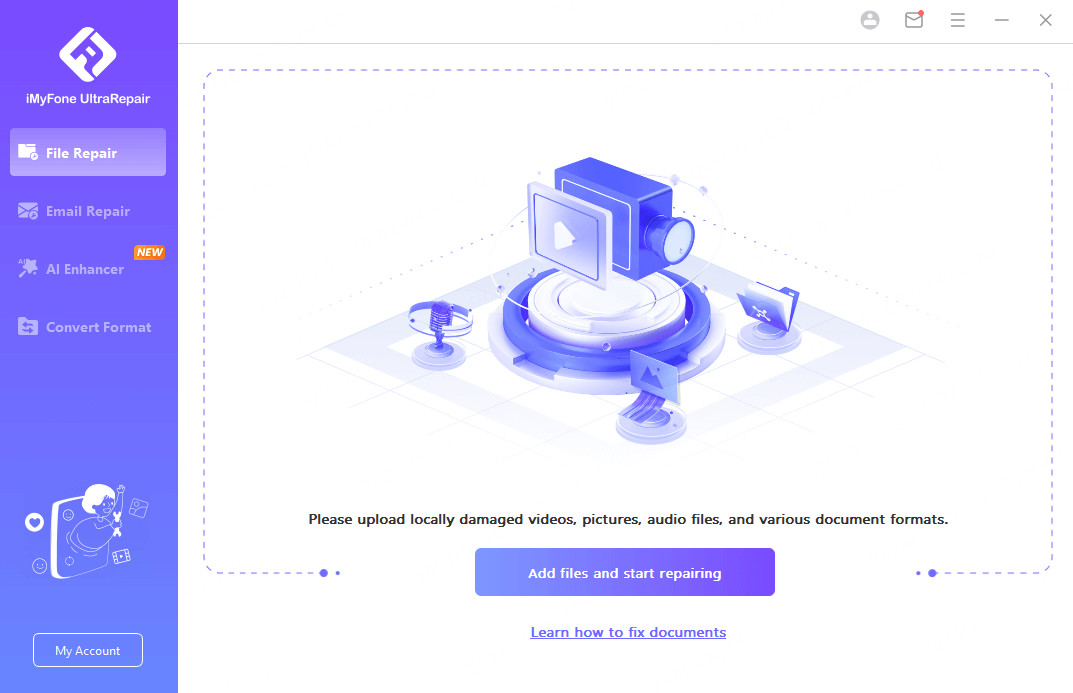
Step 2. Once the uploading process is complete, the file name, size, and length of the damaged file will be displayed on the user interface. Now, click on Repair to start the process.
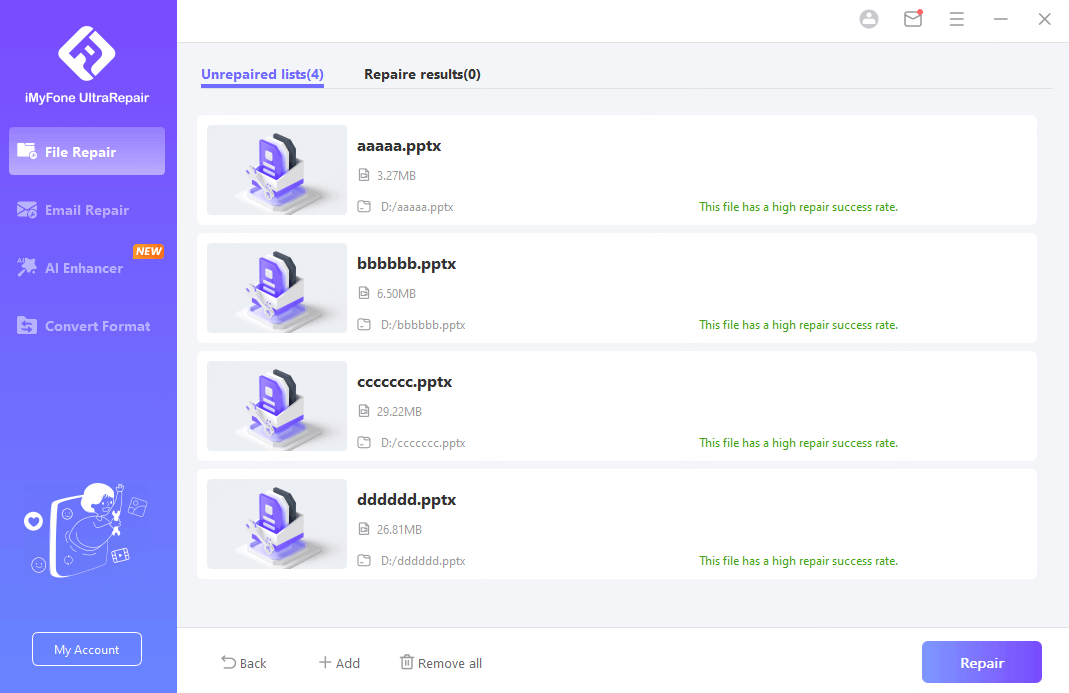
Step 3. After the repair process is complete, a window will pop up where you can choose to save the video to your local area.
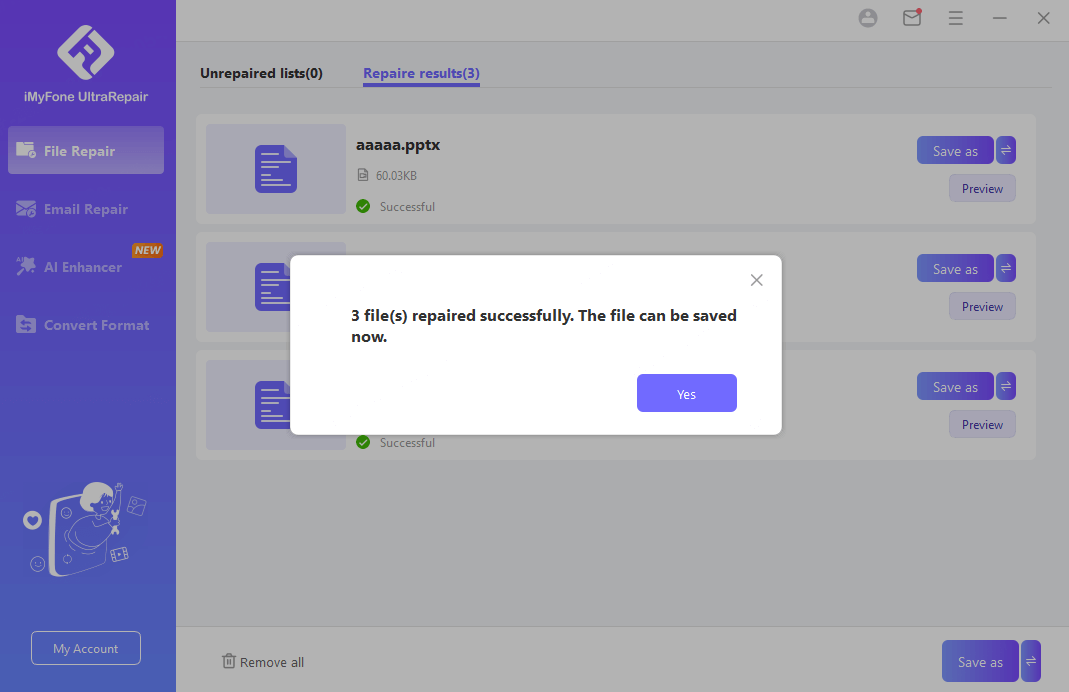
With iMyFone UltraRepair, users will be able to follow the above simple steps to repair M4A files easily, which can ensure high security and also enjoy the efficient process, it's worth your time to download and try.
2 iBeesoft Data Recovery for M4A Corrupt Repair
iBeesoft is a data recovery software designed for Windows and Mac users, its main function is to retrieve various documents, and help you recover file data, you can also use the software to repair and recover blurred images and corrupted videos, audio, and documents.
How to repair M4A files using iBeesoft.
After recovering the file, you can repair a corrupted file using 2 ways, with a VLC player or with Digital Video Repair. Here we will tell you how to do it with a VLC player.
Step 1. Launch VLC Media Player on your computer. Select Media > Convert or Save.
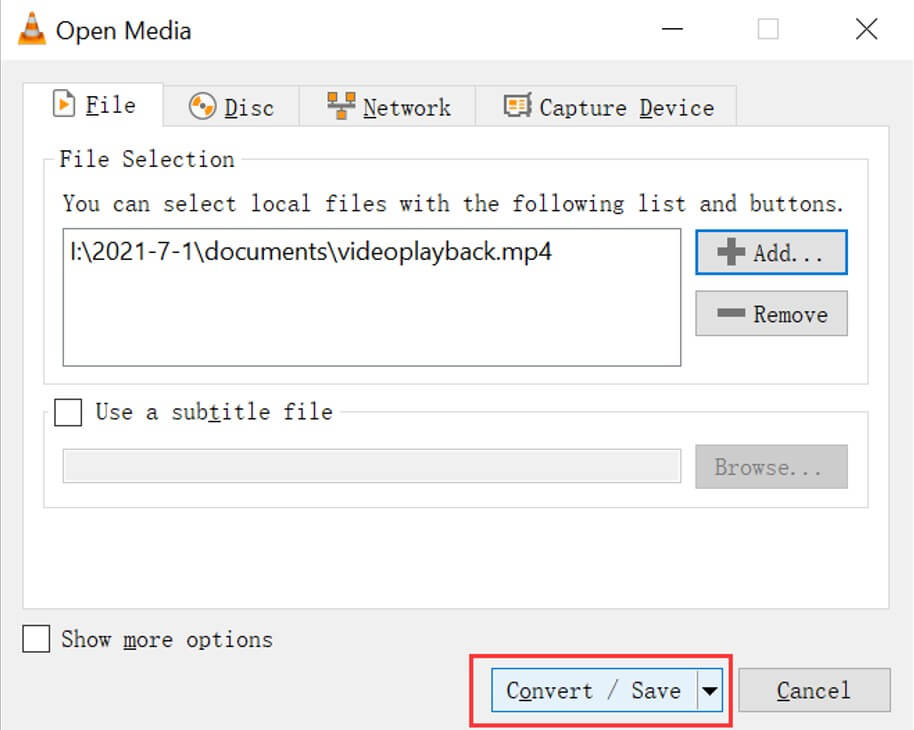
Step 2. Browse for the corrupted video to load. Next, select it and click the Convert/Save button at the bottom left.
Step 3. In the next window, name the file and select the destination folder. There, you can also choose the desired codec for the file, depending on your requirements. Save the choices by clicking Save.
Step 4. Click the Start tab to convert the corrupted audio file to another audio format. When repaired, open it with VLC to check.
3 Kernel Video Repair to Fix Corrupted M4A File
Kernel Video Repair is another effective tool for recovering corrupt M4A files. With its simple drag-and-drop interface, the software allows you to restore corrupt M4A files in a few simple steps.
- The software supports all major file formats, including MP4, MOV, MPEG, AVI, FLV, etc.
- It repairs all kinds of video files supported by the Windows operating system.
- It can also repair videos from various smartphones, video recorders, and camcorders.
- The size of the corrupt file is also not an issue for Kernel Video repair. Users can repair and retrieve files of any size using Kernel Video Repair.
How to repair M4A files using Kernel Video Repair.
Step 1. Download and open the software on your desktop. Then click on the + sign to choose the corrupt M4A file.
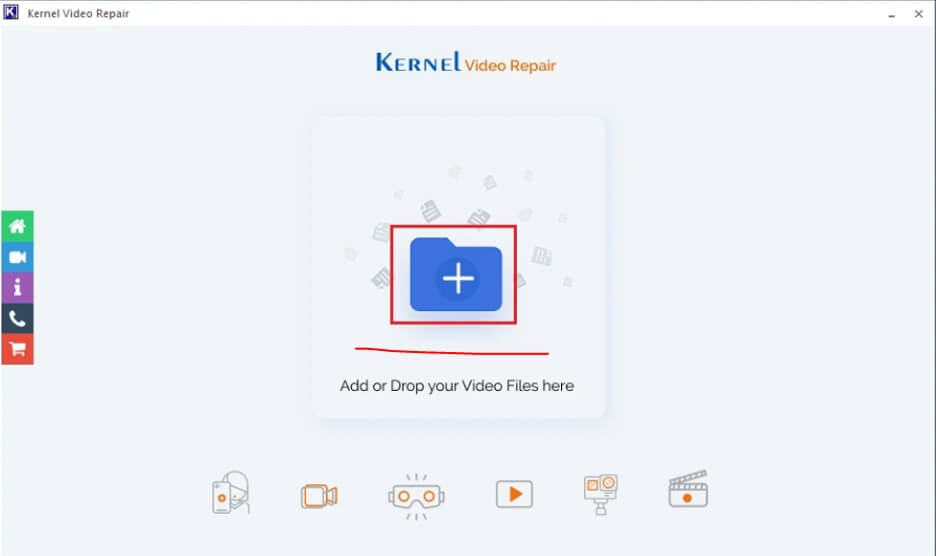
Step 2. Then go to the location of the M4A file and click to open the file.
Step 3. The software will detect the file and upload it. Click on the Repair Files option to start the repair process.
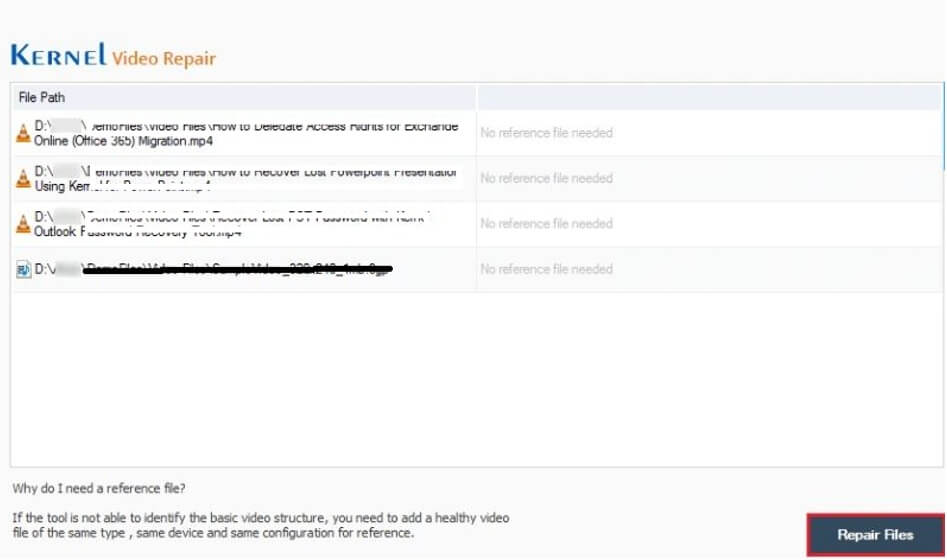
Step 4. In the next window, you must choose a location to save your file. Choose a location and click OK to save the file.
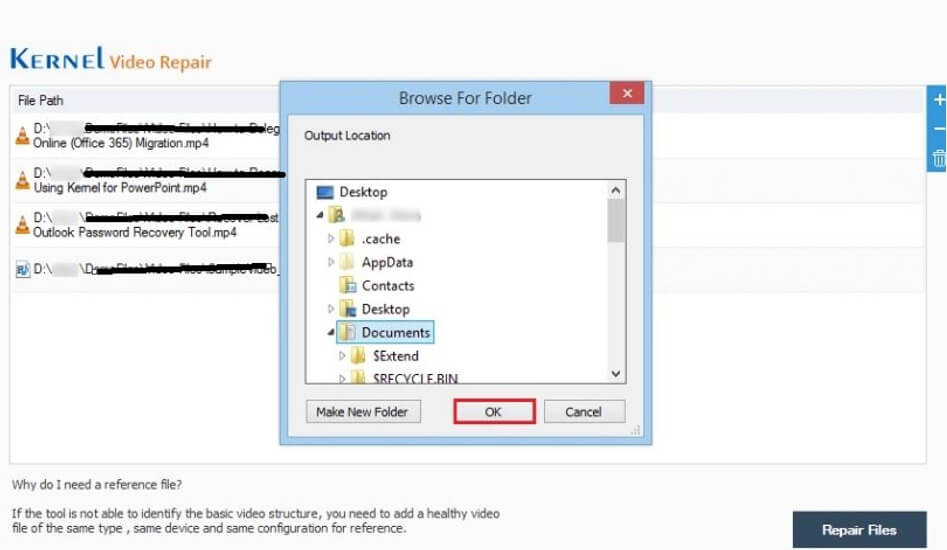
Step 5. The software will start repairing the files, and when done, it will save them to the selected location.
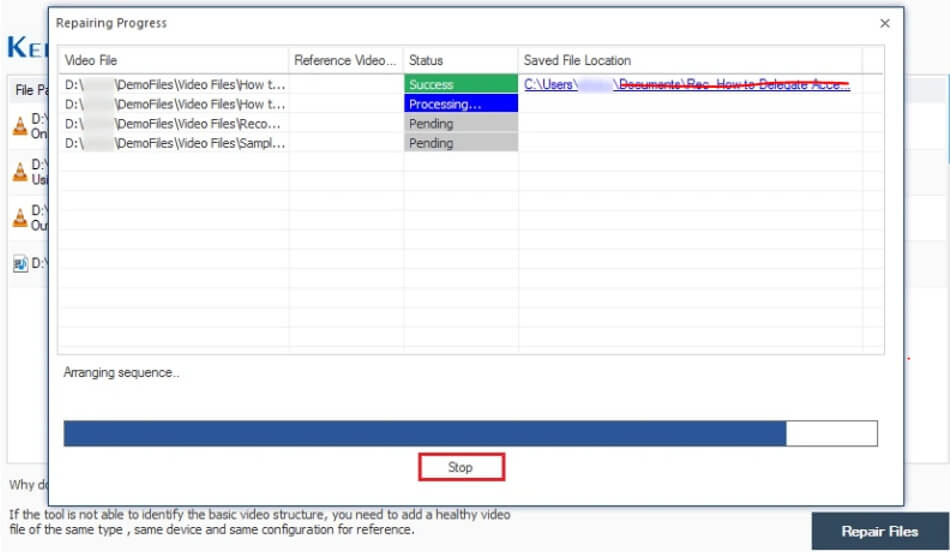
Repair M4A file 100% safe and 100% efficient without any human intervention, download it now and use it.
Intelligently repair M4A files, intelligently enhance videos and pictures, and quickly complete the repair no matter how severe the damage is.
Part 3. How to Fix Corrupted M4A File via M4A Repair Online Tools
The above methods require you to download and use computer tools, so don't miss the following if you want to fix it online without downloading tools.
1 Online Converter to Repair M4A
The first way to repair corrupted M4A file online free is to use Online Converter, which is a multi-functional tool that can quickly repair M4A files, and also supports the conversion of MP4, MKV, M4V, WEBM, M4A, OGG, and AIF in addition to many other formats.
How to repair M4A files using online converter.
Step 1. Open Online Converter on your web browser. Select an M4A file.
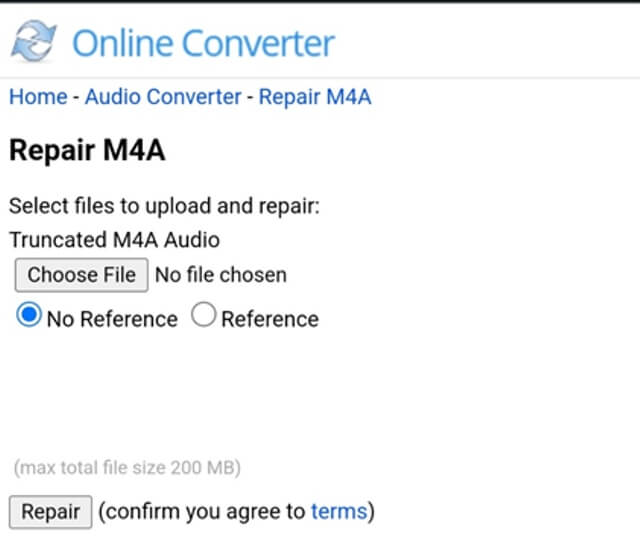
Step 2. Click the button Repair to upload your file.
Step 3. Once completed, the converter will take you to a web page to show the repaired result.
2 Restore.Media to Fix M4A File
The second way to fix M4A file online is to use Restore.Media, which relies on advanced algorithms to repair corrupted M4A files without any human intervention, uploads the file to fix it online, but the free version only offers a low-resolution preview, you will need to pay more to get the full version of the repaired file.
How to repair M4A files using Restore. Media.
Step 1. Create an account on Restore. Media and then click on the Get Started option.
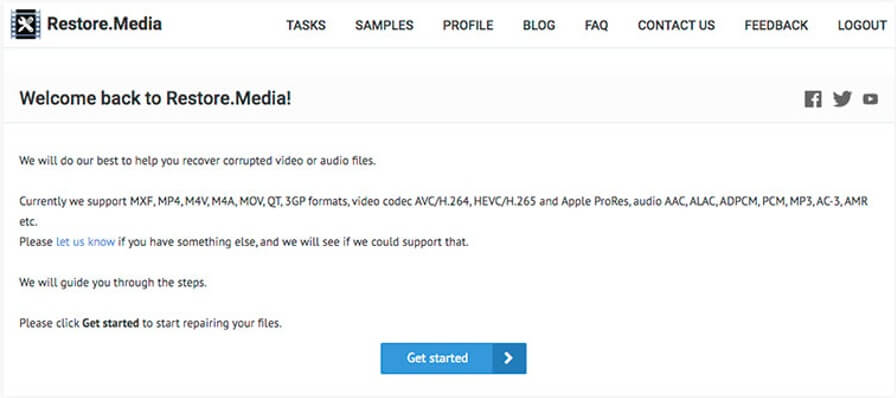
Step 2. Select the camera you used to record the corrupt M4A file. If you have no idea about the source of the corrupt file, simply choose the Generic Mp4 file.
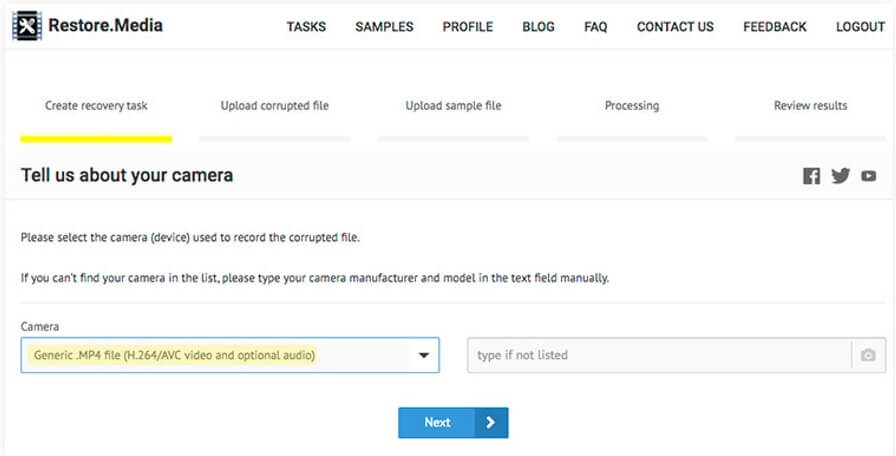
Step 3. Now, you must create a recovery task by giving it any name of your choice.
Step 4. Then, click Choose File to upload the corrupted M4A file.
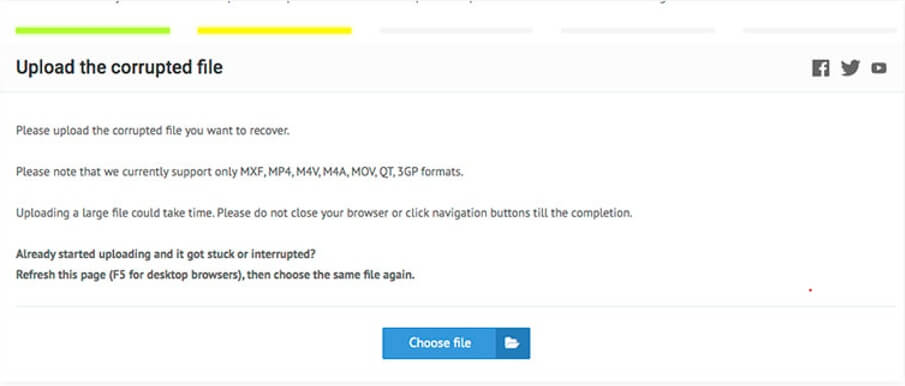
Step 5. In the next step, the software will ask for a sample video recorded from the same device. It could either be an old video or a newly recorded video. The sample video should be at least 30 seconds long.
Step 6. After getting the sample video, the software will automatically begin fixing the corrupt video file. After the completion process, the software will give you several screenshots from the recovered file. If satisfied with the results, click on the Download option to get the M4A file in high resolution.
3 Use CMD to Repair M4A File
The last way to repair corrupted M4A file online free is to run CMD specific commands on your computer, and to retrieve the error codes present in the file and thus repair the M4A file, also you can replace and repair the corrupted audio file by running SFC and DISM commands.
How to repair M4A files using CMD.
Step 1. Type cmd in the search bar again, and right click on the command prompt to launch the command as an administrator.
Step 2. Type sfc/scannow and click Enter to start retrieving the corrupted file.
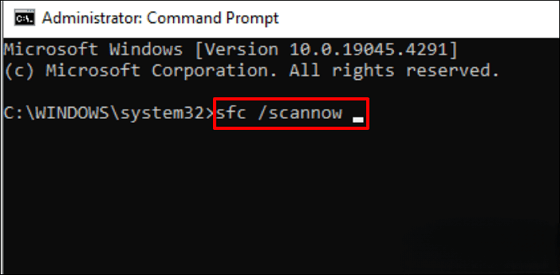
The retrieval process may be lengthy, and you need to wait for some time, depending on the size of your M4A file.
Conclusion
So, now you know all about M4A corrupt repair. Corrupt or damaged M4A files often become unresponsive. But if you have assistance from a professional tool, you can easily fix all the corrupt M4A files without losing your precious data in the process.
iMyFone UltraRepair is an advanced and reliable data recovery tool. It cannot only help you repair M4A files but is also helpful in fixing your blurry and corrupt videos. This means you can enjoy multiple benefits using this one intelligent tool.




















