GIFs have become a common part of our everyday lives and are frequently shared on popular social media platforms like Twitter, Instagram, and WhatsApp. Their presence adds liveliness to otherwise dull images. However, GIF files can become corrupted sometimes.
If you're currently experiencing difficulties with frozen GIF files on your browser or computer, this article provides helpful solutions. We'll guide you through some simple methods to repair GIF and get them work once more. So let's begin the process of repairing those animated GIFs!
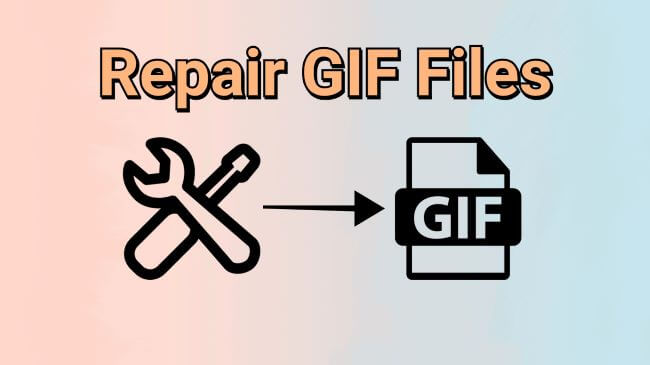
Repair damaged GIF files without losing the pixel and quality.
In this article:
- Part 1: Possible Causes to GIF File Corruption
- Part 2: How to Repair Corrupted GIF Files?
- 1. Repair Corrupted GIF Files by Using GIF Repair Tool

- 2.Fix Damaged GIF Files Online by Using Ezgif
- 3. Run SFC to Fix Damaged GIF Files
- 4. Convert GIF to Another Photo Format
- 5. Restart Your Computer
- Part 3: FAQs about GIF Repair
Part 1: Possible Causes to GIF File Corruption
Learning the reasons behind corrupted GIF files is essential for us to repair them accordingly. And here' re possible causes to GIF file corruption.
Part 2: How to Repair Corrupted GIF Files?
There are several methods to repair damaged GIF files that are not showing up normally, you can try them one by one listed below.
1 Repair Corrupted GIF Files by Using GIF Repair Tool
The most convenient method for repairing corrupt GIF files is by using a specialized GIF repair tool, like iMyFone UltraRepair Photo Repair. This software is designed to fix damaged GIF files and can also repair files in formats like JPG, JPEG, PNG and more.
And it offers an intuitive user interface, catering to both beginners and experienced users, enabling easy navigation and utilization of its features.

Key Features:
- Support various image formats, such as GIF, JPG, JPEG, PNG, TIFF, ARW, CRW, etc.
- Batch repair multiple GIF files to save time and effort.
- No file size on the GIF files to be repaired.
- Repair files from diverse devices, such as cameras, mobile phone, dash cams, hard drive, SD card, and more.
- Compatible with the latest Windows 11 and macOS 13.5.
Watch the video on how to repair corrupt GIF video files:
Step 1: Download and launch the software to choose Repair tab, hit Add files and start repairing to upload corrupted GIF files.
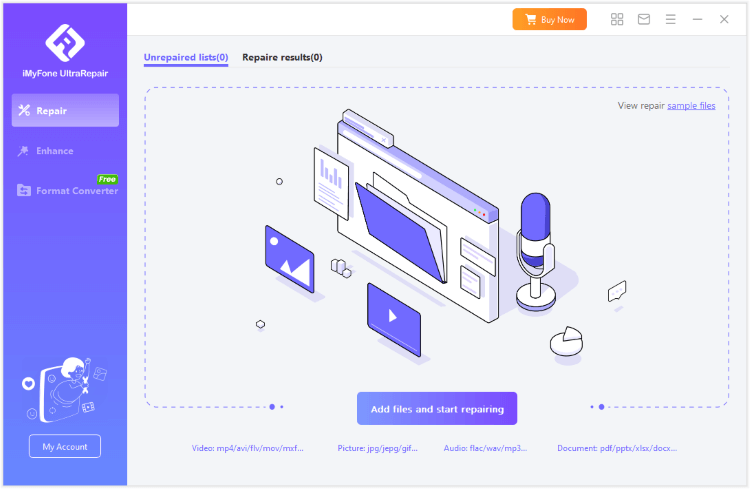
Step 2: With all GIF files uploaded for fixing, click Repair button.
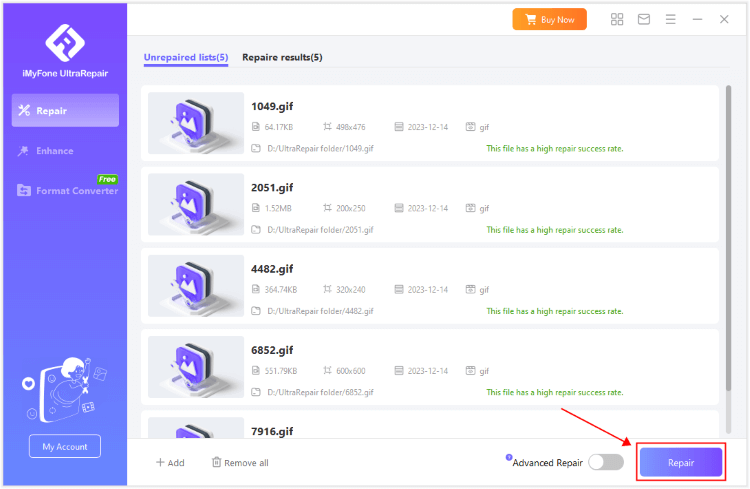
Step 3: Preview or save the repaired GIF files when the process is finished.
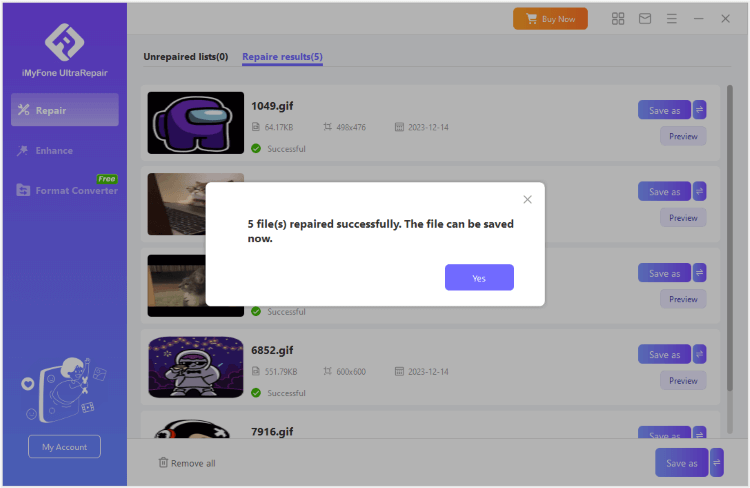
2 Fix Damaged GIF Files Online by Using Ezgif
If you feel like repairing GIF files online, then Ezgif is such a tool that can be used on the web page. If helps to fix corrupt frames, reset color tables and others.
Here's how to use Ezgif:
Step 1: Go to the Ezgif site, select the damaged GIF file from your computer by clicking the Choose File button.
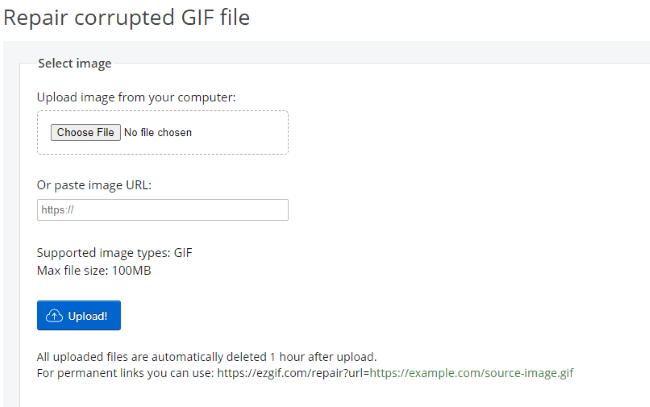
Step 2: Upload the file and initiate the repair by clicking the Submit button.
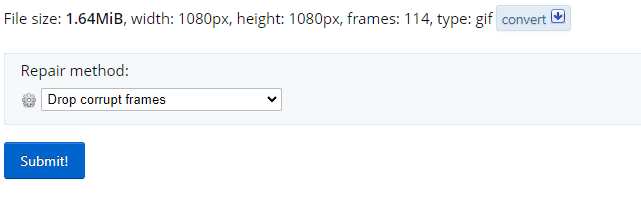
Step 3: Once the repair is completed, retrieve the mended GIF file by downloading it to your computer.
1. The maximum file size for the GIF to repair is 100MB.
2. You can repair only 1 GIF file at a time.
3 Run SFC to Fix Damaged GIF Files
In the event of a disk error, various file types including GIFs or JPGs might become corrupted. Utilizing the System File Checker(SFC) can rectify missing or damaged files. This built-in Windows utility scans and fixes corrupted system files.
Step 1: Launch the Command Prompt with administrative privileges by searching for Command Prompt, right-clicking, and choosing Run as administrator.
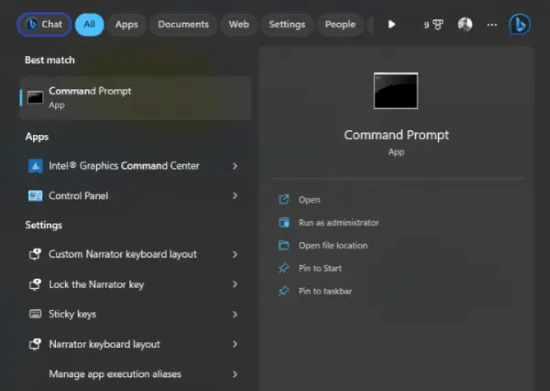
Step 2: Within the Command Prompt interface, input sfc /scannow and hit OK.
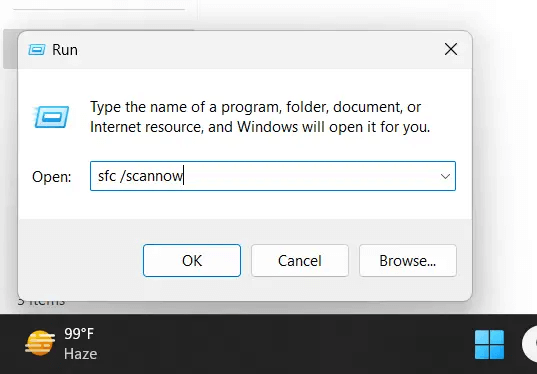
Step 3: Any identified corrupted files will be automatically repaired by the tool.
Step 4: Upon completion of the process, reboot your computer.
4 Convert GIF to Another Photo Format
Another effective way to solve your problem is by converting GIF to other photo formats like JPG, JPEG, PNG, and more. And you can fulfill this idea by using online file converter for free. One such a tool is CloudConvert, the conversion can be finished within 3 steps.
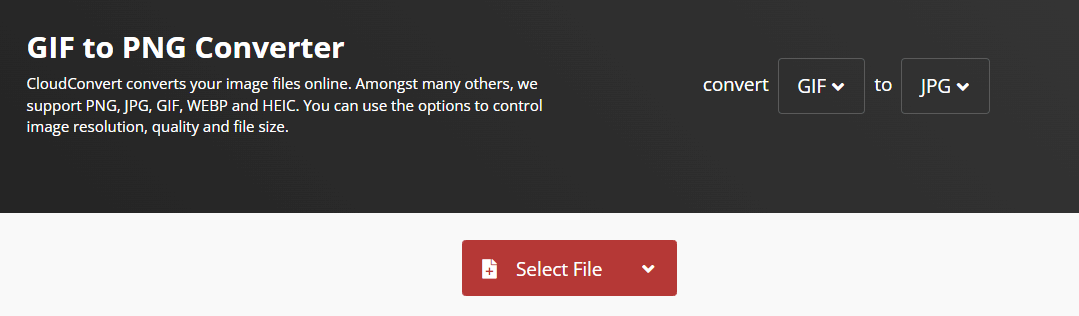
5 Restart Your Computer
At times, a quick reboot can address transient problems leading to GIF file corruption. Restarting your computer helps eliminate temporary system glitches, offering a potential solution to the issue.
Part 3: FAQs about GIF Repair
1 How long does it typically take to repair a damaged GIF file?
If you try a dedicated GIF repair tool like the UltraRepair or Ezgif, it will take you only seconds to repair and restore the content.
2 Will repairing a GIF file affect its quality or resolution?
In many cases, reputable repair tools strive to maintain the original quality as much as possible. However, if the corruption is severe or data loss has occurred, there might be some loss in quality or resolution after repair.
3 Can I repair multiple GIF files simultaneously?
Yes. And UltraRepair supports to batch repair multiple GIF files, you can repair as many as you want at a time.
Conclusion
This is how you can repair GIF files that are corrupted. Simply follow the provided steps carefully to restore your GIFs promptly.
If you're seeking a trustworthy GIF fixing tool, consider utilizing UltraRepair GIF File Repair. It's an exceptional tool tailored for fixing corrupted media files. Give it a chance!
-
Best Video Quality Enhancer for Stunning Visuals in 2024
Discover the best video quality enhancer for 2024 to transform your visuals with stunning clarity and detail. Elevate your video content effortlessly!
4 mins read -
[Solved] How to Play MP4 on Mac with 3 Easy Ways
Learn how to play MP4 on Mac with 3 easy solutions. This guide provides simple steps to ensure your videos run smoothly on any macOS device.
3 mins read -
Best 4 Photo Repair Software for PC/Mac
Discover the best 4 photo repair software for PC and Mac! Restore and enhance damaged images with these top tools designed for professional and personal use.
4 mins read -
4 Top Methods to Repair JPG Files Losslessly [2024 Guide]
Discover 4 top methods to repair JPG files losslessly in this 2024 guide. Learn effective ways to fix corrupted images without quality loss.
3 mins read -
MP4 File Not Playing? 4 Top Fixes Here!
Struggling with an MP4 file not playing? Discover four easy fixes to resolve playback issues and get your videos working smoothly again.
3 mins read -
Repair Corrupted Video: 3 Easy Solutions for All Formats
Learn how to repair corrupted video files across all formats with this comprehensive, step-by-step guide. Restore your videos quickly and easily.
3 mins read




















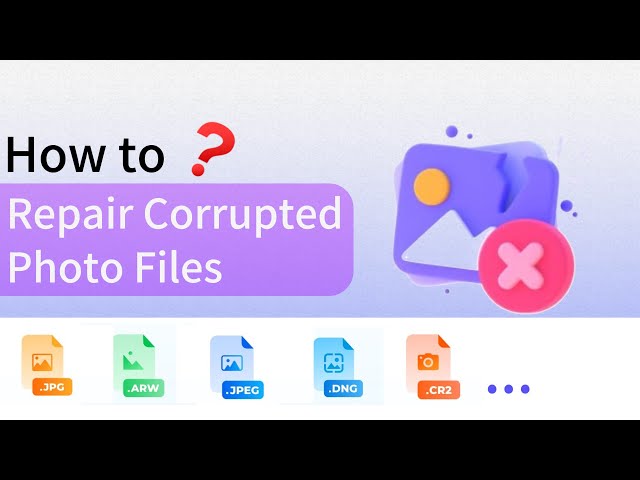
Was this page helpful?
Thanks for your rating
Rated successfully!
You have already rated this article, please do not repeat scoring!