Repair Corrupted Video: 3 Easy Solutions for All Formats
Category: Repair Files

3 mins read
Dealing with a corrupted video file can be frustrating, but it doesn't have to be complicated. In this article, we'll walk you through three simple and effective methods to repair corrupted videos across various formats, ensuring you can restore your valuable footage with ease.
In this article:
- 1. Why Do Your Video Files Get Corrupted?
- 2. How to Repair Corrupted Video with 3 Easy Ways
- a. Repair Damaged Video Files with Video Repair Tool (Recommended)
- b. Duplicate Video File for Access
- c. Repair a Corrupted Video with VLC
- 3. Tips to Avoid Video File from Corruption
- 4. FAQs on Repairing Corrupted Video
Part 1: Why Do Your Video Files Get Corrupted?
Video files can get messed up for all sorts of reasons. You might run into this if a download gets interrupted, the power goes out while you’re transferring files, or there’s an issue with your storage device.
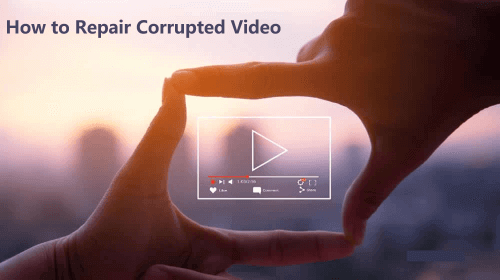
Corruption can also occur if something goes wrong while saving or compressing the video. Even software bugs or viruses can mess with your video files.
Sometimes, a minor issue with your file system or a bad spot on your hard drive can cause trouble. To avoid this, always safely remove storage devices, use trustworthy software, and keep backups. But if your video does get corrupted, how do you repair corrupted video?
“Yes, a corrupted video can often be repaired. Common issues like missing data or file errors can sometimes be fixed using specialized video repair tools.
First, try playing the video on different media players or converting it to another format.
For more severe corruption, use dedicated repair software that can analyze and rebuild damaged sections. The success of the repair depends on the extent of the corruption and the tool used.”
Part 2: How to Repair Corrupted Video with 3 Easy Ways
Your video has been damaged. After briefly understanding the reasons, let's see how to repair damaged video files. We have sorted out three methods for you. Please choose any method according to your needs!
1 Repair Damaged MP4 with Video Repair Tool (Recommended)
If you're looking for a simple way to fix a corrupted video file, you're in the right place. iMyFone UltraRepair is a top-notch tool for repairing damaged videos, photos, documents, and audio files. It's a trusted solution for issues like this.
Infact, UltraRepair can fully repair corrupted MP4 video files in minutes with a high success rate. Of course, besides the MP4 format, it can repair almost all the major file formats available, offering strong compatibility.
Combined with its user-friendly interface, it has become one of the must-have software programs for computers in modern society.

Key Points of This Video Repair Tool:
- Supports nearly all formats: Repair videos in formats like MP4, AVI, MOV, MKV, WMV, FLV, 3GP, M4V, and more.
- Batch repair: Save time by fixing multiple corrupted video files at once.
- Fix various issues: Repair videos damaged by incorrect formats, system crashes, improper storage, and more.
- Free format conversion: Repair corrupted videos easily by converting them to other formats freely.
- Unlimited repair scope: Repair MP4 files with no limits on video size or the number of videos that can be repaired.
The direct tutorial on how to repair corrupted video files with UltraRepair:
How to repair corrupted video files with UltaRepair step by :
Step 1: Download and open the software, go to the Repair tab, and click Add files and start repairing to upload your video files.
“You can try to repair multiple files at once, just keep clicking Add to continue uploading.”
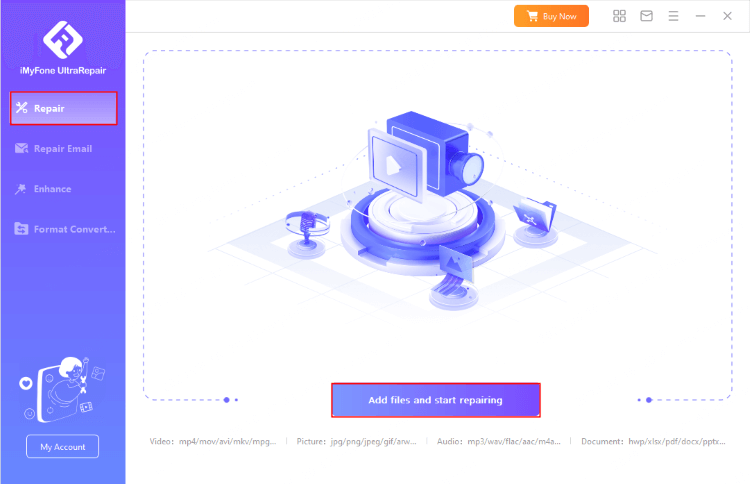
Step 2: Once you've uploaded all the corrupted video files you want to fix, click Repair to start.
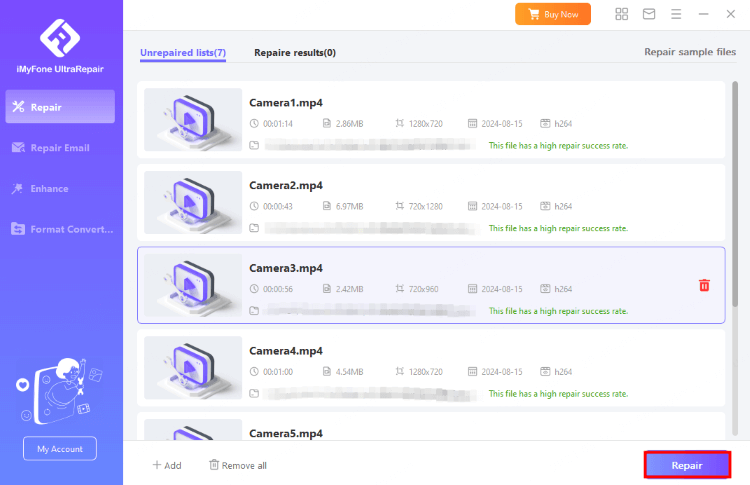
Step 3: Click Yes to preview or save the repaired video file as a new copy.
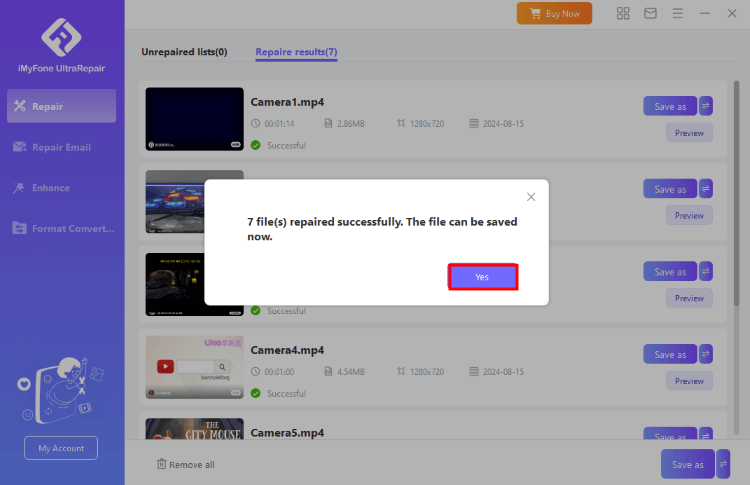
2 Duplicate Video File for Access with VLC
VLC Media Player is essential for any Windows PC. This lightweight and versatile app is perfect for playing all types of videos and can also repair corrupted video files. Let’s see how you can use VLC to repair those damaged files.
Step 1: Copy the corrupted video file and rename it, changing the extension from .mp4 to .avi..
Step 2: Open VLC Player, go to Tools, and select Preferences.
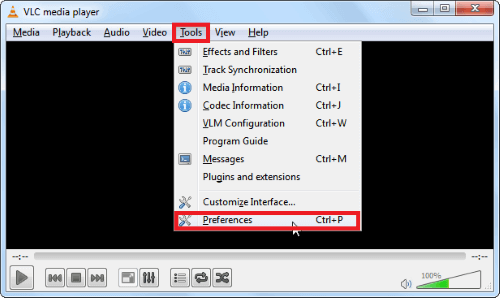
Step 3: In Preferences, go to the Inputs/Codecs tab and choose Always fix for Damaged or incomplete AVI file.
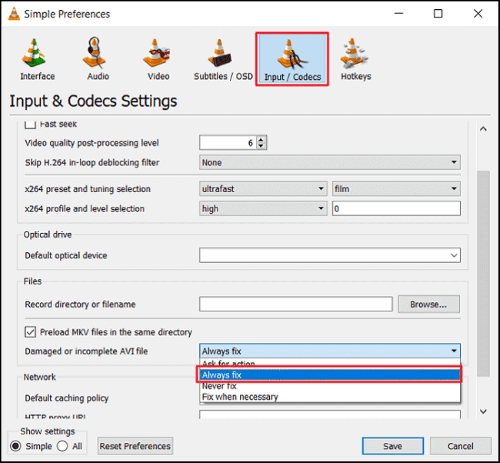
Step 4: Close the app and then try playing the corrupted video file.
3 Repair A Corrupted Video with VLC Media Player
If you have tried the above two methods and it still doesn’t work, that’s okay. In fact, you can still use VLC to try to repair your damaged video files. Below I will show you how to repair corrupted video files.
Step 1: Open VLC and click on the Media tab. Then, select Convert/Save from the menu.
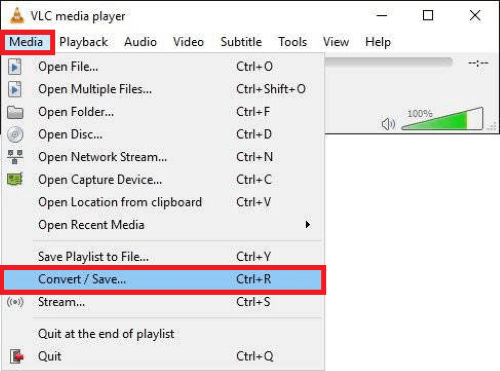
Step 2: In the Conversion window, add the corrupted video and click Convert. This will turn the file into an .AVI format.
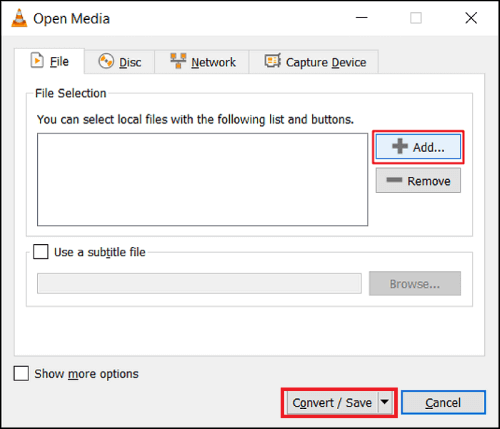
Step 3: A settings window will pop up. Adjust the conversion settings by choosing a codec and the export location for the file, then click Start.
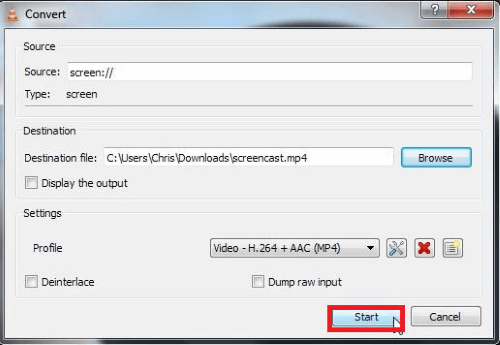
Step 4: After the conversion is done, go to the Tools tab and select Preferences.
Step 5: In Preferences, go to the Inputs/Codecs section, select Always fix under Damaged or incomplete AVI file, and click Save.
Part 3: Tips to Avoid Video File from Corruption
If your video files are fixed, here are some quick tips to prevent future damage and ensure smooth playback:
- Use a stable internet connection when downloading videos.
- Stick to widely supported video formats and codecs.
- Use reliable storage devices like SSDs and keep them in good condition.
- Back up your videos on different devices or in the cloud.
- Install antivirus software to protect against malware.
Maybe you have some other questions. Below I will show you some questions and answers that you may also be concerned about. Please continue reading.
Of course, no matter how careful you are, there's still a chance your videos could get damaged. Download this professional video repair tool to be prepared just in case!
Repair corrupted video files quickly and easily
Part 4: FAQs about Repairing Corrupted MP4 Files
Q1: How can I tell if my video file is corrupt?
Corrupted video files may not play at all, display errors during playback, or show issues like a black screen or missing parts.
Q2: What should I do if a repair tool doesn’t fix my video?
If a repair tool can’t fix the video, the corruption might be too severe. You may need to consult a professional data recovery service.
Q3: Are there limitations to repairing corrupted video files?
Yes, the extent of repair depends on the severity of the corruption and the capabilities of the repair tool. Some damage might be too severe to fully restore.
Q4: Is it possible to repair corrupted video files from a damaged storage device?
Yes, but it can be difficult. First, try to recover the files from the damaged storage device using data recovery tools, then use video repair software to fix any corruption.
Q5: How long does it take to repair a corrupted video file?
The time required depends on the size of the video file and the extent of the corruption. Minor issues may be fixed quickly, while severe damage could take longer to repair.
Winds Up
This guide offers practical tips for repairing corrupted video file issues. Sometimes, simply converting the video to a different format can fix the corruption.
If that doesn’t work, try using video repair tool - UltraRepair, an easy-to-use tool designed specifically for video recovery. It can efficiently repair damaged videos, so why not download it and give it a shot today?




















