How to Repair Corrupted PDF File in 5 Ways? [Video Tutorial]
Category: Repair Files

3 mins read
Do you use PDF files for work? It is a widely used file format for presenting and sharing documents. But while using PDF files, users may receive trouble notifications: your PDF file is corrupted or indecipherable. Then it might ultimately result in a loss of the document.
If you come across this problem but have no idea about the methods to repair corrupted PDF files. Don't worry, in this article, your questions will be answered!
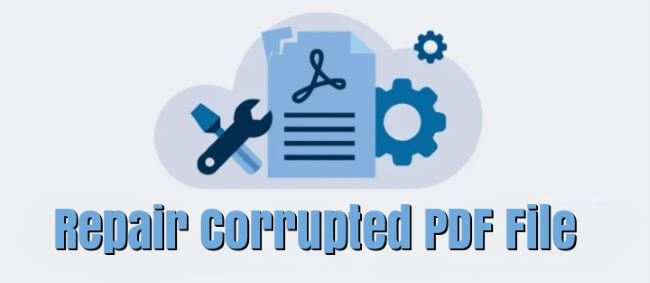
In this article:
- Part 1: The Simplest Way to Repair Corrupted PDF Files

- Part 2: 4 Other Ways to Repair Damaged PDF Files
- 2.1. Fix Damaged PDF File with Adobe Acrobat Reader
- 2.2. Use a Different PDF Reader
- 2.3. Restore a Previous File Version
- 2.4. Convert PDF to Another File Format
- Part 3: Causes and Prevention for Broken PDF Files
- Part 4: FAQs Related to Opening Corrupted PDF File
Repair corrupted PDF files while preserving the original content.
Part 1: The Simplest Way to Repair Corrupted PDF Files
The PDF files means a lot to you with all important infomation, therefore, you should need a safe and simple way to fix your damaged PDF files.
And let me introduce the PDF File Repair Tool - iMyFone UltraRepair, which can restore and repair corrupted PDF files to regain access to the content.
What about the text, headers, footers, graphs, tables, etc included? All of them can be restored without modifying!

Key Features:
- Fix all PDF file issues like PDF not opening, PDF blank, PDF unreadable, PDF not responding, etc.
- PDF files can all be repaired without changing the original content.
- There is no file size and number limit on the files to be repaired.
- Also support to repair Word, Excel, and PowerPoint in 3 simple steps of all kinds of circumstances!
- Support to use on both Windows and Mac systems.
Watch the video on how to repair corrupted PDF files:
Step 1: Download and launch iMyFone UltraRepair to choose the Repair tab, then hit the Add files and start repairing button to choose the PDF files that are corrupted for repairing.
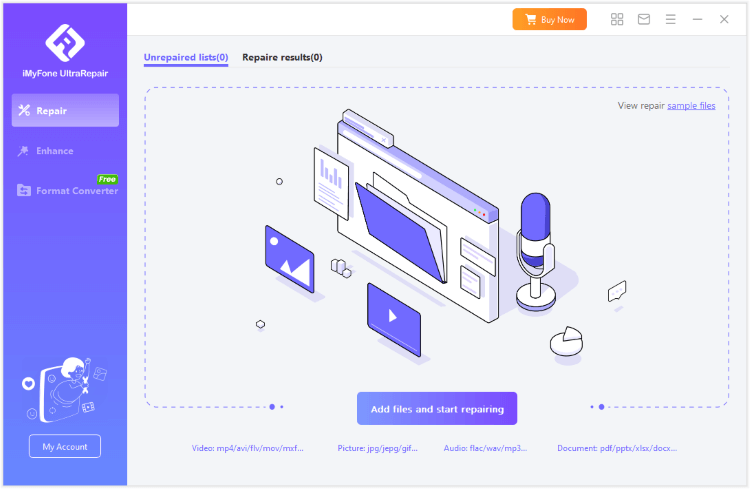
Step 2: After uploading your corrupted PDF files, click Repair to begin.
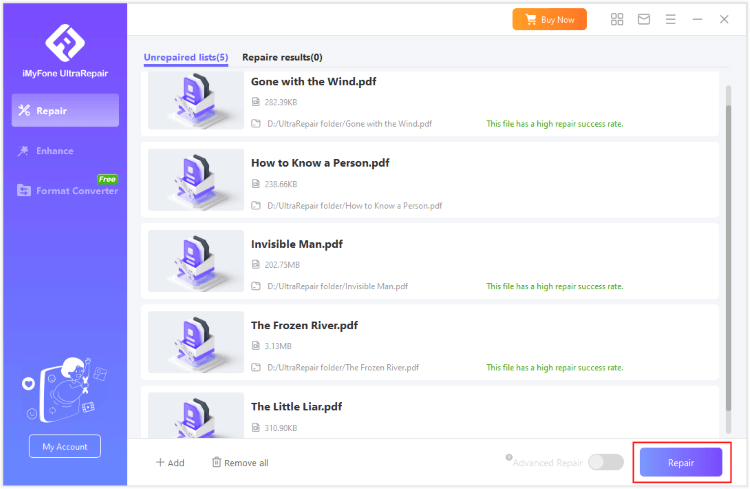
Step 3. When the damaged files are repaired successfully, you can click to preview or save them directly. After that, you can open damaged PDF file on PC successfully.
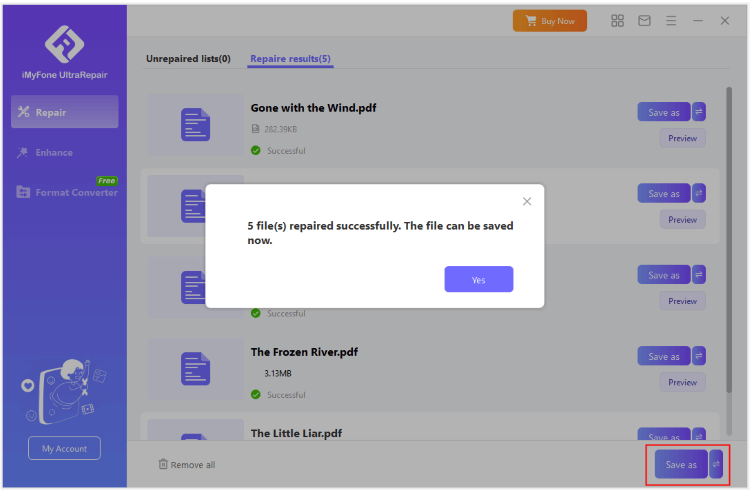
Limited Time 10% off Coupon Code for UltraRepair: YTR5E7
Part 2: 4 Other Ways to Repair Damaged PDF Files
The one-stop solution in the first part should be able to repair your corrupted PDF file. And this part, you will learn 4 other common methods that canbe applied as well.
01 Fix Damaged PDF File with Adobe Acrobat Reader
Adobe Acrobat Reader is the most prominent and well-known program for interacting with PDF files. But what if the program has a vulnerability that leads the document to get corrupted? You can retrieve the PDF files when you repair Adobe Acrobat Reader.
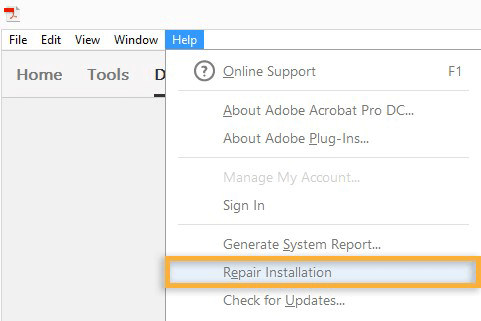
Step 1: Open the software that installed on your PC.
Step 2: Navigate to Help > Check latest Updates. Update the latest version of Adobe Acrobat Reader if there is one available.
Step 3: Go to Help > Repair Configuration. The program will automatically scan its fundamental documents and fix the corrupt PDF file.
02 Use a Different PDF Reader
Another thing you need to confirm is that your PDF file is really damaged, sometimes the situation is that when you replace a reader, your file will be able to open!
If you still can't open the corrupted PDF file with the default Adobe Acrobat Reader, you can try another tool to open it. Tools like Foxit Reader, Javelin PDF Reader, and PDF-XChange Editor are all welcomed alternatives that can help to repair broken PDF file that caused by the problematic reader.
03 Restore a Previous File Version
When the PDF file is damaged and reinstalling Adobe Acrobat Reader hasn't worked, there's another way to repair the corrupted PDF file by resoting to a previous version.
Windows has a constructed method for saving different versions of files in particular instances they are required subsequently. You can repair a previous version of a file while the most current version gets damaged or destroyed.
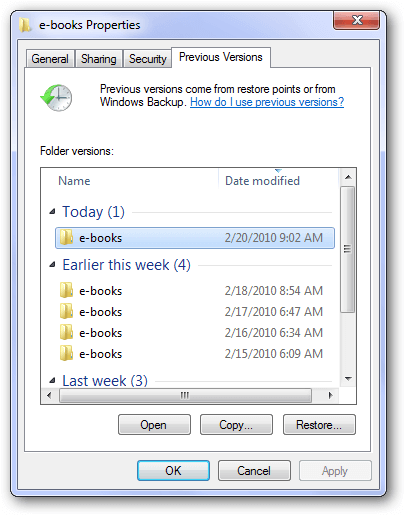
Step 1: Choose Properties from the context menu of your damaged PDF file.
Step 2: Then go to the Settings and choose Previous Versions to find the edition of the PDF file you need.
Step 3: Finally, pick Restore to return the previously installed version of the file.
04 Convert PDF to Another File Format
If you still can't open corrupted PDF file, the last method would be to convert the PDF to another file format such as Word using tool that Adobe Acrobat has.
This may cause certain data loss if not converted weill, but it may retrieve most of the data and thus enabling youto open damage PDF.
Part 3: Causes and Prevention for Broken PDF Files
Don't forget to check out this part since it provides the possible reasons and prevention for corrupted PDF files.
What cause the corruption of PDF files?
How to prevent the PDF files from damage again?
Part 4: FAQs Related to Opening Corrupted PDF File
1 Can a corrupted PDF file be fixed?
Yes. To ensure that all content oncluded can be saved and rescued, you can try tools like iMyFone UltraRepair, the professional file repair tool for all kinds of corrupted files including PDF.
2 Can I save an iPhone screenshot as a PDF?
Click Full Page after tapping the screenshot on the lower-left side. Perform any of the following:
3 How can I tell if a file is corrupted?
There are several signs that may indicate a corrupted file:
4 What to do if PDF is of invalid format?
In this case, you're recommended to convert the PDF file to another file format such as Word. Using the online tool by Adobe Acrobat is supported.
Conclusion
In a nutshell, PDF files can easily get corrupted or damaged due to various reasons. When this happens, specialized tools can be used to help repair corrupted PDF files.
File Repair Tool - iMyFone UltraRepair is a top recommendation for corrupted PDF file repair. Open damaged PDF can be realized by repairing it first!




















