[Fixed] Top 3 Solutions to Repair Corrupt/Broken F4V Videos
Category: Repair Files

5 mins read
When it comes to F4V video files, preventing corruption is crucial to ensure the longevity and quality of your valuable video content. By implementing a few simple preventive measures, you can minimize the risk of encountering corrupt F4V videos. In this guide, we will provide you with 3 best solutions to help you repair corrupt F4V videos and preserve your videos safely.

In this article:
- Part 1. What is a F4V Video Format
- Part 2. Reasons That Why Does Your F4V Get Corrupt
- Part 3. 3 Popular Solutions to Fix Corrupt F4V Videos
- 1. By a Powerful Third-party Tool - iMyFone UltraRepair

- 2. By Installing Codec Pack
- 3. By Converting F4V Videos to Other Format
- Part 4. Tips to Avoid F4V Video Corruption
Now download UltraRepair to repair corrupted, broken or blurry videos, images and Excel/Word/PPT files.
Part 1. What is a F4V Video Format
The F4V video format is a container format developed by Adobe Systems. It is based on the ISO base media file format and is commonly used for streaming video content over the internet. F4V files are similar to FLV (Flash Video) files and are often associated with Adobe Flash Player. They support H.264 video compression and AAC audio compression, offering high-quality playback and efficient file size. F4V files can be played on various media players and are widely used for online video sharing platforms, web streaming, and interactive multimedia applications.
Part 2. Reasons That Why Does Your F4V Get Corrupt
There are several reasons why your F4V video files may become corrupt. Some of the common reasons include:
- File Transfer Errors: If there are interruptions or errors during the file transfer process, such as network issues or incomplete downloads, it can result in corruption of the F4V file.
- Malware or Virus Infections: If your computer or storage device is infected with malware or viruses, it can potentially damage or corrupt your F4V files.
- Incompatibility Issues: Playing or editing F4V files with incompatible media players or software can lead to file corruption. It is important to use reliable and up-to-date applications that support the F4V format.
- File System Corruption: Issues with the file system on your storage device, such as disk errors or improper handling, can corrupt F4V files stored on it.
- Power Failures or System Crashes: Unexpected power failures or system crashes during video recording or playback can cause F4V files to become corrupted.
It's important to note that file corruption is generally not reversible, and you may lose some or all of the data within the corrupted F4V file. Therefore, it is advisable to regularly back up your important video files to prevent data loss in case of corruption.
Part 3. 3 Popular Solutions to Fix Corrupt F4V Videos
Solution 1 By a Powerful Third-party Tool - iMyFone UltraRepair
Are you facing issues with your F4V video files? Don't worry! iMyFone UltraRepair is here to rescue you. With its advanced technology, this software is specifically designed to repair and fix corrupt F4V video files, ensuring their seamless playback.
Repairing corrupt videos can be a daunting task, but with iMyFone UltraRepair, it becomes effortless. The program effectively fixes various issues, including no sound, black screen and more. It meticulously analyzes the damaged file, extracts the data, and repairs the video without altering its original quality.
One of the standout features of iMyFone UltraRepair is its compatibility with a wide range of formats. Alongside F4V, the software supports other popular video formats like MOV, MP4, M2TS, MKV, MTS, 3GP, AVI, FLV, MXF, INSV, and M4V. This means you can repair not only your F4V files but also a diverse range of video formats with a single tool.
How to Repair Broken/Corrupt F4V Videos with iMyFone UltraRepair.
Step 1: Install and launch iMyFone UltraRepair on your computer and select "Repair > Video Repair" to start.
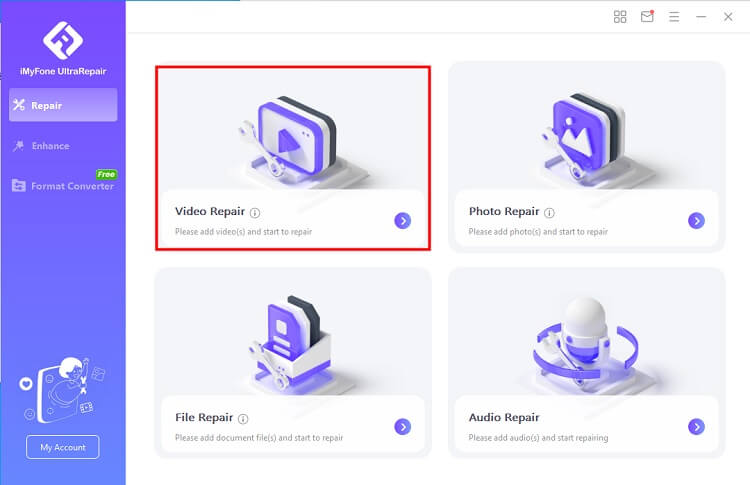
Step 2: Then import the corrupt/broken videos to repair, UltraRepair will start to fix your video instantly.
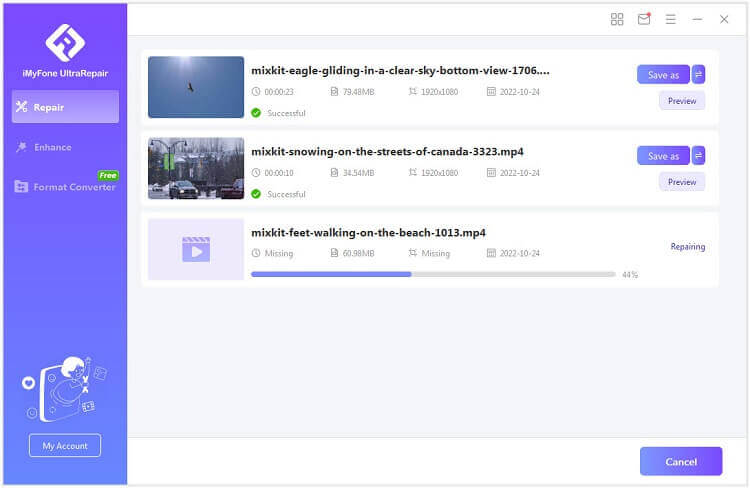
Step 3: Wait a minute, your corrupt or broken videos will be fixed successfully.
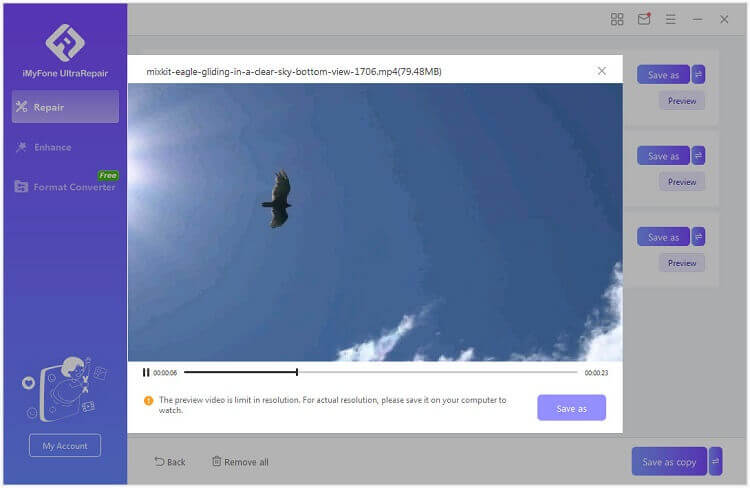
Solution 2 By Installing Codec Pack
When it comes to playing video files, having the right codecs is crucial for smooth playback. Codecs are responsible for encoding and decoding video files, allowing them to be streamed and played on media players. Without the proper codecs, your video files may not play correctly.
One way to address issues with corrupted F4V files is by ensuring you have the necessary codecs. You can download codecs online or update them through media players like Windows Media Player or VLC Media Player, which can automatically update codecs.

However, relying solely on codecs may not be a stable solution for severely corrupted F4V files.
Solution 3 By Converting F4V Videos to Other Format
Improve the following writing with the keywords of Repair Corrupt F4V video. The problem might be in the system or the media player you’re trying to open the file with. There are other programs that will play F4v files. The internet is flooded with free video converters: you can use any of the tools available and convert the corrupt F4V file to another file extension.
There are some websites such as (FileZigZag, Zamzar) to convert the F4V files. This is one of the simplest tricks to fix and repair corrupt F4V files. All you need to do is convert it to another format, open the file and afterward, you can save the video file as well.
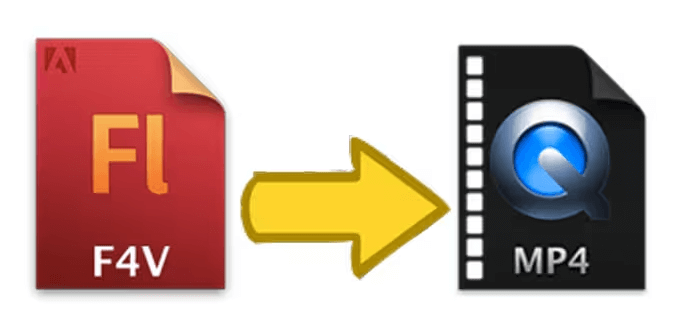
One probable disadvantage of converting F4V video files to another format is that sometimes, you may have to upload the files to the website for converting, and download the file again after the completion of the conversion process to use the new file. This process can take a while. In addition, there may be some loss in the quality of the video.
Part 4. Tips to Avoid F4V Video Corruption
F4V video files are valuable assets that should be protected from corruption. To avoid encountering issues and ensure the longevity of your videos, consider implementing the following preventive measures:
- Use Reliable Storage: Store your F4V videos on reliable and stable storage devices. Opt for reputable brands and avoid low-quality or counterfeit storage media.
- Backup Regularly: Create backup copies of your F4V videos on external hard drives, cloud storage, or other backup solutions. Regularly update your backups to safeguard against data loss..
- Avoid Interruptions: When transferring F4V videos from one device to another, ensure a stable and uninterrupted data transfer process. Sudden interruptions or power outages during file transfers can lead to corruption..
- Keep Software Updated: Keep your media players, codecs, and video editing software up to date. Software updates often include bug fixes and improvements that can enhance the compatibility and stability of video playback.
- Protect Against Malware: Install reputable antivirus software on your devices to safeguard against malware and viruses that could potentially corrupt your F4V videos.
-
Conclusion
Protecting your F4V video files from corruption is essential for uninterrupted playback and long-term preservation. By following the above solutions to fix corrupt F4V videos, like using iMyFone UltraRepair. And remember the preventive tips outlined in this guide, you can significantly reduce the chances of encountering corrupt F4V videos. Remember to keep your software up to date, protect against malware, and monitor storage space to ensure optimal video quality. By taking these preventive measures, you can enjoy your F4V videos without worrying about data.




















