Audio files always get corrupted due to various reasons, such as improper storage or delays, and cannot be played properly.
Suppose it is an important audio file. In this case, you will need to find a way to repair audio file, this article saves you the time of looking for ways to fix audio files on your own and provides you with 5 ways to help you fix corrupted audio files.

In this article:
Part 1. The Reasons for Corrupt Audio Files
Before understanding how to fix corrupted audio files, one needs to have an understanding of the causes of broken audio files, so that preventive measures can be taken against these causes when storing audio files in the future. The following are some of the reasons why audio files get corrupted so often:
- Unexpected shutdowns or improper system termination: Interruptions caused by sudden power failures, etc., while playing back audio may damage the audio file.
- Virus attacks: If you don't have anti-virus software installed on your system, then there are chances that the audio files may get corrupted due to viruses and attacks.
- Improper download or file transfer: Network interruptions while downloading or transferring any audio file may also make them unusable.
- Edited audio files: Sometimes, forcibly editing an audio file changes its properties, which can result in corrupted audio file properties that can't be used on any player.
- A problem in codes and metadata: Accidental changes to code and metadata may also corrupt the audio file, rendering it unplayable.
Part 2. How to Fix Corrupted Audio Files in 5 Ways
If it is an important audio file that can't be deleted, and you need to try to repair it, then the following can serve as a reference for your corrupted audio file repair.
01 Try iMyFone UltraRepair to Repair Audio Files
If you want to experience the fastest audio file repair for all types of audio files, then iMyFone UltraRepair audio file fixer is the best choice. As a highly acclaimed file fixer, no matter if the audio file is buzzing, unresponsive, unsupported audio codec, etc., UltraRepair can fix it in one click.
If you have any other file problems, such as video, photo, or file corruption, you can use it to bring your corrupted files back to life and restore them to their original state without losing quality, making it an invaluable repair program.

Features of Corrupt Audio File Repair Tool:
- Format Support: Supports repairing audio files in all formats, including MP3, WAV, FLAC, M4A, and more.
- One-click Repair: Just click to upload audio files, and you can automatically repair broken audio without extra operations.
- Unlimited Uploads: You can upload multiple audio files for repair at one time, without any limitation of size and quantity.
- Repair Other Files: Supports repairing all other types of files such as videos, image documents, etc.
- System Compatibility: Compatible with Windows and Mac operating systems.
Watch how to fix corrupted audio files including MP3, WAV, and FLAC:
Step 1: Download and launch the software to choose File Repair tab, then add audio files by clicking Add files and start repairing.
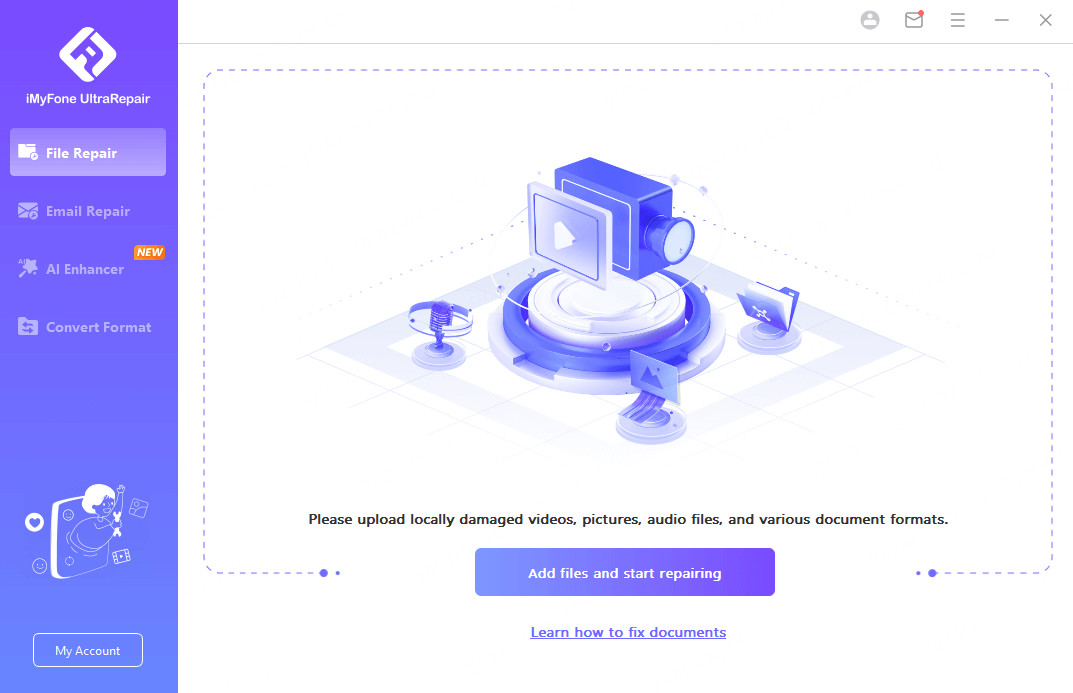
Step 2: Upload all your not-working audio files, then click Repair.
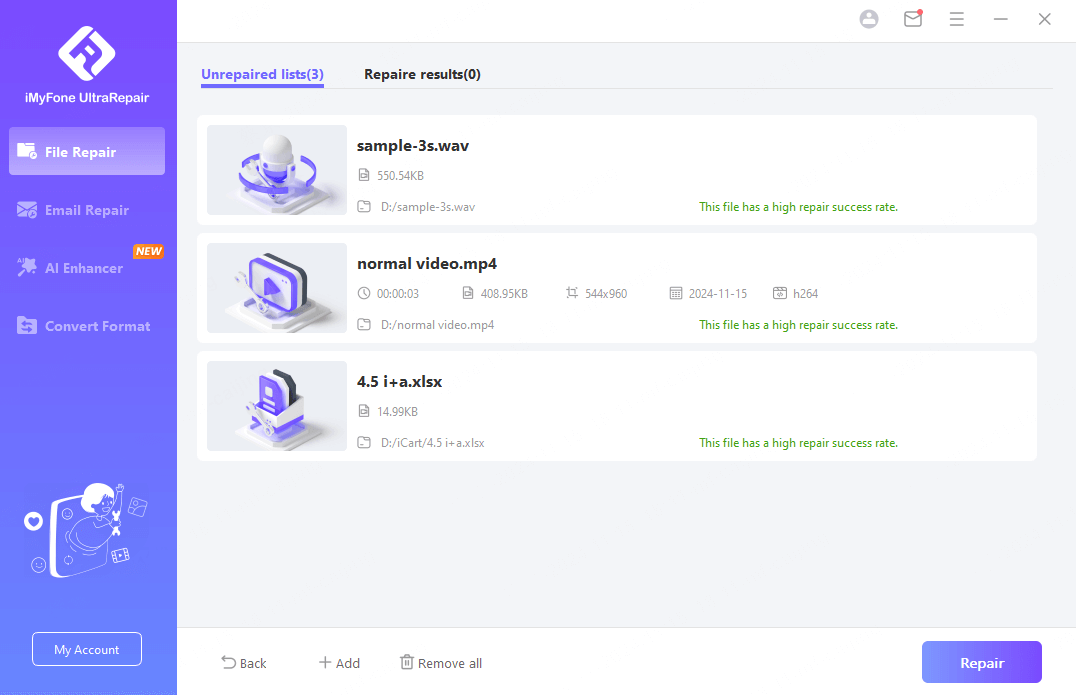
Step 3: Preview or save the repaired audio files as a copy to the place you want.
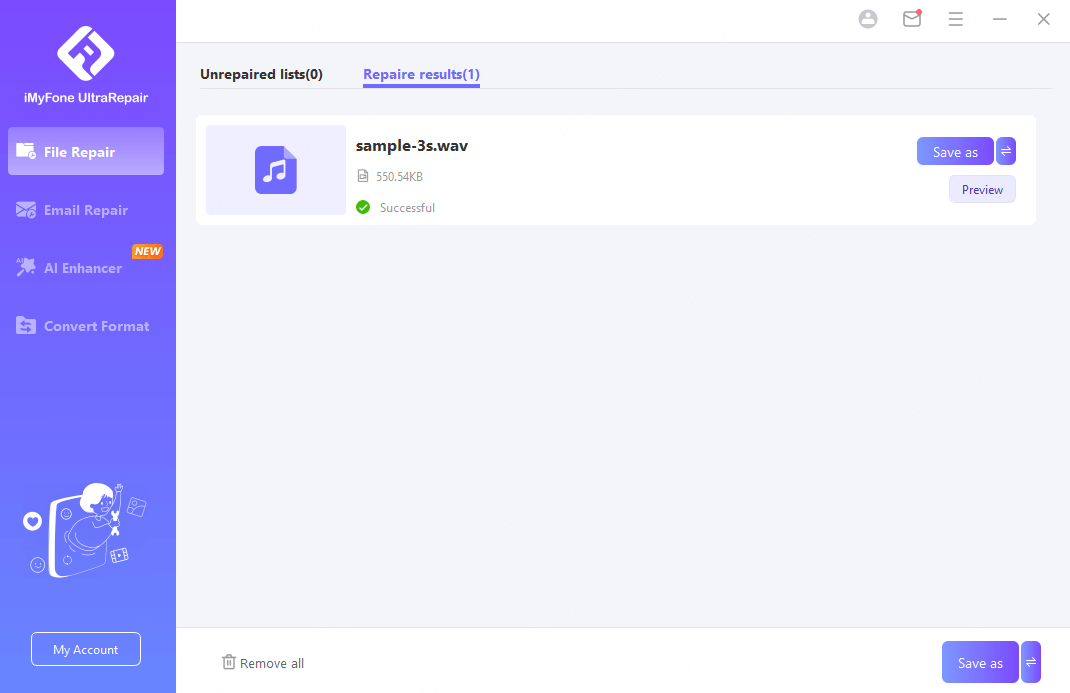
Just upload the files and wait for AI to fix corrupted audio files, you will get a restored audio file as good as new, it is the most time-saving and efficient way, and it is worth it for you to try it.
02 Restoro PC Repair to Fix Audio File
Restoro PC Repair Tool is a special tool that helps you fix common computer and hardware errors, including viruses and malware attacks.
It also repairs and recovers all damages caused to the Windows operating system, and updates unavailable and corrupted files with new ones through an online database, so it can recover corrupted audio files.
Step 1: First of all, download the Restoro PC Repair tool from its official website. You can start with the free trial version at the initial stage.
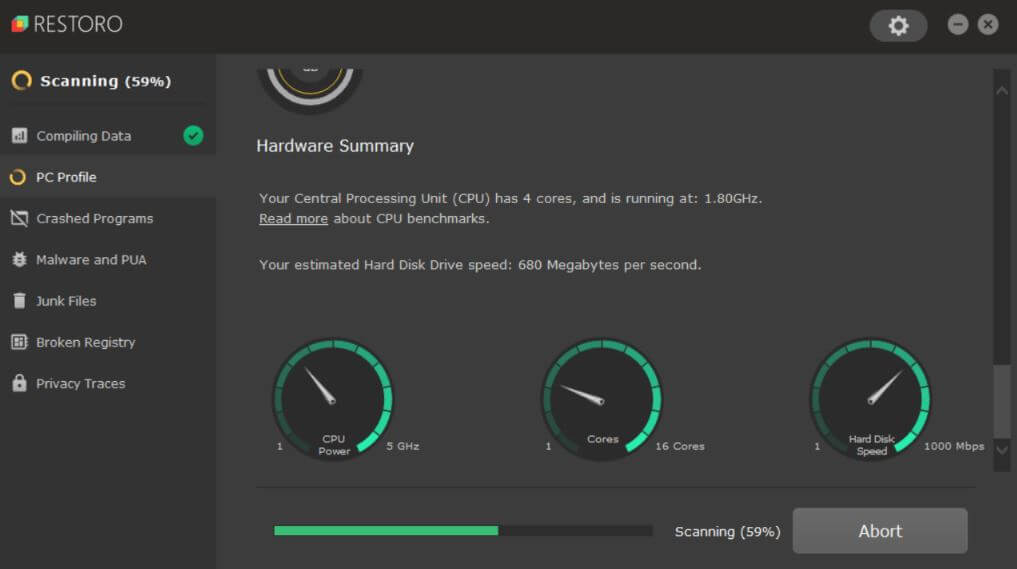
Step 2: On the homepage, click on the Start Scan option to start scanning your system for any issues.
Step 3: After the successful scanning, click on the Repair All option to fix all the detected issues.
03 VLC Media Player for Corrupted Audio File Repair
VLC Media Player supports a wide range of file formats. In addition to playing a variety of media files, it can also help with some minor problems with corrupted audio file repair.
You need to follow the simple steps given below to use the VLC media player, and repair corrupted audio files:
Step 1: First of all, download the VLC media player and launch it on your PC.
Step 2: On the homepage, click on the Media section available on the menu bar.
Step 3: Under this section, click on the Convert/Save option.
Step 4: A new toolbox will open. Here, you need to click on the Add button to upload the audio file that you want to repair.
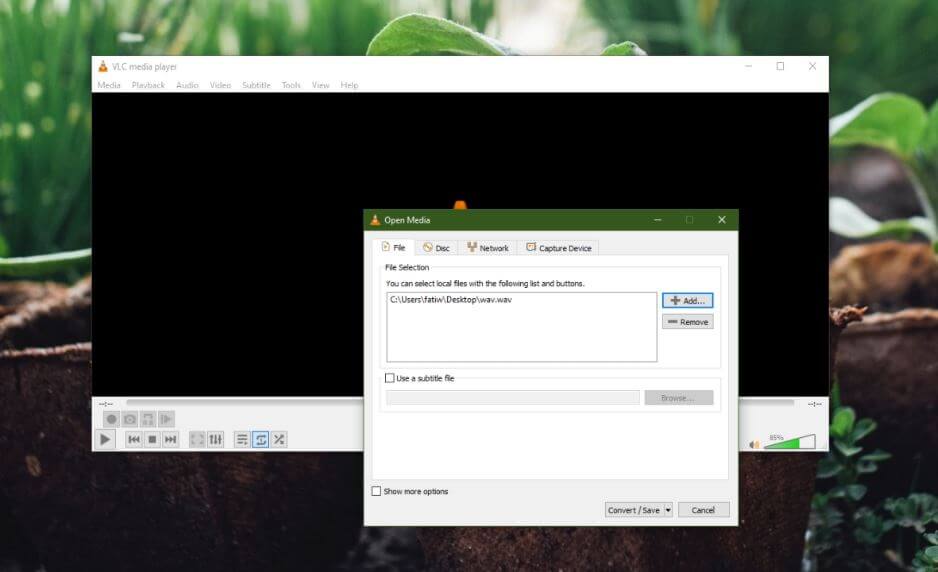
Step 5: After this, click on the Convert/Save option available at the bottom of the screen.
Step 6: Next, click on the Browse button to choose the folder where you want to save your repaired audio file.
Step 7: Here, enter the file name and the extension including WAV, MP3, etc.
Step 8: Finally, click on the Start button and play your newly saved repaired audio file.
04 Audacity to Fix Corrupted Audio Files
If your audio file is corrupted because of a problem with the file metadata, then you can use Audacity to repair corrupted audio file online. It also supports different operating systems including Windows, Linux, macOS, and more.
The following steps will help you use Audacity to fix corrupt audio files:
Step 1: Initially, download Audacity from its official website and launch it on your PC.
Step 2: On the homepage, click on the File menu from the toolbar and select the Open option to open the corrupt file that you want to repair.
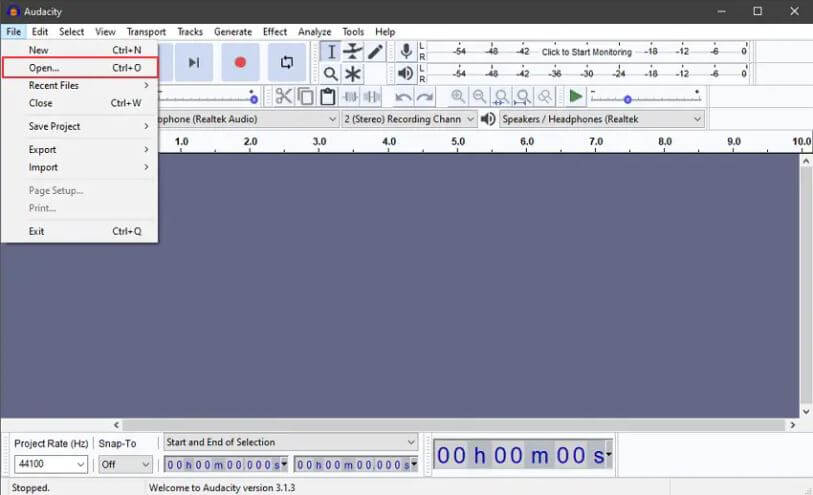
Step 3: After adding the desired audio file, again click on the File menu. This time go to the Export option.
Step 4: Then, select the Export Selected Audio option to export the repaired file.
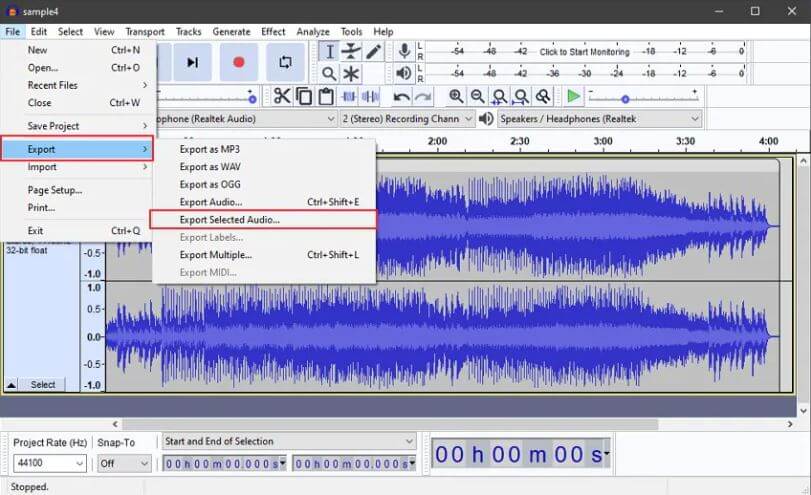
Step 5: Here, you can change the file name and extension as per your preference and click on the Save button to save it to your PC.
Get UltraRepair to repair damaged audio files and recover audio files in 3 minutes.
Fix corrupted audio files support all types of audio files, including video files, photo files, and others.
05 Adobe Audition to Recover Corrupted Audio Files
If looking for answers on how to recover corrupted audio files, Adobe Audition can answer.
As an audio editing software, it helps users repair corrupted audio files, and also allows you to add/remove special effects to audio files, which can help you make unusable audio files playable in seconds.
The following steps will help you to use Adobe Audition to solve how to fix corrupted audio files:
Step 1: First, download and launch Adobe Audition on your system.
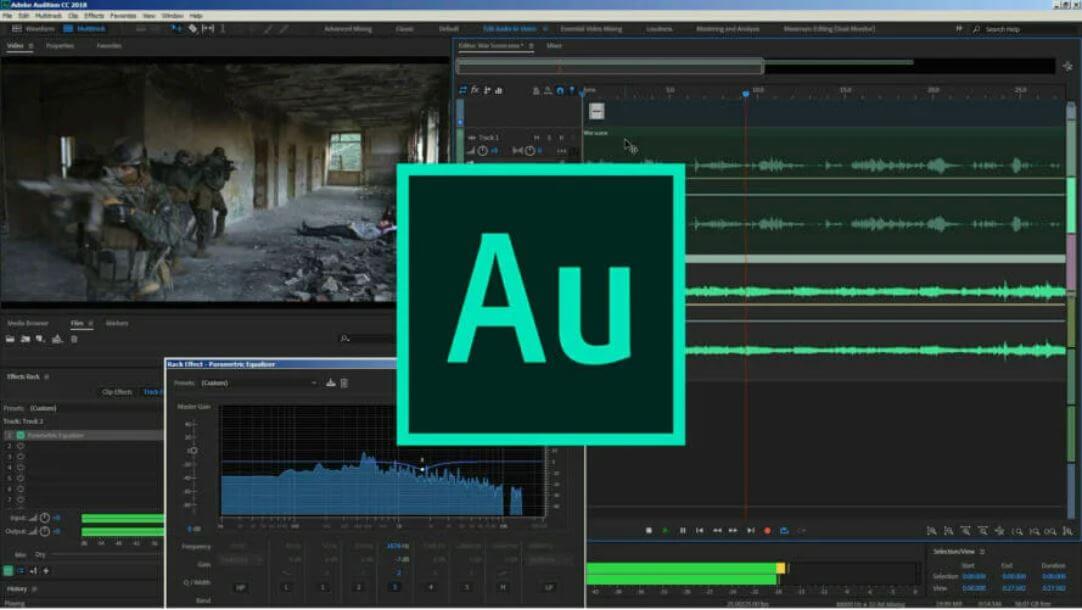
Step 2: Next, open the corrupted file on it.
Step 3: On the homepage, open the Effects menu available on the toolbar.
Step 4:: Under this section, click on the Diagnostics option.
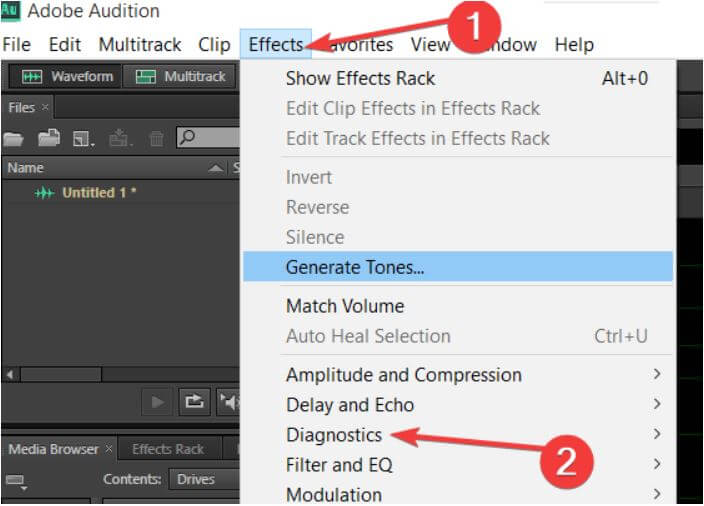
Step 5: This option will automatically detect the problems with the audio file and repair them.
Part 3. FAQs About Fixing Corrupted Audio Files
1 What is an Audio Repair?
Audio files contain various codecs and are compressed to avoid making them bulky. Moreover, media players are also encoded with various settings to make them compatible with different audio formats. Any changes in the settings and codes of audio files and media player can make the audio file unplayable.
Audio repair is the procedure used to restore the original settings and quality of the corrupted audio file. As a result, it makes the corrupt audio file playable again.
2 How to repair corrupted audio file online?
MP3Repair.net is one of the most common and effective tools that is used to repair defective or corrupted MP3 audio files online. The following easy steps will help you to repair corrupted audio files online using MP3Repair.net:
Step 1: Open the official website of MP3Repair.net on your preferred web browser.
Step 2: Next, on the homepage upload the audio file that you want to repair by clicking on the Choose an MP3 file option.
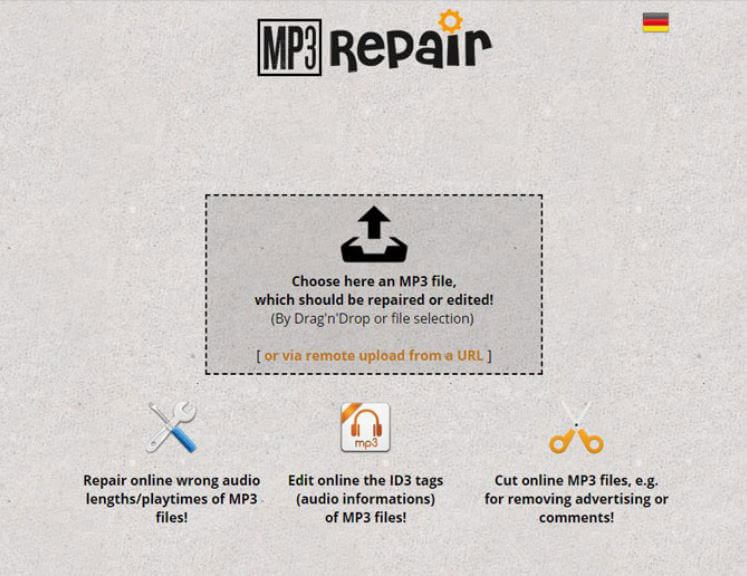
Step 3: Next, click on the Upload MP3 File option to upload the corrupt audio file.
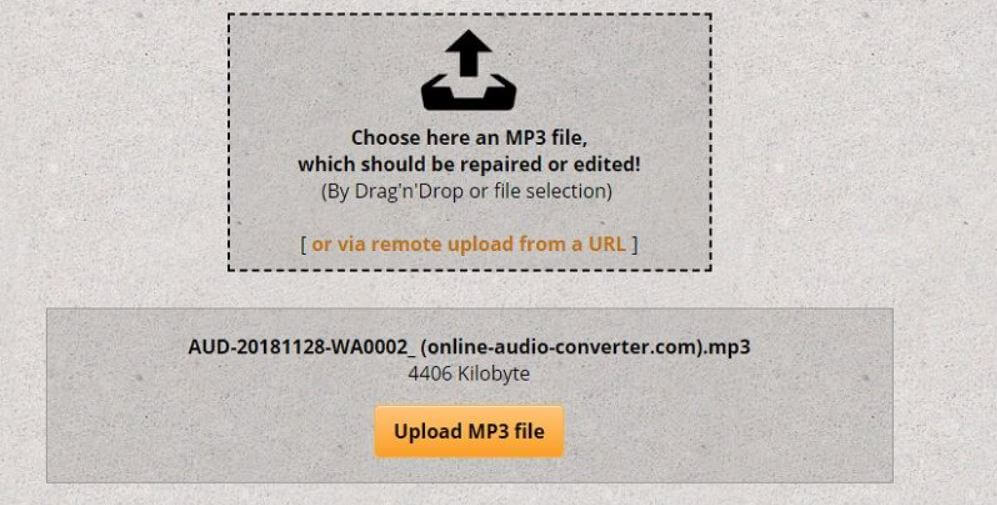
Step 4: After successfully uploading the desired file, click on the Repair Audio Length (Playtime) option out of all the three options available at the bottom of the screen.
Step 5: At last click on the Repair/Edit your MP3 File Now button and wait for it to repair.
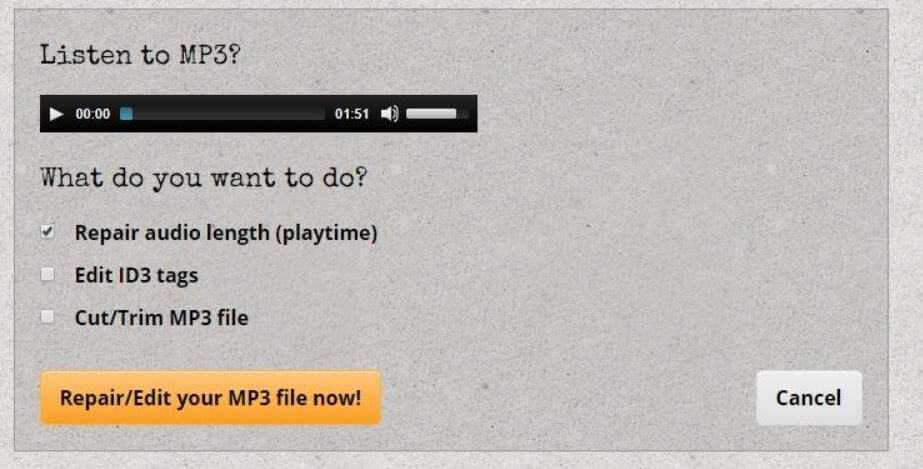
3 How to check if the audio file is corrupted?
The following steps might help you find whether your audio file is corrupt or not:
Step 1: Right-click on the audio file that you want to check and open the Properties option.
Step 2: Next, click on the Details tab available at the top of the properties window.
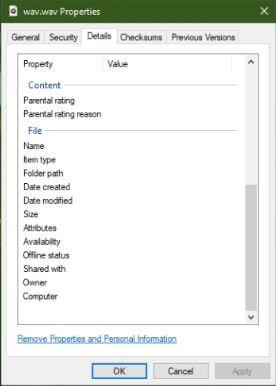
Step 3: Here, you might find various attributes like Origin, Audio, Media, and Description. If you don't find any details under this section then it is obvious that your audio file is corrupt.
3 How to repair a corrupted .wav file?
The following steps will help you repair a corrupted .wav file within a couple of minutes:
Step 1: First of all, check whether the file is corrupt or not.
Step 2: Export the corrupted WAV file into the raw WAV format using audio-editing software.
Step 3: At last, play the newly saved audio file in the VLC player and save it again with a different file extension to make it playable.
Part 4: Tips to Avoid Audio Files Getting Corrupted
Although, you can repair corrupt audio files the time consumption and the procedure might irritate you in the first place. As the famous saying goes, "Prevention is better than cure", you must also follow the tips to prevent your audio files from getting corrupted. The following tips and tricks can help you to avoid getting into this situation:
Tip 1 Create a backup of your audio files:
Always remember to create a backup of your important and work-related audio files to avoid getting into a complex situation. Creating a backup might help you prevent the loss of your media file.
Tip 2 Avoid unexpected shutdowns:
Unexpected shutdown of the system is a major reason for audio files getting corrupted. So, it is necessary to avoid unexpected shutdowns caused due to power failure or network errors.
Tip 3 Use a compatible media player:
Nowadays, multiple online and offline media players are available in the market. However, not all of them are compatible with all the formats of audio files. That’s why you should ensure to use a compatible media player for playing your audio files to avoid any interruption.
Tip 4 Use an anti-virus:
Attack of viruses and malware is also responsible for audio file corruption. Hence, always ensure that you have an anti-virus installed on your PC to protect it from malware attacks.
Tip 5 Using a proper source file:
You should play the required audio from a proper source file. For this, you should ensure that the download and transfer procedure should be correct.
Conclusion
Audio files can get corrupted at any time due to various reasons, but there is no need to panic, knowing the above about the common causes of audio file corruption, and repairing options can help you repair audio files.
Choosing a specialized tool for audio repair like iMyFone UltraRepair can help you solve the problem easily without spending much time. Download the trial now! Recover corrupt audio files in minutes.
-
9 Practical Methods to Fix Excel Not Saving Changes
Why is my Excel not saving changes? You can resolve this issue by trying 9 practical methods introduced in this article.
6 mins read -
7 Ways to Fix Videos Not Playing on iPad
If your videos not playing on iPad, don’t worry! Here are 7 solutions to this problem, after which you can enjoy the videos on iPad soon.
4 mins read -
[7 Ways]: This Video File Cannot Be Played Error Code 102630
Just see the ‘This video file cannot be played error code 102630’ problem again? Check out the 7 solutions here to fix error code: 102630 for good.
5 mins read -
12 Ways to Fix Videos Not Playing on iPhone 15/15 Pro/15 Pro Max
Are you videos not playing on iPhone 15 series after upgrading to iOS 17? This article will guide you on how to solve this videos on iPhone not playing problem.
7 mins read -
This Video File Cannot Be Played Error Code 233011 - 9 Fixes
If you suffer from the error code 233011 when trying to play the video, here’re some of the proven methods that can help to fix this problem!
4 mins read -
5 Quick Solutions to Fix Video Format Not Supported Error
This article will guide you with tips on how to fix video format not supported error that happens all the time.
4 mins read



















Was this page helpful?
Thanks for your rating
Rated successfully!
You have already rated this article, please do not repeat scoring!