4 Best Methods to Repair Corrupt 3GP Video Files
Category: Repair Files

5 mins read
3GP video files are a popular format for mobile devices, offering a balance between quality and file size, making them perfect for on-the-go viewing. However, like any other digital file, 3GP videos are susceptible to corruption, which can render them unplayable and lead to a frustrating experience. Understanding the causes of corruption and implementing preventive measures can help maintain the integrity of your 3GP files. This article delves into various methods to repair corrupt 3GP files and offers valuable tips to prevent future corruption.

In this article:
- Part 1. What is a 3GP Video File
- Part 2. Reasons that 3GP Get Corrupt
- Part 3. 4 Best Methods to Repair Corrupt/Broken 3GP Videos
- Method 1. Use iMyFone UltraRepair Video Repair

- Method 2. Convert Your 3GP Videos to Other Formats
- Method 3. Use VLC Media Player
- Method 4. Download the Right Codec
- Part 4. How to Prevent 3GP from Getting Corrupt
Now download UltraRepair to repair corrupted, broken or blurry videos, images and Excel/Word/PPT files.
Part 1. What is a 3GP Video File
A 3GP video file is a multimedia container format primarily used for mobile devices. It was developed by the 3rd Generation Partnership Project (3GPP), an organization responsible for developing protocols and standards for 3G mobile networks. The 3GP file format is designed to be lightweight and efficient, making it suitable for low-bandwidth and limited storage capacity devices, such as mobile phones.
3GP video files typically have the file extension ".3gp" or ".3g2" and are compatible with most mobile devices and some multimedia players. The format supports both video and audio streams, and can also include text subtitles and still images. 3GP files use video codecs like H.263 or MPEG-4 Part 2 for video compression and audio codecs such as AMR-NB or AAC-LC for audio compression.
While the 3GP format was popular in the early days of mobile devices, it has been largely replaced by more advanced video formats like MP4, which offer better video quality and compression efficiency. However, 3GP files are still used in some situations, especially for older or low-end mobile devices.

Part 2. Reasons that 3GP Get Corrupt
3GP video files can get corrupted for various reasons, which may lead to playback issues, loss of data, or complete inaccessibility of the file. Some common reasons for 3GP file corruption include:
- Improper file transfer: Interrupted or incomplete transfer of a 3GP video file between devices or storage mediums can lead to corruption. This can happen due to sudden power loss, removal of the storage device during transfer, or a problem with the data cable or connection.
- Virus or malware infection: Malicious software, such as viruses or malware, can corrupt or damage 3GP video files stored on an infected device. Regularly updating your device's antivirus software and avoiding suspicious websites and downloads can help prevent such infections.
- Faulty media player or codec: If your media player or the codec used for decoding the 3GP video file is outdated, incompatible, or faulty, it can cause corruption or playback issues. Keeping your media player and codecs up to date can help avoid such problems.
- Improper file conversion: Converting a 3GP video file to another format using unreliable or incompatible software can lead to corruption. Always use trusted and compatible software for file conversion to avoid such issues.
- Interruption during recording: If a 3GP video recording is interrupted due to power loss, low battery, or device malfunction, the resulting file can be incomplete or corrupted.
Part 3. 4 Best Methods to Repair Corrupt/Broken 3GP Videos
Method 1. Use iMyFone UltraRepair Video Repair
Say goodbye to complicated tools and embrace the simplicity of iMyFone UltraRepair! This all-in-one solution effortlessly fixes corrupt 3GP files, whether they're suffering from a damaged header, problematic video frames, no sound issues, or errors in video or slider movement. Its user-friendly interface makes it a breeze to repair your precious 3GP videos, even if you're not a tech whiz. Don't let corruption ruin your memories - let iMyFone UltraRepair work its magic!
How to Repair Broken 3GP Videos with UltraRepair
Step 1: After launching iMyFone UltraRepair on your computer and clickt "Repair > Video Repair".
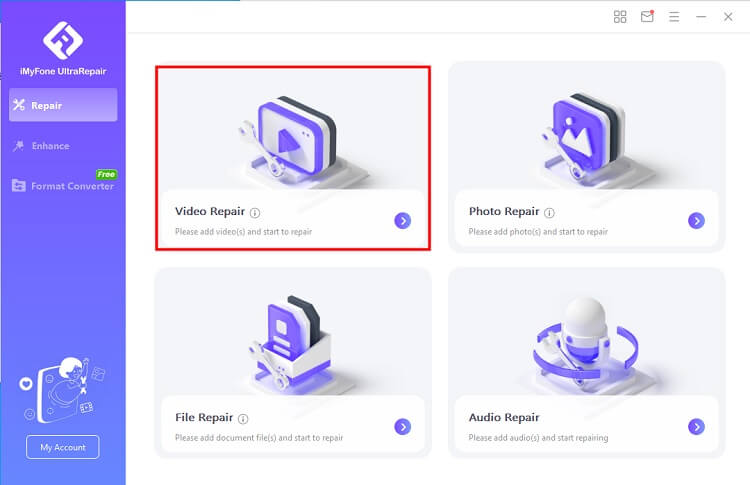
Step 2: Next upload the corrupt video files to fix, UltraRepair will soon start to repair your video.
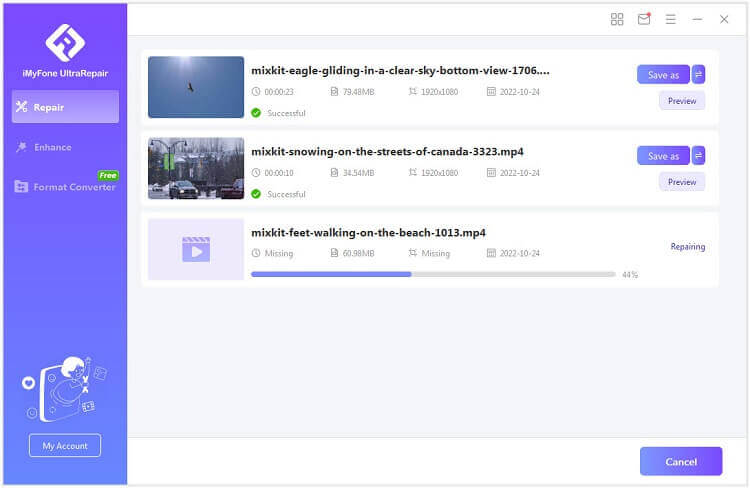
Step 3: After a while, your corrupt or broken video will be repaired successfully. Click "Save as" on your computer.
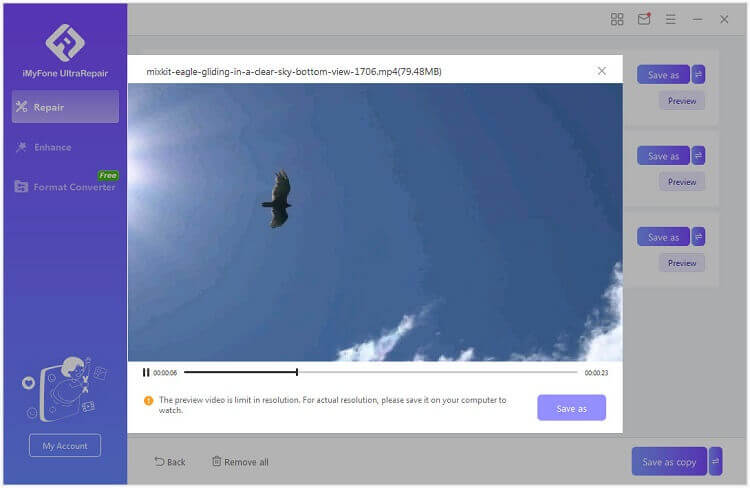
Method 2. Convert Your 3GP Videos to Other Formats
Converting a corrupted 3GP file into another format can often be the key to getting it back on track. This method is especially helpful if your device struggles with specific 3GP formats. There are lots of video converts in markets to use for free, like UltraRepair and other online tools. You can use the program to convert 3GP video to any other formats in 3 steps without charge.
Simply download UltraRepair and choose “Video Converter”, the import the orginal video and choose the output formats. Wait a minute, 3GP file can be successfully converted.
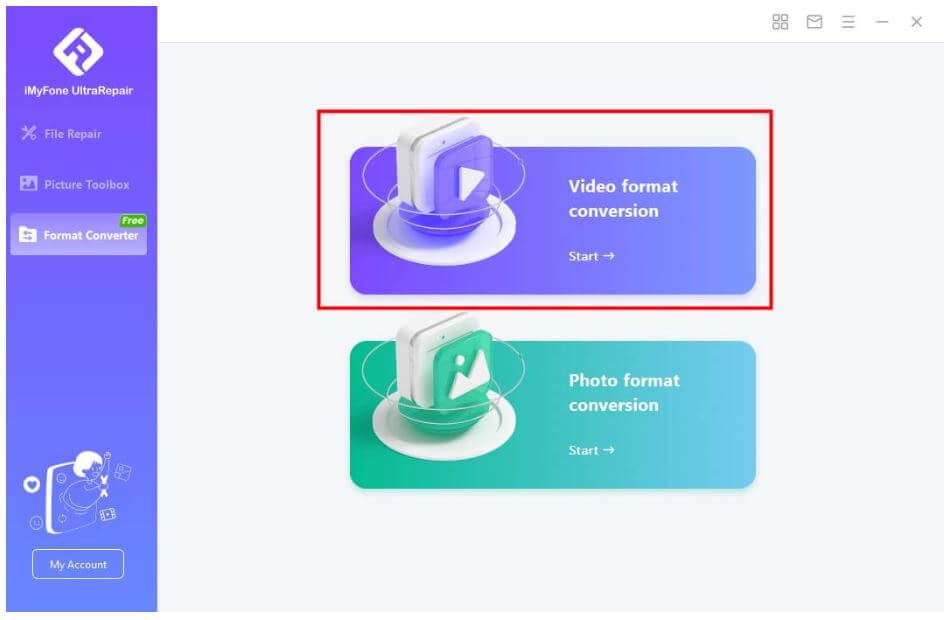
Method 3. Use VLC Media Player
VLC Media Player is also a solution for playing any file format your heart desires! This versatile media player has come a long way from its humble beginnings, now boasting an impressive array of features. VLC makes playing audio and video files in nearly any format a breeze. With support for almost all media formats, you're in good hands with VLC.
But wait, there's more! VLC Media Player can even help you recover your 3GP video file by converting it to another format. Just follow these simple steps:
Step 2: Launch VLC and click the "Media" tab, followed by "Convert/Save".
https://images.imyfone.com/en/assets/article/repair-file/convert-save-vlc.pngStep 2: Locate the "Add" option, which lets you include videos that require transcoding.
https://images.imyfone.com/en/assets/article/repair-file/vlc-add.pngStep 3: In the Convert box, enter the desired file name and location.
Step 4: Click "Convert/Save" to open a new window where you can select the input codec from the Profile list.
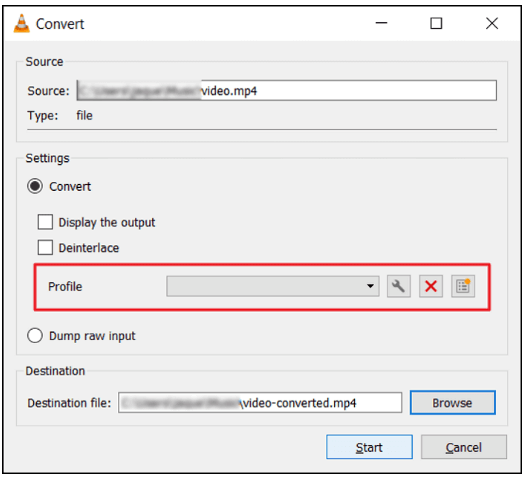
Step 5: Once you've chosen your profile method, hit "Start" and let VLC Media Player work its magic!
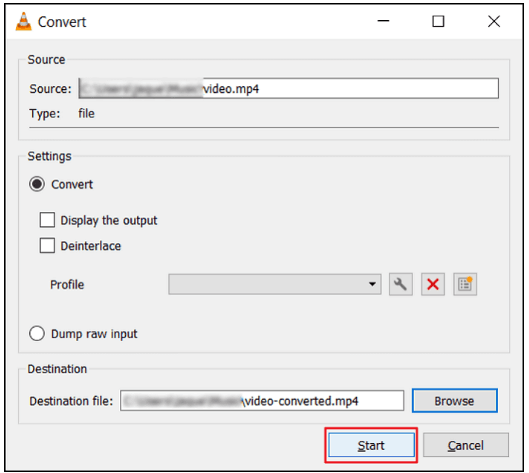
Method 4. Download the Right Codec
Did you know that issues with video playback aren't always due to corrupted 3GP files? Sometimes, it's just a matter of missing the right codec. A codec helps WMP transform data from a video file into a format your computer can process.
If you've ever tried to play a video in Windows Media Player (WMP) only to find it won't budge, you might be facing a codec conundrum. But don't worry! Follow these easy steps to install a new codec and get WMP back on track.
Step 1: Launch Windows Media Player and click on the Tools button in the toolbar.
Step 2: Next, click "Options" to access the settings.
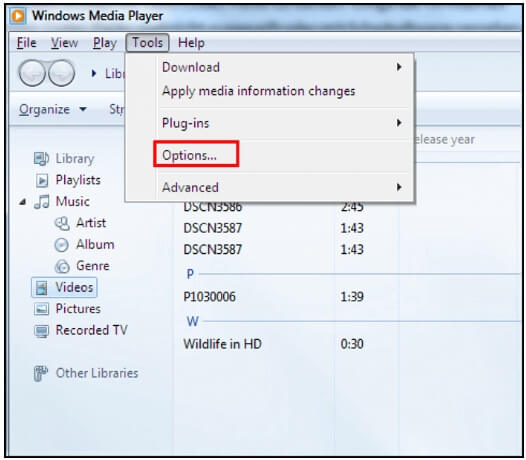
Step 3: Navigate to the Player tab and select "Once a day" under Automatic updates.. Wrap it up by clicking "OK".
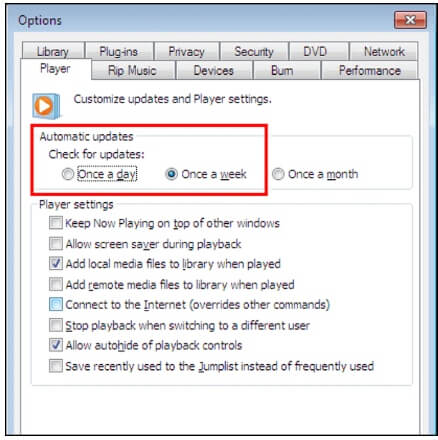
Part 4. How to Prevent 3GP from Getting Corrupt
Preventing 3GP files from getting corrupt is essential for a seamless viewing experience. Follow these tips to keep your 3GP files in top shape:
- 1. Safely transfer files: When transferring 3GP files between devices or from the internet, make sure to use a reliable connection to prevent incomplete downloads or data corruption.
- 2. Proper storage: Store your 3GP files in a secure location on your device or an external drive. Avoid saving files on faulty storage devices or in locations prone to damage, such as areas with high temperatures or humidity.
- 3. Update software: Keep your video player, operating system, and other related software up-to-date to ensure compatibility with 3GP files and reduce the chances of corruption.
- 4. Avoid abrupt shutdowns: Ensure your device is not abruptly shut down or disconnected during file transfers or video playback. This can lead to incomplete writes and corrupt files.
- 5. Back up files: Regularly back up your important 3GP files to another storage device or cloud service to have a secure copy in case of corruption.
Conclusion
Corrupt 3GP files can be a nuisance, but with the right tools and techniques, it's possible to repair them and restore their functionality. In addition, by following the preventive measures outlined in this article, you can minimize the chances of future corruption and ensure a smooth video playback experience. Remember to keep your software up-to-date, use reliable tools, like iMyFone UltraRepair, and maintain proper storage practices to safeguard your 3GP files from corruption. With these tips in mind, you can enjoy your favorite videos without interruption and keep your 3GP files in pristine condition.




















