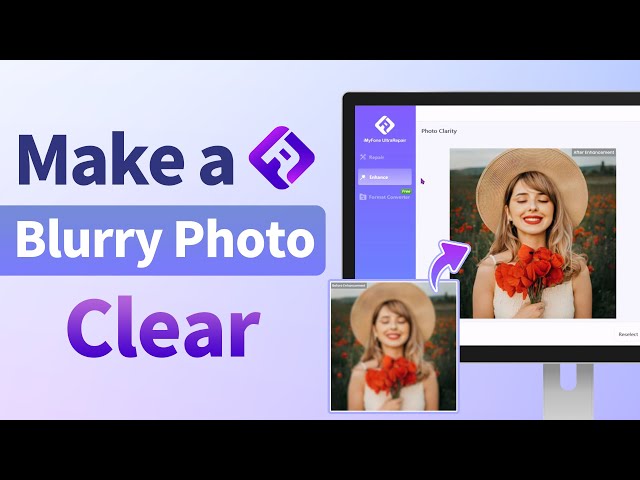[Must Read] How to Remove Mosaic from Photos Easily
Category: Repair Files

5 mins read
How to remove mosaic censorship from photos?
Just as the the title says, I trying to figure out how to remove mosaic censorship from photos. Anyone know how to do it or know any swoftware that can do it? - from Reddit
Have you ever taken a great photo, only to have it ruined by unwanted mosaic effects? Whether it's due to privacy concerns or just an aesthetic choice, removing mosaic from photos can be a daunting task.
But don’t worry! In this guide, we'll explore different easy methods to remove mosaic from photos and help you restore your images to their original beauty.
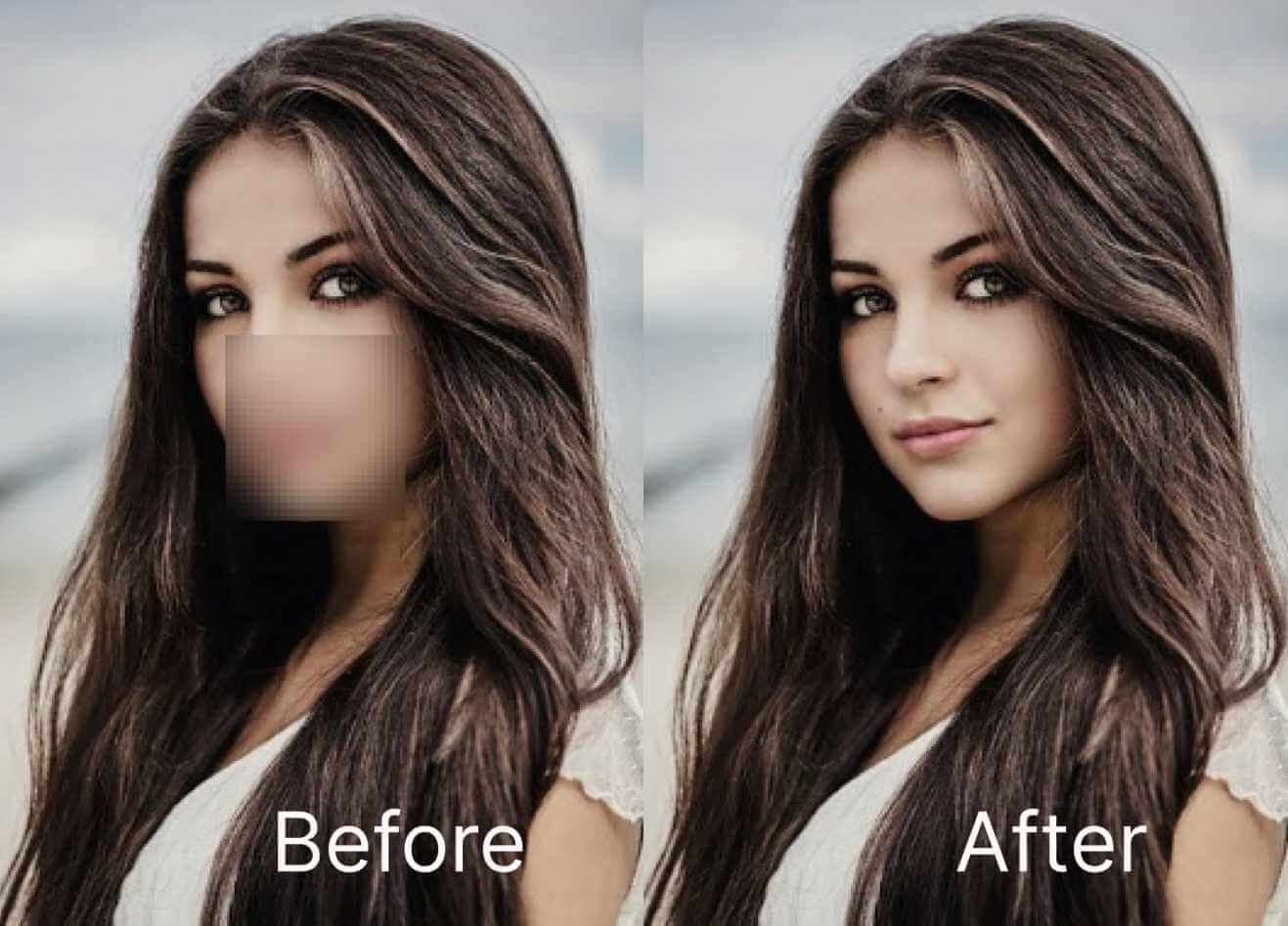
In this article:
Get UltraRepair to enhance photo quality, remove blurriness, add natural color...
Part 1: What is Mosaic in a Photo?
Mosaic in a photo is a technique used to conceal a portion of an image by pixelating it. It's often used to protect the identity or privacy of people or objects in an image, such as faces, license plates, or sensitive information. The mosaic effect works by reducing the level of detail and clarity in the pixelated area, making it difficult to discern specific features.
However, the mosaic effect can also detract from the overall aesthetic of an image, and in some cases, you may want to remove it to restore the original look and feel of the photo.

Part 2: 2 Popular Software to Remove Mosaic from a Picture
If you have a photo with an unwanted mosaic effect, there are several mosaic removal apps you can use to remove it. Here are 2 popular options:
01 Adobe Photoshop
Adobe Photoshop is a popular photo editing software that offers advanced features for removing mosaic from photos. With its selection and masking tools, Photoshop allows you to precisely remove the mosaic effect and restore the original details of the image.
▼Here are the steps to remove mosaic or censored parts from the picture:
Step 1: Download and install Adobe Photoshop, then open it and import or drag your picture into it.
Step 2: Select the mosaic area with tools on the left pane. Click on Filter on the main menu on top and choose Noise > Despeckle, and repeat it about 3-10 times (adjust according to different situations).
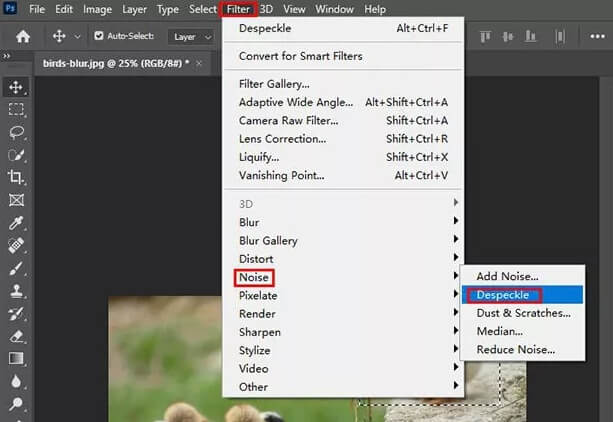
Step 3: Click Filter > Noise > Reduce Noise, adjust the parameters and preview the blur section. Use these settings as a reference point.
Step 4: Click Filter > Sharpen > Smart Sharpen, increase Amount, and decrease Radius.
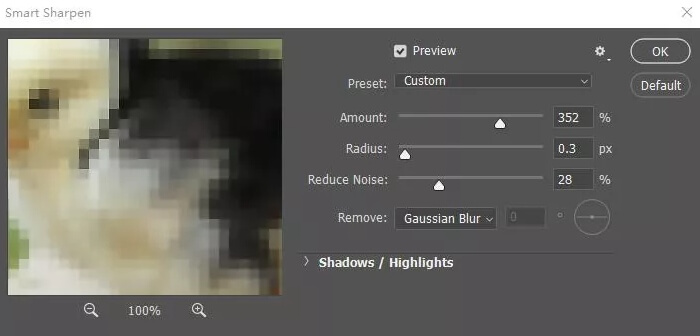
Step 5: Click on the Clone Stamp Tool on the left tool pane, adjust the hardness and size of the pen. Press Alt and pick up the color on the picture, then release Alt to click on the mosaic blur area to erase it.
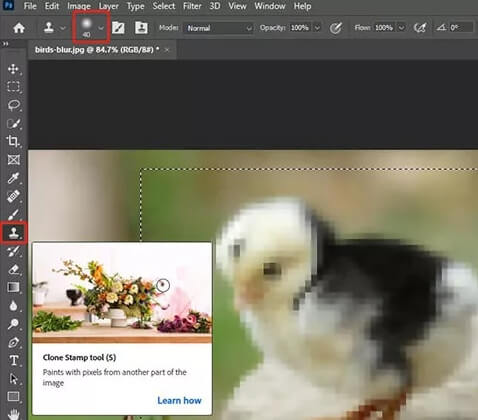
Step 6: Click on File > Save or Save to. Choose your desired format and destination.
- Adobe Photoshop is widely used and has many tutorials and plugins available.
- It is able to recognize multiple video or picture formats.
- It offers a free operating interface with many shortcut keys.
- Adobe Photoshop is not user-friendly and requires professional skills.
- Removing mosaic with Adobe Photoshop can be time-consuming and requires patience to operate and adjust.
02 Inpaint
Inpaint is a user-friendly app that can quickly and easily remove the mosaic effect from photos. Simply select the area with the mosaic effect and let Inpaint do the rest. It's available for both Windows and Mac computers.
▼Follow the steps below to erase mosaic effect from Inpaint:
Step 1: Open Inpaint and click on the Open button on the toolbar. Select the censored image you want to restore and open it in the program. The photo will appear in the main window.
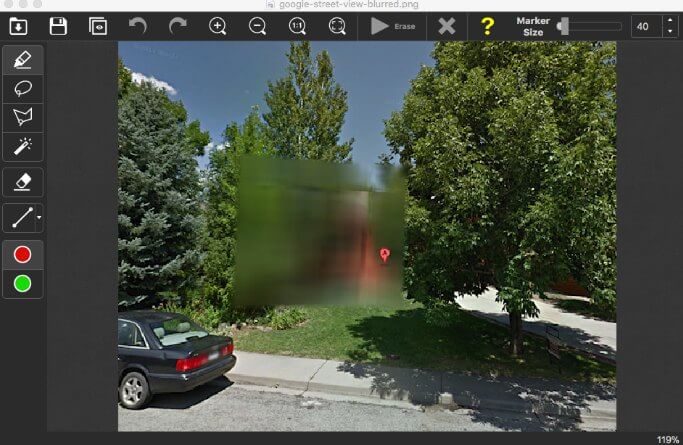
Step 2: To retouch the censored area and hide it from the picture, select the Pencil tool or the Magic Wand tool and mark the censored or pixilated box.
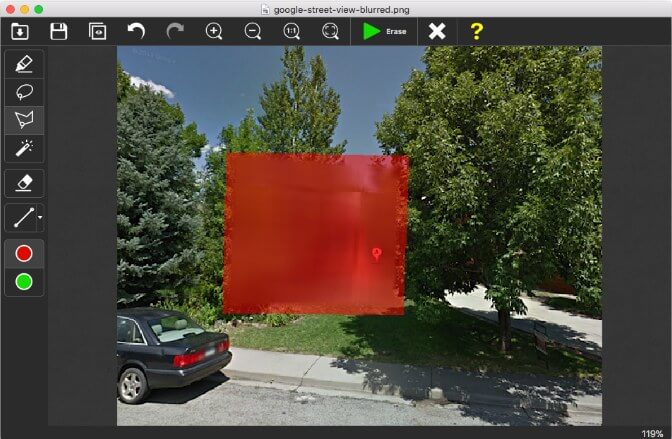
Step 3: Inpaint will recover information from the surrounding pixels and make the whole image look like it is not censored.
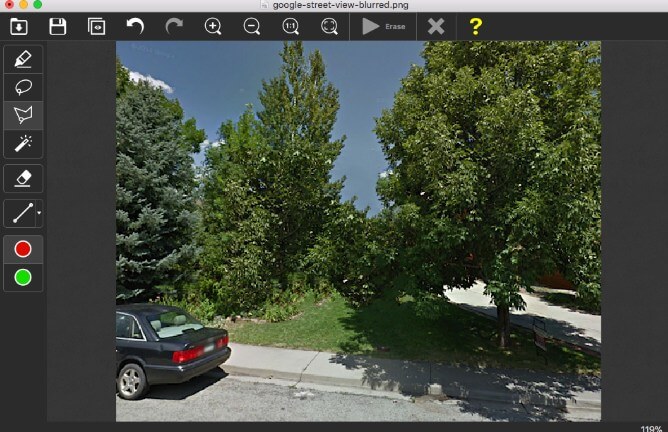
- Inpaint offers an easy-to-use interface that requires minimal user skills.
- It can quickly and easily remove mosaic from photos.
- The program is affordable and offers a free trial version.
- Inpaint may not be as effective as other methods in removing larger areas of mosaic.
- The program may not work well with highly complex images.
- Inpaint may not always produce the most natural-looking results.
Part 3: How to Erase Mosaic/Censored Parts from Photos Online
Mosaic or censoring can be frustrating when it obstructs important parts of an image. Fortunately, there are online tools available that can help erase these unwanted parts from photos quickly and easily. Photopea is one of the online tool which can be used to remove mosaic.
▼There are detail steps about how to remove mosaic by Photopea:
Step 1: Go to the Photopea website and upload the photo that contains the censored or mosaic area.
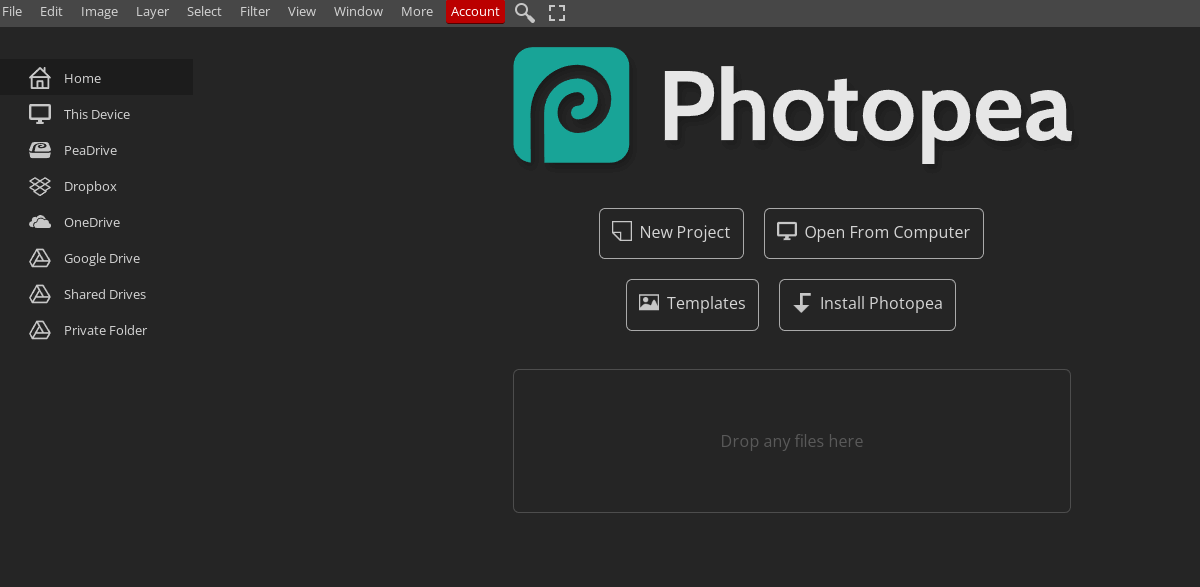
Step 2: Select the area of the photo that needs to be removed using the selection tool on the left-hand side of the screen.
Step 3: Once the area is selected, click on the Edit menu at the top of the screen, then click on Fill. A dialog box will appear, choose Content-Aware and click OK. Photopea will automatically fill the selected area with content similar to the surrounding pixels.
Step 4: After the process is complete, save the photo to your device by clicking File > Save As.
- Photopea offers a wide range of editing tools for images.
- It supports multiple image formats.
- It is easy to use and offers a similar interface to Adobe Photoshop.
- Photopea may not always produce the best results, especially with complex images or large areas of mosaic.
- Uploading images to an online tool may raise concerns about privacy and security.
- Photopea requires an internet connection, so it may not be accessible in areas with limited connectivity.
Bonus: How to Remove Blurriness from Pictures or Images?
Besides the mosaic on the pictures, there are still other photo-related problems, such as blurry, pixelated, grainy, red-eyed, over-exposed..., which requires to be fixed without damaging the original quality.
As a photo enhancer tool, iMyFone UltraRepair is capable of enhancing photos to improve the quality and resolution, which won't do any damage to the data.

Key Features:
- Make pictures clear in 1 click to improve quality.
- Improve blurry images of diverse formats, such as JPEG, JPG, PNG, CR3, CR2, TIFF, CRW, RAW…
- Provide comparison before saving the enhanced picture.
- Fix blurry pictures stored on cameras, mobile phone, SD cards, hard drives...
- Compatible with both Windows and Mac systems.
Watch the video on how to make blurry/pixelated photos clear:
Part 5: Common Questions about Removing Mosaic from Photos or Images
Q1 Is it legal to remove mosaic from photos or images?
The legality of removing mosaic from photos or images may vary depending on the context and jurisdiction. In some cases, it may be considered a violation of privacy or copyright laws.
Q2 Can I remove mosaic from videos using the same tools?
Yes, some tools or software that are used for removing mosaic from photos can also be used for videos. However, the process may be more complex and time-consuming for videos.
Q3 Are there any free tools available to remove mosaic from photos?
Yes, there are some free tools available to remove mosaic from photos or images, such as GIMP and some online tools. However, the features and quality may be limited compared to paid software.
Q4 Can removing mosaic from photos or images affect the quality of the picture?
Yes, removing mosaic from photos or images can affect the quality of the picture, especially if the mosaic covers a significant portion of the image. It may result in loss of detail or resolution. If you want to increase image quality, you can choose to improve image without losing any quality.
Q5 Will removing mosaic from a photo or image always result in a perfect restoration?
No, removing mosaic from a photo or image may not always result in a perfect restoration, especially if the mosaic covers a significant portion of the image. It may result in loss of detail or resolution.
Conclusion
Removing mosaic from photos or images can be done using various methods, including using Adobe Photoshop, Inpaint, and online tools. Each method has its own pros and cons, depending on factors such as cost, user-friendliness, and the extent of the mosaic to be removed. It's essential to select the appropriate method depending on the situation and level of skill.
Also, backing up photos and images is crucial to avoid loss of important data. Overall, removing mosaic from photos or images is a simple process that can significantly enhance the quality of the visuals.
And as said, if you do need to enhance the blurry photos, try the AI image enhancer as mntioned should work!