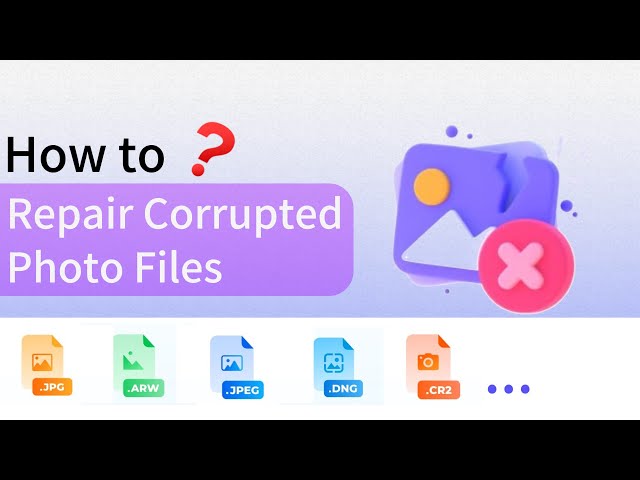Best 4 Photo Repair Software for PC/Mac
Category: Repair Files

4 mins read
If you're dealing with damaged or corrupted photos on your PC or Mac, finding the right software to fix them can be a game-changer. This article highlights the best 4 photo repair software options available for both PC and Mac users.
Whether you're looking to restore old memories or fix recent mishaps, these tools offer user-friendly solutions to get your images back to their best quality.
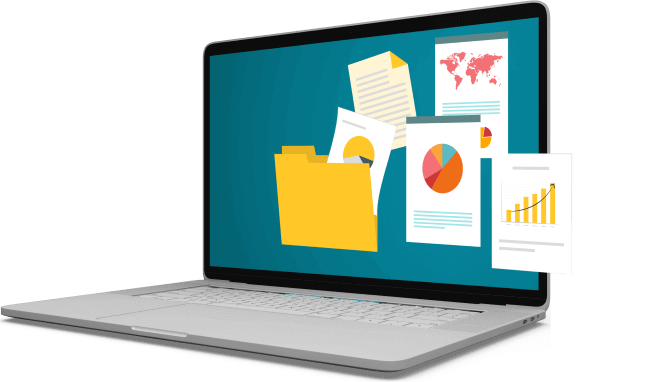
In this article:
Can You Repair Damaged Photos?
Yes, you can fix damaged electronic photos! If your photo is blurry, faded, or has spots, it can be made to look better.
There are ways to improve the picture so it looks clear and bright again. Even if the photo looks old or broken, it can be fixed on a computer. This way, your special memories can look new again.
So today I will recommend you 4 photo repair tools to repair your pictures. The first one is a professional photo repair software suitable for PC and Mac. Let’s take a look at it below!

The Best Photo Repair Software for PC and Mac
When talking about top photo repair software, UltraRepair often comes to mind. It's one of the most popular and trusted tools for fixing damaged photos, whether they were taken on a phone, camera, or downloaded from the internet. UltraRepair can easily repair photos in bulk using smart technology.
This software works with formats like JPG and more, and it can also fix red-eye in portrait photos. It has a preview feature, so you can see the changes before saving. Plus, it supports the latest versions of Windows 11 and macOS 10.15.

Powerful function of best photo repair tool:
- Batch Repair: Up to 30 pictures can be repaired at once!
- Preview Option: lets you see the image after the repair is done.
- Works with many image formats: like JPG, JPEG, PNG, BMP, GIF, and more.
- AI image enhancement features: include image defogging, clarifying, enlarging, and coloring black-and-white photos, along with other useful tools.
- Can handle multiple corrupted files simultaneously.
- Very short processing time.
- Compatible with all major image formats, including JPEG, PNG, and TIFF.
- Supports use on both PC and Mac.
- Not supported for online use
In short, this is a very cost-effective software with powerful repair capabilities and special features. Download this software now and experience it!
How to repair image files with photo repair software:
Step 1: Download and open the software. Click on File Repair, then click Add files and start repairing, and begin the repair process. Choose the photo you want to fix and start the repair.
“You can try to repair multiple photo files at once, just keep clicking Add to continue uploading.”
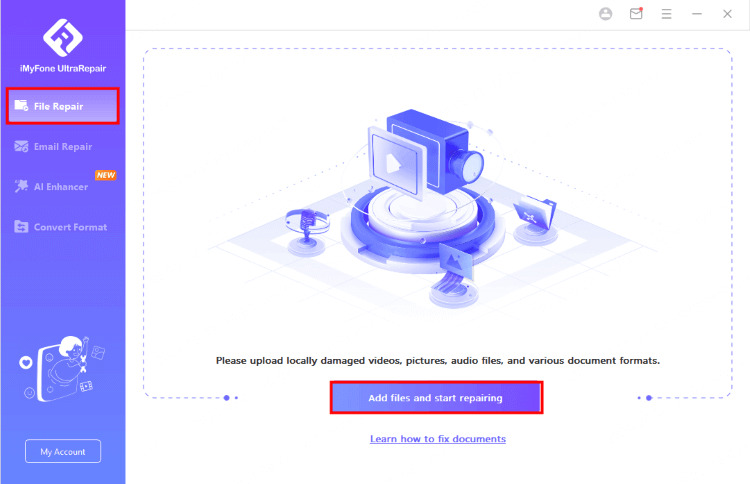
Step 2: After adding the file, you'll see details like its name, size, length, and resolution. Click Repair to start fixing the photo.
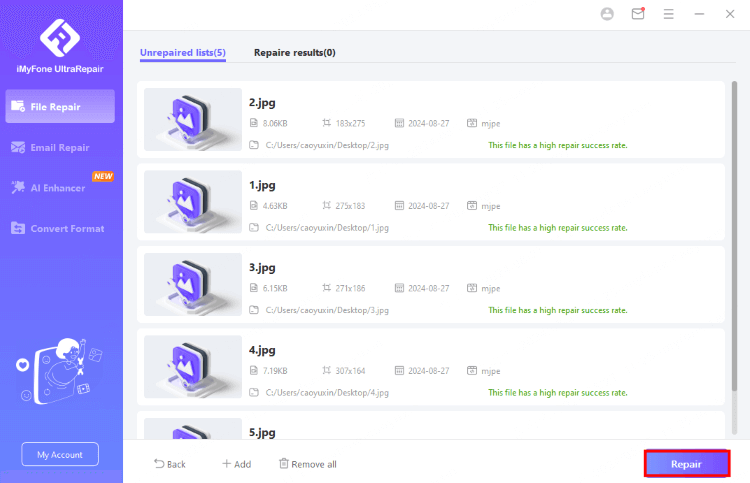
Step 3: A pop-up will confirm that the photo has been repaired successfully. Click Yes to save the specific photo, or choose Save As in the lower right corner to save all repaired files.
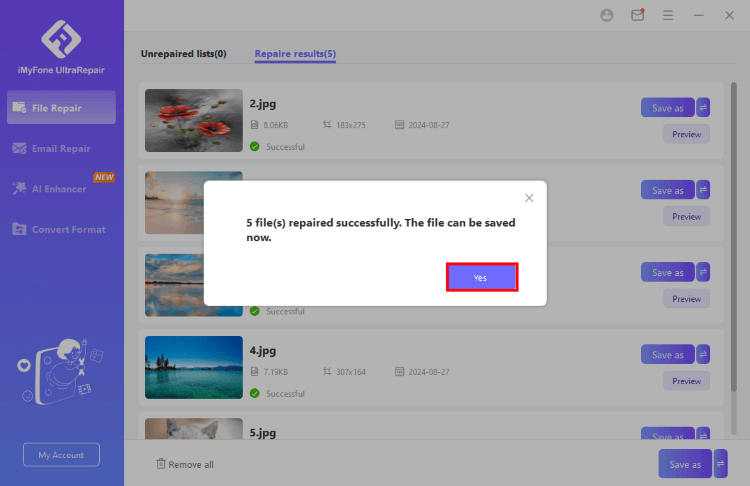
As you can see, repairing your photo file takes just three easy steps. Why not give it a try and download the software now?
Other 3 Top Photo Repair Software
In addition to UltraRepair, there are some other good photo repair software that are also suitable for you. Even if some of them are not compatible for PC or Mac, you can choose according to your needs:
01 File Repair [Windows Only]
File Repair provides many tools to recover and restore damaged files caused by viruses, application failures, system crashes, and network errors. It lets you fix corrupted photo files in common formats from your computer, SD card, iPhone, or Android phone.
As one of the top photo repair tools for PC, File Repair works by scanning damaged files and extracting as much data as possible to create a new, usable file.
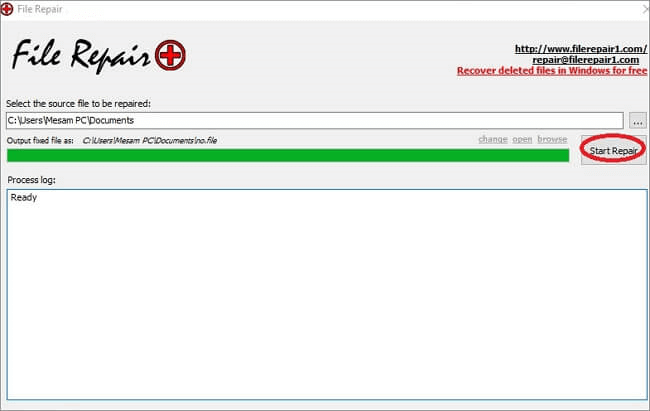
- Excellent for repairing pictures, PDFs, office documents, emails, databases, and media files.
- Supports various image formats, including JPEG, GIF, TIFF, BMP, PNG, and RAW.
- Compatible with Windows 10, 8, 7, and other versions.
- Only available for Windows operating systems.
- The success rate for photo repairs is relatively low.
02 Picture Doctor [Windows Only]
Picture Doctor is a top damaged photo repair software, especially effective at fixing corrupted and truncated JPEG photos.
In addition to JPEG files, Picture Doctor also allows you to repair PSD files on Windows computers.
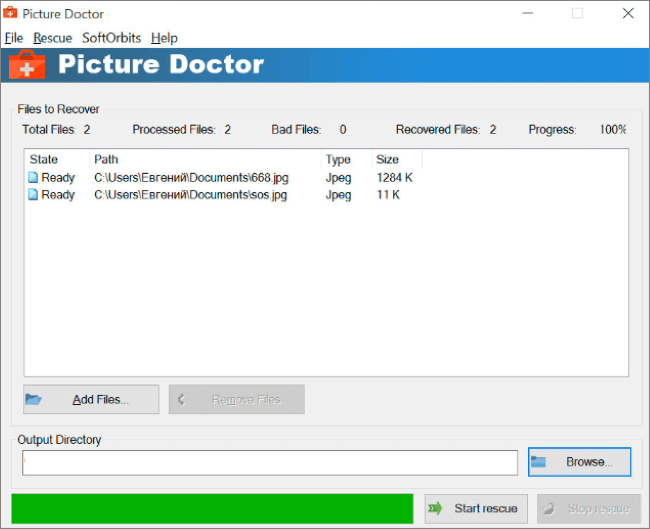
- Simple to use; photo repair takes just three steps.
- Can fix multiple photos at once.
- Not available for Mac.
- Saves repaired images in BMP format.
- The free demo adds a watermark to repaired images.
3 Mac Photos Library Repair Tool [Mac Only]
Mac includes a built-in photo repair software for when your Photos library won’t open or photos aren’t behaving correctly. To use it, hold down the Option and Command keys while opening Photos on your Mac, then click "Repair" to begin the repair proces.
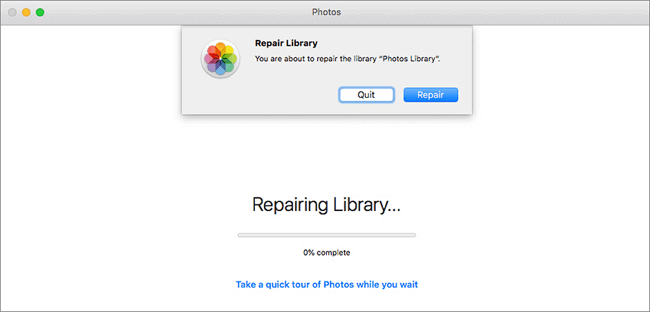
- Built-in photo repair tool on Mac; no extra installation or purchase needed.
- Free and easy to use, with no special skills required.
- Checks and fixes any issues in the library’s database.
- The repair process can take some time, depending on the size of your library.
How to Prevent Photo from Corruption
In addition to using corrupt photo repair software to repair your damaged photos, it is equally important to prevent image damage.
To prevent your photos from getting corrupted, it's important to take a few simple steps. Here's how you can keep your images safe:
- Use Reliable Storage: Save your photos on trusted storage devices, like high-quality SD cards or external hard drives. Avoid using damaged or cheap storage.
- Backup Regularly: Regularly back up your photos to multiple locations, such as cloud storage and external drives. This way, you’ll have copies in case something goes wrong.
- Eject Properly: Always eject your storage devices safely from your computer to avoid data corruption. Don't just unplug them.
- Update Software: Keep your photo editing and storage software up to date. Updates often include fixes for bugs that could cause corruption.
- Avoid Interruptions: When transferring or saving photos, make sure the process isn't interrupted. Power failures or accidental unplugging can cause corruption.
By following these tips, you can reduce the risk of losing or damaging your precious photos.
End
Photos are precious, and losing them is frustrating. Use top photo repair software like iMyFone UltraRepair to easily fix damaged photos, videos, and documents on Windows or Mac.
To protect your photos from corruption, regularly back up your data. If you prefer not to do this manually, use scheduled backup software to automate the process and keep your files safe.