A Full Review of Onesafe Video Repair to Fix Broken Videos
Category: Repair Files

5 mins read
There are several reasons that can lead to corrupted video files like virus attacks, crash issues, using unsafe software over the files, and others. Repair of these corrupted and damaged files can be done using a file repairing tool like Onesafe Video repair. So, if you too are facing issues with your broken videos, this article will be a good read to know in detail about Onesafe video repair review and also its best alternative.
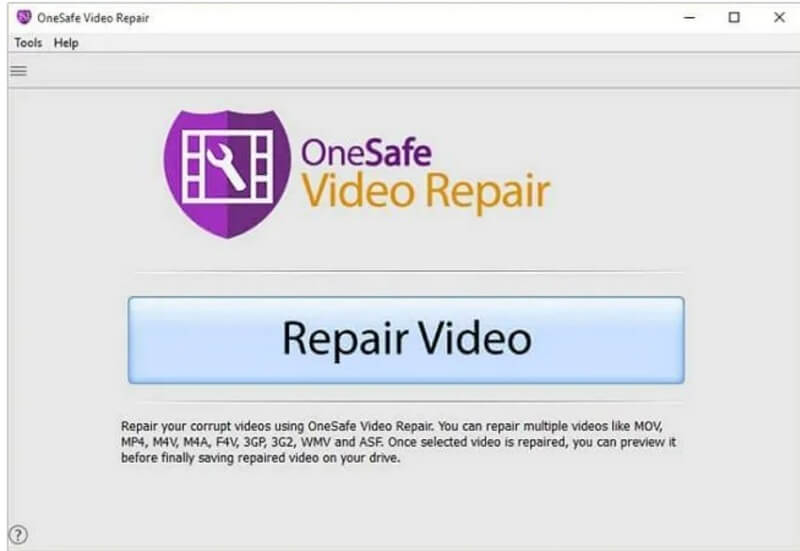
In this article:
- Part 1. A Truth Review of Onesafe Video Repair
- 1. What is Onesafe Video Repair?
- 2. Key Features of Onesafe Video Repair
- 3. How to Use Onesafe Video Repair to Repair Videos
- 4. Reviews of Onesafe Video Repair
- 5. Pros and Cons of Onesafe Video Repair
- Part 2. The Best Onesafe Video Repair Alternative to Fix Damaged Videos

Free download UltraRepair to repair broken, unplayable and blurry videos, photos & files.
Part 1. A Truth Review of Onesafe Video Repair
Let’s get started by first knowing all about the Onesafe Video Repair tool.
1 What is Onesafe Video Repair?
Onesafe Video repair is a Windows-based file repairing tool that can repair video files that are broken and corrupted due to format changes, virus issues, system shutdown, read and write errors, and other reasons. The software features a user-friendly interface and is capable of handling videos in an array of formats.
There is a free trial version of the software but the features and functions are limited with it. To use all the functions of the tool, you need to subscribe to the paid premium version.
2 Key Features of Onesafe Video Repair
3 How to Use Onesafe Video Repair to Repair Videos
Onesafe Video repair is a simple tool with a user-friendly interface. To use the program, you simply need to install it on your Windows system and then add the desired video files that need to be repaired. Multiple files in different formats can be added at a time. After the files are added, the tool automatically starts repairing them in a batch and when the process is complete, you can even preview the files before saving them to your local system.
4 Reviews of Onesafe Video Repair
Onesafe Video repair comes with mixed reviews of the people. First-time users with little or no technical know-how find the software easy and quick to use. Available only on the Windows system is an issue with Mac users and also the professional users do not find the software of much use owing to its lack of advanced features.
5 Pros and Cons of Onesafe Video Repair
- Simple to use video repair tool.
- Support to a wide range of video formats.
- Batch processing in different file formats is supported.
- Automatic repair of the files.
- Allow to preview the processed files.
- No support for Mac and other platforms besides Windows.
- Lack of advanced features.
- The previews are available only partially.
Part 2. The Best Onesafe Video Repair Alternative to Fix Damaged Videos
Onesafe Video Repair as discussed above is a decent video repair tool but lacks advanced features. So, if you are looking for an alternative program that can handle all types of videos related issues in a user-friendly manner, iMyFone UltraRepair is the best alternative. The software can be quickly downloaded on all the latest versions of Windows as well as Mac systems and can then take care of videos in all key formats.

Key Features:
- Complete solution for repairing broken and damaged videos, images, PDFs, and other files.
- Allow repair videos in all key formats including MP4, 3GP, M4V, M2TS, MOV, AVI, and many more.
- Video repairing from all popular camera brands like Canon, DJI, Sony, GoPro, and others supported.
- Different video issues scenarios are supported like a corrupted, broken file, low voiced, low pixelated, and more.
- Advanced repairing technology ensures that there is a high success rate of video fixing in a hassle-free manner.
- Windows, Mac, iOS and Android are supported now.
Steps on how to repair videos on Windows using iMyFone UltraRepair
Step 1. Launch the software on your system and then choose the File Repair > Video Repair option. Browse and add the videos that need repairing. Multiple files can be added here. The software allows adding files in different formats as well.
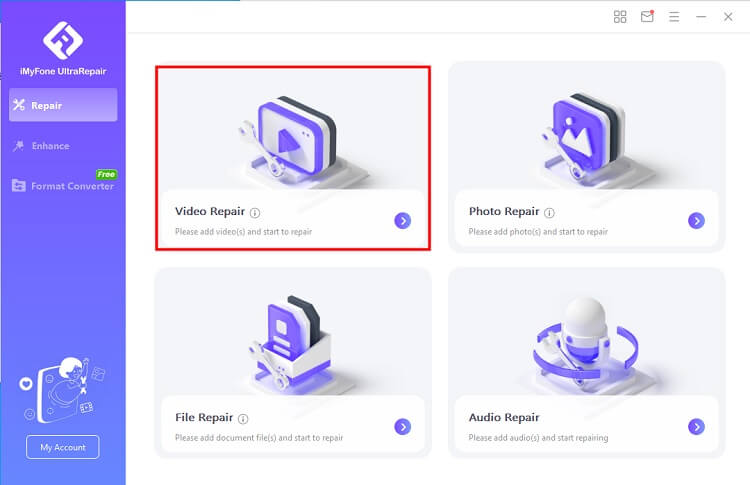
Step 2. The added files will appear on the interface with file details. At the bottom-right corner of the interface click on the Repair button to start the file repairing process.
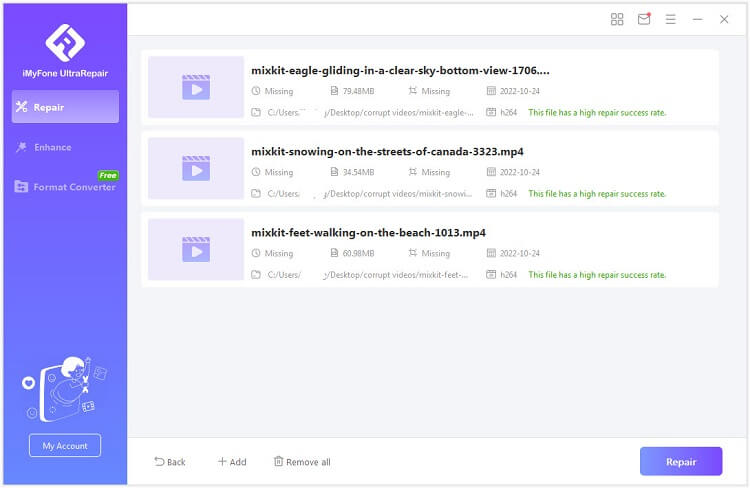
Step 3. The software will automatically start repairing your added files and when done, a pop-up window will appear to mention the successful process. You can check the files by clicking on the Preview button.
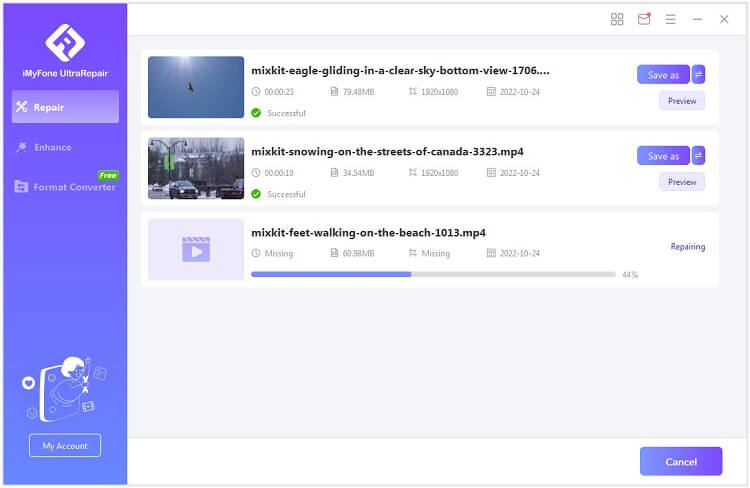
Step 4. Finally, save the processed files by clicking on the Save or Save All option as desired.
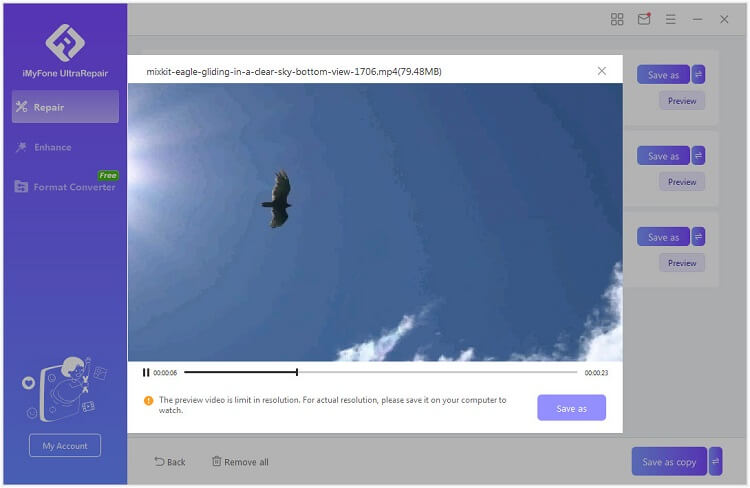
iMyFone UltraRepair is an excellent video enhancer tool for repairing your corrupted, low-pixelated videos with several other issues in a simple 3-step process. The interface of the software is easy to navigate and use, making the tool apt for beginners and pros alike. In addition to videos, the software is capable of repairing images, PDF, Excel, Word, and PowerPoint files as well. So, the software works as an all-in-one file repair solution.
Conclusion
Broken and damaged video files are not a rare situation and to handle them efficiently specialized tools are available. Though a number of these programs are available, if you are looking for the best iMyFone UltraRepair is an apt choice. The software can seamlessly work from your Windows as well as Mac systems and takes care of all your damaged as well as other files and repairs them professionally.





















