[Fixed] No Sound on Videos When Playing on an Android Phone?
Category: Repair Files

3 mins read
I downloaded a video from the internet, but when i play it, why can't i hear anything on my phone? Can someone help fix this? Why does my Android phone playing video with no sounds?
If you're facing the same concern, you're not alone. According to several reports, the loss of audio is, in fact, one of the significant problems that android users run into.
It could mean not being able to hear a video you recorded or losing audio over a downloaded video. Many users also report being unable to play voice notes on their phones. However, there are 6 simple methods on how to fix video no sound. Before we get into those, let's try to understand the issue.
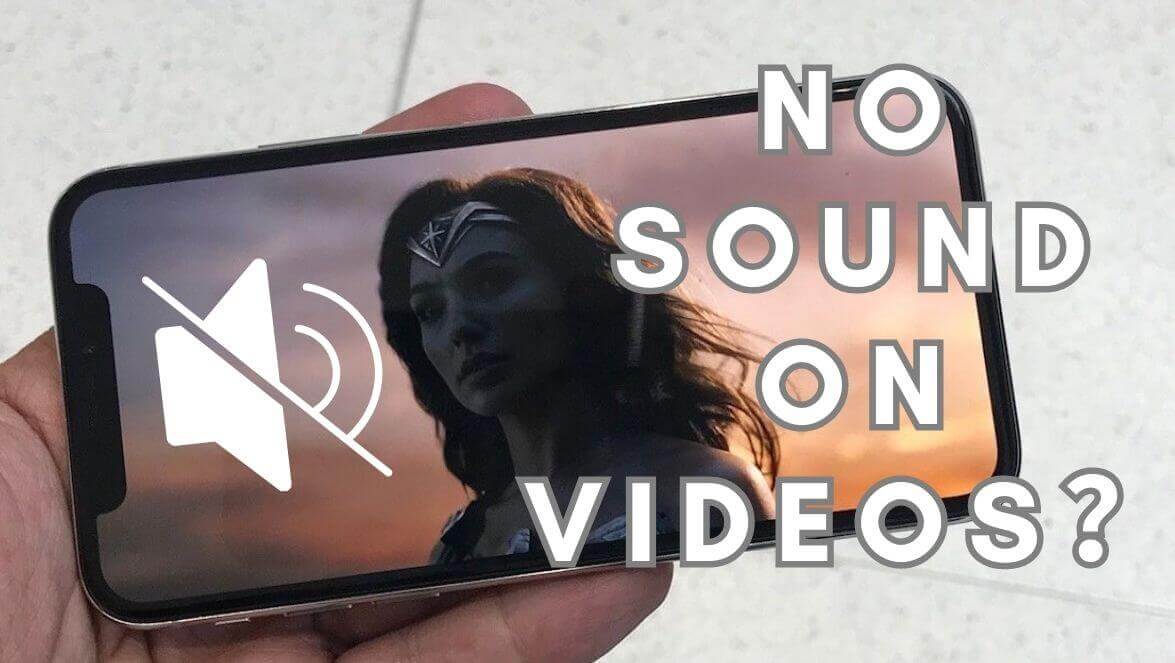
In this article:
- Part 1. Why Can't I Hear Videos on My Android Phone?
- Part 2. 6 Methods to Fix No Sound on Videos on Android
- 2.1. Restarting the Device
- 2.2. Re-Check Basic Settings
- 2.3. Test the Device Hardware
- 2.4. Fix the Video File by a Reliable Third-Party Repair Tool
- 2.5. Identify and Uninstall Conflicting Apps
- 2.6. Refresh and Clear Cache Partition
- Part 3. Tips to Prevent Videos with No Sound Issue on Android
Free download iMyFone UltraRepair to fix no sound on videos when playing on an Android Phone.
Part 1. Why Can't I Hear Videos on My Android Phone?
Understanding the root of the problem can help you deal with it better! Here are a few reasons why you might be facing this issue:
When people can't hear audio on their phone, it's simply because of tampered settings. Either the volume might be turned down, headphones plugged in, or Do Not Disturb mode might be activated.
If you haven't upgraded your Android to the latest available version or updated the app you're using for the videos, you might experience glitches such as not hearing sounds on your phone.
Some cookies and cache may hinder your phone's performance by obstructing the sound on your android phone, leading to a loss of audio.
Your video or audio files can often corrupt, losing valuable information and accessibility.
Over time, dust and debris may accumulate in the speakers of your Android phone, causing you not to hear videos on your phone. Alternatively, you may have dropped something over the speaker, and while it looks clean on the outside, the debris may have stayed!
Part 2: 6 Methods to Fix No Sound on Videos on Android
There can be many reasons why your phone's sound is not working, but the good news is that there are corresponding solutions for each of them. After troubleshooting the issue, we provide you with the following six solutions:
1 Restarting the Device
The reasons for causing silent malfunctions may exist in the Android operating system. If this is the case, we suggest that you try restarting the operation before taking any irreversible actions. In some cases, a restart can restore the sound and easily resolve this temporary issue.
2 Re-Check Basic Settings
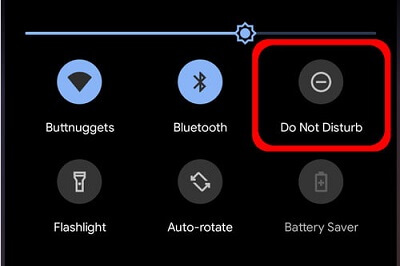
3 Test the Device Hardware
Please download a hardware testing software to test your phone's audio hardware. If your android phone plays absolutely no sound, the hardware is faulty.
Maybe in the past few days your phone has taken a hit or has been seeped in by liquid, try to recall if something similar has happened in the past few days, they may have caused your phone's hardware to suffer damage. If this is true, then the best thing to do is to seek cell phone repair services from professionals who are in your neighborhood.
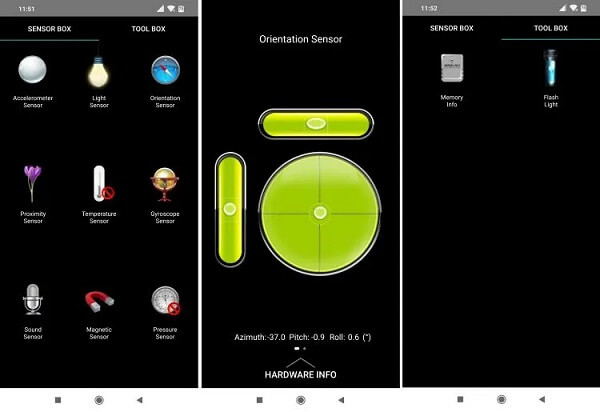
4 Fix the Video File by a Reliable Third-Party Repair Tool
If you've ruled out other possibilities and are able to determine that the reason the video has no sound is due to a corrupted file, then here's the perfect way I'm able to fix this problem.
iMyFone UltraRepair is a the most professional tool to help you repair the audio issues with your Android phone. It can also repair any corrupt videos or enhance blurry videos with ease. It's a one-step cleanup for your Android device to eliminate all the issues your videos may be facing.

Key Features:
- Support repair videos of any file format, including MP4, MOV, FLV, WKV, etc.
- Only 3 simple steps to repair broken videos with common issues, like black screen or various video errors - 0xc10100bf,etc.
- Have a very high success rate to repair damaged videos successfully.
See how to repair video with iMyFone UltraRepair
Step 1. Download and install iMyFone UltraRepair on your PC. You can download the program by clicking the Try it Free button above. And click Video Repair option on the home screen.
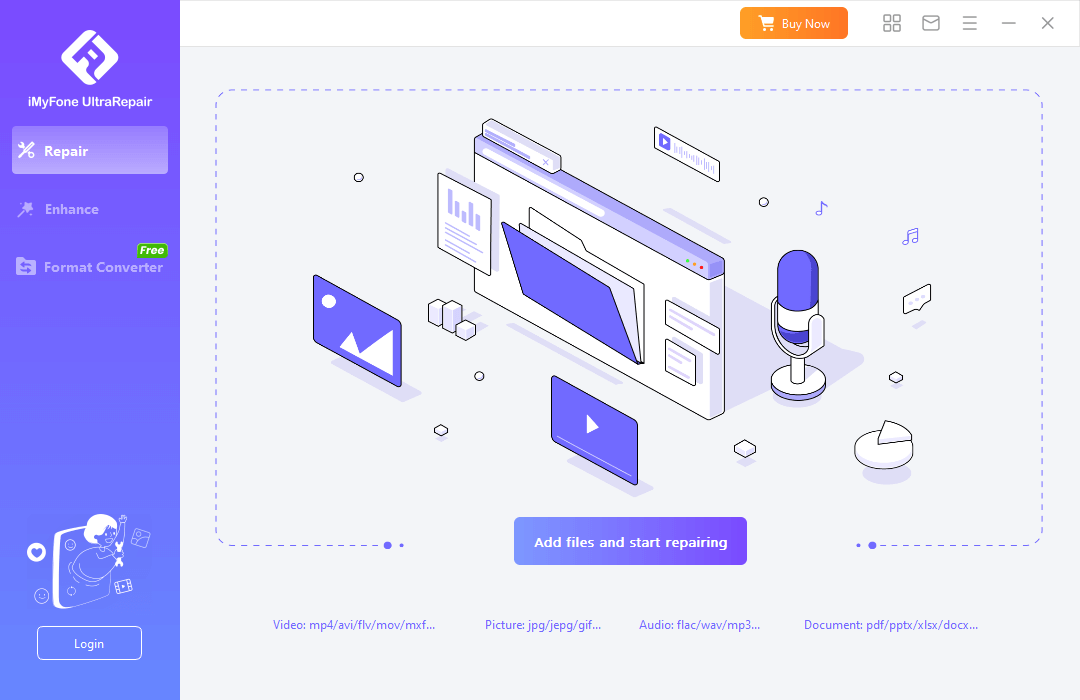
Step 2. Upload the no sound videos you want to repair, and click the Repair button to start the program.
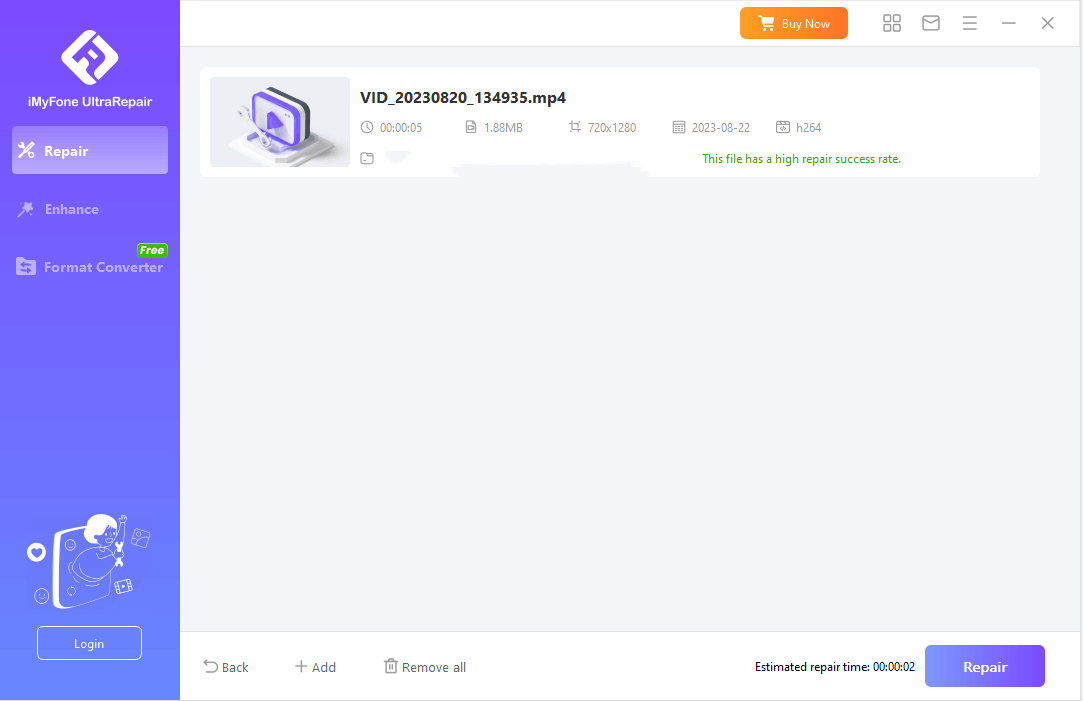
Step 3. Then you can save the repaired video on your PC by tapping the Save All button.
This tip is a bit more technical, but sometimes an app conflicts with your device's sound settings. You can pinpoint the problematic app using safe mode. First, power off your device, then turn it on by simultaneously pressing the power and volume down buttons. Disable each app one by one and check for sound issues. Once you find the troublesome app, uninstall it to fix the problem. To perform this step, you'll need to enter your device's recovery mode. In this mode, use the volume down button to navigate through the menu. Locate the "Wipe Cache Partition" option, highlight it, and press the power button. After rebooting your device, your cache partition will be as good as new, potentially resolving any sound issues. Once you've managed to fix this issue, remember to be extra cautious the next time so that you don't experience the same. Here are a few things you can do to prevent losing sound in your Android issue. We mainly show you the reasons, solutions, and preventive measures for video playback without sound on Android phones in this post. Choosing the third-party tool iMyFone UltraRepair is the easiest way to slove this problem, try it through the free trial button below! If you have any questions, you can always contact us!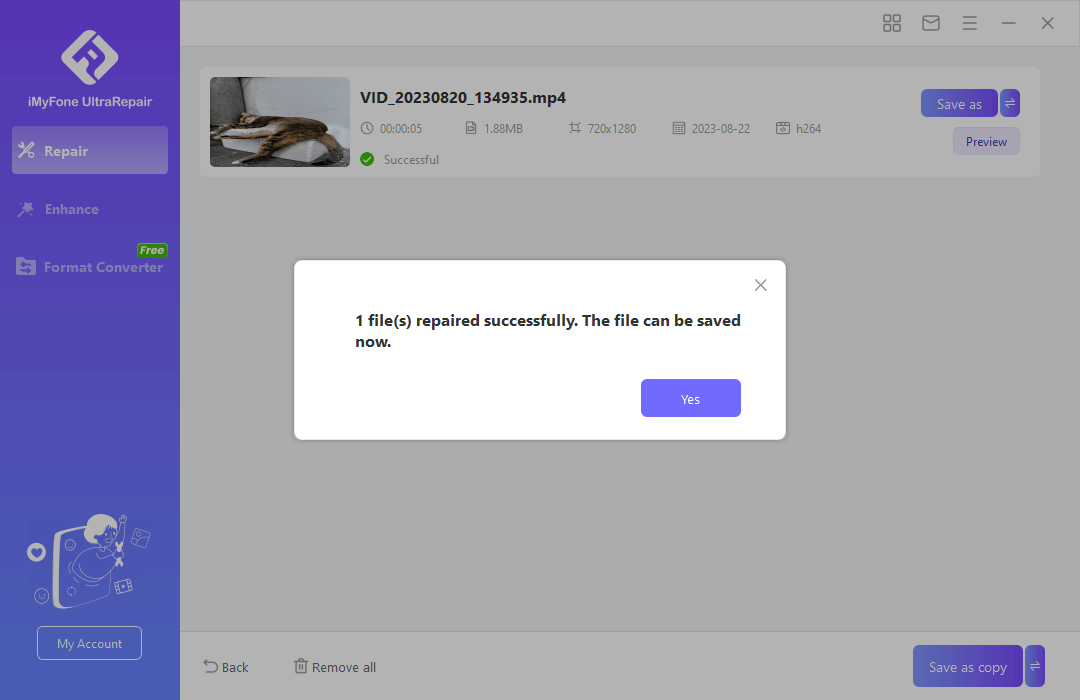
5 Identify and Uninstall Conflicting Apps

6 Refresh and Clear Cache Partition
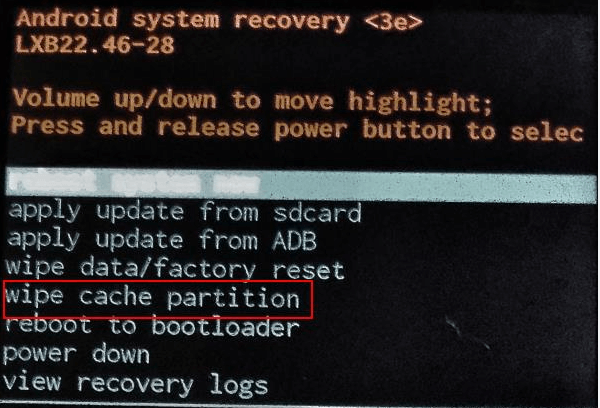
Part 3: Tips to Prevent Videos with No Sound Issue on Android
Conclusion




















