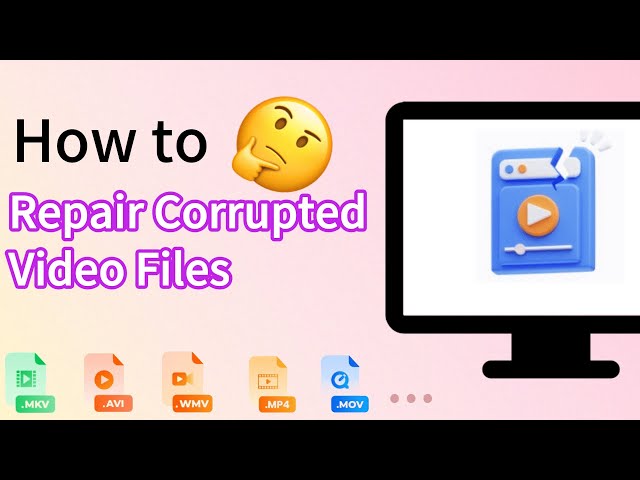8 Practical Methods to Fix MOV File Not Playing
Category: Repair Files

3 mins read
You've downloaded the video files, preparing to enjoy with your friends. But suddenly realize the MOV file not playing. No matter how hard you try, it can't be opened.
This issue is something that we encounter pretty often. And it's easy to find the reasons why MOV files are prone to some errors from time to time. To solve your puzzle, this article will introduce why and how to fix MOV file won't play problems.
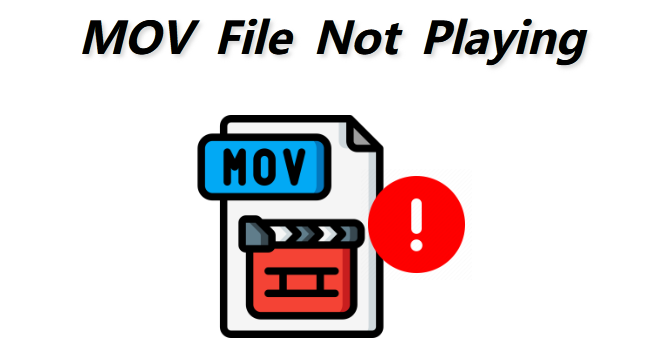
In this article:
- Part 1: Possible Causes of MOV File Not Playing Error
- Part 2: 8 Useful Ways to Fix MOV File Not Playing
- 1. Repair Corrupted MOV via MOV File Repair Tool

- 2. Try Alternative Media Player
- 3. Try Changing the File Extension
- 4. Fix Incompatible MOV Codec
- 5. Fix MOV File with VLC Media Player
- 6. Increase Cache Values in VLC Player
- 7. Restore MOV File in QuickTime Player
- 8. Convert MOV to Another Format
- Part 3: Things You May Want to Know about MOV File
Repair MOV video files that are not playing due to file corruption.
Part 1: Possible Causes of MOV File Not Playing Error
When you have the MOV file not playing problems, you always want to solve them as quickly as you can. It's imperative to ensure that you know why these MOV file problems appear. Doing so will give you an idea of how you can fix them, if there's a possibility.
When you see these issues arise, you want to try and solve them and ensure everything is tackled in a way that's appropriate and reliable. It certainly helps if you use one of the options listed below.
Part 2: 8 Useful Ways to Fix MOV File Not Playing
1 Repair Corrupted MOV via MOV File Repair Tool
As a professional file repair tool, iMyFone UltraRepair can effortlessly repair corrupted MOV files due to various reasons. What's more, the corrupted MOV files can be repaired without changing the original content.
Any reasons including video compression, system crash, video format change, incomplete download, etc, are all considered. Whichever the reasons that cause the corruption, the MOV files can be restored to their intact state.

Key Features:
- Repair all video formats including MOV, MP4, MKV, MPEG, M4V, MXF, AVI, etc.
- Repair damaged MOV videos from mobile phones, cameras, hard drives, SD cards, etc
- Support to batch process multiple videos to save time on repairing.
- Repair MOV files with no video size and number limit of repairable videos.
- Compatible with all versions of the Windows & Mac system.
Watch the video on how to repair damaged MOV video files:
Follow steps below to repair corrupt MOV file:
Step 1: Download to launch the software, click the Repair tab, then hit the Add files and start repairing to upload the MOV files.

Step 2: When the MOV videos are imported, click Repair to begin the repairing process.
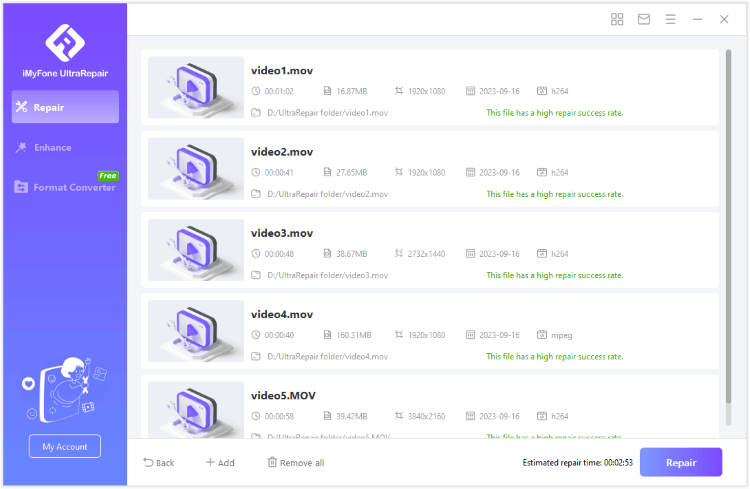
Step 3: After repairing, you can click to preview the result or save the repaired MOVvideos as copy.
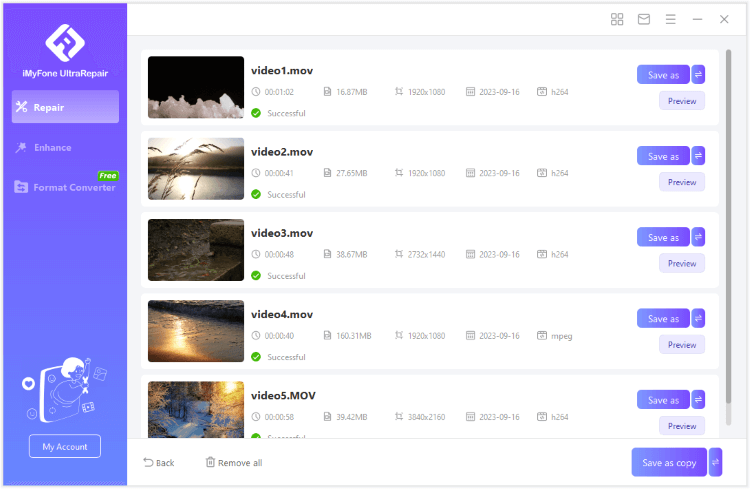
2 Try Alternative Media Player
What you will notice is the fact that learning how to fix MOV file not playing is not that complicated all the time. There are situations when all you really have to do is to try and use a different media player.
If you're using QuickTime and doesn't work, use Windows Media Player or any other type of player if you want. It certainly helps, at least sometimes. If it still doesn't work, you have all the other options presented here.
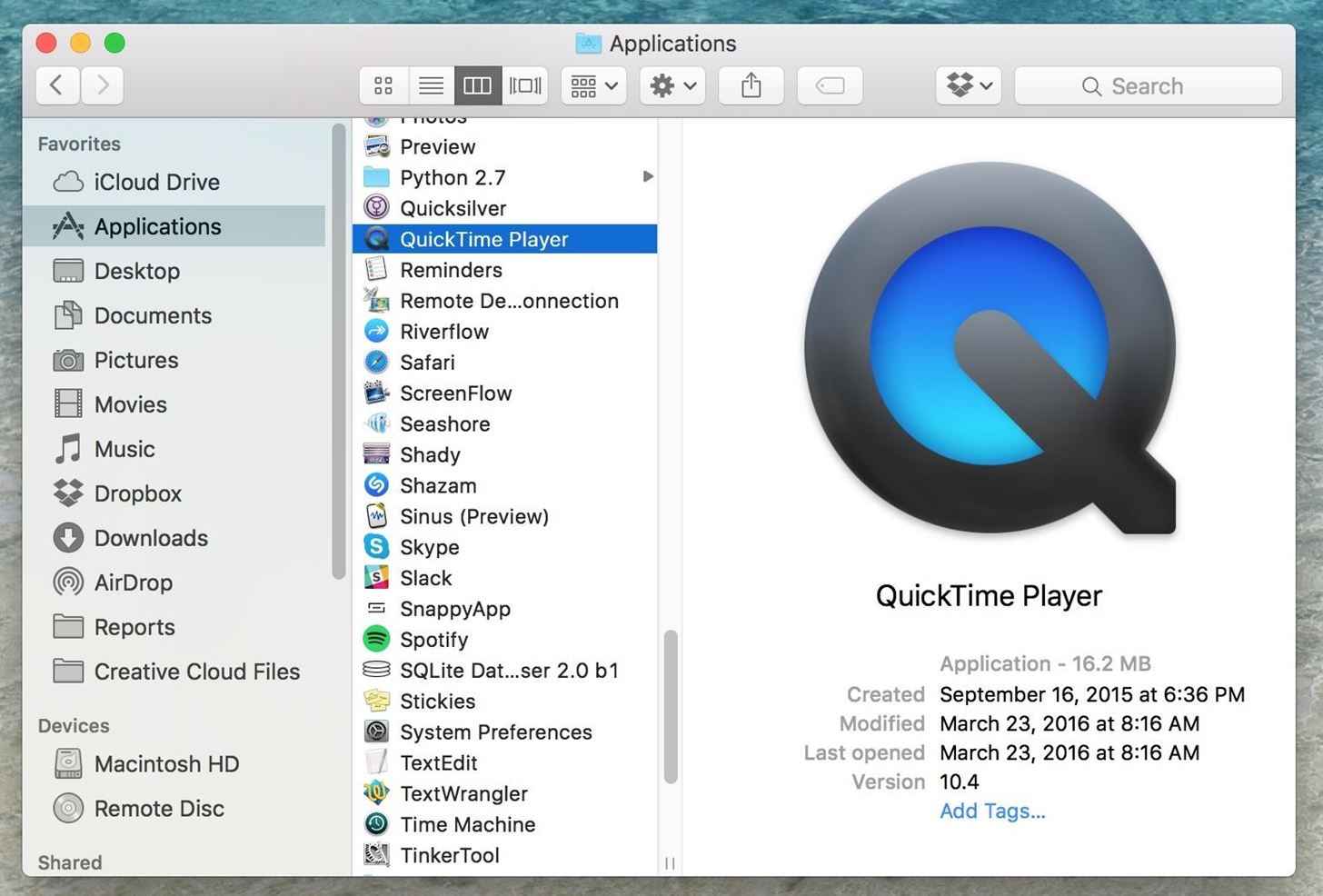
3 Try Changing the File Extension
Sometimes it all comes down to changing the file extension. Of course, not every file is going to work all the time. But if you have the MOV file not playing problem, try to change its extention to .AVI. After that, follow steps here to repair the file with VLC:
Step 1: Open VLC player and access the tools menu. Then, choose Preferences after uploading the file with the .AVI extension.
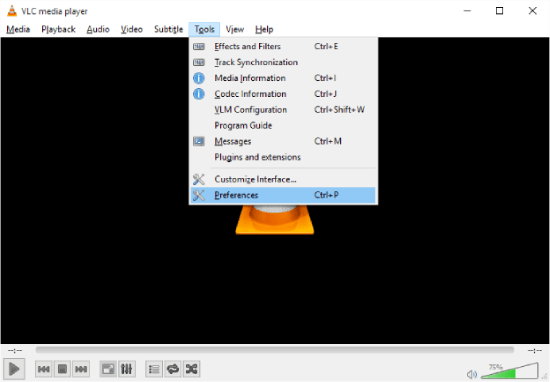
Step 2: Navigate to the top and select Input/Codecs. Next, select the Save option.
Step 3: Within the Damaged or incomplete AVI file, choose the option Always fix. This action should resolve the issue.
4 Fix Incompatible MOV Codec
We know that video codec is essential for encoding and decoding the video data. So, when your system lacks or has incompatible codecs, your MOV files might not play.
To resolve this codec problem, you can acquire the needed codec packages from trusted sources and install them on your system. For instance, on Windows, you could opt for K-Lite, and for Mac, consider using Perian.
5 Fix MOV File with VLC Media Player
For MOV file that won't play, you can also try repairing it by using the powerful VLC media player.
Step 1: Launch the file with VLC media player and press Convert/Save.
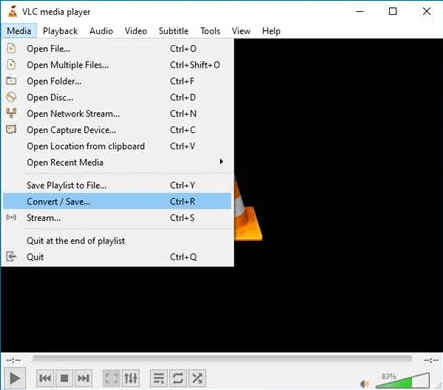
Step 2: Then press Add to open your video. Now you want to click on Covert/Save.
Step 3: Choose MP4 as the desired format in the settings option.
Step 4: There is an option to select Preferences and here press Always Fix, then you click on Save and you will be good to go
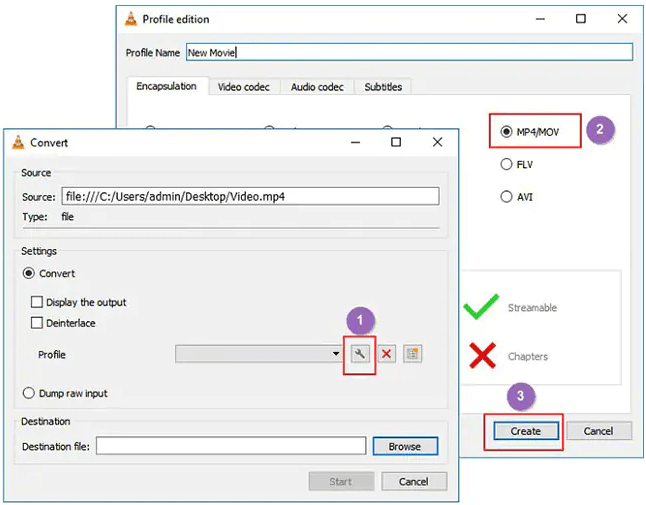
6 Increase Cache Values in VLC Player
A way to learn how to fix MOV file not playing is to increase the cache values in the VLC player. Here's how you can do it.
Step 1: Open the VLC player and then press Tools, and then preferences.
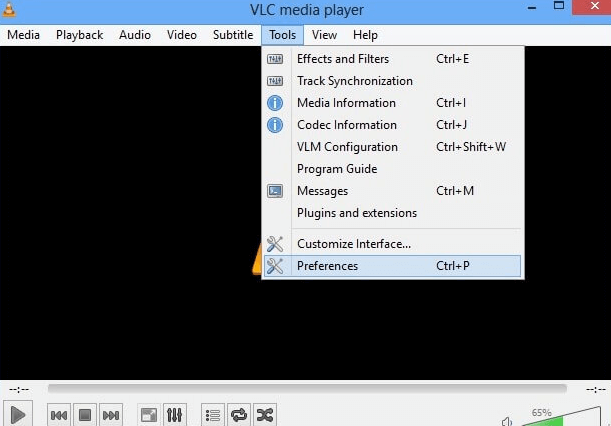
Step 2: Under Show Settings, you want to press All.
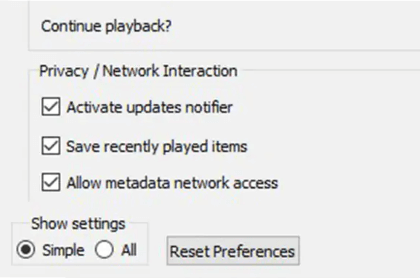
Step 3: Click the Input/Codec and choose Advanced. Increase the File caching (ms) value to 1000. After that, restart VLC and see if it works.
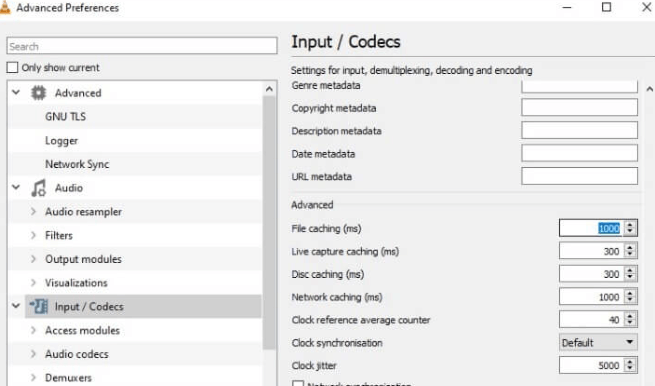
7 Restore MOV File in QuickTime Player
For corrupted MOV file can't play, you can try to restore and edit it by using the QuickTime Player.
Step 1: Open the MOV video in the QuickTime player.
Step 2: From the Window tab you want to choose Show Movie Inspector.

Step 3: Press Edit and then select preferences, QuickTime preferences.
Step 4: Here you want to update the player and then restart it.
8 Convert MOV to Another Format
Converting MOV file to another format should be the last easy method to try. This should remove small glitches hidden, and there are many free tools online you can try, choose the one you like to complete the conversion.
Part 3: Things You May Want to Know about MOV File
1. How to extract audio from a MOV file?
You can use an audio extractor, upload the MOV file, grab the audio and save it as the final track. There are a vast range of tools to help you achieve that.
2. Why can't I open a .MOV file on my Mac?
The MOV file can be corrupted. Either that, or the file is encoded with codes that are not supported by QuickTime. In this case, converting the file is what you want to focus on.
3. Is MOV or MP4 better?
Streaming platforms often suggest MP4 over MOV due to MP4's compatibility with a broader range of streaming protocols. MP4 files tend to be more compressed and smaller, whereas MOV files are often larger in size yet boast higher quality.
Conclusion
These tips and tricks will help solve your MOV file not playing issue very quickly. It's a great idea to try out all the options, including the professional MOV Video Repair Tool, since they can help quite a bit. Give them a try and you will be more than happy with the results.