There are some devices that can easily handle any MP4 file type but are unable to handle the MKV format. This means that in order to overcome that obstacle, we must convert the MKV files to a more acceptable format, such as MP4 for ease of use.
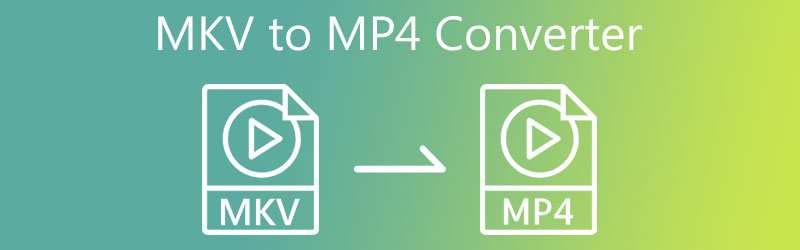
What are some of the most effective MKV to MP4 converters available? This article will provide you with a tonne of options that you may use on your Windows PC or Mac to comprehensively address that question.
Part 1: Comparing the 7 Best MKV to MP4 Converters
Converter Tools |
Platform |
Supported OS |
|
|
MPEG Streamclip |
Desktop |
Windows XP/7, Mac OS X 10.2 |
|
|
MediaCoder |
Desktop |
Windows 7/8/10/11 |
|
|
VLC |
Desktop |
Windows XP, Mac OS X 10.7 |
|
|
WinX HD Converter Deluxe |
Desktop |
Windows XP/7/8/10 |
|
|
HandBrake |
Desktop |
Windows 10, Mac OS X 10.13 |
|
|
Format Factory |
Desktop |
Desktop Windows XP/7/8/10 |
|
|
CloudConvert |
Online |
Any |
Part 2: More Detail about MKV to MP4 Converters
We will go into great detail about each video converter with its benefits and drawbacks in this part.
1 MPEG Streamclip
The best program to start with if you've never converted videos before is MPEG Streamclip. Although it's easy to use, it has a lot of functions. It functions as a video player, an editor, and a trustworthy MKV converter freeware. Its ability to handle big files, which can be divided into portions during conversion, is one of its distinguishing characteristics
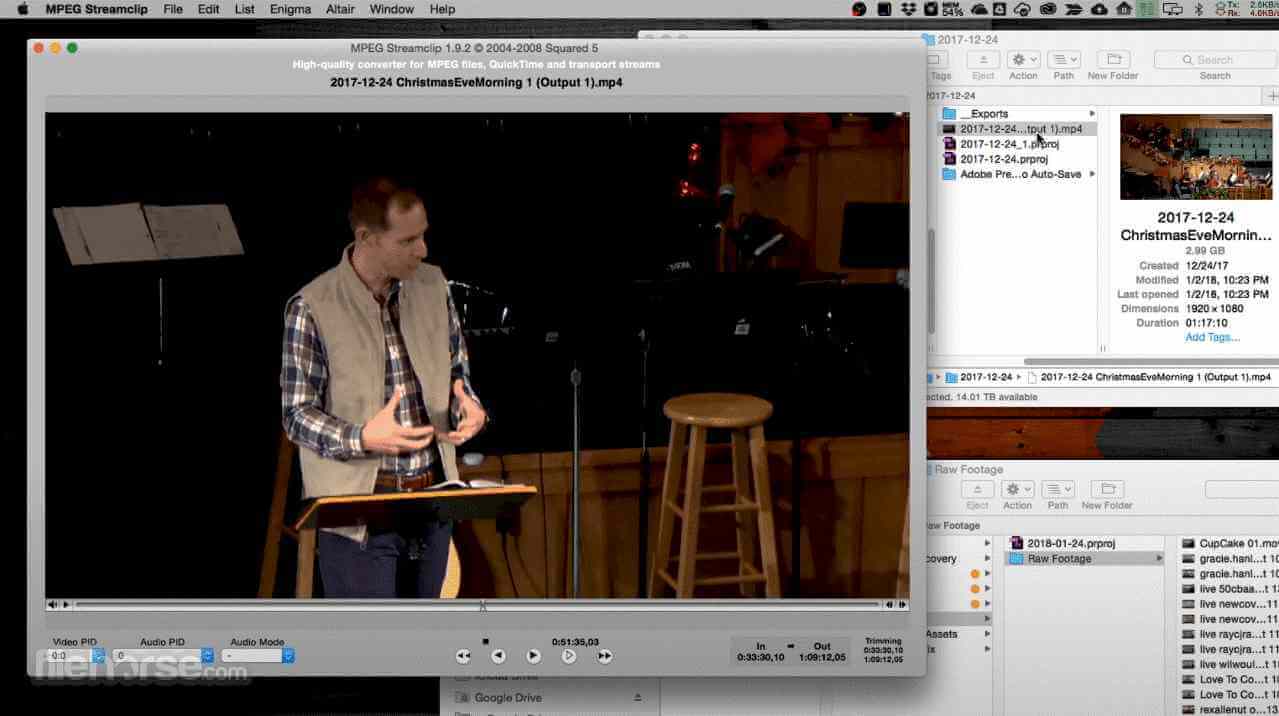
Pros
- Use is free
- You may import files up to 4 GB in size
- The UI is flexible and user-friendly.
Cons
- Compared to high-end tools, several capabilities are somewhat lacking
2 MediaCoder
Due to its incredible speed and the variety of audio and video formats it supports, MediaCoder ought to be a fantastic free MKV to MP4 converter. Whatever video format you include in the software, MediaCoder will quickly obtain the appropriate file for you.

Pros
- The software has a highly user-friendly interface.
- Has the ability to convert any video and audio files quickly.
Cons
- The program's disadvantage should be its intimidating user interface.
3 VLC
The VLC Media Player, developed by VideoLAN, is an open-source, cost-free application renowned for its adaptability. It may be used to play practically any type of video file. On the other side, you can use this to convert video formats, enabling you to switch between MP4 and other video formats. More importantly, the tool works flawlessly on both Mac and Windows machines. As a result, it also functions as an MKV to MP4 converter for Mac and Windows using VLC.
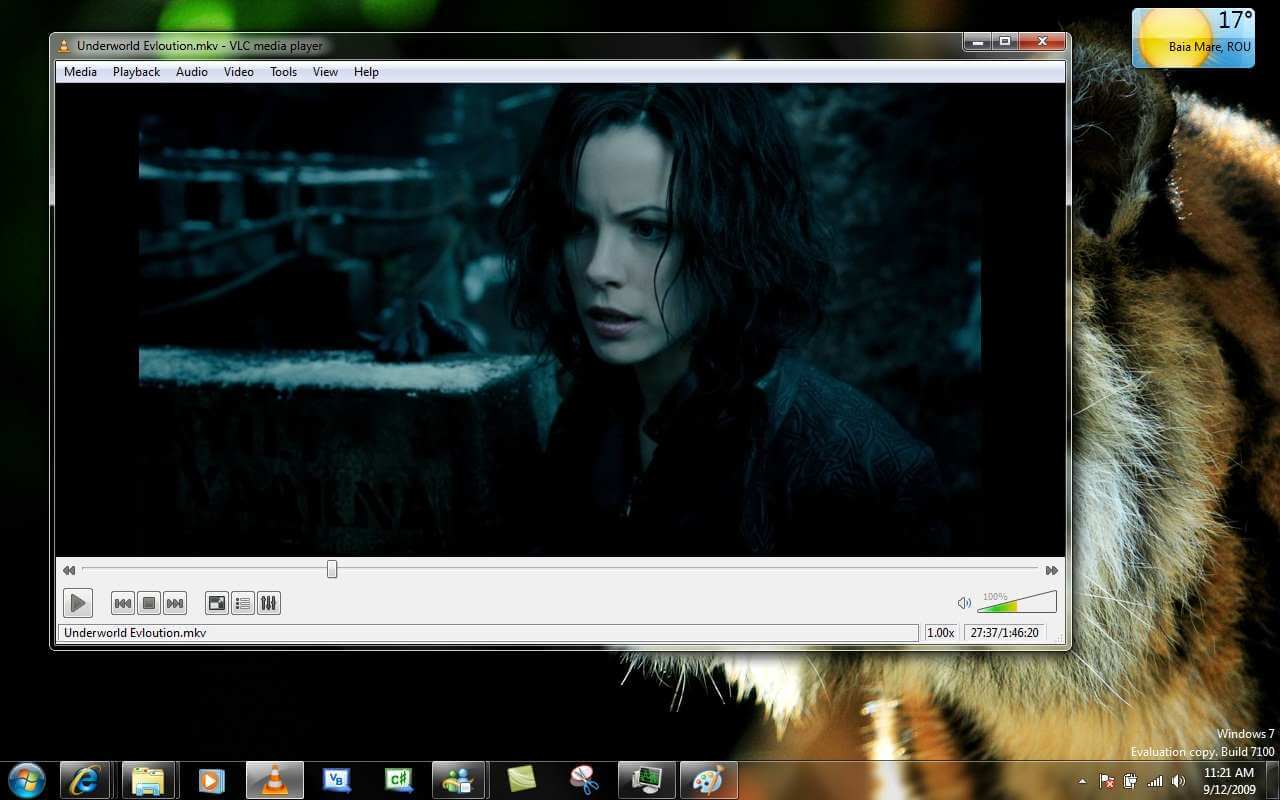
Pros
- Batch conversion is a capability.
- Put together audio and visual effects.
- Take a screenshot of a video.
Cons
- Crashing might happen frequently.
4 WinX HD Video Converter Deluxe
A video converting tool designed for users of all ability levels is called WinX HD Video Converter Deluxe. It includes GPU acceleration features to enable quick conversions and lets you convert a broad variety of video formats. Although you can only convert one video at a time and for a maximum of five minutes in the free edition, it's still an excellent tool for converting brief videos.
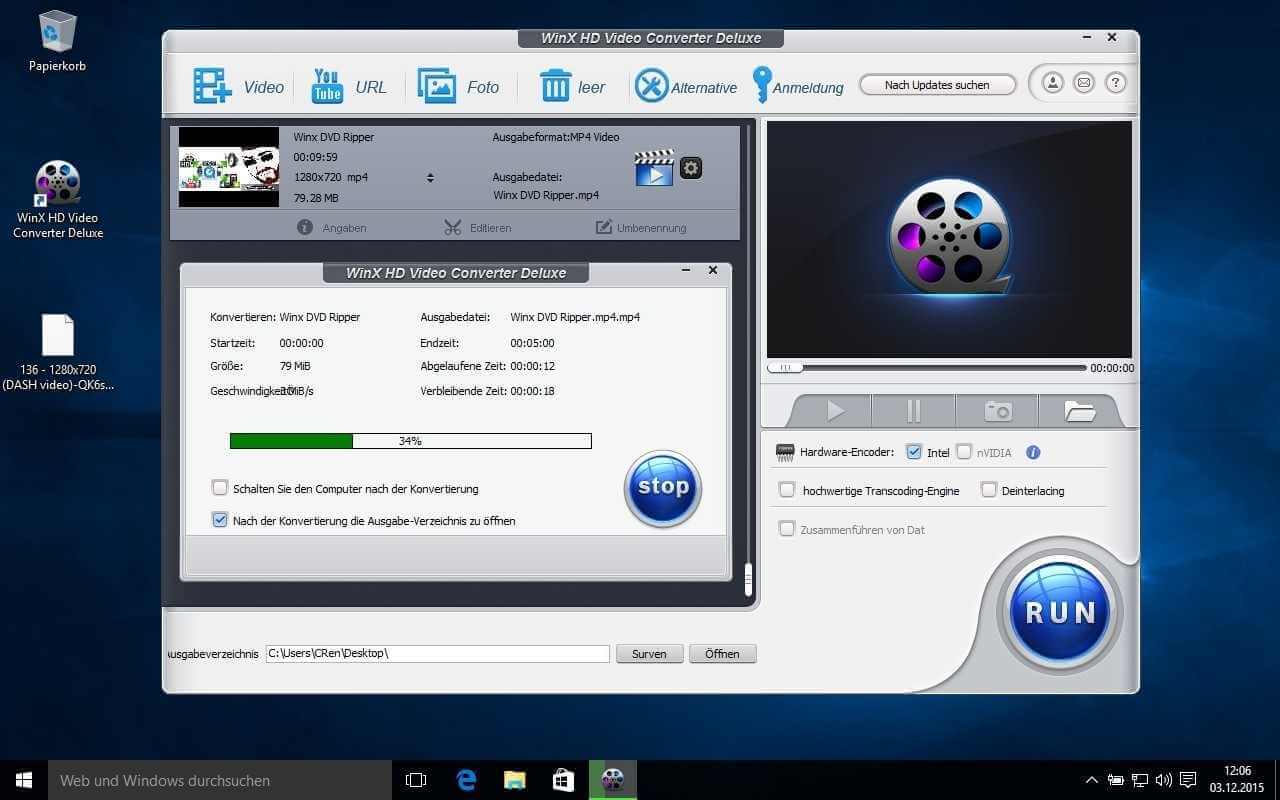
Pros
- support for 24 more video formats in addition to 9 high-definition versions
- Directly download and transcode videos from the internet; quick installation
- transforms music and picture files as well.
Cons
- There are few editing features.
5 HandBrake
A great free MKV to MP4 converter is Handbrake, which enables users to convert videos in high definition. You can always use the programme without any additional Ads or payments because it is free and open source.
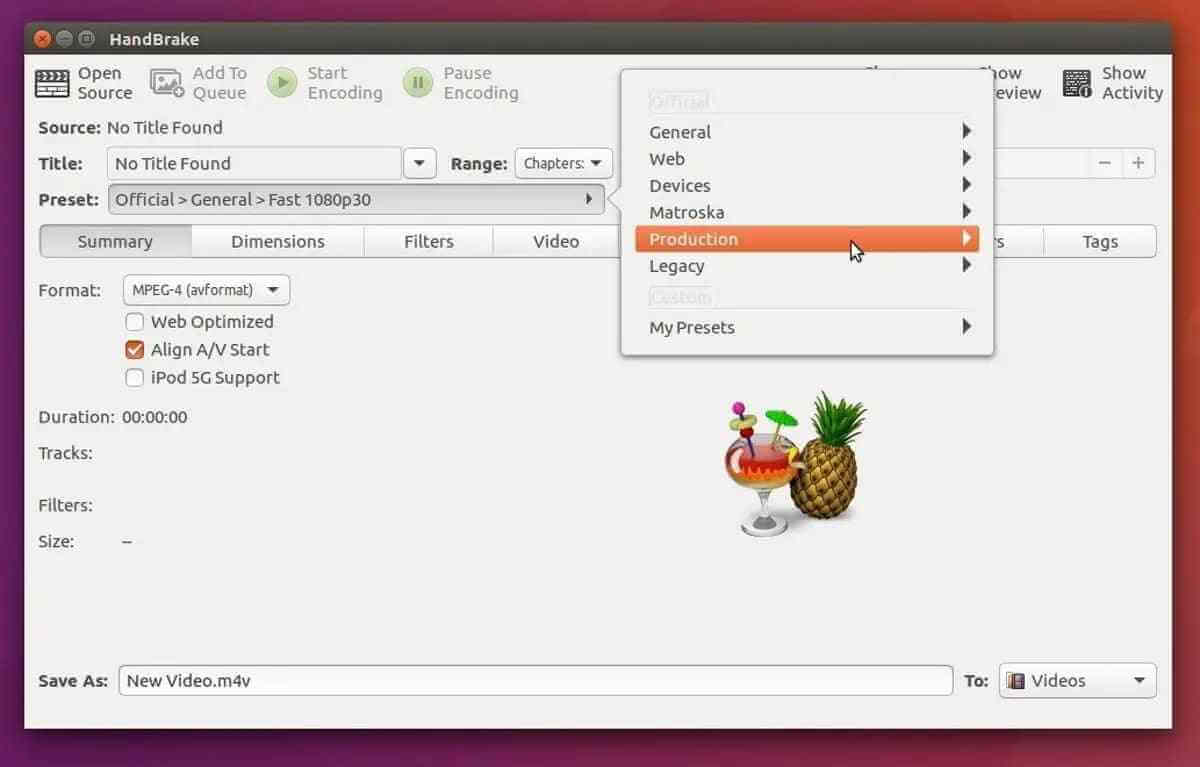
Pros
- Support the majority of video file types.
- A MKV to MP4 converter with free and open source software for several systems.
Cons
- You cannot install a DVD on a Samsung or another device, or rip a DVD to a MOV, FLV, etc
6 Format Factory
Video Format Factory is among the top MKV to MP4 converters for Android. It has pre-set settings for a variety of formats, including MP4, AVI, DVD, FLV, and WEBM. As a result, conversion is simple. Additionally, a lot of customization options are available for factors like codec, aspect ratio, frame rate, and frequency. Additionally, it has capabilities that let you reverse, compress, trim, and edit videos.

Pros
- upload converted files to social networking.
- You may rewind, split, cut, and edit videos.
- Save disc space by compressing up videos.
Cons
- The best quality is offered for in-app purchase.
7 CloudConvert
CloudConvert is the best tool for converting any type of file, including movies, audios, spreadsheets, documents, and photos. The platform can be used from anywhere with an active internet connection because it is cloud-based. This tool is simple to use, making it appropriate for new users.
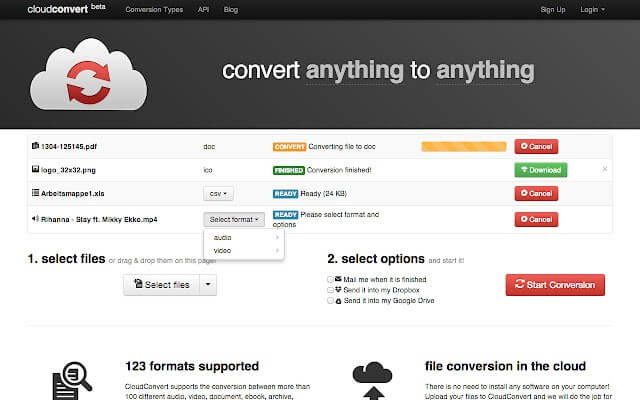
Pros
- Google synchronization is possible.
- Additionally, you can convert presentations, documents, and photos.
- Risk-free period
- has a tool for capturing websites
Cons
- After the trial period, a subscription cost is due.
- Very little assistance
[Bonus Tips] How to Repair Corrupted Video Files on Windows and Mac?
It is incredibly user-friendly, supports a variety of video file types, has strong repair capabilities, and is accessible for both Windows and Mac. There's no need to worry if the videos from the missing camera are found but cannot be played for any reason. You may fix all corrupted, harmed, and damaged MOV, MP4, GIF, and other videos using the iMyFone Ultra Repair program. It works with all popular camera manufacturers, including Canon, GoPro, and DJ.
Some of its main features are listed below:
- Simple interface for fixing MP4, MOV, and AVI videos that won't play or freeze.
- It can assist you in repairing broken videos, audio-video sync issues, etc.
- Technical support is available around-the-clock for product installation and video repair procedures.
- includes the Advance Repair feature for fixing seriously damaged videos.
Step 1.Launch the program and choose Video Repair from the left pannel. From there, Add video that you want to repair.
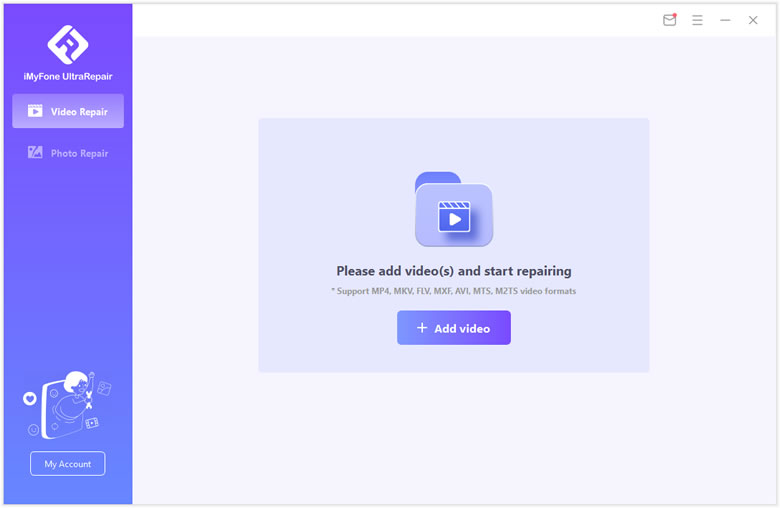
Step 2.Confirm the videos you uploaded and you can check related information there. Then click on Repair once everything is ready.
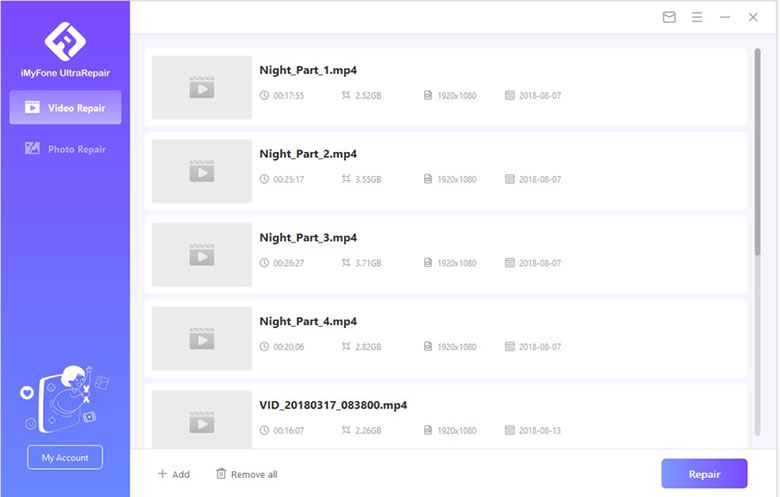
Step 3.The program will inform you the result of repair. Click Yes to continue once it says that "videos repaired successfully".
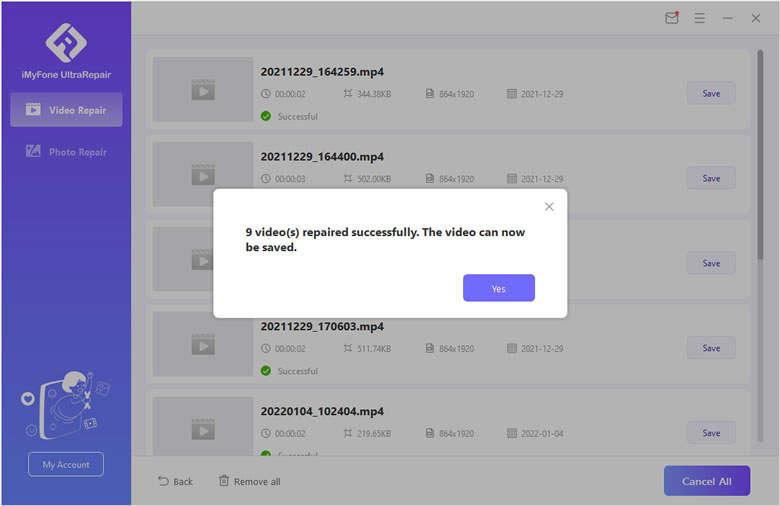
Step 4.Finally you can choose specific video to save to your computer, or you can also save all videos repaired. Also it will inform you the results.
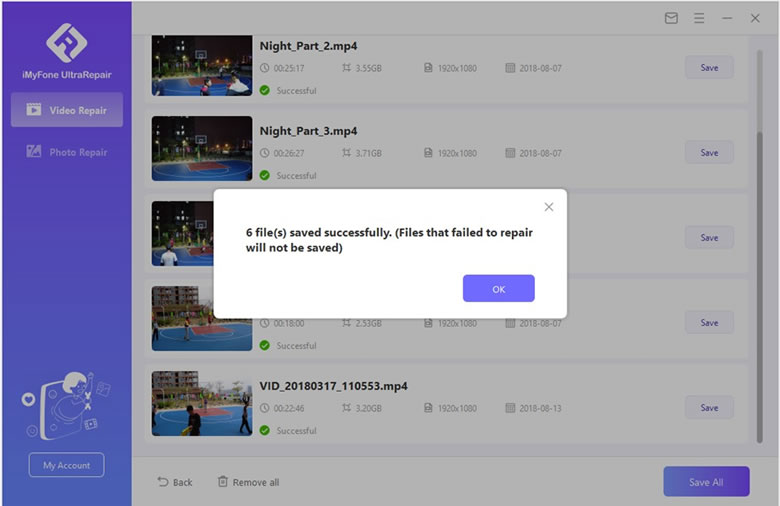
Conclusion
We have created this list after carefully choosing the top MKV to MP4 converters. Each tool has advantages and characteristics that set it apart from the others. You should consider the tool's usability and additional features while selecting it for use. Use iMyFone Ultra Repair to fix your damaged files if you still have corrupted video files.



















 December 29, 2022
December 29, 2022
