[Solved] How to Play MP4 on Mac with 3 Easy Ways
Category: Repair Files

3 mins read
How to play MP4 on Mac? This article provides three simple solutions to help you play MP4 files on your Mac without any hassle.
Whether you're dealing with compatibility issues or playback errors, these methods will guide you through easy steps to get your videos working smoothly.
Follow these straightforward tips to quickly resolve any MP4 playback problems on your Mac.
In this article:
Can I Play MP4 Files on My Mac?
Yes, you can play MP4 files on your Mac. MP4 is a common video format, and your Mac's built-in app, QuickTime Player, usually plays MP4 files without any problems. Just double-click the MP4 file, and it should open in QuickTime Player automatically.
If you have trouble playing an MP4 file, it might be because of missing codecs. In this case, you can use other media players like VLC Media Player, which supports a wide range of formats and is free to download.
Overall, playing MP4 files on your Mac is simple and should work easily with the right tools.So, How to watch MP4 on Mac?
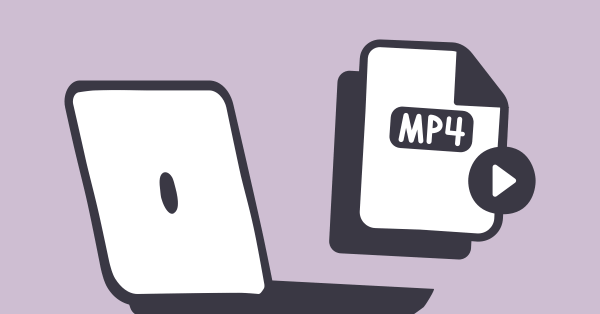
If the MP4 file won’t play on your Mac due to damage or other issues, you can use a professional MP4 repair tool to fix the corrupted file, allowing it to play properly on your Mac again.
How to Play MP4 on Mac with 3 Ways?
To play MP4 files on a Mac, you have several options. Here's a step-by-step guide to ensure you can easily open and play your MP4 videos:
01 Using QuickTime Player
MP4 is a widely-used video format, and your Mac’s default app, QuickTime Player, typically handles MP4 files without any issues. Use QuickTime Player to solve how to view MP4 on Mac problem.
Step 1: Find the MP4 file on your Mac.
Step 2: Double-click the MP4 file. By default, QuickTime Player, which is pre-installed on all Macs, should open the file.
Step 3: If QuickTime doesn’t automatically open, right-click the file, select Open With, and choose QuickTime Player from the list.
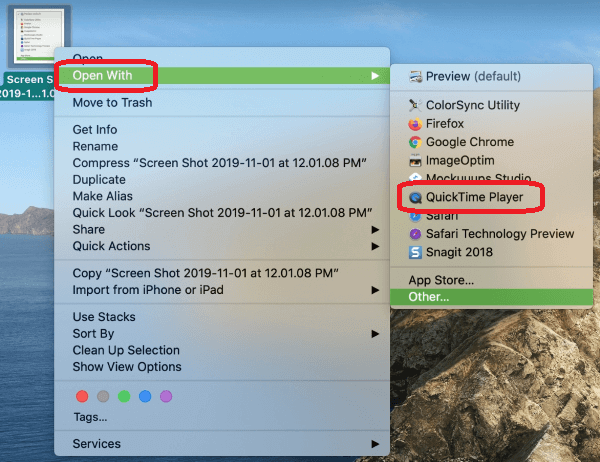
02 Using VLC Media Player
If you’re having difficulty playing an MP4 file, it could be due to missing codecs. In such cases, you can try using a different media player, like VLC Media Player, which is free to download and supports a variety of formats.
Step 1: Download and install VLC Media Player from the official website (videolan.org).
Step 2: Open VLC, then drag and drop the MP4 file into the VLC window. Alternatively, right-click the MP4 file, select Open With, and choose VLC.
Step 3: VLC will play the MP4 file without any issues, as it supports a wide range of video formats. Then you can solve how to play MP4 on Mac issue.
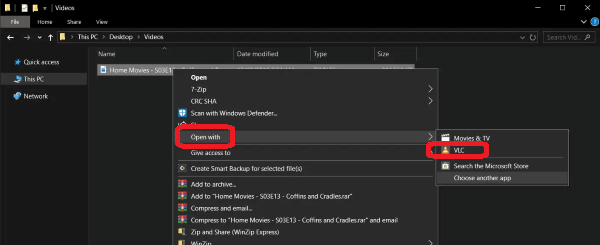
03 Using a Web Browser
This method is convenient if you don’t have a dedicated media player or want to quickly view an MP4 file without installing additional software.
Step 1: Open your preferred web browser (like Safari or Chrome).
Step 2: Drag and drop the MP4 file into an open browser window.
Step 3: The browser will start playing the MP4 file, as most modern browsers support MP4 playback.
“Now you already know how to open MP4 on Mac. The above methods are only applicable when there is no problem with your MP4 file itself. What if your file is damaged?
Or there are other more complicated problems, how can we deal with it? Don't worry, please continue reading! We have provided you with a solution. ”
How to Fix and Play Corrupted MP4 Files
If your MP4 file is corrupted, don't worry. We've got the simplest solutions for you. The easiest way to repair MP4 videos on Mac is using an outstanding Mac MP4 Repair Tool - UltraRepair. It supports almost all common media file formats like MP4, MOV, AVI, WMV, etc.
And it allows you to repair them safe and found on Mac or PC. Besides, you can also repair in batches and preview the repaired results!

Mac MP4 Repair Tool - UltraRepair
- Fast Repair: The repair process only takes three steps and takes a short time.
- Batch Repair: 30-40 videos can be repaired at the same time.
- High Success Rate: The repair success rate is as high as 99%.
- Video Enhancer: The best AI video enhancement function is waiting for you to explore.
Video guide on repairing Mac MP4 files
Step 1: Download and open the software. Click on File Repair, then select Add files and start repairing to choose the MP4 file that can't play on Mac.
“You can try to repair multiple files at once, just keep clicking Add to continue uploading.”
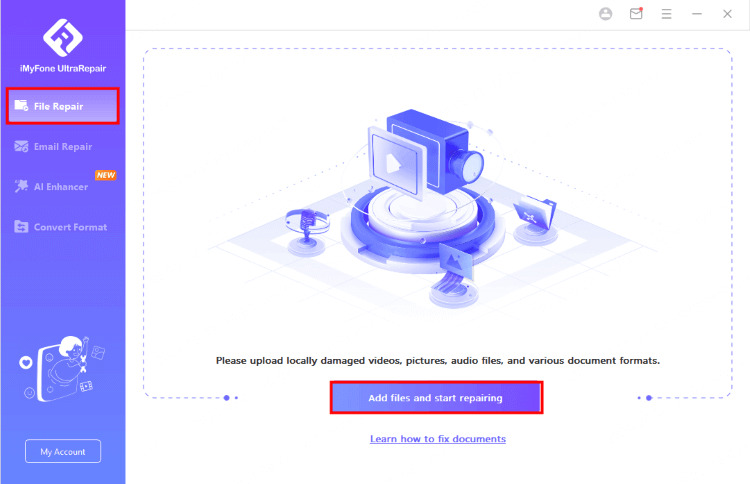
Step 2: Once the file is added, you’ll see its name, size, length, and resolution. Click Repair to start fixing the MP4 file.
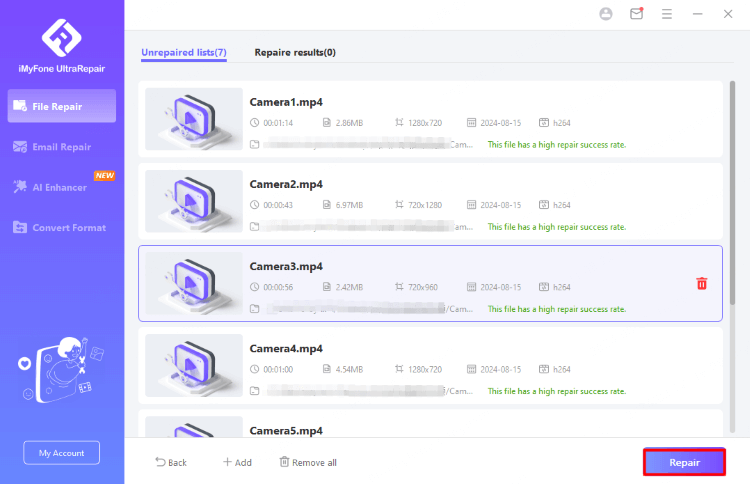
Step 3: After the videos are repaired, click Yes to quickly preview them or save them as copies.
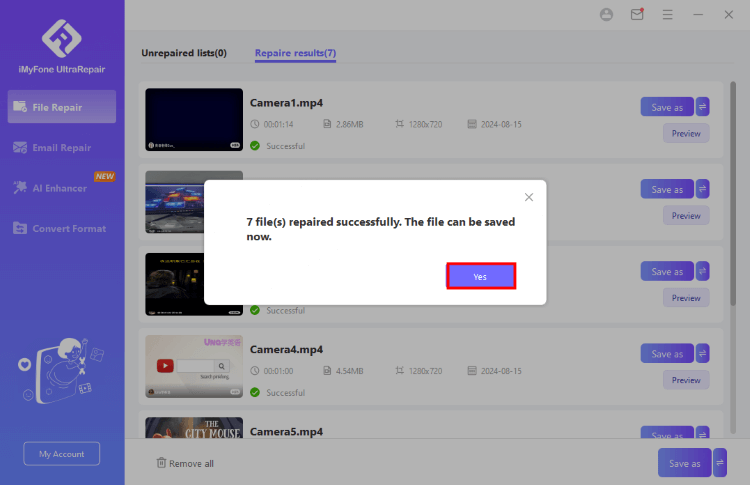
“If your video doesn’t play in QuickTime, try converting it to a format that QuickTime supports (MOV, MP4, M4V,DV, AVCHD, etc). You can also change the file extension by renaming it, such as changing from .mp4 to .avi. Alternatively, use a free tool to convert the video to a QuickTime-compatible format. ”
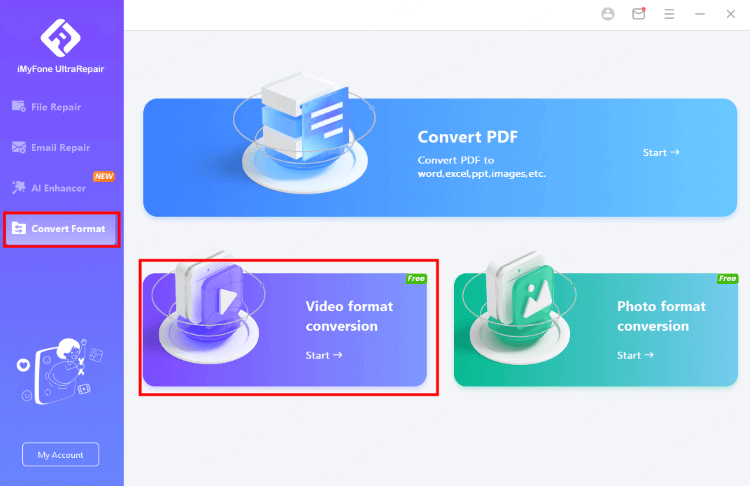
Why Wont My MP4 Player Play on My Mac?
Maybe you may have a question: how to play MP4 on Mac? If your MP4 player isn’t working on your Mac, there could be several reasons behind the issue. Understanding these common problems can help you find a solution:
- Missing Codecs: The player might not have the necessary codecs to decode the MP4 file. Using a versatile player like VLC can resolve this.
- File Corruption: The MP4 file could be damaged or corrupted. Repairing the file with specialized software might help.
- Outdated Software: Ensure that both your media player and macOS are up to date to avoid compatibility issues.
- Compatibility Issues: The MP4 player might not be fully compatible with macOS. Consider checking for updates or trying a different player.
To Sum Up
How to play MP4 on Mac? There are many ways to play MP4 videos on a Mac. You just need to pick the method that works best for you.
If you still have trouble playing MP4 files due to complex issues, consider downloading iMyFone UltraRepair. This software not only repairs your MP4 files but also enhances them on your Mac. Give it a try!





















