What Is and How to Open RAW Files on Windows & Mac?
Category: Repair Files

4 mins read
RAW should be familiar to some users only who have a great interest in taking and editing photos. In this article, we’ll introduce the basic info of RAW, tips on how to open RAW files on Windows and Mac, what to do when you can’t open RAW files as well.
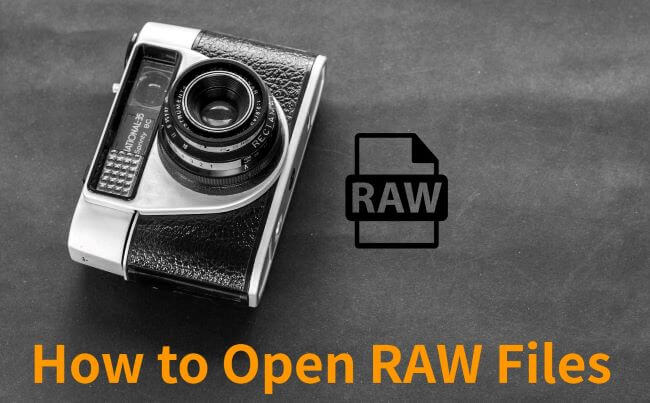
In this article:
Download UltraRepair to repair damaged RAW files on both Windows and Mac.
Part 1: What is a RAW File?
A RAW file is a format for digital image files that stores unprocessed data directly captured by a digital camera or camcorder.
As this format contains the raw, unaltered data from the sensor, it preserves the image without any form of processing or compression. Moreover, in contrast to compressed formats like JPEG, it maintains details regarding color, brightness, and other image attributes without any reduction in quality.
Given that RAW files are in their unprocessed state, they provide photographers with significant flexibility during post-processing. This is crucial when photographers aim to enhance the quality of their photos and videos, as they have greater control over adjustments such as exposure, white balance, contrast, and sharpness.
Part 2: How to Open RAW Files on Windows and Mac
And here are some ways that you can use to open RAW files on both Windows and Mac.
1 Adobe Photoshop
Adobe Photoshop is compatible with RAW formats from numerous camera brands, and is an adept tool for accessing RAW files. When using Photoshop, simply go to the File menu, select the RAW file, and open it.
This action initiates the Adobe Camera Raw interface, providing a range of adjustment options including exposure, contrast, and white balance. Users can also personalize the visual attributes of RAW images to their preference.
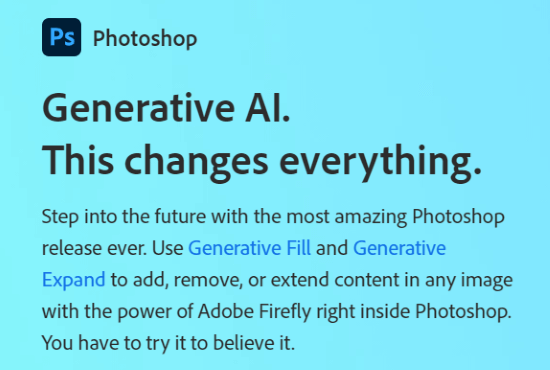
2 Adobe Lightroom
Adobe Lightroom is a preferred software for both professional photographers and enthusiasts alike, serving as a versatile tool for organizing, editing, and improving RAW files.
It boasts compatibility with RAW files across various camera brands and provides advanced editing capabilities. Users can effortlessly import RAW files into this software and make precise adjustments to achieve desired results.
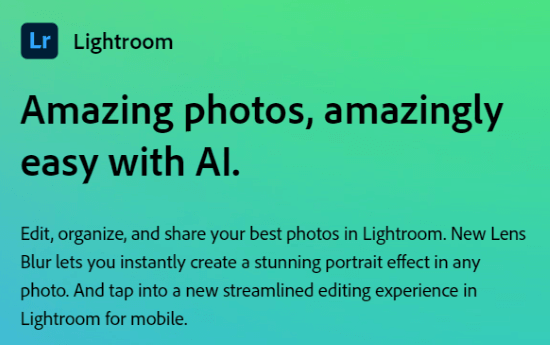
3 Free RAW File Viewer
Here is also some free RAW file viewer that you can use to open RAW files on Windows and Mac. Tools like RawTherapee, FastRAWViewer, File Viewer Plus, etc can help to open .RAW files and make some basic adjustments as well.
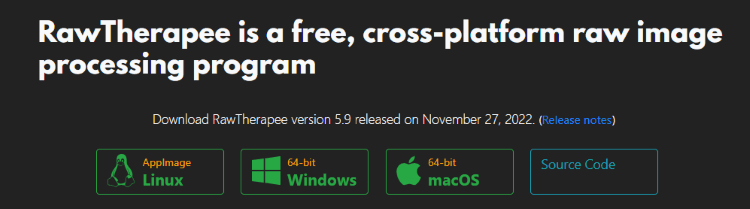
4 Try the Built-in Photo App on Windows
For users with Windows 10 and later versions, you have the built-in support for many popular RAW file formats via the Photo app. Simple double-click the RAW file or right-click to start by clicking Open With. In this way, you can open the file directly.
5 Try the Preview Feature on Mac
The Preview application that comes with the macOS can easily open your .RAW files in seconds. Right-click the file, select Open With, then the Preview.
For most cases, this should work. If not, it’s likely that your macOS version is not updated in time that causing you the trouble. Try to make an update before opening the file again.
Part 3: What to Do When RAW Files Can’t Be Opened?
There are times when you’ve tried all these methods trying to open RAW files but all of them can’t work properly. In this case, it’s very likely that the RAW file is corrupted that requires repairing first.
Based on the principle of not damaging the high quality of images, iMyFone UltraRepair, the file repair tool is here to help. This software can easily repair any photos that get saved from camera, mobile phone, Internet, SD card, etc.
After repairing, you can save the images of the original quality and leave it for further editing!

Key Features:
- Support to repair photos of various formats including RAW, JPEG, JPG, PNG, CR3, ARW, TIFF, etc.
- Repair corrupted RAW files without losing the original quality.
- Batch repair multiple RAW files in no time.
- Have a higher success rate with its advanced-repair mode.
- Also support to sharpen, defog and colorize images.
- Compatible with the latest Windows 11 and macOS 13.5.
Steps on how to repair corrupted RAW files with UltraRepair:
Step 1: Download to launch the software, click the Repair tab.

Step 2: Upload all your corrupted RAW files for fixing, then click Repair.
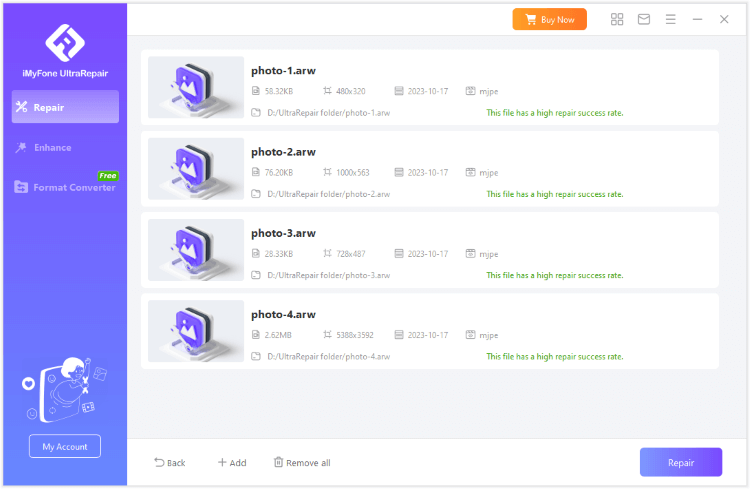
Step 3: Preview or save the repaired RAW files.
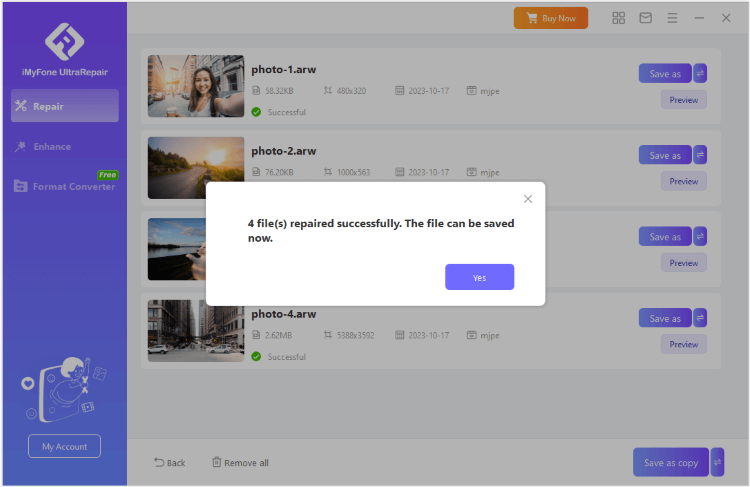
Limited Time 10% OFF Coupon Code for UltraRepair: YTR5E7
Conclusion
RAW plays an important role in preserving images of the highest quality. In this article, we’ve introduced what is RAW files and how to open RAW files on Windows and Mac. Also, you can learn what to do when RAW files can’t be opened. You can download and try UltraRepair, the professional software works as the best solution to corrupted photos, videos, audio and documents.




















