You may own an AVI file but find it not supported on Mac while using QuickTime Media player for playback. The problem can be solved easily.
In this article, we’ll introduce several methods that will guide you on how to open AVI files on Mac successfully. Also, if it’s the file-corruption that cause the AVI files not playing, try the following solutions as well.
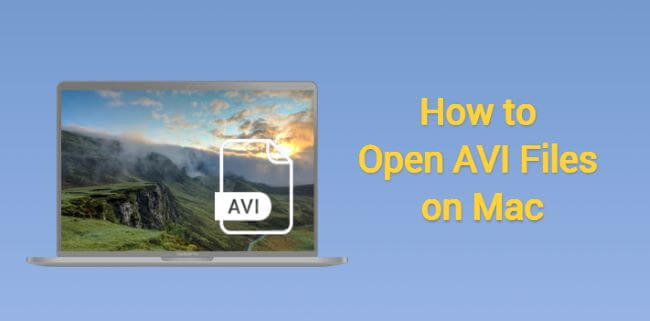
Free download iMyFone UltraRepair to repair damaged AVI files instantly.
In this article:
- Part 1: How to Open an AVI File on Mac Normally?
- Part 2: How to Play AVI Files on Mac When Files Are Corrupted?
- 1. Use iMyFone UltraRepair to Fix Damaged AVI Files

- 2. Convert AVI to Other Formats and Play Videos via QuickTime
- 3. Download an AVI Codec on Mac
- Part 3: Pros and Cons of an AVI File
- Part 4: FAQs about AVI Files on Mac
Part 1: How to Open an AVI File on Mac Normally?
In this part, you’ll be introduced with 2 AVI file players that can play AVI files successfully on the condition that the files suffer no damage. Both of them are free to use.
01 VLC
VLC should be the tool that is familiar to you. Being an open-source media player, it’s compatible with all operating systems. Those commonly seen video formats including AVI can be played using this software. Importantly, this program can be freely downloaded from its official website.
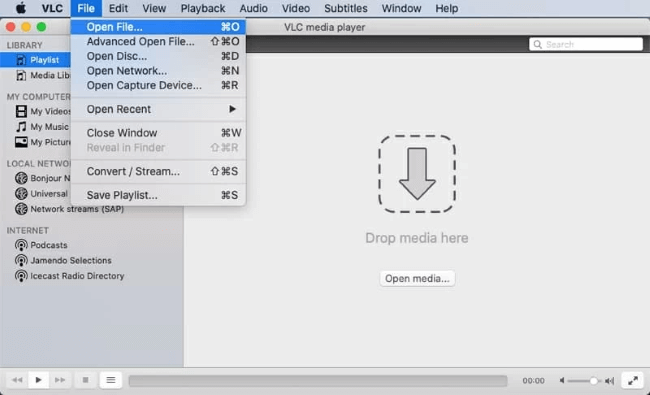
How to play AVI files on mac with VLC?
Step 1: Download the software from VLC official website, then approve to launch it on your Mac.
Step 2: Enter the interface to click File, then Open File option to upload your AVI video files.
Step 3: Once finished, freely enjoy your videos.
02 Elmedia
Elmedia Player is also an excellent option for Mac users to play .avi files. Besides AVI files, it also supports other file formats, ensuring compatibility with your videos. Moreover, the application has the capability to showcase both external and built-in subtitles, and even offers an option to search for subtitle tracks on the internet.
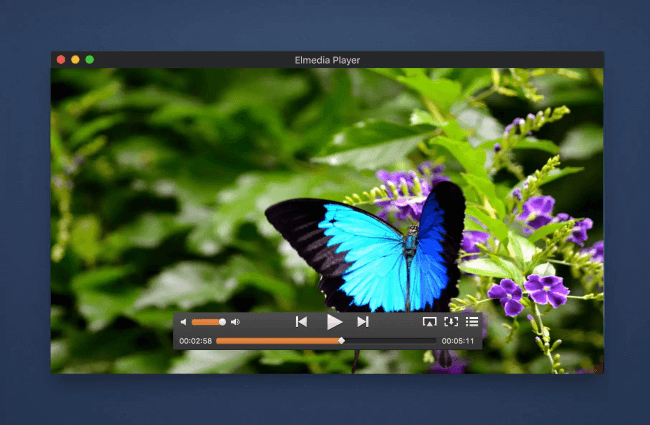
How to open AVI files on Mac with Elmedia?
Step 1: Download to get Elmedia for free.
Step 2: Open it and select the File tab.
Step 3: Tab Open to choose your AVI file.
Part 2: How to Play AVI Files on Mac When Files Are Corrupted?
What if your AVI files are corrupted and you can’t open them through the normal procedure using apps introduced above? Then you should need to fix the files first. Try the solutions listed in this part.
01 Use iMyFone UltraRepair to Fix Damaged AVI Files
When something is damaged, you may seek to repair it. So does the case with files. When the AVI file is corrupted and can’t be played on Mac, try to repair it first.
iMyFone UltraRepair, as the dedicated file repair tool, works to fix corrupted files including videos, photos, documents and audios.
As for damaged AVI files, all you have to do is to upload the repairable videos, then UltraRepair will do the rest by scanning and identifying any issues that may be causing playback problems before repairing with the fastest speed.

Key Features:
- Capable of repairing video files of diverse formats including AVI, MOV, MP4, MKV, WMV, FLV, WEBM, MPEG-4, etc.
- Support to repair files from devices including SD card, hard drives, USB, mobile phone, etc.
- No file size and number limit on the repairable files.
- Support to upload multiple damaged AVI files at once to save time and trouble.
- Support to preview the result before saving.
Step 1: Download to launch the software, click the Repair tab.

Step 2: When the videos are uploaded, click Repair to begin.

Step 3: Preview or save the repaired MP4 videos to the destination folder.

Limited Time 10% OFF Coupon Code for UltraRepair: YTR5E7
02 Convert AVI to Other Formats and Play Videos via QuickTime
Another quick solution is trying to convert the AVI files to other formats such as MOV, MP4. Sometimes your AVI files can’t played may be because the file format is not supported.
There are many online free tools that you can use to convert the video. Or, you can also try UltraRepair, which can instantly convert the input video to any other format for free.
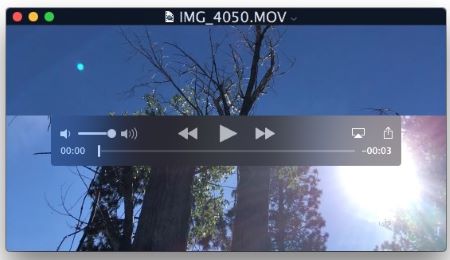
Don’t forget that Mac has its own built-in media player: QuickTime Media Player, which supports to play MOV files. If you don’t want to download other player, try to convert your AVI files to .MOV files, then play the videos with QuickTime.
03 Download an AVI Codec on Mac
As the last resort, you can install the necessary video codecs to enable QuickTime for AVI playback on your Mac. DivX is a highly recommended codec that allows you to view videos in multiple formats, including AVI files, without the need for external tools.
Part 3: Pros and Cons of an AVI File
You may want to know what benefits can you can from viewing AVI files. And what may cause you the trouble.
Pros
- AVI files are compatible with a variety of media players and platforms.
- They can support high-quality audio and video, making them suitable for professional video production.
- AVI files use lossless compression methods, preserving the original quality of the video.
- They can be easily edited using a wide range of video editing software, which is good for professional editing projects.
Cons
- AVI files are typically more sizable compared to many other video formats.
- Their larger size often leads to extended buffering times when streaming.
- Certain macOS versions may offer limited native support for AVI files, requiring additional codecs or media players.
- AVI may not provide the same level of compression efficiency as MP4 or MKV.
Part 4: FAQs about AVI Files on Mac
1 What is AVI format in Mac?
AVI is a multimedia container format compatible with macOS. While macOS can handle most AVI files, some may require additional codecs for smooth playback.
2 Why can't I open AVI files on my Mac?
The default media player is QuickTime, the tool that most users would choose. And if your AVI files can’t be played on Mac properly, try to download another compatible player, convert the video format or download a video codec.
3 Why does QuickTime not open AVI?
Due to limited codec compatibility, QuickTime supports only some AVI files. If the codec contained is not supported, you can’t play AVI files with QuickTime.
Conclusion
Do you know how to open AVI files on Mac now? Whether to stream the videos in normal or corrupted situation, methods in this article can help you out. If your AVI files or other important files get corrupted, feel free to use iMyFone UltraRepair, the specialized file repair software for all file-corruption cases.
-
Best Video Quality Enhancer for Stunning Visuals in 2024
Discover the best video quality enhancer for 2024 to transform your visuals with stunning clarity and detail. Elevate your video content effortlessly!
4 mins read -
[Solved] How to Play MP4 on Mac with 3 Easy Ways
Learn how to play MP4 on Mac with 3 easy solutions. This guide provides simple steps to ensure your videos run smoothly on any macOS device.
3 mins read -
Best 4 Photo Repair Software for PC/Mac
Discover the best 4 photo repair software for PC and Mac! Restore and enhance damaged images with these top tools designed for professional and personal use.
4 mins read -
4 Top Methods to Repair JPG Files Losslessly [2024 Guide]
Discover 4 top methods to repair JPG files losslessly in this 2024 guide. Learn effective ways to fix corrupted images without quality loss.
3 mins read -
MP4 File Not Playing? 4 Top Fixes Here!
Struggling with an MP4 file not playing? Discover four easy fixes to resolve playback issues and get your videos working smoothly again.
3 mins read -
Repair Corrupted Video: 3 Easy Solutions for All Formats
Learn how to repair corrupted video files across all formats with this comprehensive, step-by-step guide. Restore your videos quickly and easily.
3 mins read




















Was this page helpful?
Thanks for your rating
Rated successfully!
You have already rated this article, please do not repeat scoring!