Nowadays, converting file formats becomes an easy task with the help of those easy-to-use software. So does the MOV to MP4 file conversion.
In this article, we’ll introduce 5 latest methods on how to convert MOV to MP4 on Mac. Through these free methods, Mac users can then freely play and share the more compatible file format – MP4.
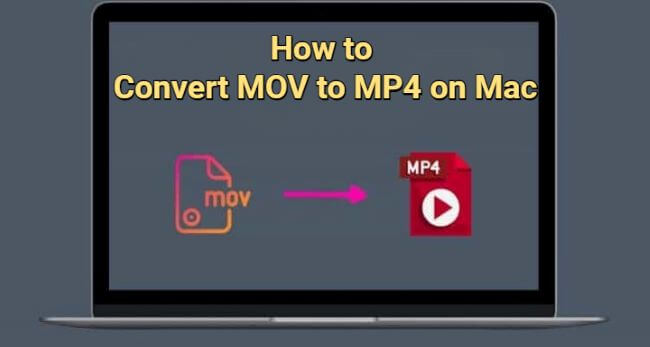
Download UltraRepair to convert MOV to MP4 on Mac for free.
In this article:
- Part 1: Why to Convert .MOV to .MP4 on Mac?
- Part 2: How to Convert MOV to MP4 on Mac?
- 2.1. [Recommended] How to Convert .MOV to MP4 on Mac Using a Free Tool

- 2.2. How to Convert MOV to MP4 on Mac Using iMovie
- 2.3. How to Convert a MOV to MP4 on Mac Using QuickTime Player
- 2.4. How to Convert MOV into MP4 on Mac Using VLC
- 2.5. How to Convert a MOV to MP4 on Mac Using CloudConvert
- Part 3: FAQs about MOV to MP4 Conversion
Part 1: Why to Convert .MOV to .MP4 on Mac?
MOV was developed for Apple's QuickTime player and supports high-quality video and audio. MP4, on the other hand, is a standardized format developed by the MPEG group and is widely supported by various software and hardware.
Both MOV and MP4 serve as versatile video container formats, capable of storing different forms of multimedia content. However, each has its own characteristics.
Reasons why you need to convert MOV to MP4 on Mac:
MP4 enjoys broader compatibility across different devices, platforms, and media players, whereas MOV is primarily associated with Apple's devices. Converting MOV files into MP4 on Mac ensures that your videos can be played more smoothly. MOV files support video and audio in high quality, they can be large in size. And since MP4 files are typically more compressed than MOV files, they take up less storage space on your devices. This is particularly useful if you're dealing with limited storage capacity. MP4 ensures seamless playback on their devices, so if you need to share videos with individuals who use different operating systems (such as Windows), using MOV files rather than MP4 may cause trouble. MOV files can sometimes use specific codecs that might not be as widely supported. Converting to MP4 can help avoid potential compatibility issues associated with certain MOV codecs.
Part 2: How to Convert MOV to MP4 on Mac?
Now we know the benefits of MP4 over MOV, it’s time to learn some great ways of converting MOV files into MP4. All of them can be accessed in seconds.
01 [Recommended] How to Convert .MOV to MP4 on Mac using a Free Tool
The first tool to be introduced here is iMyFone UltraRepair, the versatile tool that can be used on both Mac and Windows system. With its intuitive steps, users can easily convert MOV to MP4 on Mac in 1 click for free!
Besides offering to convert file formats, it also supports to repair MOV and MP4 files. Whether to repair or convert, it will cause no data loss to the files.

Key Features:
- Support to convert video and photo formats including MOV, MP4, MKV, AVI, JPG, JPEG, PNG, GIF, etc.
- Repair corrupted videos, audio, photos and documents with no quality loss.
- Fix blurry videos or photos to enhance the poor resolution and quality.
- Batch convert and repair video files instantly without file size limit.
- Compatible with the latest Windows 11/macOS 13.5.
How to Convert MOV to MP4 on Mac for free:
Step 1: Download and install iMyFone UltraRepair, launch it to choose Format Converter tab, then Video format conversion to upload the .MOV files you want to convert.
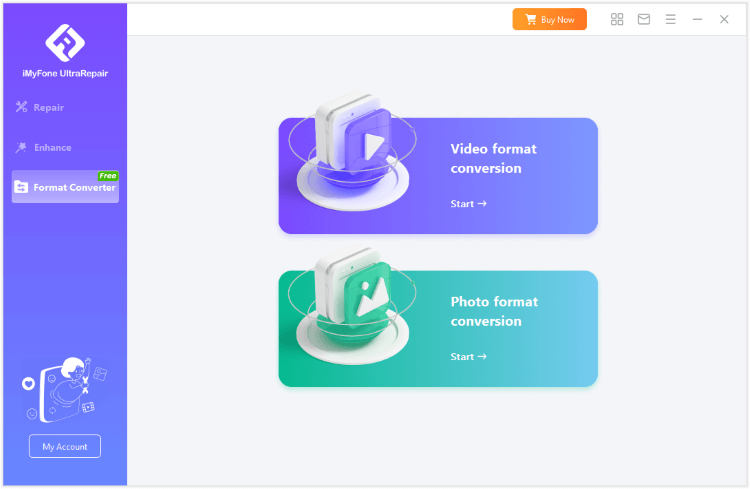
Step 2: Choose the Output Format you like, in this case, it is the MP4. Hit Start for the program to begin.

Step 3: When the files are successfully converted, click to save them.
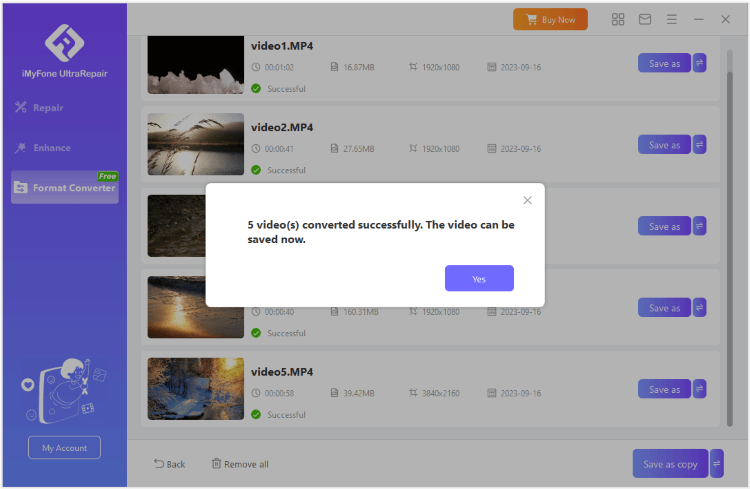
Download to convert your MOV files now!
02 How to Convert MOV to MP4 on Mac Using iMovie
iMovie is the built-in app for Mac users to edit, view and create videos. It’s also an option to edit and convert MOV files to MP4. Steps to follow:
Step 1: Open iMovie on Mac, click Import Media to upload your MOV files.
Step 2: Choose the Share tab from the File menu list.
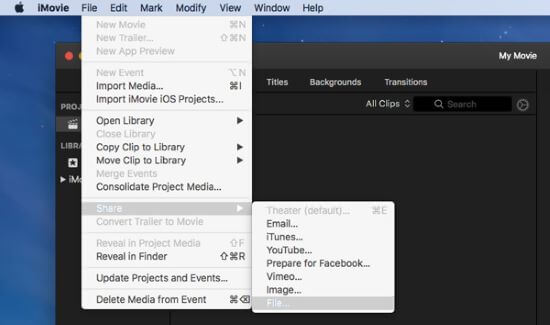
Step 3: Change the extension name or the export settings to MP4.
Step 4: Choose the location where you want to save the file, click Save.
03 How to Convert a MOV to MP4 on Mac Using QuickTime Player
As the default media player on Mac, QuickTime can also be used to edit, play or convert MOV files. And its easy-to-use interface makes it easier to make the conversion.
Step 1: Open QuickTime Player to upload the MOV files.
Step 2: Click File tab, then Open File.
Step 3: Choose the Movie to MPEG-4 option, save the changed settings.
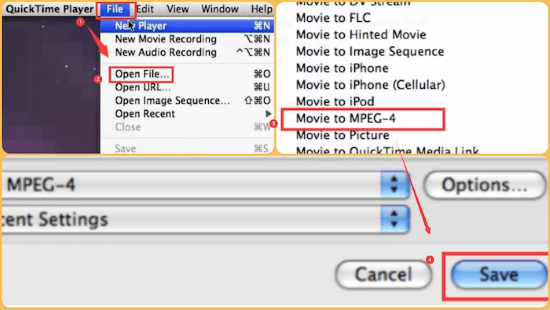
04 How to Convert MOV into MP4 on Mac Using VLC
As the famous open-source and widely compatible media player, VLC can no doubt be utilized for converting MOV files into MP4 on Mac. And it can be used for free as well.
Step 1: Download and launch VLC.
Step 2: from the File tab, choose Convert/Stream.
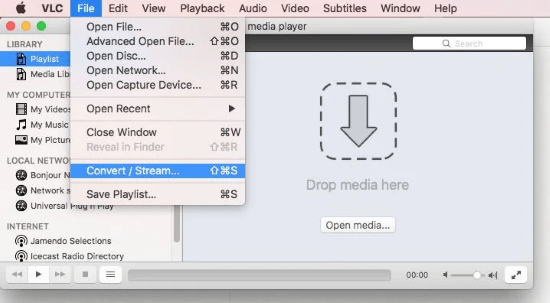
Step 3: Click the Open Media button to locate the MOV files you want to convert.
Step 4: Select the Video – H. 264 + MP3 (MP4) option under the Choose Profile tab.
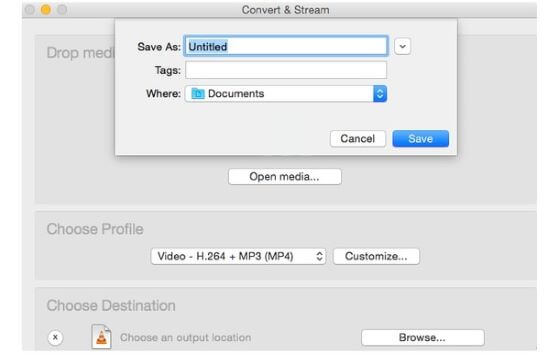
Step 5: Click Save as File, name the converted file.
05 How to Convert a MOV to MP4 on Mac Using CloudConvert
As an online file convert tool, CloudConvert is capable of converting files of various formats. Follow steps here to see how to turn a MOV file in MP4 easily:
Step 1: Go to the official website.
Step 2: Upload the MOV files you want to convert.
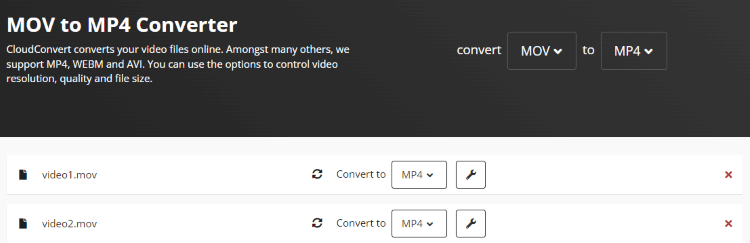
Step 3: Wait for the videos to be uploaded, then hit Convert.
1. You can only process up to 5 files at a time.
2. The file size can be no more than 1GB, or it can’t be converted due to file size limit.
Part 3: FAQs about MOV to MP4 Conversion
1 Will Convert MOV to MP4 lose quality?
That depends on the video codec you’re using. If you’re suing the lossy codec, then the conversion will cause no data loss. But if it’s the loseless codec, the quality will be reduced to an extent.
2 Is MOV or MP4 better for iMovie?
Since MOV is designed specifically for QuickTime, the iMovie, as the built-in tool with Mac, is more compatible with the MOV files to process files in high quality.
3 Is there a free tool to convert MP4 to MOV?
Yes. The UltraRepair or the CloudConvert can both convert MP4 to MOV or MOV to MP4 for totally free.
Conclusion
Do you know how to convert MOV to MP4 on Mac now? These 5 methods are proven to be workable for the file conversion process. We also explain why you need to convert MOV to MP4 on Mac.
Besides, for recommendation, iMyFone UltraRepair is introduced for being a versatile tool to deal with all kinds of file-related problems. For Mac users, it can be your optimal choice with resourceful features.
-
Best Video Quality Enhancer for Stunning Visuals in 2024
Discover the best video quality enhancer for 2024 to transform your visuals with stunning clarity and detail. Elevate your video content effortlessly!
4 mins read -
[Solved] How to Play MP4 on Mac with 3 Easy Ways
Learn how to play MP4 on Mac with 3 easy solutions. This guide provides simple steps to ensure your videos run smoothly on any macOS device.
3 mins read -
Best 4 Photo Repair Software for PC/Mac
Discover the best 4 photo repair software for PC and Mac! Restore and enhance damaged images with these top tools designed for professional and personal use.
4 mins read -
4 Top Methods to Repair JPG Files Losslessly [2024 Guide]
Discover 4 top methods to repair JPG files losslessly in this 2024 guide. Learn effective ways to fix corrupted images without quality loss.
3 mins read -
MP4 File Not Playing? 4 Top Fixes Here!
Struggling with an MP4 file not playing? Discover four easy fixes to resolve playback issues and get your videos working smoothly again.
3 mins read -
Repair Corrupted Video: 3 Easy Solutions for All Formats
Learn how to repair corrupted video files across all formats with this comprehensive, step-by-step guide. Restore your videos quickly and easily.
3 mins read




















Was this page helpful?
Thanks for your rating
Rated successfully!
You have already rated this article, please do not repeat scoring!