AVI is a video format that has been around for about 20 years. It is one of the most popular formats for storing video data, and Microsoft and IBM developed it.
On the other hand, MP4 is the most popular video format on the internet today. It has been around for more than ten years and stores high-quality videos like HD videos, 4K videos, etc. Both AVI and MP4 are widely used video formats.
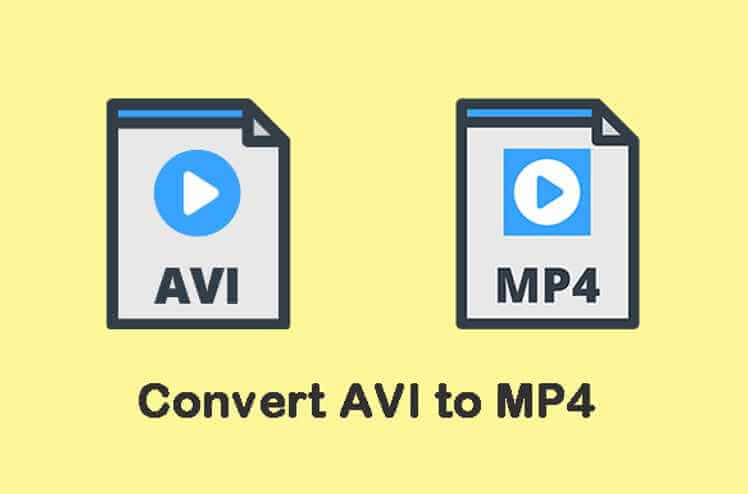
Converting AVI to MP4 would be an excellent option if you have your preferred videos in AVI format and want to play them on an iPhone or iPad or stream them online. A list of the top free AVI to MP4 video converter that let you convert AVI to MP4 can be found in this article.
Part 1. How to Convert AVI to MP4?
A lot of people are looking for a converter to convert AVI files to MP4. This article will show you how to convert AVI to MP4 with the help of a video converter.
A video converter allows you to upload your video and then download it in another format with just a few clicks of your mouse. We will assess three of the best video converters and walk you through the conversion process for each converter separately.
Part 2. The Best 3 Free AVI to MP4 Converters
1 Aiseesoft Total Video Converter
Aiseesoft Total Video Converter is a powerful program that can convert all video formats to any other format. It supports converting video to MP4, MOV, AVI, WMV, MKV, and more. It also supports converting videos to 3D videos and videos with subtitles.
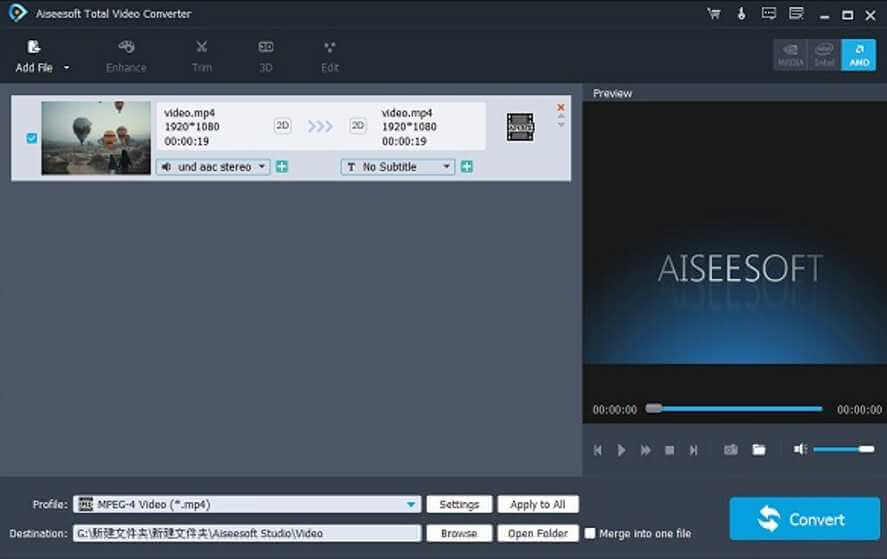
The software also offers various editing features that allow you to trim the video size, crop the video frame, and adjust the video files' brightness, contrast, and saturation.
Steps to Convert Avi to MP4 using Aiseesoft Total Video Converter:
- Step 1: Download and install the converter on your computer.
- Step 2: Import files. Drag and drop the videos you want to convert into the program window. You can also click the Add Files button or the Add from Folder button on the interface to choose the files you want to convert.
- Step 3: Select output format, such as MP4, MKV, MOV, etc., from the Profile bar at the bottom of the interface.
- Step 4: Start the conversion process.
- Step 5: Wait for converting to finished, and then transfer converted videos to your device for playback!
2 Leawo Video Converter
Leawo Video Converter is the best video converter software that can convert any video to any format with fast conversion speed. It also has a built-in video editor, which helps novice users edit their videos easily, adjust the brightness and contrast, crop the video size, and add watermarks and subtitles to videos.
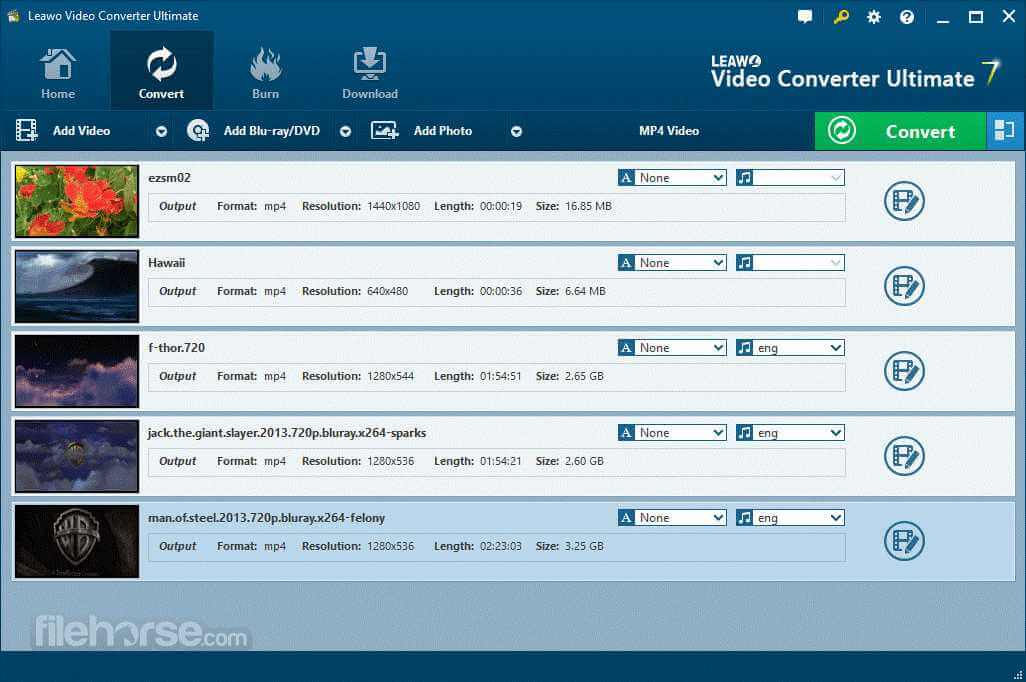
Steps to Convert Avi to MP4 using Leawo Video Converter:
- Step 1: Download and install Leawo Video Converter on your PC.
- Step 2:Add video files in AVI format to the program. Click Add button to import the files you want to convert, or drag and drop them.
- Step 3: Choose MP4 as the output format from the Profile and Format drop-down list, then click the Convert button to start converting videos from AVI to MP4.
- Step 4: You can find converted videos in the destination folder after the conversion completes successfully.
3 Freemake
Freemake is a free video conversion software with a wide range of formats. This software allows you to convert your videos to any format you want without needing additional purchases or installations. It supports MP4, AVI, MKV, WMV, and many other formats.
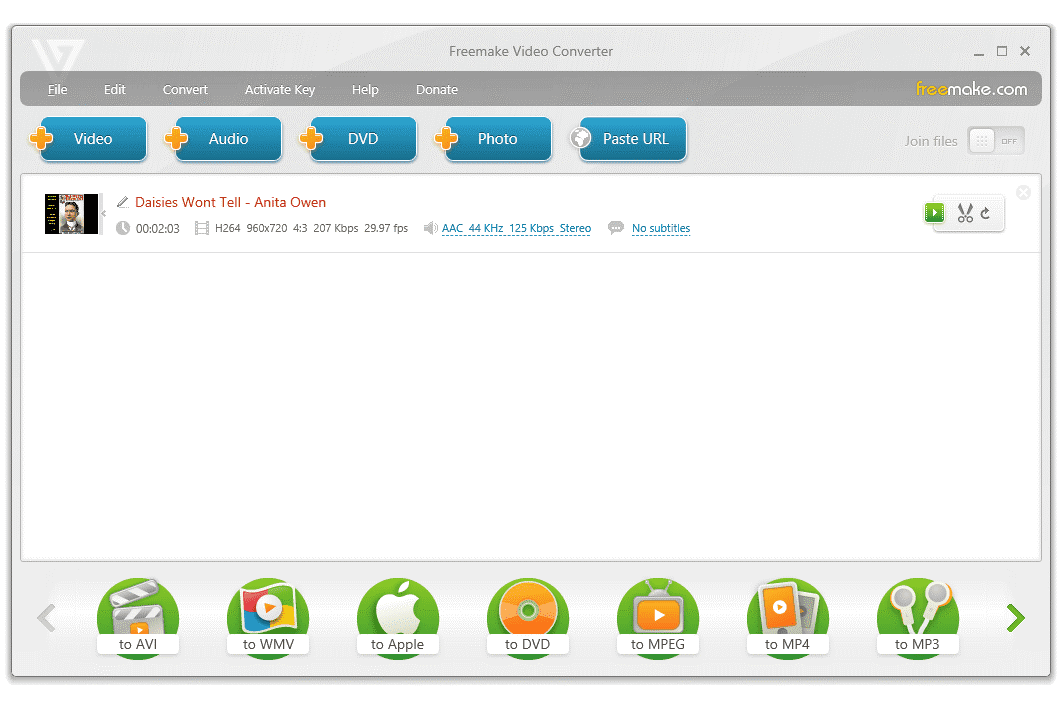
The interface is very simple and easy to use for beginners as well as experts. The software has an intuitive design that allows anyone to work without difficulties or problems.
Steps to Convert Avi to MP4 using Freemake:
- Step 1: Download and install Freemake Video Converter.
- Step 2: Choose Avi as the input file and MP4 as the output format.
- Step 3: Click the Convert button to start converting.
- Step 4: Wait for a few moments while Freemake Video Converter converts your video file to MP4 format, and then you can watch it in your favorite media player.
Part 3. FAQs about Free AVI to MP4 Converter
1 Why would one seek to convert AVI to MP4?
AVI files are less popular and widespread than MP4 files. Converting AVI to MP4 is an easy way to make sure that the video content can be played on different devices without any issues. Moreover, an MP4 file is smaller in size than an AVI file.
2 AVI or MP4, which is better in Quality?
MP4 uses the MPEG4 AVC/H 264 codec, whereas AVI uses the DivX codec. As a result, AVI has higher quality than MP4.
3 What are the additional features one should look for in a video converting tool?
A video converting tool is a software that converts videos from one format to another. To convert videos, the tool needs to be able to read the video file and write it in the desired format.
Some of the additional features that one should look for in a video converting tool are:
- Compatibility with all major platforms (Windows, Mac, Linux).
- The ability to use drag and drop feature for files.
- No watermark when outputting.
- Batch conversion of multiple files at once.
Part 4. How to Repair Corrupted Video with a File Repair Tool?
If you've ever lost your data (or had it damaged) in a disaster or accident, then you know how crucial it is to have great data recovery software. iMyFone UltraRepair is one of the best solutions in the market.
It can repair new and old photos, videos, documents, audio files, and more. With a lightning-fast scan speed, it is highly recommended for those who need instant data rescue or data recovery. It supports various file formats for quick & easy recovery of your data.
- Fix corrupted files with just three simple steps.
- Supports Windows 11 and macOS 12.4, the latest version of both operating systems.
- It can repair corrupted pictures, videos, and documents without any hassle.
Step 1.Launch the program and choose Video Repair from the left pannel. From there, Add video that you want to repair.
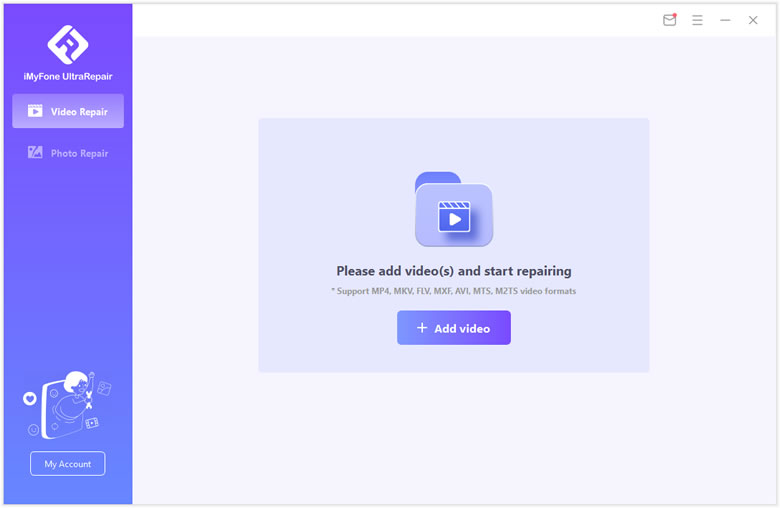
Step 2.Confirm the videos you uploaded and you can check related information there. Then click on Repair once everything is ready.
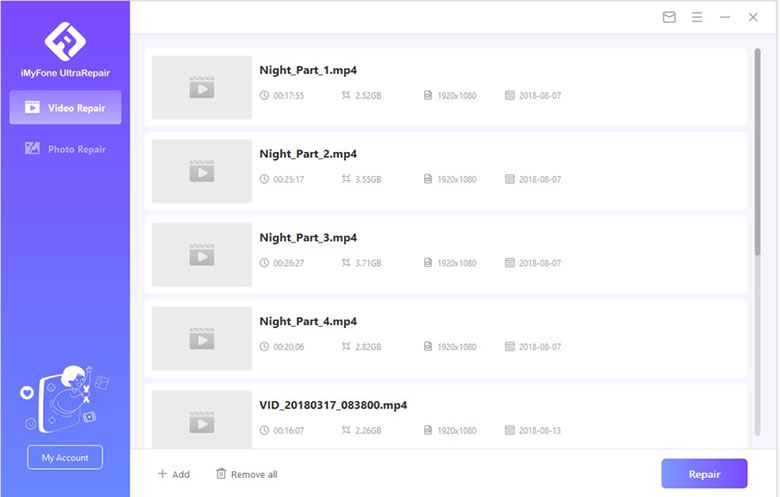
Step 3.The program will inform you the result of repair. Click Yes to continue once it says that "videos repaired successfully".
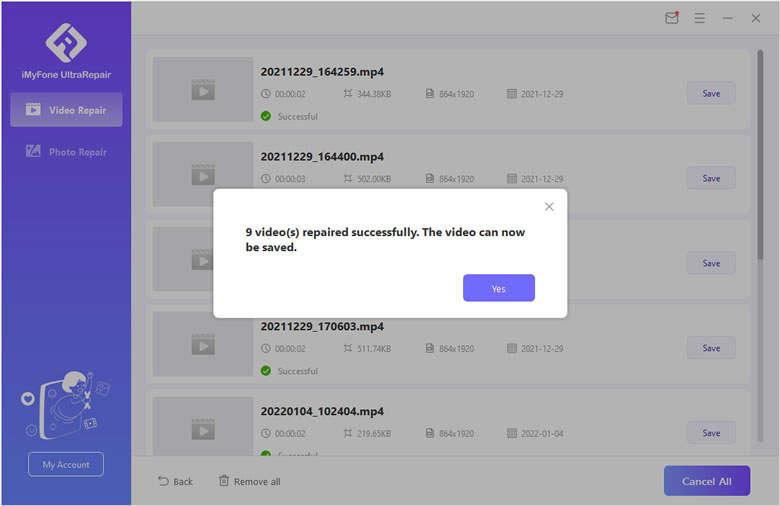
Step 4.Finally you can choose specific video to save to your computer, or you can also save all videos repaired. Also it will inform you the results.
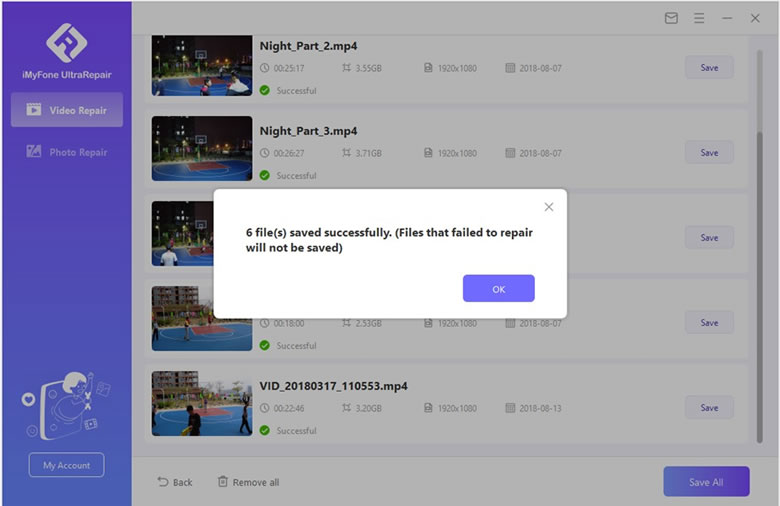
Conclusion
In this article, we have talked about some of the best free AVI to MP4 converters available on the internet. We hope this article helped you choose a good converter for your needs.



















 December 29, 2022
December 29, 2022
