Sometimes we don't do anything wrong, but there is still an issue that says the zip file is invalid. Things may get frustrating for you because you were doing everything as usual, but you are unable to use your file this time. Well, there is nothing you need to worry about as you can easily fix your invalid zip files with these 6 quick solutions.
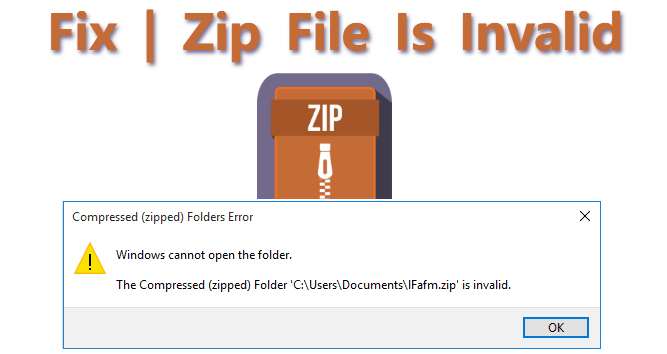
Table of Content [Hide]
Part 1: Possible Causes of Invalid Zip File
Having a zip file that is not valid can be because for several reasons. So, here are a few reasons which you may be facing one:
- Having some malware on your PC or having a virus can cause a zip file to be invalid.
- The slow downloading speed might have caused an incomplete download.
- The compressor tool that you are using may have some fault in it.
- Some Microsoft office files do not have the right security may have caused this issue.
Most of the time, we do not know which of these issues we face. So, solving the issue can be a little complex. That is why we have the top 6 solutions for you to try.
Part 2: 6 Solutions to Fix Zip File Being Invalid
Below are all the possible solutions that you can use to fix your invalid zip file.
01 Redownload or Regain the Zip File
If your zip file is invalid, then the first thing that you can try is to redownload that file. It might be the quickest and the simplest solution to your problem. Sometimes, the zip file is invalid because of bad download conditions. So, redownloading might solve the issue for you.
02 Reinstall the Compression Software
Another amazing solution to fix invalid zip files is to reinstall the compression tool you are using. The process goes simply with the following 3 steps that are:
- Open Run on windows by pressing the Windows and R keys together.
- Type in the run program "appwiz.cpl" and then press OK.
- Uninstall the compression tool.
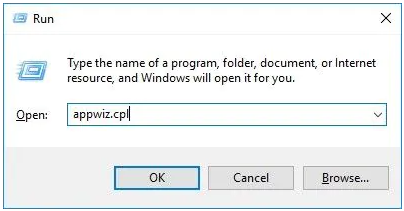
Now all you need is to get the setup and reinstall your compression tool to start working normally.
03 Run Command Prompt
Did you know that you can fix invalid zip files with a command prompt on your computer? It is also a very simple process that does not take too long. So, below are the steps that you will need to follow when repairing Zip files:
- Open the command prompt on your PC as an admin.
- Type in "C:\Program Files\WinZip\wzzip" – yf zipfile.zip where you can insert your specific locations and file names according to the command.
- Running this command will solve the issue as it will repair the zip file at your end.
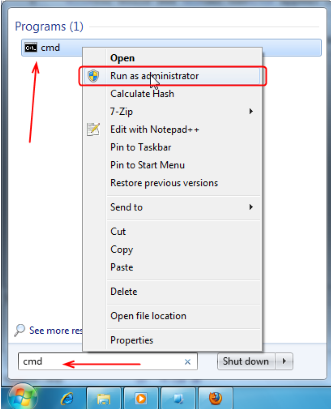
04 Resolve Zip File with Third-party Zip Program
Fixing the invalid zip files might be an issue for you, but it is not such an issue for third-party tools. Those tools have special functions that allow them to easily repair your files. An amazing example is the WinRAR tool. Here are the steps that you will need to follow:
- Open WinRAR.
- Go to the location of the invalid file from the address bar and select that file.
- Click on the Repair archive button.
- After the repair process, extract it and tick Keep broken files.
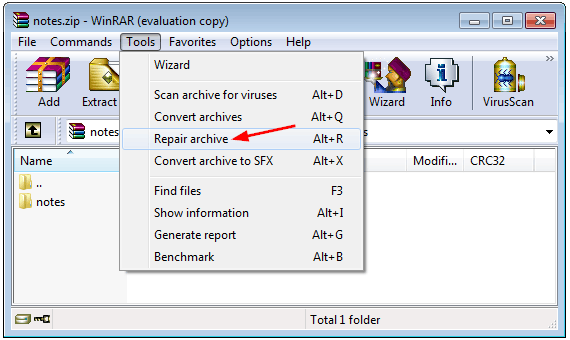
With these simple steps, you will be done with the repair process.
05 Repair Invalid Zip File
Sometimes none of these solutions would work for you. So, what you need to do instead is to go for a tool that does the job for you. If you also want the most convenient experience, go for iMyFone UltraRepair. It will be your best choice for repairing all Zip files is invalid issues that you might be facing.
UltraRepair gives you the best solution to repair your broken files including MOV, MP4, JPG, PNG and all the other formats.
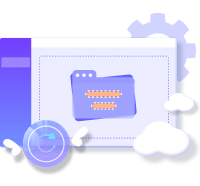
Note
The program can help repair photos and videos now. The function of repairing files will be coming soon. Please look forward to it!06 Run Anti-virus Tool
There are chances that the antivirus tool is causing issues with the zip files. If you have not been able to solve the issues with any of the solutions, then the last thing you will need to do is to run your Antivirus tool. So, if you are going with this solution, you can try these steps:
- Open the antivirus tool or windows defender if you do not have your antivirus tool.
- Go to Settings > Update & Security > Windows Security, find Virius & threat protection and run a complete Scan.
- Remove any detected malware.
- Make sure to keep your antivirus tool turned on for future.
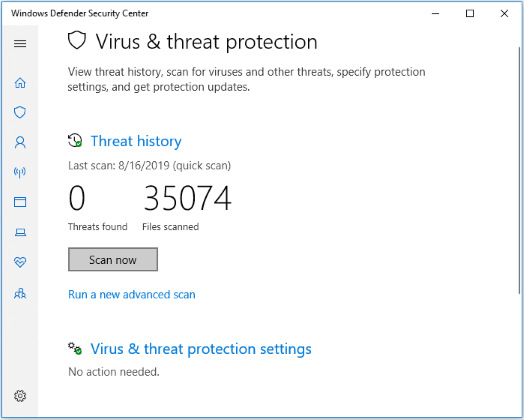
Now try using that zip file again or download it for the best results.
FAQs: More about Zip File You May Want to Know
1 Why is my ZIP file not compressing?
Zip file not compressing can be because of two main reasons. The first one is that it is already compressed. In such cases, it is impossible to compress the zip file. Similarly, if the zip file comes with encryption, you cannot compress it.
2 Does a ZIP file reduce video quality?
No, although compressing a video file reduces its size, there will be no difference in the quality. The experience will be the same when you use that video file after compressing it.
Conclusion
If your zip file is invalid, it will be of no use to you. So, the only solution you have is to repair that as soon as possible. Although you do not know the reason for the issue, our 6 easy fixes can help you through the process. So, try using our fixes in the given order to easily solve the issue at your end, and iMyFone UltraRepair will be your best choice!



















 December 29, 2022
December 29, 2022
