The MP4 header is an essential component of an MP4 file that contains information about the video, audio, and other data contained in the file. However, corruption or damage to the MP4 header can result in playback errors.
That's why fixing MP4 header is crucial to restore the file's functionality and ensure that it can be played without issues. In this article, we will have an overview of MP4 headers and 4 best methods for fixing them.

In this article:
Now download UltraRepair to repair corrupted MP4 headers for smooth video playback.
Part 1: An Overview of MP4 Header
As we know, an MP4 file is a widely used digital multimedia container format capable of storing video, audio, and subtitles. It's highly compatible with various devices and platforms.
And the MP4 header, also known as the file header, is a crucial component at the beginning of an MP4 file. It contains essential information about the file's structure, codec details, and other metadata, determining how the file is played and edited.
What happened when MP4 file header gets corrupted?
Corruption or damage to the MP4 header can result in various symptoms that affect the usability of the file. Here are some of them for the corrupt MP4 header:
- Playback errors such as freezing, stuttering, or not playing at all.
- Audio and video sync issues, causing unsatisfactory viewing experience.
- Missing or distorted audio or video data, making it difficult to enjoy the content.
- It is impossible to edit or share the file, causing inconvenience and frustration.
Part 2: Use Video Repair Tool to Repair MP4 Header Easily
The easiest way to repair corrupt MP4 headers without manual operation is by using a powerful and reliable tool like iMyFone UltraRepair Video Repair. It uses advanced algorithms to analyze and repair corrupt MP4 files under any scenarios of corruption, ensuring that your video files can be played without any issues.
To make the process simple, all you have to do is uploading all your corrupted MP4 files, then wait for the MP4 header to be repaired and get your videos working again without any hassle.

Features of Video Repair Tool:
- High Repair Success Rate: Repair damaged MP4/WMV/AVI/MOV/FLV/MKV/MXF/M4V and more files at a higher success rate.
- Batch Repair: Supports to batch repair multiple MP4 file headers simultaneously.
- No Limit: There is no video size and length limit on the MP4 files with corrupted headers to be repaired.
- Repair All Video Issues: Easily fix various issues, such as black screen video, video playback problems, videos not responding, etc.
- Compatibility: Compatible with Windows, Mac, Android and iOS operating systems, making it accessible to a wide range of users.
The Video & Steps to Use iMyFone UltraRepair to Fix Corrupted MP4 Header:
Watch the video on how to repair corrupted mp4 files:
Step 1: Download and install iMyFone UltraRepair on your computer. Launch the software, then select Repair option to Add files and start repairing.

Step 2: Next import the MP4 files with damaged headers, click Repair for the program to begin.

Step 3: After a while, the corrupt MP4 headers will be repaired successfully. Click to save the repaired files as copy or preview them before saving.

By following these simple steps, you can fix corrupt MP4 headers and recover lost data in no time.
Part 3: Use Other 3 Popular Methods to Repair MP4 Header
1 Use VLC Media Player
VLC media player is a free and open-source multimedia player that also offers a range of video editing and repair features, including the ability to fix corrupt MP4 headers. In this method, we will show you how to use VLC media player to fix MP4 headers and restore the functionality of your video files.
Steps to Fix MP4 Header Using VLC Media Player:
Step 1: Download and install VLC media player on your computer.
Step 2: Launch VLC media player and click on the "Media" tab from the top menu. Select "Open File" from the dropdown list and browse for the damaged MP4 file you want to fix.
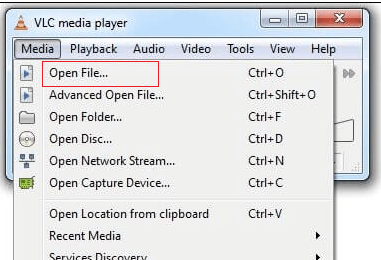
Step 3: Click on the Media tab again and select Convert/Save from the dropdown list.
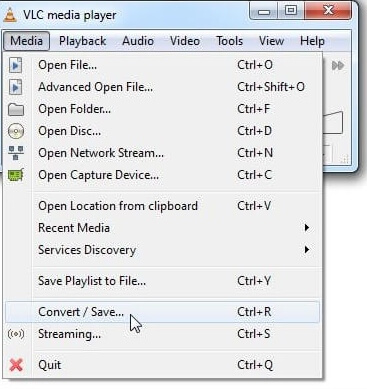
Step 4: In the Convert window, choose the output format and destination for the repaired file.
Step 5: Click on the Start button to initiate the repair process.
Step 6: Once the repair process is complete, open the repaired MP4 file with VLC media player to verify that the file is working correctly.
2 Inspect Codec details
Codec is an essential part of video compression of any major file container. Sometimes, a fault in the codec process can make the MP4 header incorrect. To repair the MP4 header, you can use a video analyzer or inspector tool. Most video inspection tools are freely available and can provide details on the codec process.
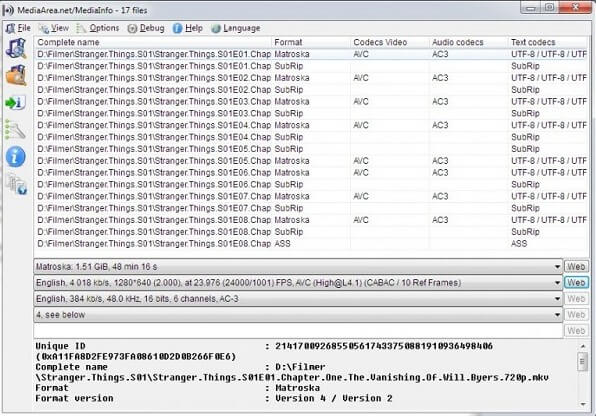
3 Change Video Hex Code
The MP4 header is stored in the form of hexadecimal codes. If the code has been changed by mistake or by a third-party application, it can corrupt your video. You can use any freely available hexadecimal editor to view and change the MP4 header details.
However, it's important to have a good understanding of hexadecimal coding before attempting to make any changes to the file. Please note that making incorrect changes to the hex code can further damage the file and cause permanent loss of data.
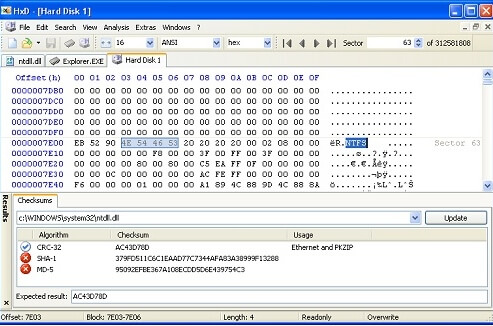
Part 4: FAQs about Fixing Corrupt MP4 Header
1 What causes MP4 header corruption?
MP4 header corruption can be caused by various factors such as sudden power loss during file transfer, virus or malware infection, software issues, and hardware problems.
2 How can I tell if an MP4 file has a corrupt header?
Symptoms of an MP4 file with a corrupt header include playback errors, missing or distorted data, and an inability to edit or share the file.
3 Can I fix an MP4 header without professional software?
Yes, it is possible to fix an MP4 header without professional software by using tools like VLC media player or online repair tools. However, the success rate may vary depending on the severity of the corruption.
4 How long does it take to fix an MP4 header using professional software?
The time it takes to fix an MP4 header using professional software varies depending on the level of damage to the file. In most cases, the process takes a few minutes to several hours.
5 Will fixing the MP4 header result in data loss?
Fixing the MP4 header should not result in data loss. However, it is recommended to back up your files before attempting any repair process to prevent data loss in case of unforeseen circumstances.
6 Is it possible to prevent MP4 header corruption?
Yes, you can prevent MP4 header corruption by following safe data handling practices such as avoiding abrupt shutdowns of devices during file transfers, updating software programs regularly, and avoiding opening suspicious files from untrusted sources.
Conclusion
And that's 4 methods prepared for you to fix MP4 header that is corrupted or damaged. To ensure that all the content are saved and have a smooth video playback without interuption again, the Video Repair Tool here is your go-to choice. It's safe, easy-to-use while ensuing a higher success rate than other common solutions. Try it now!
-
Best Video Quality Enhancer for Stunning Visuals in 2024
Discover the best video quality enhancer for 2024 to transform your visuals with stunning clarity and detail. Elevate your video content effortlessly!
4 mins read -
[Solved] How to Play MP4 on Mac with 3 Easy Ways
Learn how to play MP4 on Mac with 3 easy solutions. This guide provides simple steps to ensure your videos run smoothly on any macOS device.
3 mins read -
Best 4 Photo Repair Software for PC/Mac
Discover the best 4 photo repair software for PC and Mac! Restore and enhance damaged images with these top tools designed for professional and personal use.
4 mins read -
4 Top Methods to Repair JPG Files Losslessly [2024 Guide]
Discover 4 top methods to repair JPG files losslessly in this 2024 guide. Learn effective ways to fix corrupted images without quality loss.
3 mins read -
MP4 File Not Playing? 4 Top Fixes Here!
Struggling with an MP4 file not playing? Discover four easy fixes to resolve playback issues and get your videos working smoothly again.
3 mins read -
Repair Corrupted Video: 3 Easy Solutions for All Formats
Learn how to repair corrupted video files across all formats with this comprehensive, step-by-step guide. Restore your videos quickly and easily.
3 mins read






















Was this page helpful?
Thanks for your rating
Rated successfully!
You have already rated this article, please do not repeat scoring!