MP4 File Not Playing? 4 Top Fixes Here!
Category: Repair Files

3 mins read
If your MP4 file isn't playing, don't worry—you're not alone. In fact, there are many people who cannot play MP4 videos due to various reasons, but it doesn’t matter.
This article will tell you the detailed reasons and four simple solutions, and at the end of the article, it will tell you how to avoid this situation. Now let’s get to the point!

In this article:
Part 1: Why MP4 File Stops Playing?
Maybe you have been or are suffering from this torture: your MP4 file can't be played! What a miserable feeling. So what are the reasons for this?
An MP4 file is not playing for several reasons. The file could be corrupted due to an incomplete download, a sudden interruption during transfer, or damage from a faulty storage device.
Compatibility issues with your media player or outdated codecs might also cause playback to stop. Below I will introduce you to the easiest way to repair mp4 file. You can easily repair the file in just three steps!
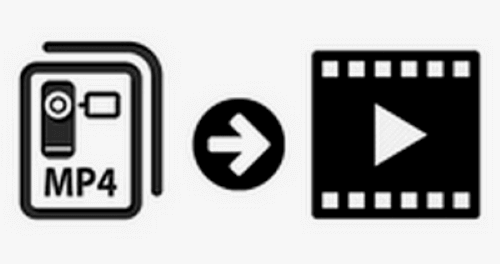
Here are some common issues you might encounter with downloaded mp4 files not playing:
Part 2: The Easiest Way to Fix MP4 File Not Playing
If your MP4 file won’t play because it is corrupted, you won’t be able to open it like usual. The quickest fix is to use a specialized tool like iMyFone UltraRepair. It's made specifically to repair damaged files.
This method is the easiest and fastest way to handle the problem. The best part is that it repairs corrupted MP4 files without losing any quality or data!

Key Points of This Video Repair Tool:
- Support Versatile Formats: Repairs videos in various formats like MP4, AVI, FLV, MOV, M4V, MKV, 3GP, MPEG, and more.
- Advanced Repair Feature: Fixes all types of corruption, including playback problems, videos not playing, and poor quality.
- Support Batch Repair: Allows you to repair and save multiple videos at the same time.
- Additional Support: Also repairs corrupted audio, photos, and Office documents.
- Latest Compatibility: Works with Windows 11 and macOS 13.4.
The direct tutorial on how to solve MP4 file is not playing:
How to repair MP4 files with UltraRepair step by step:
Step 1: Download and install the program, open it, go to the Repair tab, add your files, and start the repair process.
“You can try to repair multiple files at once, just keep clicking Add to continue uploading.”
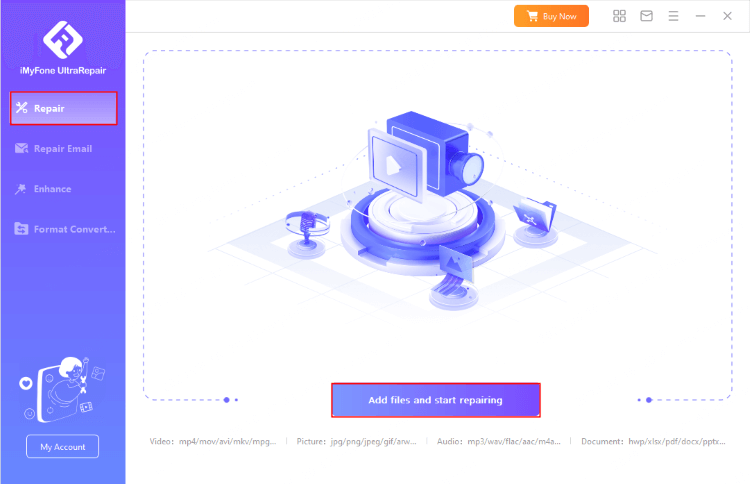
Step 2: Once you've uploaded all your corrupted MP4 videos, click the Repair button to start fixing them and solve MP4 file not playing issue.
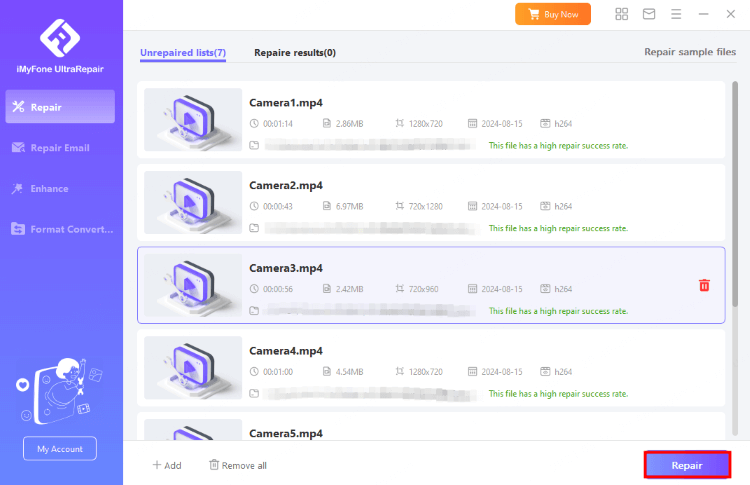
Step 3: Step 3: After the videos are fixed, click Yes to preview them quickly or save them as copies.
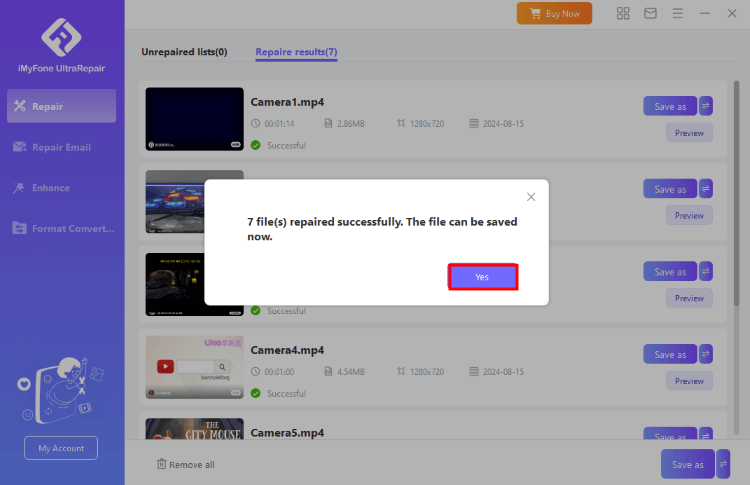
Part 3: Other 3 Ways to Solve MP4 File Not Working
Of course, you can also choose the other three methods to fix MP4 file not playing issues and try them one by one. I will show you step by step below:
1 Use Windows Troubleshooter
The built-in Windows troubleshooter can detect and fix minor glitches on your PC. If your MP4 file does not play, running the troubleshooter might help resolve the issue.
Step 1: Press Windows + I to open Settings.
Step 2: Select System option.
Step 3: Click on Troubleshoot in the panel.
Step 4: Click Other troubleshooters to see the full list.
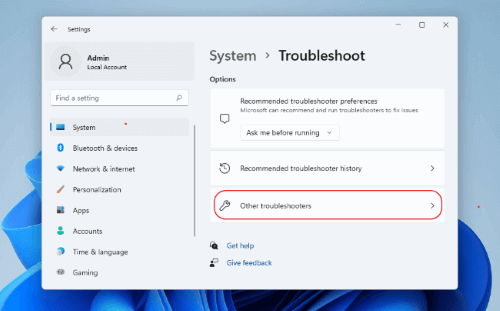
Step 5: Scroll down to locate the Video Playback option, then click Run.
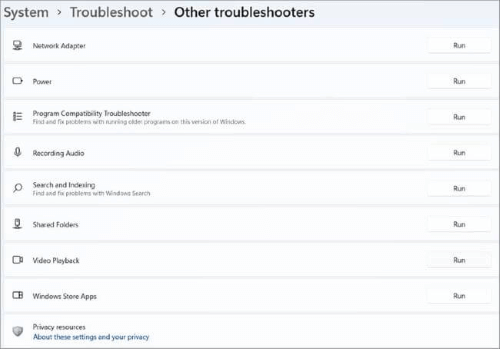
Mac users can try these steps:
2 Use Another Media Player
The media player you're using may not be compatible with the video files, which could be why you can't play MP4 files. It’s better to switch to a different player that works.
If you're on Windows, the default Windows Media Player is a good choice for this popular video format.
Step 1: Right-click on the MP4 video file.
Step 2: Select Open with and choose Windows Media Player.
Step 3: If you want more options, click Choose another app and try them one by one.
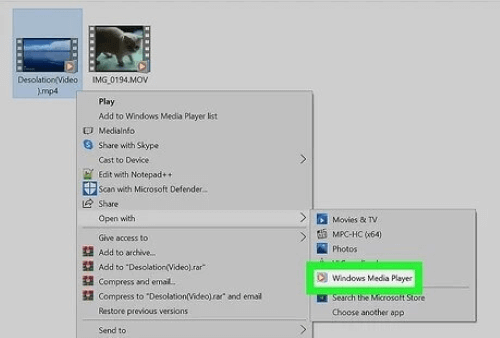
3 Restart Your PC
If you cannot open MP4 file, maybe you can try this method. The third simple method is to restart your PC.
This can clear up any minor glitches by refreshing your system. After restarting, try playing the MP4 file again.
A Pro video repair tool to repair MP4 file not playing
Part 4: How to Prevent MP4 Files from Not Playing?
Of course, after your MP4 videos can be played normally, we still need some methods to avoid such problems in the future. Let’s take a look at them below! To prevent MP4 files from not playing, follow these tips:
- Check Media Player Compatibility: Ensure that your media player supports MP4 files. Some players might need updates or plugins to handle this format.
- Update Your Software: Make sure your media player and any related software are up to date. Outdated software can lead to playback issues.
- Verify File Integrity: Sometimes, MP4 files get corrupted during download or transfer. Try playing a different MP4 file to see if the problem is with the file itself.
- Check File Extensions: Ensure the file has the correct .mp4 extension. Sometimes, renaming a file can help resolve playback issues.
- Inspect Codec Issues: MP4 files use various codecs to compress video and audio. If your player doesn’t have the right codec, it might not play the file. Consider installing a codec pack or using a player that supports a wide range of codecs.
By following these steps, you can increase the chances of your MP4 files playing smoothly.
Conclusion
In this article, we’ve covered four effective methods to fix issues with MP4 files not playing. Feel free to try each one.If you suspect your files might be corrupted, it's a good idea to repair them first using a Pro MP4 File Repair Tool- UltraRepair.
This software is reliable and user-friendly, making it easy for both beginners and experts to repair files in just three steps. Download it and give it a try!




















