9 Fixes: This Video File Cannot Be Played Error Code 224003
Category: Repair Files

4 mins read
“I'm sitting at home comfortably with my favorite cold drink in one hand and a fresh snack in the other yesterday. And I'm about to watch the next episode of The Vampire Diaries, and suddenly I hit with a 'This video file cannot be played.(Error Code: 224003)' on screen. What should I do?”
Various factors can lead to the error code 224003 while attempting to play videos on web browsers like Chrome, Safari, Firefox, and Microsoft Edge.
If you're currently having this issue, please read on this article as it provides an in-depth explanation of what the error code is, its underlying causes, and offers some of the simplest methods to resolve it.
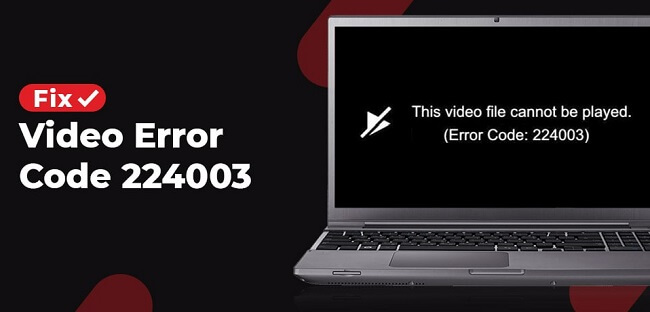
In this article:
- Part 1: What is Error Code 224003 and Why Does it Occur?
- Part 2: How to Fix Error Code 224003 on Google Chrome?
- 1. Turn Off Hardware Acceleration
- 2. Disable Add-ons and Extensions
- 3. Clear Cache and Browsing Data
- 4. Update the Flash Player on Chrome
- 5. Update Google Chrome
- Part 3: How to Fix Error Code 224003 on Safari?
- Part 4: How to Fix Error Code 224003 Due to Video Corruption?

- Tips: How to Avoid Error Code 224003 While Playing Video?
Get UltraRepair to remove any error code that occurs due to file corruption.
Part 1: What is Error Code 224003 and Why Does it Occur?
Error code: 224003 happens whenever you stream an online video from Netflix, Hulu, YouTube, or other platforms. It means something happened in the background of the browsers you are using that prevents the video file from playing.
What cause the error code 224003 to happen?
- Intermittent internet connectivity or complete loss of your network connection.
- Browser extensions conflict with the video playback codecs or soak up too many system resources.
- lost or deleted files, photos, audio, music, emails from any storage device effectively,
- The browser is outdated and needs an update to run smoothly.
- Not clearing your recent history, cache, or temporary internet files in a long time.
Part 2: How to Fix Error Code 224003 on Google Chrome?
Luckily the fixes to the problem of this video file cannot be played.(error code: 224003) that are available are pretty easy to implement and get you back to enjoying the latest episode of your favorite series. We advise you to go through each of these to discover the best solution for your particular situation.
01 Turn Off Hardware Acceleration
The point of hardware acceleration is to evenly distribute machine resources so you can enjoy your browsing experience without taking away anything from other programs. When that balance gets out of whack, you could end up with an error code 224003 Chrome issue. To fix this, simply:
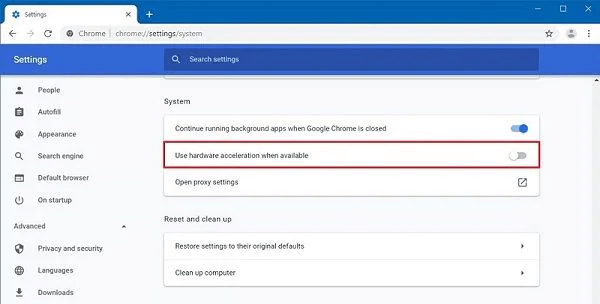
Step 1: Launch the Chrome browser and go to Settings.
Step 2: Browse to Advanced > System.
Step 3: Turn off the Hardware Acceleration feature. And restart your browser.
02 Disable Add-ons and Extensions
There is a wide range of extensions that we use. These add-ons seem great at the time but use up many resources in Chrome, causing it to slow down and thus leading to the error code 224003. To stop anything from playing your video back, try:
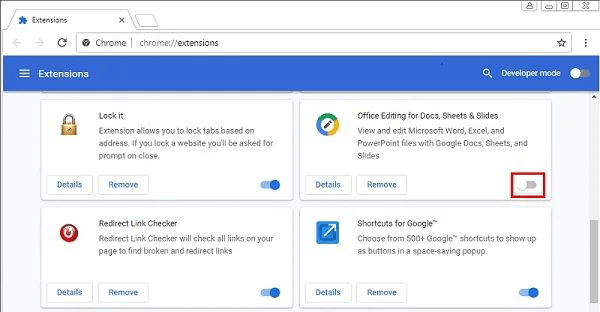
Step 1: Launch the Chrome browser and go to Settings.
Step 2: Navigate to Extensions.
Step 3: Toggle off any add-ons you think may be soaking up resources. Then restart your browse.
03 Clear Cache and Browsing Data
Having too many temporary files flooding your cache is another common reason for the error message to pop up. Think of this as trying to fill your head with too many short-term facts. At some point, you cannot remember anything else. The same thing happens with your browser and requires a solid cleaning from time to time. Try these steps:
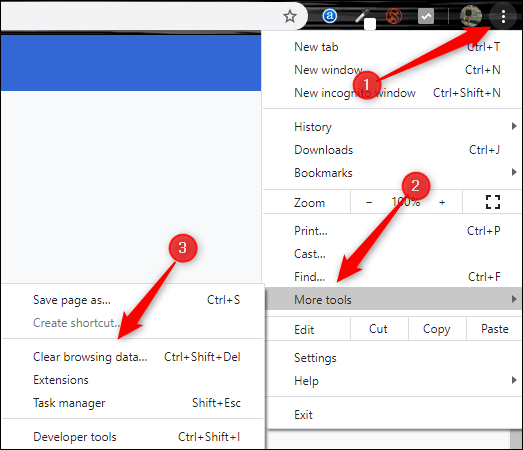
Step 1: Launch the Chrome browser and to Settings.
Step 2: Navigate to Advanced, then Clear Browsing History.
Step 3: Select the information you wish to delete or clear them entirely and then restart the browser.
You can also start this process by using the Ctrl + Shift + Delete keys simultaneously while inside the browser environment.
04 Update the Flash Player on Chrome
Flash player is often used to stream video from all kinds of sources. Some websites have moved away from this tech, but you will still find it on Netflix, Hulu, and YouTube. If the Flash player is out of date or disabled, it could be causing the problem behind (error code: 224003). To repair this issue, try:
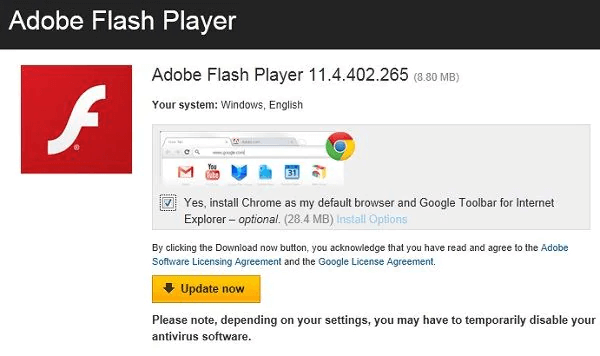
Step 1: Launch the Chrome browser and to Settings.
Step 2: Navigate to Content > Flash.
Step 3: Make sure you are not blocking Flash from running in the options.
You can also go to the official Flash Player website and update the program.
05 Update Google Chrome
Whenever Google Chrome is out of date, it will not receive the support needed to overcome individual updates from streaming services like YouTube or Netflix. To avoid these conflicts, you will need to update Chrome. Most users have the automatic update option selected by default, but just in case:
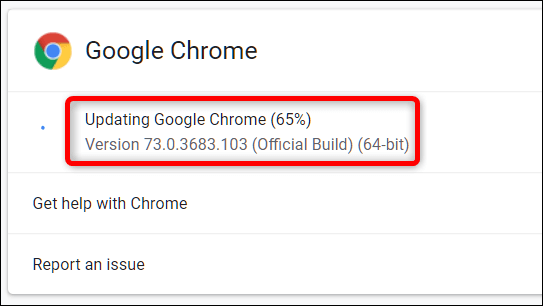
Step 1: Launch the Chrome browser, then click on the options button (3 little dot icons).
Step 2: Navigate to Help > About Google Chrome, and check to see if you have the latest version currently running.
Step 3: If you need an update, this option will automatically prompt you to download and restart.
Part 3: How to Fix Error Code 224003 on Safari?
Safari is more reliable than Chrome for video playback because it does not have as many background programs running to track your online movements. Fixing error code 224003 in Safari is pretty similar to Chrome. See how it's going below:
01 Disable All Extensions
A common issue with Safari is that people tend to use ad-blocking extensions that easily conflict with many websites and processes from running appropriately. To fix this, try:
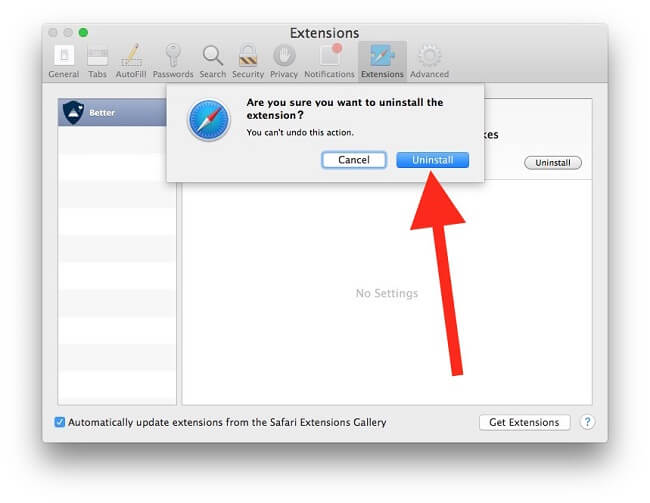
Step 1: Launch the Safari browser > Menu > Safari > Safari Extensions.
Step 2: Select any extensions you wish to disable or uninstall.
Step 3: Restart the browser.
02 Clear Safari cache and history
Again, you are trying to clean up any files, logs, or system recourses that could be taking away processing power from video playback. Even without fehlercode 224003 on iPhone or the web, you should still periodically clean your cache.
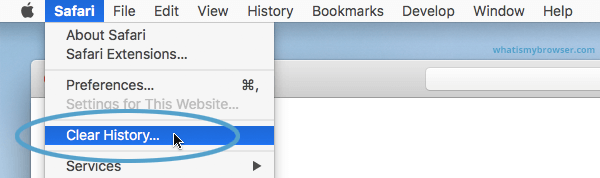
Step 1: Launch the Safari browser and go to Preferences.
Step 2: Navigate to Privacy and select any items you wish to delete from the cache.
Step 3: Restart the browser.
03 Turn Off System Firewall
A firewall is like a special bubble around your computer or browser that prevents certain potential malicious items from penetrating. Sometimes video files can be mistaken as dangerous and be prevented from running, causing a what is 224003 error code problem. Fix this by:
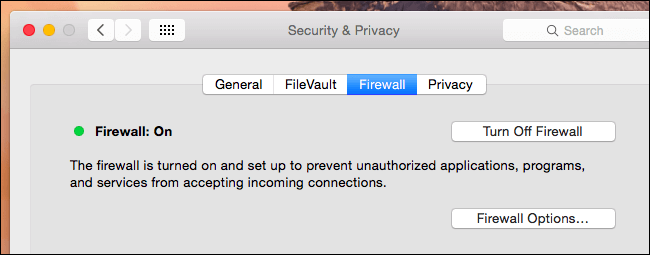
Step 1: Enter your System’s Settings.
Step 2: Navigate to Update & Security > Windows Defender. And switch off real-time scanning.
Step 3: Do the same for any antivirus or anti-malware third-party programs you may have running. Then restart the browser.
Part 4: How to Fix Error Code 224003 Due to Video Corruption?
So far, you must have known what the 224003 error is and how to fix this problem on both Google Chrome and Safari. If still, you can't play the video, please be aware that the corrupted video file may also cause the error code to happen. And repairing the video becomes the priority.
And to fix the video before playing it, iMyFone UltraRepair here is the recommended tool to repair damaged or corrupted videos that may cause other problems such as missing codec 0xc00d5212, error code 233011, error codec 0xc10100aa, etc. All can all be fixed without delay!

Key Features:
- Also support to repair video problems, such as video format not supported, video has no sound, black screen video, etc.
- Repair damaged videos from mobile phones, cameras, flash drives, SD cards, etc
- Support to batch process corrupted videos to save time and trouble.
- Support to convert video to other formats for totally free.
- Also support to repair corrupted audios, photos, and files(Word, PPT, Excel and PDF).
- Supports all versions of the Windows & Mac operating system.
Watch the video on how to remove error code due to video file corruption:
See how to fix (error code: 224003) for better video playback:
Step 1: Download to launch the software, click the Repair tab, add video files by clicking Add files and start repairing.

Step 2: Upload your videos that shows fehlercode 224003 on Chrome, Safari or other websites, click Repair to begin.

Step 3: Now you can click to preview, save the repaired videos as copy or replace the original damaged videos directly.

Limited Time 10% OFF Coupon Code for UltraRepair: YTR5E7
Tips: How to Avoid Error Code 224003 While Playing Video?
You can do a few things proactively to avoid these issues with error code 224003 on Chrome or other browsers.
Conclusion
That's all methods we offer to help you to fix the error code 224003 while playing a video. You can choose one that suits your situation! If you don't want to fixing this issue with complicated operating step, just try iMyFone UltraRepair that works to repair videos without losing quality!




















